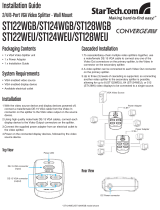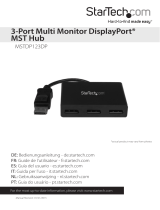Instruction Manual
i
Table of Contents
Introduction ............................................................................................1
Packaging Contents .................................................................................................................................1
System Requirements ..............................................................................................................................1
Installation ..............................................................................................2
Driver Installation (Windows) ............................................................................................................... 2
Multiple USB Video Adapter Installation .......................................................................................... 3
Verifying Installation ................................................................................................................................ 3
Conguring the USB Video Adapter ....................................................4
Windows XP/Vista ..................................................................................................................................... 4
Display ID ...........................................................................................................................................................................4
Display Resolution ..........................................................................................................................................................4
Display Rotation ..............................................................................................................................................................4
Display Modes ............................................................................................................................................ 5
“EXTENDED” Display Mode (Default) .......................................................................................................................5
“MIRROR” Display Mode ...............................................................................................................................................5
“PRIMARY” Display Mode .............................................................................................................................................5
“OFF” Display Mode ........................................................................................................................................................6
Identify Monitors .......................................................................................................................................6
Multi-Display Control Panel ................................................................................................................... 6
Display Settings .........................................................................................................................................7
Windows 7 ................................................................................................................................................... 7
Supported Resolutions .........................................................................8
Specications ..........................................................................................9
Technical Support ..................................................................................10
Warranty Information ............................................................................10