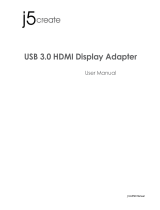Page is loading ...

1
U
SER GUIDE
USB 2.0 TO DVI-I ADAPTER
Model: 30535

1
Introduction.................................................................................................................................................2
Features......................................................................................................................................................3
System Requirements.................................................................................................................................4
Package Contents.......................................................................................................................................5
Device Overview.........................................................................................................................................6
Device Driver Installation on Windows 2000/XP
Device Installation on Windows 2000/XP..........................................................................................7
Verifying Device Driver on Windows 2000/XP.................................................................................19
Device Driver Un-Installation on Windows 2000/XP........................................................................21
Device Driver Installation on Windows Vista
Device Installation on Windows Vista..............................................................................................23
Verifying Device Driver on Windows Vista.......................................................................................29
Device Driver Un-Installation on Windows Vista..............................................................................31
Function Description
Function Description........................................................................................................................33
Supported Common Display Resolution...................................................................................................39
Technical Specifications............................................................................................................................40
Questions & Answers................................................................................................................................41
Troubleshooting Tips.................................................................................................................................42
Regulatory Compliance.............................................................................................................................43
Cables To Go One Year Warranty............................................................................................................44
Important Safety Information.....................................................................................................................45
TABLE OF CONTENTS

2
Thank you for purchasing the USB 2.0 to DVI-I Adapter. This product will allow you to easily expand your
PC’s display capabilities via an available USB port. No need to open your computer case or install a
special graphics card – this cable-based adapter uses a simple connection to provide support for a
secondary monitor. View large spreadsheets over two screens, read email messages and attachments
on separate monitors, deliver multi-screen presentations without a second computer, or expand your
graphic design workstation. We recommend that you read this manual thoroughly and retain for
future reference.
INTRODUCTION

3
Supports display resolutions up to VGA: 1920 x 1200 / DVI: 1600 x 1200
Supports the multiple display devices on one PC
Multi graphics display modes – Primary, Extended, Mirror and Rotation
USB 2.0 compliant and Plug-and-Play USB connectivity
VGA and DVI outputs compliant
FEATURES

4
Pentium 4 / Celeron Family, AMD K6 / Athlon / Duron Family.
1.0GHz or higher processor
Single Display Setup: 256MB RAM or higher;
Multi-Display Setup: 512MB RAM or higher-(Higher memory recommended for optimal performance)
Available USB 2.0 port
Windows 2000 SP4 / Windows XP SP2 / Windows Vista
SYSTEM REQUIREMENTS

5
USB 2.0 to DVI-I Adapter
USB 2.0 cable
DVI to VGA adapter (for VGA capable displays)
CD (User Manual, Driver and Utility)
Quick Installation Guide
PACKAGE CONTENTS

6
DEVICE OVERVIEW
USB Mini-B Port
Power LED Indicator
DVI-I Female Port
DVI to VGA Adapter

7
Please note the following information before installation:
Do not plug the USB 2.0 to DVI-I Adapter to your PC or Notebook while executing the set-up or un-
installation program.
The AC power adapter is required for the external USB Hub. Please note that the driver allows up to
6 USB 2.0 to DVI-I Adapters on one PC.
Connect the display device to the DVI connector of USB 2.0 to DVI-I Adapter and switch it on before
plugging it into an available USB 2.0 port of PC or Notebook.
DO NOT reboot the computer until all of USB 2.0 to DVI-I Adapters are installed.
Installing the device driver enables your computer’s operating system to recognize the USB 2.0 to DVI-I
Adapter once it’s connected. Please check your operating system and refer to the appropriate installation
procedure to begin installing the device driver. Please make sure the USB 2.0 to DVI-I Adapter is
unplugged from your PC or Notebook before executing the setup program.
This section illustrates the
simple device driver installation procedure for computer running Windows 2000 / XP operating system.
DEVICE INSTALLATION ON WINDOWS® 2000/XP

8
Step 1
Insert
the
Driver
CD
into
the CD-ROM drive; the
setup
program
should be launched
automatically. If setup
program does not begin automatically, click Start, Run and double click “
D:\Setup.exe
” (where D: is the
path of your CD-ROM drive).
Step 2
Driver Installation Wizard, click “
Next
” to continue.
DEVICE INSTALLATION ON WINDOWS® 2000/XP

9
Step 3
License Agreement; please read it and select
“I accept the
terms of the license agreement
.” Click “
Next
” to accept
the License Agreement.
Step 4
The Microsoft Software Installation Certificate warning
dialogue box will be displayed on Windows XP several
times. Please select “
Continue Anyway
” to continue with
the device driver installation. This will not affect the device
driver installation and the device usage.
DEVICE INSTALLATION ON WINDOWS® 2000/XP

10
Step 5
Click “
Finish
” to exit the Driver Wizard.
Step 6
Select “Yes, I want to restart my computer now” and click
“Finish” to complete the driver installation. Note: If you are
installing multiple USB 2.0 to DVI Adapters select No, I will restart
my computer later at this step and refer to page 14 of this manual
for further instructions.
DEVICE INSTALLATION ON WINDOWS® 2000/XP

11
Step 7
Connect the external display device (monitor/projector) to the DVI connector of
USB 2.0 to DVI-I
Adapter
and switch it on. Then plug the USB 2.0 to DVI-I Adapter into an available USB 2.0 port of your
PC or Notebook.
By default this adapter will set the additional monitor as an “extended desktop” display.
To change the setting of the display output, please refer to Function Description section of this manual.
Application Diagram
DEVICE INSTALLATION ON WINDOWS® 2000/XP

12
Step 7
It will show the Hardware Installation Wizard, please select
“No, not this time” and click “Next” to continue.
Step 8
Select “Install the software automatically
(Recommended)”. Click “Next” to continue.
DEVICE INSTALLATION ON WINDOWS® 2000/XP

13
Step 9
Please select “
Continue Anyway
” to continue with the
device driver installation (this may appear several times).
This will not affect the device driver installation and the
device usage.
Step 10
Click
“Finish
” to exit the Hardware Wizard of the USB 2.0
to DVI-I Adapter and you are now ready to use the product.
DEVICE INSTALLATION ON WINDOWS® 2000/XP

14
Step 11b.
I
NSTALLATION OF
M
ULTIPLE
USB
2.0
TO
DVI-I
A
DAPTERS
a. Please select “
No, I will restart my computer later.
”
and click “
Finish
” to continue the installation of next USB
2.0 to DVI-I Adapter.
DEVICE INSTALLATION ON WINDOWS® 2000/XP

15
b. Connect another display device to the DVI connector of the next USB 2.0 to DVI-I Adapter and switch
it on. Then plug the USB 2.0 to DVI-I Adapter into next available USB 2.0 port of your PC or Notebook.
c. The Hardware Installation Wizard will appear. Please
select “
No, not this time
” and click “
Next
” to continue.
DEVICE INSTALLATION ON WINDOWS® 2000/XP

16
d. Select “
Install the software automatically
(Recommended)
and click “
Next
” to continue.
e. Please select “
Continue Anyway
” to continue with the
device driver installation. It will not affect the device
driver installation and the device usage.
DEVICE INSTALLATION ON WINDOWS® 2000/XP

17
f. Click “
Finish
” to exit the Hardware Wizard of the 2
nd
USB
2.0 to DVI-I Adapter.
g. If you wish to install additional USB 2.0 to DVI-I Adapter, please follow the procedure of
a~ f again
.
DEVICE INSTALLATION ON WINDOWS® 2000/XP

18
h. Otherwise, please select “
Yes, I want to restart my
computer now.
” and click “
Finish
” to complete the driver
installation.
After you reboot the computer, the extended display will be
shown on the display device.
DEVICE INSTALLATION ON WINDOWS® 2000/XP

19
The following procedure allows you to verify the device driver installation.
Right click “My Computer” → “Properties” → “Hardware” → “Device Manager”.
Double click “Display adapters”, and “Universal Serial Bus controllers”.
¾ SINGLE USB 2.0 TO DVI-I ADAPTER INSTALLATION ON THE COMPUTER
VERIFYING DEVICE DRIVER INSTALLATION ON WINDOWS® 2000/XP
/