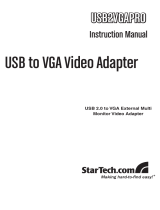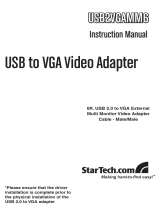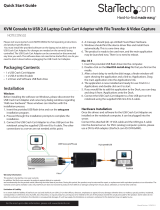SSppeecciiffiiccaattiioonnss
TTeecchhnniiccaall SSuuppppoorrtt
StarTech.com’s lifetime technical support is an integral part of our commitment to provide
industry-leading solutions. If you ever need help with your product, visit
www.startech.com/support and access our comprehensive selection of online tools,
documentation, and downloads.
WWaarrrraannttyy IInnffoorrmmaattiioonn
This product is backed by a one-year warranty. In addition, StarTech.com warrants its
products against defects in materials and workmanship for the periods noted, following
the initial date of purchase. During this period, the products may be returned for repair, or
replacement with equivalent products at our discretion. The warranty covers parts and
labor costs only. StarTech.com does not warrant its products from defects or damages
arising from misuse, abuse, alteration, or normal wear and tear.
Limitation of Liability
In no event shall the liability of StarTech.com Ltd. and StarTech.com USA LLP (or their
officers, directors, employees or agents) for any damages (whether direct or indirect,
special, punitive, incidental, consequential, or otherwise), loss of profits, loss of business,
or any pecuniary loss, arising out of or related to the use of the product exceed the
actual price paid for the product.
Some states do not allow the exclusion or limitation of incidental or consequential
damages. If such laws apply, the limitations or exclusions contained in this statement
may not apply to you.
Instruction Manual
7
Operating systems supported Windows 2000/XP
Chipset PLX Netchip Net2280
Certifications (Regulatory and other) FCC, CE, ROHS
Bus Type USB
Connectors
USB Type ‘A’ x 1
HD15 Female x 1
Maximum Data Transfer Rate 480 Mbits/sec
Support Resolution:
1280 x 1024
1280 x 768
1152 x 864
1024 x 768
800 x 600
640 x 480
Color Quality (bits)
8, 16
8, 16, 32
8, 16, 32
8, 16, 32
8, 16, 32
8, 16, 32