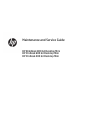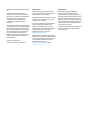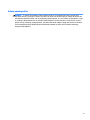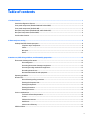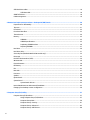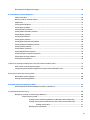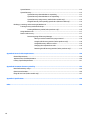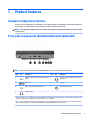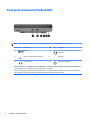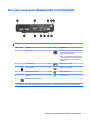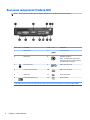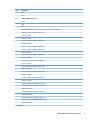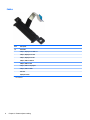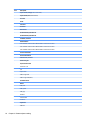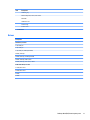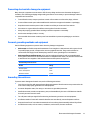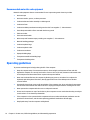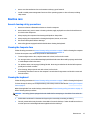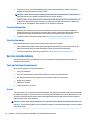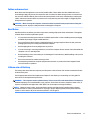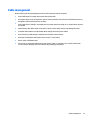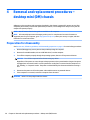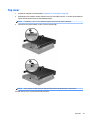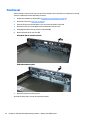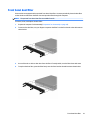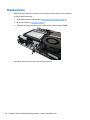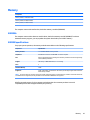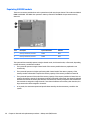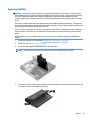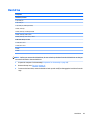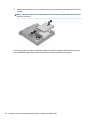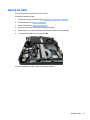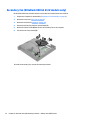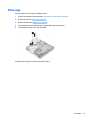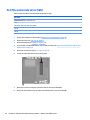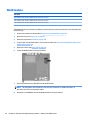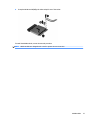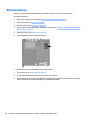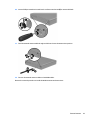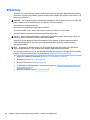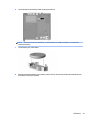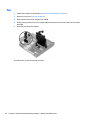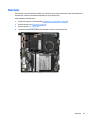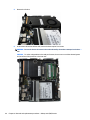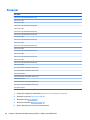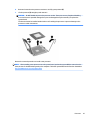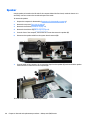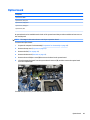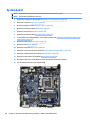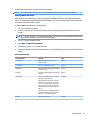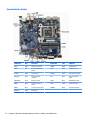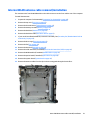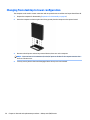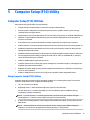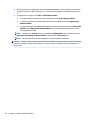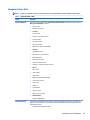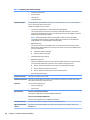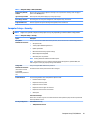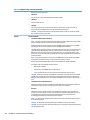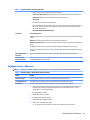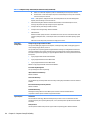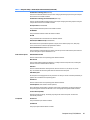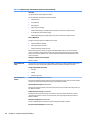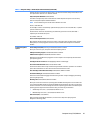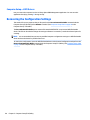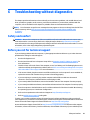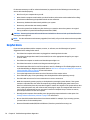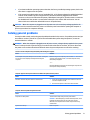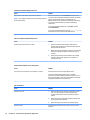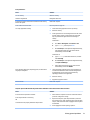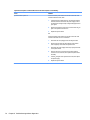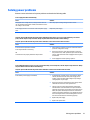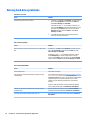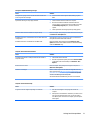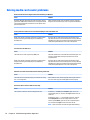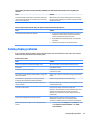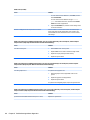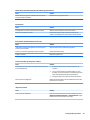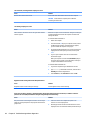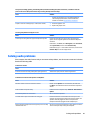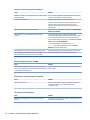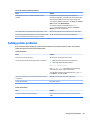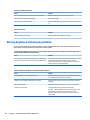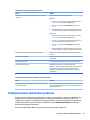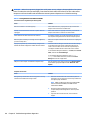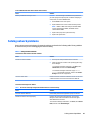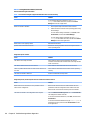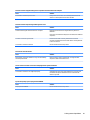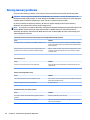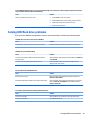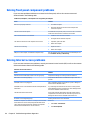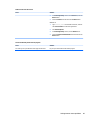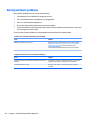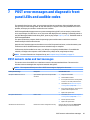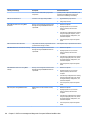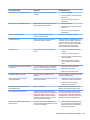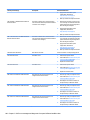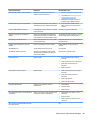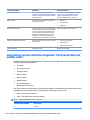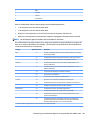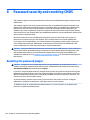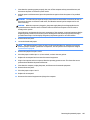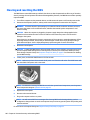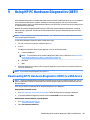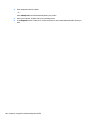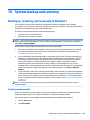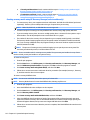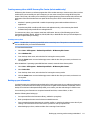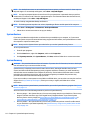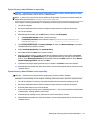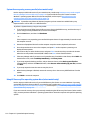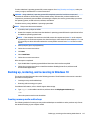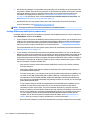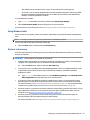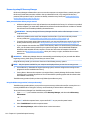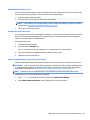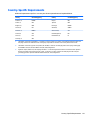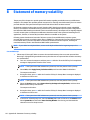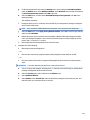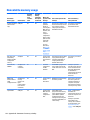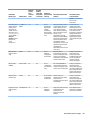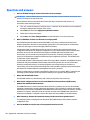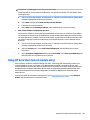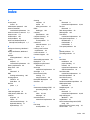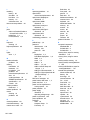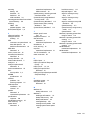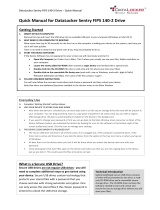Maintenance and Service Guide
HP EliteDesk 800 G3 Desktop Mini
HP ProDesk 600 G3 Desktop Mini
HP ProDesk 400 G3 Desktop Mini

© Copyright 2017 HP Development Company,
L.P.
Bluetooth is a trademark owned by its
proprietor and used by HP Inc. under license.
Intel, Celeron, and Pentium are trademarks of
Intel Corporation in the U.S. and other
countries. Microsoft and Windows are
trademarks of the Microsoft group of
companies.
The information contained herein is subject to
change without notice. The only warranties for
HP products and services are set forth in the
express warranty statements accompanying
such products and services. Nothing herein
should be construed as constituting an
additional warranty. HP shall not be liable for
technical or editorial errors or omissions
contained herein.
First Edition (January 2017)
Document Part Number: 913328-001
Product notices
This user guide describes features that are
common to most models. Some features may
not be available on your computer.
This guide describes features that are common
to most models. Some features may not be
available on your computer.
In accordance with Microsoft’s support policy,
HP does not support the Windows® 8 or
Windows 7 operating system on products
congured with Intel and AMD 7th generation
and forward processors or provide any
Windows 8 or Windows 7 drivers on
http://www.support.hp.com.
Not all features are available in all editions of
Windows. This computer may require upgraded
and/or separately purchased hardware, drivers
and/or software to take full advantage of
Windows functionality. Go to
http://www.microsoft.com for details.
Software terms
By installing, copying, downloading, or
otherwise using any software product
preinstalled on this computer, you agree to be
bound by the terms of the HP End User License
Agreement (EULA). If you do not accept these
license terms, your sole remedy is to return the
entire unused product (hardware and software)
within 14 days for a full refund subject to the
refund policy of your seller.
For any further information or to request a full
refund of the price of the computer, please
contact your seller.

Safety warning notice
WARNING! To reduce the possibility of heat-related injuries or of overheating the device, do not place
the device directly on your lap or obstruct the device air vents. Use the device only on a hard, at surface. Do
not allow another hard surface, such as an adjoining optional printer, or a soft surface, such as pillows or rugs
or clothing, to block airow. Also, do not allow the AC adapter to contact the skin or a soft surface, such as
pillows or rugs or clothing, during operation. The device and the AC adapter comply with the user-accessible
surface temperature limits dened by the International Standard for Safety of Information Technology
Equipment (IEC 60950-1).
iii

iv Safety warning notice

Table of contents
1 Product features ........................................................................................................................................... 1
Standard conguration features ........................................................................................................................... 1
Front panel components (EliteDesk 800 and ProDesk 600) ................................................................................. 1
Front panel components (ProDesk 400) ............................................................................................................... 2
Rear panel components (EliteDesk 800, and ProDesk 600) ................................................................................. 3
Rear panel components (ProDesk 400) ................................................................................................................. 4
Serial number location .......................................................................................................................................... 5
2 Illustrated parts catalog ................................................................................................................................ 6
Desktop Mini (DM) chassis spare parts .................................................................................................................. 6
Computer major components ............................................................................................................. 6
Cables .................................................................................................................................................. 8
Misc parts ............................................................................................................................................. 9
Drives ................................................................................................................................................. 11
3 Routine care, SATA drive guidelines, and disassembly preparation .................................................................. 12
Electrostatic discharge information .................................................................................................................... 12
Generating static ............................................................................................................................... 12
Preventing electrostatic damage to equipment ............................................................................... 13
Personal grounding methods and equipment .................................................................................. 13
Grounding the work area ................................................................................................................... 13
Recommended materials and equipment ........................................................................................ 14
Operating guidelines ........................................................................................................................................... 14
Routine care ......................................................................................................................................................... 15
General cleaning safety precautions ................................................................................................ 15
Cleaning the Computer Case ............................................................................................................. 15
Cleaning the keyboard ....................................................................................................................... 15
Cleaning the monitor ......................................................................................................................... 16
Cleaning the mouse ........................................................................................................................... 16
Service considerations ......................................................................................................................................... 16
Tools and software Requirements .................................................................................................... 16
Screws ............................................................................................................................................... 16
Cables and connectors ...................................................................................................................... 17
Hard Drives ........................................................................................................................................ 17
Lithium coin cell battery .................................................................................................................... 17
SATA hard drives .................................................................................................................................................. 18
v

SATA hard drive cables ......................................................................................................................................... 18
SATA data cable ................................................................................................................................. 18
SMART ATA drives ................................................................................................................................................ 18
Cable management .............................................................................................................................................. 19
4 Removal and replacement procedures – desktop mini (DM) chassis .................................................................. 20
Preparation for disassembly ............................................................................................................................... 20
Top cover .............................................................................................................................................................. 21
Front bezel ........................................................................................................................................................... 22
Front bezel dust lter .......................................................................................................................................... 23
Thermal sensor .................................................................................................................................................... 24
Memory ................................................................................................................................................................ 25
SODIMMs ............................................................................................................................................ 25
SODIMM specications ...................................................................................................................... 25
Populating SODIMM sockets ............................................................................................................. 26
Replacing SODIMMs ........................................................................................................................... 27
Hard drive ............................................................................................................................................................. 29
Hard drive cable ................................................................................................................................................... 31
Secondary fan (EliteDesk 800 G3 65 W models only) ......................................................................................... 32
Drive cage ............................................................................................................................................................ 33
M.2 PCIe solid state drive (SSD) ........................................................................................................................... 34
WLAN module ...................................................................................................................................................... 36
External antenna ................................................................................................................................................. 38
RTC battery .......................................................................................................................................................... 40
Fan ........................................................................................................................................................................ 42
Heat sink .............................................................................................................................................................. 43
Processor ............................................................................................................................................................. 46
Speaker ................................................................................................................................................................ 48
Option board ........................................................................................................................................................ 49
System board ....................................................................................................................................................... 50
System board callouts ....................................................................................................................... 52
Internal WLAN antenna cable removal/installation ............................................................................................ 53
Changing from desktop to tower conguration .................................................................................................. 56
5 Computer Setup (F10) Utility ........................................................................................................................ 57
Computer Setup (F10) Utilities ............................................................................................................................ 57
Using Computer Setup (F10) Utilities ................................................................................................ 57
Computer Setup–Main ....................................................................................................................... 59
Computer Setup—Security ............................................................................................................... 61
Computer Setup—Advanced ............................................................................................................. 63
Computer Setup—UEFI Drivers ......................................................................................................... 68
vi

Recovering the Conguration Settings ............................................................................................................... 68
6 Troubleshooting without diagnostics ............................................................................................................ 69
Safety and comfort .............................................................................................................................................. 69
Before you call for technical support .................................................................................................................. 69
Helpful hints ........................................................................................................................................................ 70
Solving general problems .................................................................................................................................... 71
Solving power problems ...................................................................................................................................... 75
Solving hard drive problems ................................................................................................................................ 76
Solving media card reader problems ................................................................................................................... 78
Solving display problems .................................................................................................................................... 79
Solving audio problems ....................................................................................................................................... 83
Solving printer problems ..................................................................................................................................... 85
Solving keyboard and mouse problems .............................................................................................................. 86
Solving hardware installation problems ............................................................................................................. 87
Solving network problems .................................................................................................................................. 89
Solving memory problems .................................................................................................................................. 92
Solving USB ash drive problems ........................................................................................................................ 93
Solving front panel component problems .......................................................................................................... 94
Solving Internet access problems ....................................................................................................................... 94
Solving software problems .................................................................................................................................. 96
7 POST error messages and diagnostic front panel LEDs and audible codes ......................................................... 97
POST numeric codes and text messages ............................................................................................................. 97
Interpreting system validation diagnostic front panel LEDs and audible codes .............................................. 102
8 Password security and resetting CMOS ........................................................................................................ 104
Resetting the password jumper ........................................................................................................................ 104
Clearing and resetting the BIOS ........................................................................................................................ 106
9 Using HP PC Hardware Diagnostics (UEFI) ..................................................................................................... 107
Downloading HP PC Hardware Diagnostics (UEFI) to a USB device .................................................................. 107
10 System backup and recovery ..................................................................................................................... 109
Backing up, restoring, and recovering in Windows 7 ........................................................................................ 109
Creating recovery media ................................................................................................................. 109
Creating recovery media using HP Recovery Manager (select models only) ............... 110
Creating recovery discs with HP Recovery Disc Creator (select models only) ............. 111
Creating recovery discs .............................................................................. 111
Backing up your information ........................................................................................ 111
vii

System Restore ............................................................................................................................... 112
System Recovery ............................................................................................................................. 112
System Recovery when Windows is responding .......................................................... 113
System Recovery when Windows is not responding .................................................... 113
System Recovery using recovery media (select models only) ..................................... 114
Using HP Recovery Disc operating system discs (select models only) ........................ 114
Backing up, restoring, and recovering in Windows 10 ...................................................................................... 115
Creating recovery media and backups ............................................................................................ 115
Creating HP Recovery media (select products only) .................................................... 116
Using Windows tools ....................................................................................................................... 117
Restore and recovery ...................................................................................................................... 117
Recovering using HP Recovery Manager ...................................................................... 118
What you need to know before you get started ........................................ 118
Using the HP Recovery partition (select products only) ............................ 118
Using HP Recovery media to recover ......................................................... 119
Changing the computer boot order ............................................................ 119
Removing the HP Recovery partition (select products only) ..................... 119
Appendix A Power Cord Set Requirements ...................................................................................................... 120
General Requirements ....................................................................................................................................... 120
Japanese Power Cord Requirements ................................................................................................................. 120
Country-Specic Requirements ........................................................................................................................ 121
Appendix B Statement of memory volatility ................................................................................................... 122
Nonvolatile memory usage ............................................................................................................................... 124
Questions and answers ..................................................................................................................................... 126
Using HP Sure Start (select models only) .......................................................................................................... 127
Appendix C Specications ............................................................................................................................. 128
Index ........................................................................................................................................................... 129
viii

1 Product features
Standard conguration features
Features may vary depending on the model. For a complete listing of the hardware and software installed in
the computer, run the diagnostic utility (included on some computer models only).
NOTE: This computer model can be used in a tower orientation or a desktop orientation. The tower stand is
sold separately.
Front panel components (EliteDesk 800 and ProDesk 600)
NOTE: Your computer model may look slightly dierent from the illustration in this section.
Item Icon Component Item Icon Component
1 USB Type-C SuperSpeed port with HP Sleep and
Charge*
5 Audio-out (headset)/Audio-in (microphone)
combo jack
2 USB 3.x port 6 Drive light
3 USB 3.x port with HP Sleep and Charge* 7 Dual-state power button
4 Headphone jack
*When the computer is on, the USB port connects a USB device, provides high-speed data transfer, and even when the computer is o,
charges products such as a cell phone, camera, activity tracker, or smartwatch.
NOTE: The drive light is normally white when the power is on. If it is ashing red, there is a problem with the computer and the drive
light is displaying a diagnostic code. Refer to the Maintenance and Service Guide to interpret the code.
Standard conguration features 1

Front panel components (ProDesk 400)
NOTE: Your computer model may look slightly dierent from the illustration in this section.
Item Icon Component Item Icon Component
1 USB 3.x port 4 Audio-out (headset)/Audio-in (microphone)
combo jack
2 USB 3.x port with HP Sleep and Charge* 5 Drive light
3 Headphone jack 6 Dual-state power button
*When the computer is on, the USB port connects a USB device, provides high-speed data transfer, and even when the computer is o,
charges products such as a cellphone, camera, activity tracker, or smartwatch.
NOTE: The drive light is normally white when the power is on. If it is ashing red, there is a problem with the computer and the drive
light is displaying a diagnostic code. Refer to the Maintenance and Service Guide to interpret the code.
2 Chapter 1 Product features

Rear panel components (EliteDesk 800, and ProDesk 600)
NOTE: Your computer model may look slightly dierent from the illustration in this section.
Item Icon Component Item Icon Component
1 Antenna cover 7 Optional port (DisplayPort, HDMI, VGA, Serial
or USB-CTM) (USB-CTM option has alt mode
DisplayPort or 15W output)
NOTE: The DisplayPort is optional and may
be replaced with one of the following ports:
HDMI, VGA, USB Type-C alternate mode, or
serial port.
2 Cover lock switch 8 USB 3.x ports (2) (black)
3 Security cable slot 9 USB 3.x ports (2) (black)*
4 External antenna connector 10 RJ-45 (network) jack
5 Padlock loop 11 Power connector
6 Dual-Mode DisplayPort (D++) (2)
*These USB ports allow for wake from S4/S5 hibernation system power states using the keyboard or mouse when enabled in BIOS.
Rear panel components (EliteDesk 800, and ProDesk 600) 3

Rear panel components (ProDesk 400)
NOTE: Your computer model may look slightly dierent from the illustration in this section.
Item Icon Component Item Icon Component
1 Antenna cover 7 Serial port (black)
2 Thumbscrew 8 DisplayPort (optional)
NOTE: The DisplayPort is optional and
may be replaced with one of the following
ports: HDMI, VGA, or serial port.
3 Security cable slot 9 USB 3.x ports (2) (black)*
4 External antenna connector 10 USB 2.0 ports (2) (black)
5 Padlock loop 11 RJ-45 (network) jack
6 Dual-Mode DisplayPort (D++) 12 Power connector
*These USB ports allow for wake from S4/S5 hibernation system power states using the keyboard or mouse when enabled in BIOS.
4 Chapter 1 Product features

Serial number location
Each computer has a unique serial number and a product ID number that are located on the exterior of the
computer. Keep these numbers available for use when contacting support for assistance.
Serial number location 5

2 Illustrated parts catalog
Desktop Mini (DM) chassis spare parts
NOTE: HP continually improves and changes product parts. For complete and current information on
supported parts for your computer, go to http://partsurfer.hp.com, select your country or region, and then
follow the on-screen instructions.
Computer major components
Item Description
Front bezel
(1) HP ProDesk 400 G3 models
(2) HP ProDesk 600 G3 models
(3) HP EliteDesk 800 G3 models
(4) System board (includes replacement thermal material)
(5) External power supply, 90W
6 Chapter 2 Illustrated parts catalog

Item Description
90 W
65 W
(6) Memory modules (DDR4-2400)
16-GB
8-GB
4-GB
*
Intel Processors (800, 600, 400 models; include replacement thermal material)
Intel Core i7-7700, 65 W (800 G3 models only)
Intel Core i7-7700T
Intel Core i5-7600T
Intel Core i5-7500, 65 W (800 G3 models only)
Intel Core i5-7500T
Intel Core i3-7320, 65 W (800 G3 models only)
Intel Core i3-7300, 65 W (800 G3 models only)
Intel Core i3-7300T
Intel Core i3-7100, 65 W (800 G3 models only)
Intel Core i3-7100T
Intel Core i7-6700, 65 W (800 G3 models only)
Intel Core i7-6700T
Intel Core i5-6600, 65 W (800 G3 models only)
Intel Core i5-6600T
Intel Core i5-6500, 65 W (800 G3 models only)
Intel Core i7-6500T
Intel Core i3-6100, 65 W (800 G3 models only)
Intel Core i3-6100T
Intel Pentium G4620, 65 W (800 G3 models only)
Intel Pentium G4600, 65 W (800 G3 models only)
Intel Pentium G4600T
Intel Pentium G4560, 65 W (800 G3 models only)
Intel Pentium G4560T
Intel Pentium G3950, 65 W (800 G3 models only)
Intel Celeron G3930, 65 W (800 G3 models only)
Intel Celeron G3930T
*
not illustrated
Desktop Mini (DM) chassis spare parts 7

Cables
Item Description
(1) SATA cable
*
Adapter, DisplayPort to HDMI 1.4
*
Adapter, DisplayPort to VGA
*
Adapter, DisplayPort to DVI
*
Adapter, USB-C to USB 3.0
*
Adapter, USB-C to VGA
*
Adapter, USB-C to DisplayPort
*
Adapter, USB-C to HDMI
*
DVI cable
*
DisplayPort cable
*
not illustrated
8 Chapter 2 Illustrated parts catalog

Misc parts
Item Description
(1) Fan
For use with 65 W processors (800 G3 models only)
For use with 35 W processors
(2) Secondary hard drive fan (for use in EliteDesk 800 G3 65W models)
(3) Heat sink
For use with 65 W processors (800 G3 models only)
For use with 35 W processors
(4) Speaker
(5) Thermal sensor
(6) Option board, HDMI
(7) Option board, serial port
(8) Fan duct
*
Option board, DisplayPort (not illustrated)
Desktop Mini (DM) chassis spare parts 9

Item Description
*
Option board, USB Type-C (not illustrated)
*
Option board, VGA (not illustrated)
*
Screw kit
*
Stand
*
Port cover
*
Dust lter
*
EPS bracket
*
HP Dual Head Keyed Cable Lock
*
HP Dual Head Keyed Cable Lock
*
Grommet, hard drive
*
WLAN modules:
Intel 8265 802.11AC 2x2 Wi-Fi +Bluetooth M.2 Combo Card non-VPro
Intel 7265 802.11AC 2x2 Wi-Fi +Bluetooth M.2 Combo Card non-VPro
Intel 3168 802.11AC 2x2 Wi-Fi +Bluetooth M.2 Combo Card non-VPro
*
Internal antenna kit
*
External antenna kit
*
Antenna cover, internal
*
WLAN wiring kit
*
Expansion Sleeve Kit
Hard drive – I/O
I/O
Optical drive
USB 3.0 Type A-B
USB 3.0 Type A-B (short)
*
Dual VESA Sleeve
*
Mouse
USB, laser
USB, optical
USB, grey
Wireless
Antimicrobial
Hardened
*
Keyboards
USB slim
10 Chapter 2 Illustrated parts catalog

Item Description
USB slim, grey
Wireless keyboard, mouse, and receiver
Washable
USB Smart card
Conferencing
Antimicrobial
*
not illustrated
Drives
Description
Hard drives, 2.5-inch
2 TB, 5400 rpm
1 TB, 7200 rpm
1 TB, 5400 rpm, SSHD (hybrid SSD)
500 GB, 7200 rpm
500 GB, 5400 rpm, SSHD (hybrid SSD)
500 GB, 7200 rpm, OPAL 2, SED
500 GB, 5400 rpm, FIPS-140-2, OPAL 2
Solid-state drives, 2.5-inch
512 GB, FIPS-140-2
256 GB, FIPS-140-2
256 GB
128 GB
Desktop Mini (DM) chassis spare parts 11

3 Routine care, SATA drive guidelines, and
disassembly preparation
This chapter provides general service information for the computer. Adherence to the procedures and
precautions described in this chapter is essential for proper service.
CAUTION: When the computer is plugged into an AC power source, voltage is always applied to the system
board. You must disconnect the power cord from the power source before opening the computer to prevent
system board or component damage.
Electrostatic discharge information
A sudden discharge of static electricity from your nger or other conductor can destroy static-sensitive
devices or microcircuitry. Often the spark is neither felt nor heard, but damage occurs. An electronic device
exposed to electrostatic discharge (ESD) may not appear to be aected at all and can work perfectly
throughout a normal cycle. The device may function normally for a while, but it has been degraded in the
internal layers, reducing its life expectancy.
Networks built into many integrated circuits provide some protection, but in many cases, the discharge
contains enough power to alter device parameters or melt silicon junctions.
Generating static
The following table shows that:
●
Dierent activities generate dierent amounts of static electricity.
●
Static electricity increases as humidity decreases.
Relative Humidity
Event 55% 40% 10%
Walking across carpet
Walking across vinyl oor
Motions of bench worker
Removing DIPs from plastic tube
7,500 V
3,000 V
400 V
400 V
15,000 V
5,000 V
800 V
700 V
35,000 V
12,000 V
6,000 V
2,000 V
Removing DIPs from vinyl tray
Removing DIPs from Styrofoam
Removing bubble pack from PCB
Packing PCBs in foam-lined box
2,000 V
3,500 V
7,000 V
5,000 V
4,000 V
5,000 V
20,000 V
11,000 V
11,500 V
14,500 V
26,500 V
21,000 V
These are then multi-packaged inside plastic tubes, trays, or Styrofoam.
NOTE: 700 volts can degrade a product.
12 Chapter 3 Routine care, SATA drive guidelines, and disassembly preparation
Page is loading ...
Page is loading ...
Page is loading ...
Page is loading ...
Page is loading ...
Page is loading ...
Page is loading ...
Page is loading ...
Page is loading ...
Page is loading ...
Page is loading ...
Page is loading ...
Page is loading ...
Page is loading ...
Page is loading ...
Page is loading ...
Page is loading ...
Page is loading ...
Page is loading ...
Page is loading ...
Page is loading ...
Page is loading ...
Page is loading ...
Page is loading ...
Page is loading ...
Page is loading ...
Page is loading ...
Page is loading ...
Page is loading ...
Page is loading ...
Page is loading ...
Page is loading ...
Page is loading ...
Page is loading ...
Page is loading ...
Page is loading ...
Page is loading ...
Page is loading ...
Page is loading ...
Page is loading ...
Page is loading ...
Page is loading ...
Page is loading ...
Page is loading ...
Page is loading ...
Page is loading ...
Page is loading ...
Page is loading ...
Page is loading ...
Page is loading ...
Page is loading ...
Page is loading ...
Page is loading ...
Page is loading ...
Page is loading ...
Page is loading ...
Page is loading ...
Page is loading ...
Page is loading ...
Page is loading ...
Page is loading ...
Page is loading ...
Page is loading ...
Page is loading ...
Page is loading ...
Page is loading ...
Page is loading ...
Page is loading ...
Page is loading ...
Page is loading ...
Page is loading ...
Page is loading ...
Page is loading ...
Page is loading ...
Page is loading ...
Page is loading ...
Page is loading ...
Page is loading ...
Page is loading ...
Page is loading ...
Page is loading ...
Page is loading ...
Page is loading ...
Page is loading ...
Page is loading ...
Page is loading ...
Page is loading ...
Page is loading ...
Page is loading ...
Page is loading ...
Page is loading ...
Page is loading ...
Page is loading ...
Page is loading ...
Page is loading ...
Page is loading ...
Page is loading ...
Page is loading ...
Page is loading ...
Page is loading ...
Page is loading ...
Page is loading ...
Page is loading ...
Page is loading ...
Page is loading ...
Page is loading ...
Page is loading ...
Page is loading ...
Page is loading ...
Page is loading ...
Page is loading ...
Page is loading ...
Page is loading ...
Page is loading ...
Page is loading ...
Page is loading ...
Page is loading ...
Page is loading ...
Page is loading ...
-
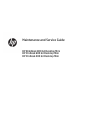 1
1
-
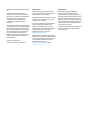 2
2
-
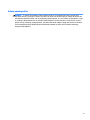 3
3
-
 4
4
-
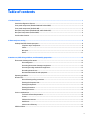 5
5
-
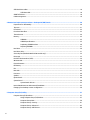 6
6
-
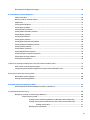 7
7
-
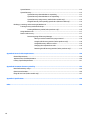 8
8
-
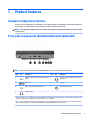 9
9
-
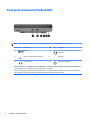 10
10
-
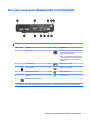 11
11
-
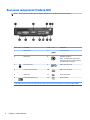 12
12
-
 13
13
-
 14
14
-
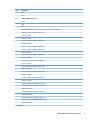 15
15
-
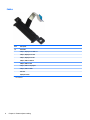 16
16
-
 17
17
-
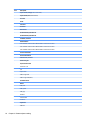 18
18
-
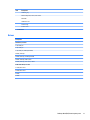 19
19
-
 20
20
-
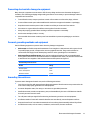 21
21
-
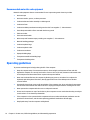 22
22
-
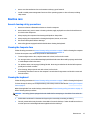 23
23
-
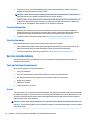 24
24
-
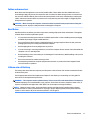 25
25
-
 26
26
-
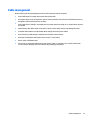 27
27
-
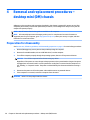 28
28
-
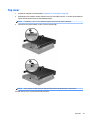 29
29
-
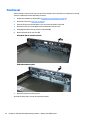 30
30
-
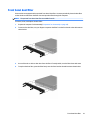 31
31
-
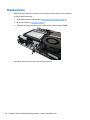 32
32
-
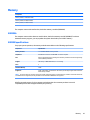 33
33
-
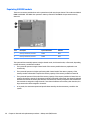 34
34
-
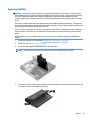 35
35
-
 36
36
-
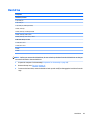 37
37
-
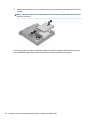 38
38
-
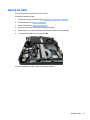 39
39
-
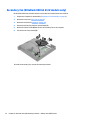 40
40
-
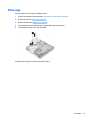 41
41
-
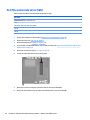 42
42
-
 43
43
-
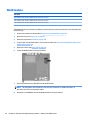 44
44
-
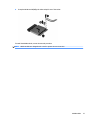 45
45
-
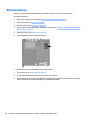 46
46
-
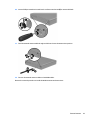 47
47
-
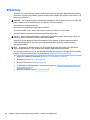 48
48
-
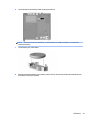 49
49
-
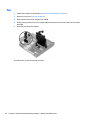 50
50
-
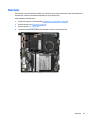 51
51
-
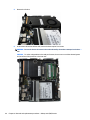 52
52
-
 53
53
-
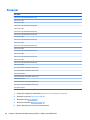 54
54
-
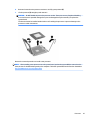 55
55
-
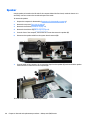 56
56
-
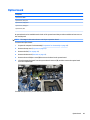 57
57
-
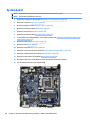 58
58
-
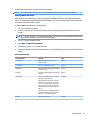 59
59
-
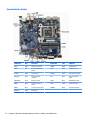 60
60
-
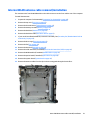 61
61
-
 62
62
-
 63
63
-
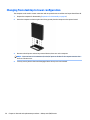 64
64
-
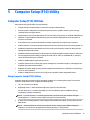 65
65
-
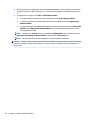 66
66
-
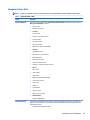 67
67
-
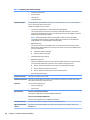 68
68
-
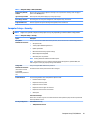 69
69
-
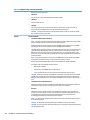 70
70
-
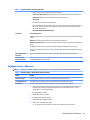 71
71
-
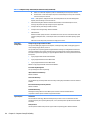 72
72
-
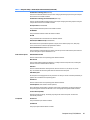 73
73
-
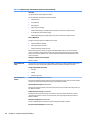 74
74
-
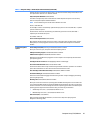 75
75
-
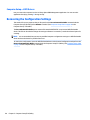 76
76
-
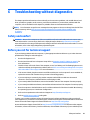 77
77
-
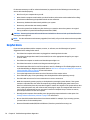 78
78
-
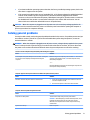 79
79
-
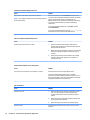 80
80
-
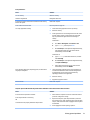 81
81
-
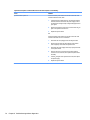 82
82
-
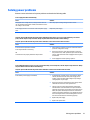 83
83
-
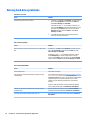 84
84
-
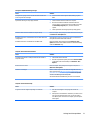 85
85
-
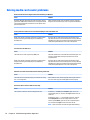 86
86
-
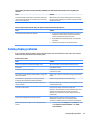 87
87
-
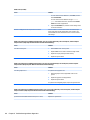 88
88
-
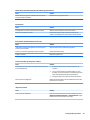 89
89
-
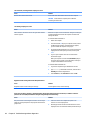 90
90
-
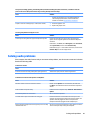 91
91
-
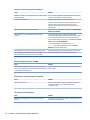 92
92
-
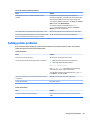 93
93
-
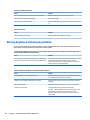 94
94
-
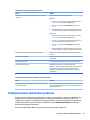 95
95
-
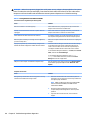 96
96
-
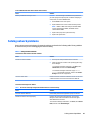 97
97
-
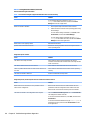 98
98
-
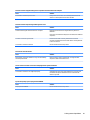 99
99
-
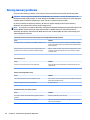 100
100
-
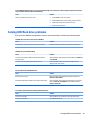 101
101
-
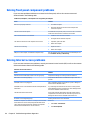 102
102
-
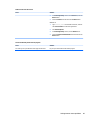 103
103
-
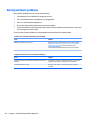 104
104
-
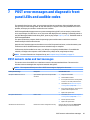 105
105
-
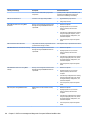 106
106
-
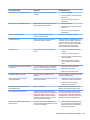 107
107
-
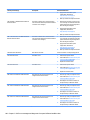 108
108
-
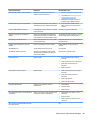 109
109
-
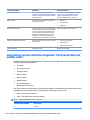 110
110
-
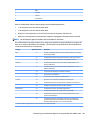 111
111
-
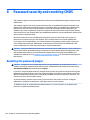 112
112
-
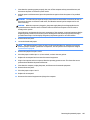 113
113
-
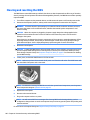 114
114
-
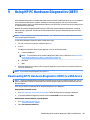 115
115
-
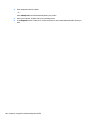 116
116
-
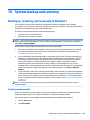 117
117
-
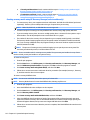 118
118
-
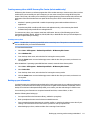 119
119
-
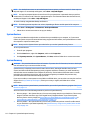 120
120
-
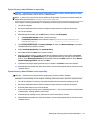 121
121
-
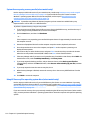 122
122
-
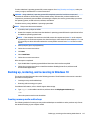 123
123
-
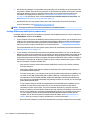 124
124
-
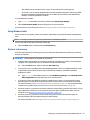 125
125
-
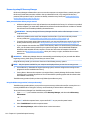 126
126
-
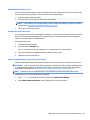 127
127
-
 128
128
-
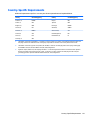 129
129
-
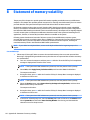 130
130
-
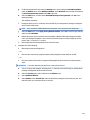 131
131
-
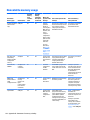 132
132
-
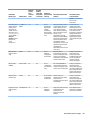 133
133
-
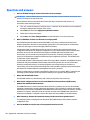 134
134
-
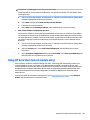 135
135
-
 136
136
-
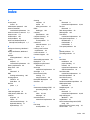 137
137
-
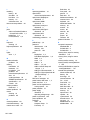 138
138
-
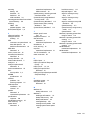 139
139
HP ProDesk 400 G3 Base Model Desktop Mini PC User guide
- Category
- Notebooks
- Type
- User guide
Ask a question and I''ll find the answer in the document
Finding information in a document is now easier with AI
Related papers
-
HP 260 G2 Desktop Mini PC User guide
-
HP EliteDesk 700 G1 Base Model Small Form Factor PC User guide
-
HP 280 G2 Small Form Factor PC User guide
-
HP Z1 Entry Tower G5 User guide
-
HP COLOR LASERJET 4610N PRINTER User manual
-
HP 200 G1 Slim Tower PC User guide
-
HP Z6 G4 Workstation User guide
-
HP EliteDesk 880 G3 Base Model Tower PC User guide
-
HP 280 G3 Small Form Factor PC User guide
-
HP ProDesk 600 G3 Base Model Small Form Factor PC User guide
Other documents
-
Panasonic DMPBD65 Operating instructions
-
Panasonic dmp bd65 Owner's manual
-
Panasonic DMPBD65 Operating instructions
-
Kyosho MZW116�@Setting Weight User manual
-
Mindray BeneVision R3 User manual
-
Mindray BeneVision R3 User manual
-
Dascom 5130 Operating instructions
-
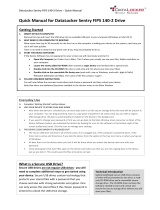 Origin Storage Datalocker Sentry 4GB User manual
Origin Storage Datalocker Sentry 4GB User manual
-
NCR 7403-K171 Instructions Manual
-
Dell OEMR XL R230 Owner's manual