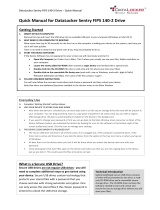SATA hard drive cables ......................................................................................................................................... 18
SATA data cable ................................................................................................................................. 18
SMART ATA drives ................................................................................................................................................ 18
Cable management .............................................................................................................................................. 19
4 Removal and replacement procedures – desktop mini (DM) chassis .................................................................. 20
Preparation for disassembly ............................................................................................................................... 20
Top cover .............................................................................................................................................................. 21
Front bezel ........................................................................................................................................................... 22
Front bezel dust lter .......................................................................................................................................... 23
Thermal sensor .................................................................................................................................................... 24
Memory ................................................................................................................................................................ 25
SODIMMs ............................................................................................................................................ 25
SODIMM specications ...................................................................................................................... 25
Populating SODIMM sockets ............................................................................................................. 26
Replacing SODIMMs ........................................................................................................................... 27
Hard drive ............................................................................................................................................................. 29
Hard drive cable ................................................................................................................................................... 31
Secondary fan (EliteDesk 800 G3 65 W models only) ......................................................................................... 32
Drive cage ............................................................................................................................................................ 33
M.2 PCIe solid state drive (SSD) ........................................................................................................................... 34
WLAN module ...................................................................................................................................................... 36
External antenna ................................................................................................................................................. 38
RTC battery .......................................................................................................................................................... 40
Fan ........................................................................................................................................................................ 42
Heat sink .............................................................................................................................................................. 43
Processor ............................................................................................................................................................. 46
Speaker ................................................................................................................................................................ 48
Option board ........................................................................................................................................................ 49
System board ....................................................................................................................................................... 50
System board callouts ....................................................................................................................... 52
Internal WLAN antenna cable removal/installation ............................................................................................ 53
Changing from desktop to tower conguration .................................................................................................. 56
5 Computer Setup (F10) Utility ........................................................................................................................ 57
Computer Setup (F10) Utilities ............................................................................................................................ 57
Using Computer Setup (F10) Utilities ................................................................................................ 57
Computer Setup–Main ....................................................................................................................... 59
Computer Setup—Security ............................................................................................................... 61
Computer Setup—Advanced ............................................................................................................. 63
Computer Setup—UEFI Drivers ......................................................................................................... 68
vi