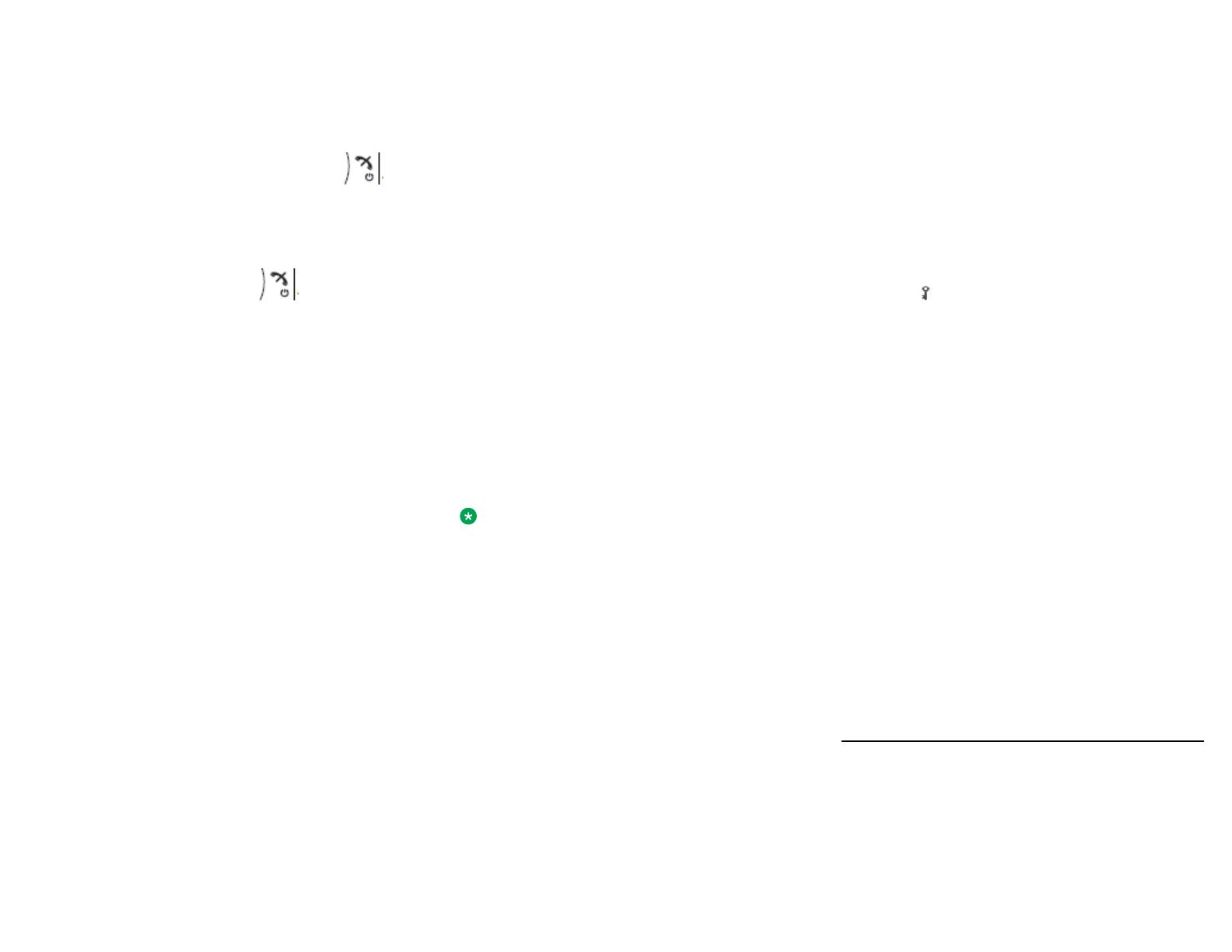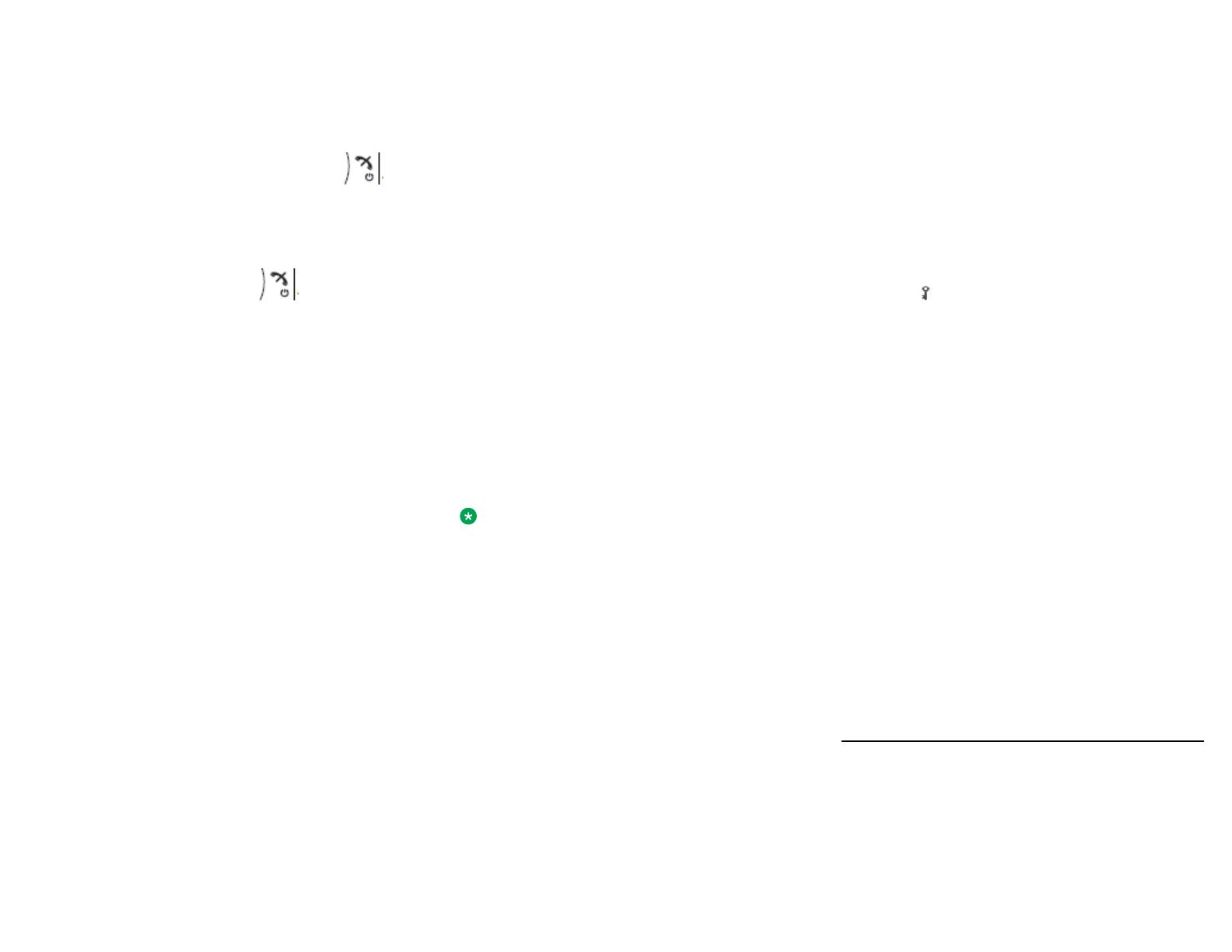
Answering a call
When the ring signal sounds, press the Off-hook key.
Ending a call
Some systems or PBXs require that the handset sends a
DTMF in order to end a call.
To end a call, press the On-hook and On/Off ( )
key.
Declining a call
Your handset must ring.
Press the On-hook and On/Off ( ) key or the
Decline soft key.
Changing the volume during a call
Do any of the following:
• Press the Volume button upwards to increase the
volume and downwards to decrease the volume.
• Use the Navigation key to adjust the volume.
Turning the loudspeaking function on or
off
During a call, press the left soft key to turn the loud
speaking function on or off.
Turning audio signals on or off
Do the following:
• In stand-by mode a long press on the Sound off
key, or a long press on the Mute button changes
between audio signals on or off.
The Sound off icon indicates a silenced handset.
• A short press on the Sound off key or a press on
the Mute button before answering a call, silences
the ring signal.
Setting the vibrator alert
1. Press Menu.
2. Select Settings.
3. Select Sound & Alerts > Vibrator alert.
4. Select any of the following:
•On
•On if silent: That is, the vibrator is on when the
handset is muted.
•Off
5. Select vibrating alert.
6. Press Select.
7. Press Back to save the settings.
Turning the automatic keypad lock on or
off
1. Press Menu.
2. Select Settings.
3. Select Locks > Automatic key lock Off/On.
4. Select On/Off, and then press Back.
5. To unlock, press the * key, and then press Yes.
Locking or unlocking the keypad
manually
Press the * key to lock or unlock and then press the
soft key Lock or Yes.
The Locked keypad icon indicates a locked keypad.
Text messages on 3730 DECT handset
The handset can receive text messages with a maximum
of 12 characters. When a text message is received, a
message tone sounds. The message is displayed
immediately in a dialog window.
Checking the voicemail inbox
1. Check the voicemail by pressing Call from the dialog
window.
2. (Optional) If Close is selected, the voicemail can be
dialled by long pressing the 1 key when in standby
mode.
Note:
If the system displays the following message:
Voice mail number not defined, the voicemail
number needs to be configured to the voicemail
button. Contact your system administrator.
Using the local phone book
Use the phone book to:
• Find and call a name.
• Add a contact.
• Edit a contact.
• Delete a contact.
1. To find and call a name, do the following:
a. Select Contacts > Call contact.
b. Do one of the following:
• Enter the first few letters in the name or the
whole name. While entering the text,
suggestions that match the entry are displayed
in the Search field.
• Go to the contact list.
c. Select the name, and press Call.
2. To add a new contact, do the following:
a. Select Contacts > Add contact.
b. Select New or From call list.
c. Press Add.
d. Enter the name, and press OK.
e. Select Number, enter the number, and press OK.
f. Press Save.
3. To edit a contact, do the following:
a. Select Contacts > Edit contact.
b. Select the name, and press Edit twice.
c. Make the required changes, press OK, and then
press Save.
A contact from the company phone book is marked
with the , which means that it is not editable.
4. To delete a contact, do the following:
a. Select Contacts > Delete contact.
b. Select the name, press Delete, and then press
Yes.
Using the central phone book
The central phone book looks for contacts in central
company phone book database.
1. Select Contacts > Central phonebook.
2. Select any of the following:
•Search by name
•Search by number
•Last result
3. Enter the first letter(s) in the first name, and/or the first
letter(s) in the family name.
4. Press Search.
The system searches the central phone book and
displays a list of matching names.
5. (Optional) You can step to the next entry in alphabetic
order by pressing the Navigation key.
6. Press More to add contact, or press Call or the Off-
hook key to make the call.
Chemical resistance
The alpha and numeric characters printed on the exterior
of the handset have been tested and found resistant to
chipping, fading, or wearing off when the handset is
treated with common cleaners and disinfectants or
perspiration. Do not immerse the handset in any solutions;
3