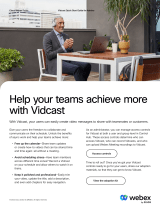QUMU Video Optimization Pack for Citrix............................................................................................................ 76
Citrix Self-Service Password Reset........................................................................................................................ 76
Citrix SuperCodec........................................................................................................................................................77
Anonymous logon.........................................................................................................................................................78
Enable UDP audio in a Citrix session.......................................................................................................................78
Keyboard layout synchronization in VDA............................................................................................................... 78
Cursor pattern in ICA session...................................................................................................................................84
Citrix multiple virtual channels................................................................................................................................. 84
Configure the Citrix session properties................................................................................................................. 86
Using multiple displays in a Citrix session..............................................................................................................86
USB Printer Redirection.............................................................................................................................................87
Configure the Citrix UPD printer ............................................................................................................................88
Configure the device-specific printer driver.........................................................................................................88
Export Citrix Workspace App logs...........................................................................................................................89
Configure multifarm.................................................................................................................................................... 94
Configure multilogon...................................................................................................................................................94
Configuring VMware........................................................................................................................................................ 95
Configure the VMware broker connection............................................................................................................95
VMware Real Time Audio-Video.............................................................................................................................. 96
High Efficiency Video Coding...................................................................................................................................96
Enable Scanner Redirection...................................................................................................................................... 97
Enable Serial Port Redirection..................................................................................................................................97
Enable Session Collaboration.................................................................................................................................... 97
Enable Battery State Redirection............................................................................................................................98
Relative mouse.............................................................................................................................................................98
Configure Workspace ONE Mode........................................................................................................................... 98
Unified Access Gateway............................................................................................................................................99
Configure the VMware integrated printing settings......................................................................................... 100
Wacom tablet support on ThinOS.......................................................................................................................... 101
USB Redirection in a VDI session...........................................................................................................................102
Enable Multimedia Redirection in Blast session..................................................................................................103
Smartphone sync....................................................................................................................................................... 103
Configuring Windows Virtual Desktop........................................................................................................................104
Enable printer in Windows Virtual Desktop......................................................................................................... 104
Log in to Windows Virtual Desktop using Active Directory Federation Services............................................ 105
Configuring Microsoft Remote Desktop Services................................................................................................... 107
Enable Terminal Services Gateway........................................................................................................................107
Configure the Remote Desktop Services collection..........................................................................................107
Add a Remote Desktop Protocol connection......................................................................................................108
Log in to RDP session using Remote Desktop Gateway...................................................................................110
Log in to RDP session using Remote Desktop Gateway from Wyse Management Suite or Admin
Policy Tool................................................................................................................................................................ 112
Change the display mode for RDP connection using shortcut keys.............................................................. 112
Configuring the Amazon WorkSpaces broker connection......................................................................................112
Teradici PCoIP licensing..................................................................................................................................................113
Configure the Teradici Cloud Access broker connection....................................................................................... 113
Configuring PCoIP connections using Teradici Remote Workstation card........................................................ 115
Enable ThinOS to check the server certificate common name............................................................................ 115
Bloomberg keyboard support........................................................................................................................................ 116
Configure Bloomberg keyboard in Citrix sessions.............................................................................................. 116
Contents 5