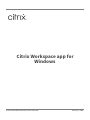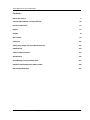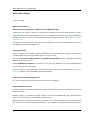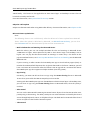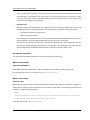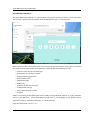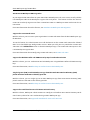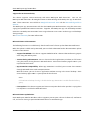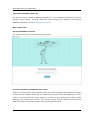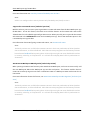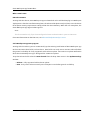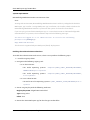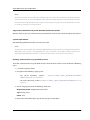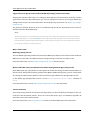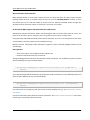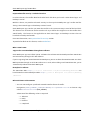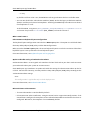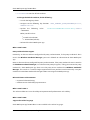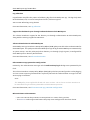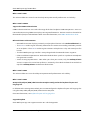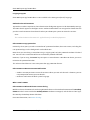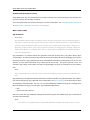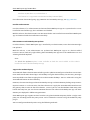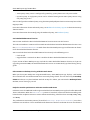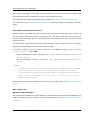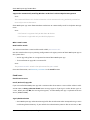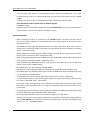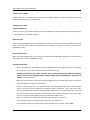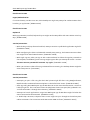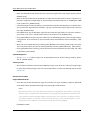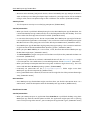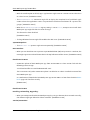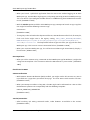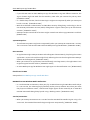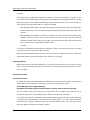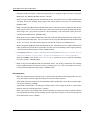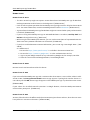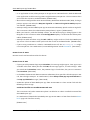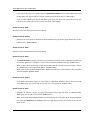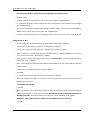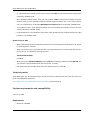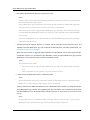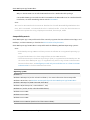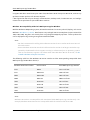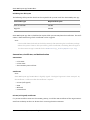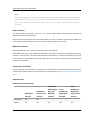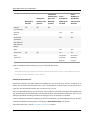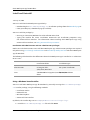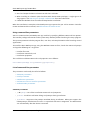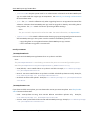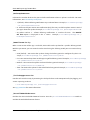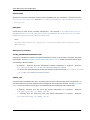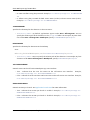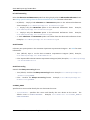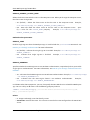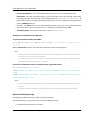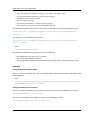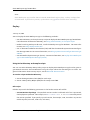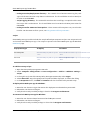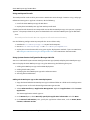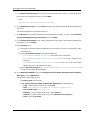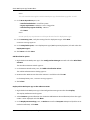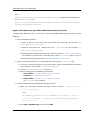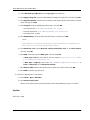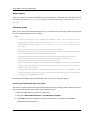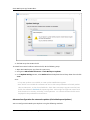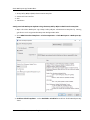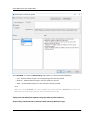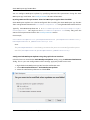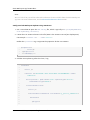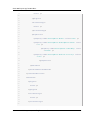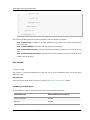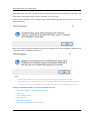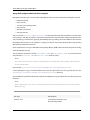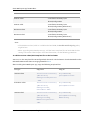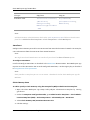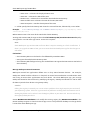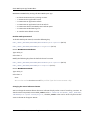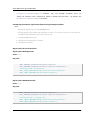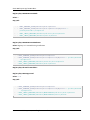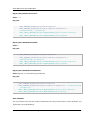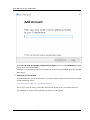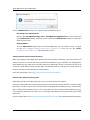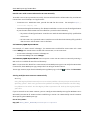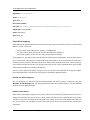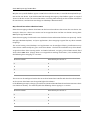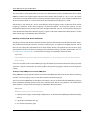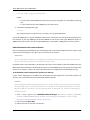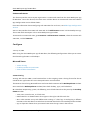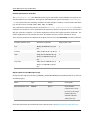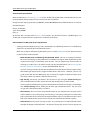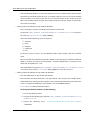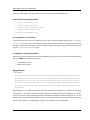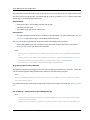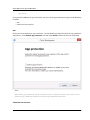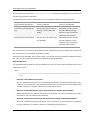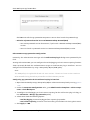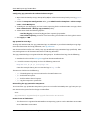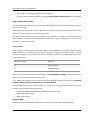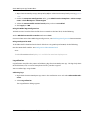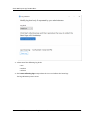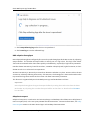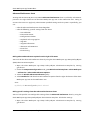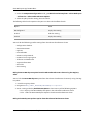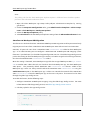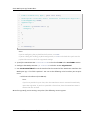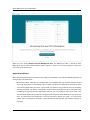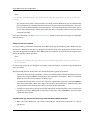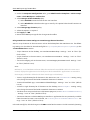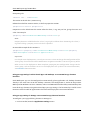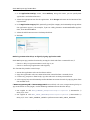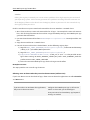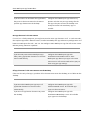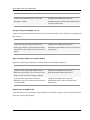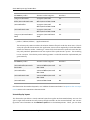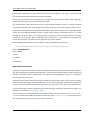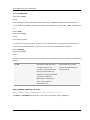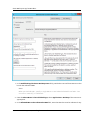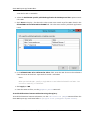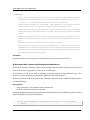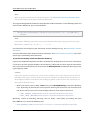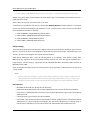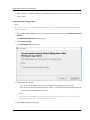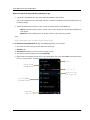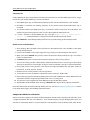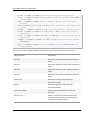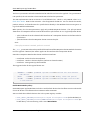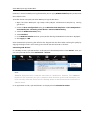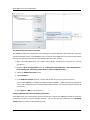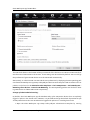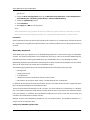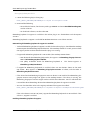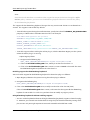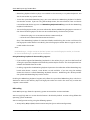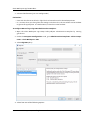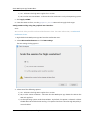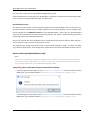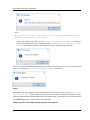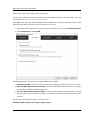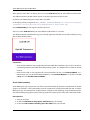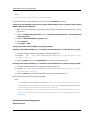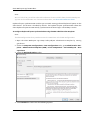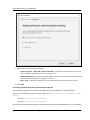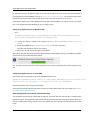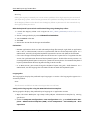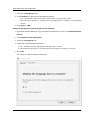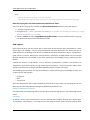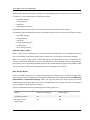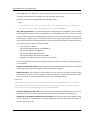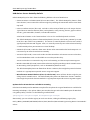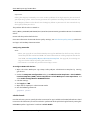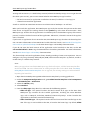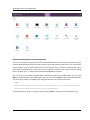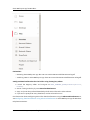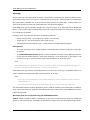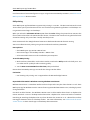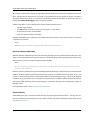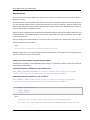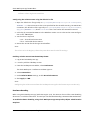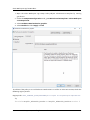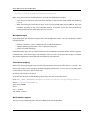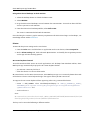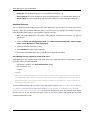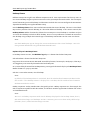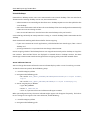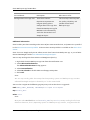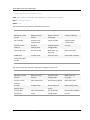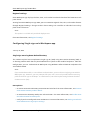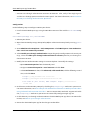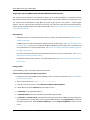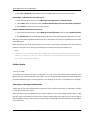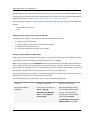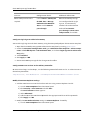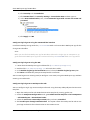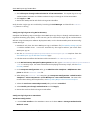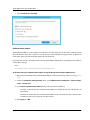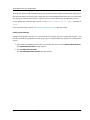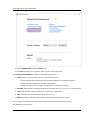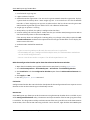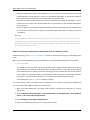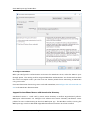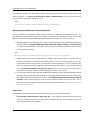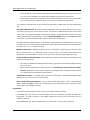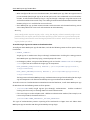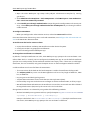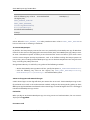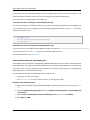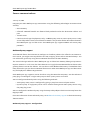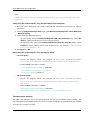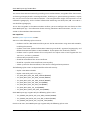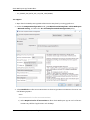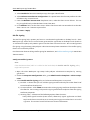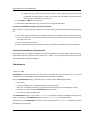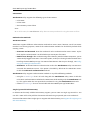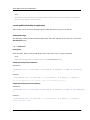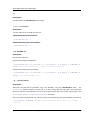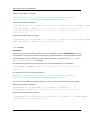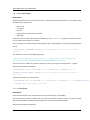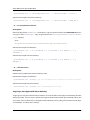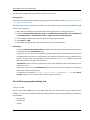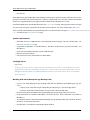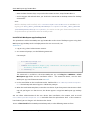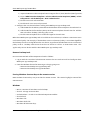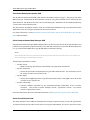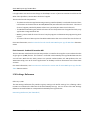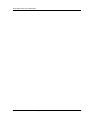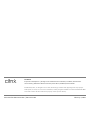Citrix Workspace app for Windows 2012 to 2112.1 User manual
- Type
- User manual

Citrix Workspace app for
Windows
Citrix Product Documentation | docs.citrix.com February 2, 2022

Citrix Workspace app for Windows
Contents
About this release 3
System requirements and compatibility 49
Install and Uninstall 56
Deploy 67
Update 74
Get started 83
Configure 102
Configuring Single sign-on to Workspace app 196
Authenticate 199
Secure communications 217
Storebrowse 227
Citrix Workspace app Desktop Lock 235
Soware Development Kit (SDK) and API 240
ICA Settings Reference 242
© 1999‒2022 Citrix Systems, Inc. All rights reserved. 2

Citrix Workspace app for Windows
About this release
January 28, 2022
What’s new in 2112.1
Support for local app discovery within the Citrix Workspace app
Starting with this release, admins can configure the discovery and enumeration of locally installed
applications within the Citrix Workspace app. You can configure this feature by using the Global App
Configuration Service. For more information about configuring this feature, see Global App Configu-
ration Service.
This feature is ideal for devices that runs in the kiosk mode and for those applications that can’t be
virtualized within the Citrix Workspace.
Service continuity
During an outage in the identity provider for workspace authentication, users might be unable to sign
into Citrix Workspace through the Workspace app sign-in screen.
The message Having trouble signing in? Use Workspace oline appears at the top of the Citrix
Workspace app sign-in screen.
Click Use Workspace oline to enumerate all the apps and desktops that have valid Connection
Leases stored on the client device.
From this release, the message appears aer 40 seconds time out. For more information, see Service
continuity section in the Citrix Workspace documentation.
Improved virtual desktop experience
This release improves the experience when resizing virtual desktops.
Improved ICA file security
In earlier releases, the ICA file downloads to the local disk when you launch a Citrix Virtual Apps and
Desktops session.
With this release, we provide enhanced security in the way Citrix Workspace app handles ICA files
during a Citrix Virtual Apps and Desktops session launch.
Citrix Workspace app now lets you store the ICA file in the system memory instead of the local disk.
This feature aims to eliminate surface attacks and any malware that might misuse the ICA file when
© 1999‒2022 Citrix Systems, Inc. All rights reserved. 3

Citrix Workspace app for Windows
stored locally. This feature is also applicable on Citrix Virtual Apps and Desktops sessions that are
launched on workspace for web.
For more information, see Improved ICA file security section.
Adaptive audio update
Adaptive audio now works when using UDP audio delivery. For more information, see Adaptive audio.
Microso Teams optimization
Note:
The following features are available only aer the roll-out of a future update from Microso
Teams. When the update is rolled-out by Microso, see Microso 365 roadmap, you can also
check CTX253754 for the documentation update and the announcement.
•Multi-window chat and meetings for Microso Teams
With this release, you can use multiple windows for chat and meetings in Microso Teams
1.4.00.16771 or higher, when optimized by HDX in Citrix Virtual Apps and Desktops 2112 or
higher. You can pop out the conversations or meetings in various ways. For details on the
pop-out window feature, see Teams Pop-Out Windows for Chats and Meetings on the Microso
Oice 365 site.
If you’re running an older version of Citrix Workspace app or Virtual Delivery Agent (VDA), re-
member that Microso will deprecate the single-window code in the future. However, you will
have a minimum of nine months aer this feature is GA to upgrade to a version of the VDA or
Citrix Workspace app that supports multiple windows (2112 and greater).
•App sharing
Previously, you were not able to share an app using the Screen sharing feature in Microso
Teams when you enable the HDX 3D Pro policy in Citrix Studio.
Starting with Citrix Workspace app 2112.1 for Windows and Citrix Virtual Apps and Desktops 2112,
you can share an app using the Screen sharing feature in Microso Teams, when this policy is
enabled.
•Give control
You can use the Give control button to give control access of your shared screen to other users
participating in the meeting. The other participant can make selections and modify the shared
screen through keyboard, mouse, and clipboard input. You both now have control of the shared
screen and you can take back the control anytime.
•Take control
© 1999‒2022 Citrix Systems, Inc. All rights reserved. 4

Citrix Workspace app for Windows
During screen sharing sessions, any participants can request control access through the Request
control button. The person sharing the screen can then approve or deny the request. When
you have the control, you can control the keyboard and mouse input on the screen shared and
release control to stop sharing control.
•Dynamic e911
With this release, Citrix Workspace app supports dynamic emergency calling. When used in Mi-
croso Calling Plans, Operator Connect, and Direct Routing, it provides the capability to:
–configure and route emergency calls
–notify security personnel
The notification is provided based on the current location of the Citrix Workspace app that runs
on the endpoint, instead of the Microso Teams client that runs on the VDA.
Ray Baum’s law requires the 911 caller’s dispatchable location to be transmitted to the appro-
priate Public Safety Answering Point (PSAP). Starting from Citrix Workspace app 2112.1 for Win-
dows, Microso Teams Optimization with HDX is compliant with Ray Baum’s law.
Citrix Workspace Browser
This release of the Workspace Browser is based on Chromium version 95.
What’s new in 2109.1
Support for Windows 11
Citrix Workspace app for Windows is now supported on the Windows 11 operating system.
For the list of fixed issues in this release, see Fixed issues in 2109.1.
What’s new in 2109
Adaptive audio
With Adaptive audio, you don’t need to configure the audio quality policies on the VDA. Adaptive au-
dio optimizes settings for your environment and replaces deprecated audio compression formats to
provide an excellent user experience.
Note:
If UDP audio delivery is required for the real-time audio application, Adaptive audio must be
disabled on the VDA to allow fallback to UDP audio delivery.
For more information, see Adaptive audio.
© 1999‒2022 Citrix Systems, Inc. All rights reserved. 5

Citrix Workspace app for Windows
Citrix Workspace Browser
The Citrix Workspace Browser is a native browser running on the client machine. It lets users open
web and SaaS applications from within the Citrix Workspace app in a secure manner.
With a continued focus on enriching the user-experience, the new browser brings you an enhanced
and a more native browser-like user experience, complete with the following features:
• VPN-less access to internal webpages
• Microphone and webcam support
• Tabbed browsing experience
• Multi-window views
• Editable omnibox
• Bookmarks
• Shortcuts on the new tab page
• Customizable settings
• Proxy authentication support
• Analytics
Admins can enable Secure Workspace Access (SWA) or App protection policies in varying combina-
tions on a per-URL basis. The functionalities include such as, anti-keylogging, anti-screen capture,
download, printing, clipboard restrictions, and watermarking.
For more information, see Overview.
© 1999‒2022 Citrix Systems, Inc. All rights reserved. 6

Citrix Workspace app for Windows
StoreFront to Workspace URL migration
As your organization move from on-prem StoreFront to Workspace, end users must manually add the
new Workspace URL to the Workspace app on their end points. This feature enables the adminis-
trators to seamlessly migrate users from a StoreFront store to a Workspace store with minimal user
interaction.
For more information about this feature, see StoreFront to Workspace URL Migration.
Support for custom web stores
With this release, you can access your organization’s custom web store from the Citrix Workspace app
for Windows.
To use this feature, the administrator must add the domain or the custom web store to the allowed
URLs list in the Global App Configuration Service. When you add, you can provide the custom web
store URL in the Add Account screen in the Citrix Workspace app. The custom web store opens in the
native Workspace app window.
For more information about configuring custom web store, see Custom web store.
Support for Windows Hello and FIDO2 Security Keys based authentication
With this release, you can authenticate to Citrix Workspace using Windows Hello and FIDO2 security
keys.
For more information, see Other Ways to authenticate to Citrix Workspace.
Single Sign-On (SSO) to Citrix Workspace app from Microso Azure Active Directory (AAD)
joined machines with AAD as identity provider
With this release, you can single sign-on to Citrix Workspace app from Azure Active Directory (AAD)
joined machines with AAD as the identity provider.
For more information, see Other Ways to authenticate to Citrix Workspace.
Support for Conditional Access with Azure Active Directory
With this release, Workspace administrators can configure and enforce Azure Active Directory condi-
tional access policies for users authenticating to Citrix Workspace app.
For more information, see Support for Conditional access with Azure AD.
© 1999‒2022 Citrix Systems, Inc. All rights reserved. 7

Citrix Workspace app for Windows
Support for Service continuity
This release supports service continuity with Citrix Workspace Web Extensions. You can use
Workspace Web Extensions for Google Chrome or Microso Edge with Workspace app for Windows
2109. These extensions are available at Google Chrome web store and the Microso Edge Add-on
website.
The Workspace app communicates with the Citrix Workspace Web extension using the native mes-
saging host protocol for browser extensions. Together, the Workspace app and the Workspace Web
extension use Workspace connection leases to give browser users access to their apps and desktops
during outages.
See Service continuity for more information.
Microso Teams enhancements
The following features are available only aer the roll-out of a future update from Microso Teams.
When the update is rolled-out by Microso, you can check CTX253754 for the documentation update
and the announcement.
•Support for WebRTC: This release supports WebRTC 1.0 for a better video conferencing experi-
ence along with Gallery View.
•Screen sharing enhancement: You can share individual applications, windows, or full screen
using the screen sharing feature in Microso Teams. Citrix Virtual Delivery Agent 2109 is a pre-
requisite for this feature.
•App Protection compatibility: When App Protection is enabled, you can now share content
through Microso Teams with HDX optimization.
With this feature, you can share an application window running in the virtual desktop. Citrix
Virtual Delivery Agent 2109 is a prerequisite for this feature.
Note:
Full monitor or desktop sharing is disabled when App Protection is enabled for the delivery
group.
•Live captions: This release supports real-time transcription of what the speaker is saying when
Live Captions is enabled in Microso Teams.
Microso Teams optimization
Citrix Workspace 2109 for Windows release supports peer-to-peer audio and video call, conference
call, and screen sharing in optimized Microso Teams on VM hosted apps.
© 1999‒2022 Citrix Systems, Inc. All rights reserved. 8

Citrix Workspace app for Windows
Support for Bloomberg keyboard 5
This release includes support for Bloomberg keyboard 5. To use Bloomberg keyboard 5, you must
configure Registry editor. For more information about configuring the keyboard, see Configure
Bloomberg keyboard 5 section in Bloomberg keyboards.
What’s new in 2108
Revamped Add Account Screen
This release introduces a revamped Add Account screen.
Inactivity Timeout for Citrix Workspace sessions
Admins can configure the inactivity timeout value. The inactivity timeout value specifies the amount
of idle time that is allowed before the user automatically sign out of the Citrix Workspace session.
If there is no activity from the mouse, keyboard, or touch for the specified interval of time, Citrix
Workspace app automatically sign out. The inactivity timeout does not aect the already running
Citrix Virtual Apps and Desktops sessions or the Citrix StoreFront stores.
© 1999‒2022 Citrix Systems, Inc. All rights reserved. 9

Citrix Workspace app for Windows
For more information see Inactivity Timeout for Workspace Sessions
Note:
Admins can configure the inactivity timeout only for Workspace (cloud) sessions.
Support for custom web stores [Technical preview]
With this release, you can access your organization’s custom web store from the Citrix Workspace app
for Windows. To use this feature, the admin must add the domain or the custom web store to the
allowed URLs list in the Global App Configuration Service. When you add, you can provide the custom
web store URL in the Add Account screen in Citrix Workspace app. The custom web store opens in the
native Workspace app window.
For information about configuring custom web stores, see Custom web stores
Note:
Technical previews are available for customers to test in their non-production or limited produc-
tion environments, and share feedback. Citrix does not accept support cases for feature previews
but welcomes feedback for improving them. Citrix might or might not act on feedback based on
its severity, criticality, and importance. It is advised not to deploy Beta builds in production en-
vironments.
StoreFront to Workspace URL Migration [Technical preview]
When your organization move from on-prem StoreFront to Workspace, end users must manually add
the new Workspace URL to the Workspace app on their end points. This feature enables adminis-
trators to seamlessly migrate users from a StoreFront store to a Workspace store with minimal user
interaction.
For more information about this feature, see StoreFront to Workspace URL Migration [Technical pre-
view]
Note:
Technical previews are available for customers to test in their non-production or limited produc-
tion environments, and share feedback. Citrix does not accept support cases for feature previews
but welcomes feedback for improving them. Citrix might or might not act on feedback based on
its severity, criticality, and importance. It is advised not to deploy Beta builds in production en-
vironments.
© 1999‒2022 Citrix Systems, Inc. All rights reserved. 10

Citrix Workspace app for Windows
What’s new in 2107
EPA enhancement
Starting with this release, Citrix Workspace app can download and install the EPA plug-in in Workspace
deployments. Aer the installation completes, the Advanced Endpoint Analysis (EPA) scans the device
for endpoint security requirements configured on the Citrix Gateway. When the scan completes, the
Citrix Workspace app login window appears.
Note:
This feature works only if you have configured nFactor authentication in your environment.
For more information on the EPA scan, see Advanced Endpoint Analysis scans.
Citrix Workspace app Beta program
Starting with this release, you can automatically update existing installations of Citrix Workspace app
to the most recent beta builds and test them. Beta builds are early access versions released before
the general availability of a fully supported stable release update. You receive an update notification
when the Citrix Workspace app is configured for automatic updates.
To update to beta builds select the Beta channel from the drop-down menu in the Update Settings
window:
•Release - Fully supported stable release update
•Beta - Early access release to easily test and report issues before general availability
© 1999‒2022 Citrix Systems, Inc. All rights reserved. 11

Citrix Workspace app for Windows
Note:
Beta builds are available for customers to test in their non-production or limited production envi-
ronments, and share feedback. Citrix does not accept support cases for beta builds but welcomes
feedback for improving them. Citrix might or might not act on feedback based on its severity,
criticality, and importance. It is advised not to deploy Beta builds in production environments.
For more information about installing auto-update channels, see Installing Citrix Workspace app Beta
program.
Support for the following authentication mechanisms [Technical preview]
Starting with this release, you can authenticate to the Citrix Workspace app using the following mech-
anisms:
• Windows Hello and FIDO2 Security Keys based authentication
• Single Sign-On (SSO) to Citrix Workspace app from Microso Azure Active Directory (AAD) joined
machines with AAD as identity provider
© 1999‒2022 Citrix Systems, Inc. All rights reserved. 12

Citrix Workspace app for Windows
System requirements
Microso Edge WebView2 Runtime version 92 or later.
Note:
Starting with Version 2107, Microso Edge WebView2 Runtime installer is packaged with the Citrix
Workspace app installer. During Workspace app installation, the installer checks whether the
Microso Edge WebView2 Runtime is present on the system and installs it if not found.
If you are trying to install Citrix Workspace app as a non-administrator and Microso Edge Web-
View2 Runtime isn’t present, the installation stops with the following message:
You must be logged on as an administrator to install the following
prerequisite package(s):
Edge Webview2 Runtime
This feature is supported only on Workspace (Cloud) deployments.
Enabling the authentication mechanisms
To enable the authentication mechanisms, admins must perform the following steps:
1. Launch the registry editor.
2. Navigate to the following registry path:
• As an administrator:
–For 64-bit operating systems: Computer\HKEY_LOCAL_MACHINE\SOFTWARE\
WOW6432Node\Citrix\Dazzle
–For 32-bit operating systems: Computer\HKEY_LOCAL_MACHINE\SOFTWARE\
Citrix\Dazzle
• As a non-administrator:
–For 64-bit or 32-bit operating systems: \HKEY_CURRENT_USER\SOFTWARE\Citrix
\Dazzle
3. Create a registry key with the following attributes:
Registry key name: EdgeChromiumEnabled
Type: String Value
Value: True
4. Restart the Citrix Workspace app for the changes to take eect.
© 1999‒2022 Citrix Systems, Inc. All rights reserved. 13

Citrix Workspace app for Windows
Note:
Technical previews are available for customers to use in their non-production or limited produc-
tion environments, and share feedback. Citrix does not accept support cases for feature previews
but welcomes feedback for improving them. Citrix might or might not act on feedback based on
its severity, criticality, and importance.
Support for Conditional access with Azure AD [Technical preview]
With this release, you can authenticate using conditional access if your admin configures the policies.
System requirements
Microso Edge WebView2 Runtime version 92 or later.
Note:
Starting with Version 2107, Microso Edge WebView2 Runtime installer is packaged with the Citrix
Workspace app installer. During Workspace app installation, the installer checks whether the
Microso Edge WebView2 Runtime is present on the system and installs it if not found.
Enabling authentication using conditional access
To enable authentication using conditional access with Azure AD, admins must perform the following
steps:
1. Launch the registry editor.
2. Navigate to the following registry path:
• For 64-bit operating systems: Computer\HKEY_LOCAL_MACHINE\SOFTWARE\
WOW6432Node\Citrix\Dazzle
• For 32-bit operating systems: Computer\HKEY_LOCAL_MACHINE\SOFTWARE\Citrix\
Dazzle
3. Create a registry key with the following attributes:
Registry key name: EdgeChromiumEnabled
Type: String Value
Value: True
4. Restart the Citrix Workspace app for the changes to take eect.
© 1999‒2022 Citrix Systems, Inc. All rights reserved. 14

Citrix Workspace app for Windows
Support for Local App Discovery within the Workspace App [Technical Preview]
Starting with Version 2107, admins can configure the discovery and enumeration of locally installed
applications within the Citrix Workspace app. You can configure this feature by using the Global App
Configuration Service. For more information about configuring this feature, see Global App Configu-
ration Service.
This feature is ideal for devices that runs in the kiosk mode and for the applications that can’t be vir-
tualized within the Citrix Workspace.
Note:
Technical previews are available for customers to use in their non-production or limited produc-
tion environments, and share feedback. Citrix does not accept support cases for feature previews
but welcomes feedback for improving them. Citrix might or might not act on feedback based on
its severity, criticality, and importance.
What’s new in 2106
Global App Config Service
The new Global App Configuration Service for Citrix Workspace allows a Citrix administrator to deliver
Workspace service URLs and Workspace App settings through a centrally managed service.
For more information, see Global App Configuration Service documentation.
Option to disable storing of authentication tokens through Global App Config Service
Citrix Workspace app now provides an extra option to disable the storing of authentication tokens on
the local disk. Along with the existing Group Policy Object (GPO) configuration, you can also disable
the storing of authentication tokens on the local disk using the Global App Configuration Service.
In the Global App Configuration Service, set the Store Authentication Tokens attribute to
False.
For more information, see the Global App Configuration Service documentation.
Service continuity
Service continuity removes or minimizes the dependency on the availability of components that are
involved in the connection process. Users can launch their virtual apps and desktops regardless of
the health status of the cloud services.
For more information, see Service continuity section in the Citrix Workspace documentation.
© 1999‒2022 Citrix Systems, Inc. All rights reserved. 15

Citrix Workspace app for Windows
Microso Teams enhancements
When Desktop Viewer is in full screen mode, the user can select one from all screens covered by the
Desktop Viewer to share. In window mode, the user can share the Desktop Viewer window. In seam-
less mode, the user can select one from all screens to share. When the Desktop Viewer changes the
window mode (maximized, restore, or minimize), the screen share stops.
Bi-directional URL support with Chromium-based browsers
Bidirectional content redirection allows you to configure URLs to redirect from client to server and
from server to client. You can configure this using policies on the server and the client.
Using the Group Policy Object (GPO) administrative template, you can set server policies on the Deliv-
ery Controller and client policies on Citrix Workspace app.
With this release, bidirectional URL redirection support has been added for Google Chrome and Mi-
croso Edge.
Prerequisites:
• Citrix Virtual Apps and Desktops Version 2106 or later.
• Browser redirection extension version 5.0.
To register Google Chrome browser to bidirectional URL redirection, run the following command from
the Citrix Workspace app installation folder:
1%ProgramFiles(x86)%\Citrix\ICA Client\redirector.exe /regChrome /
verbose
To unregister Google Chrome browser from bidirectional URL redirection, run the following command
from the Citrix Workspace app installation folder:
1%ProgramFiles(x86)%\Citrix\ICA Client\redirector.exe /unregChrome /
verbose
For information on configuring URL redirection on Citrix Workspace app, see Bidirectional content
redirection.
For more information about browser content redirection, see Browser content redirection in the Citrix
Virtual Apps and Desktops documentation.
© 1999‒2022 Citrix Systems, Inc. All rights reserved. 16

Citrix Workspace app for Windows
Improved ICA file security - Technical Preview
In earlier releases, the ICA file downloads to the local disk when you launch a Citrix Virtual Apps and
Desktops session.
With this release, we provide enhanced security in the way Citrix Workspace app handles ICA files
during a Citrix Virtual Apps and Desktops session launch.
Citrix Workspace app now lets you store the ICA file in the system memory instead of the local disk.
This feature aims to eliminate surface attacks and any malware that might misuse the ICA file when
stored locally. This feature is also applicable on Citrix Virtual Apps and Desktops sessions that are
launched on workspace for Web.
For more information, see Improved ICA file security section.
To provide feedback on this feature, use the Podio form.
What’s new in 2105
Support for customized URLs through 301 redirects
Citrix Workspace app now allows you to add URLs that redirect to Citrix Workspace from StoreFront
or Citrix Gateway through HTTP 301 redirects.
If you’re migrating from StoreFront to Citrix Workspace, you can redirect the StoreFront URL to a Citrix
Workspace URL through an HTTP 301 redirect. As a result, when adding an old StoreFront URL, you’re
automatically redirected to Citrix Workspace.
Example of a redirect:
The StoreFront URL https://< Citrix Storefront url>/Citrix/Roaming/Accounts can
be redirected to a Citrix Workspace URL: https://<Citrix Workspace url>/Citrix/Roaming
/Accounts.
Microso Teams enhancement
• You can now configure a preferred network interface for media traic.
Navigate to \HKEY_CURRENT_USER\SOFTWARE\Citrix\HDXMediaStream and create a key
called NetworkPreference(REG_DWORD).
Select one of the following values as required:
–1: Ethernet
–2: Wi-Fi
–3: Cellular
–5: Loopback
© 1999‒2022 Citrix Systems, Inc. All rights reserved. 17

Citrix Workspace app for Windows
–6: Any
By default and if no value is set, the WebRTC media engine chooses the best available route.
• You can now disable the audio device module 2 (ADM2) so that the legacy audio device module
(ADM) is used for quad-channel microphones. Disabling the ADM2 helps to resolve issues related
to microphones in a call.
To disable ADM2, navigate to \HKEY_CURRENT_USER\SOFTWARE\Citrix\HDXMediaStream
and create a key named DisableADM2 (REG_DWORD) and set the value to 1.
What’s new in 2103.1
Enhancement to keyboard layout configuration
The keyboard layout configuration now includes a Don’t sync option. The option is available for both
the Group Policy Object (GPO) policy and the GUI configurations.
When you select the Don’t sync option, the server keyboard layout is used in the session and the client
keyboard layout is not synced to the server keyboard layout.
For more information, see Keyboard layout and language bar.
Option to disable storing of authentication tokens
Authentication tokens are encrypted and stored on the local disk so that you don’t need to reenter
your credentials when your system or session restarts.
Citrix Workspace app introduces an option to disable the storing of authentication tokens on the lo-
cal disk. For enhanced security, we now provide a Group Policy Object (GPO) policy to configure the
authentication token storage.
Note:
This configuration is applicable only in cloud deployments.
For more information, see Authentication tokens.
Microso Teams enhancements
• The VP9 video codec is now disabled by default.
• Enhancement to echo cancellation, auto gain control, noise suppression configurations: If Mi-
croso Teams configures these options, Citrix-redirected Microso Teams honors the values as
configured. Otherwise, these options are set to True by default.
© 1999‒2022 Citrix Systems, Inc. All rights reserved. 18

Citrix Workspace app for Windows
•DirectWShow is now the default renderer.
To change the default renderer, do the following:
–Launch the Registry editor.
–Navigate to the following key location: HKEY_CURRENT_USER\SOFTWARE\Citrix\
HDXMediaStream.
–Update the following value: ”UseDirectShowRendererAsPrimary”=dword
:00000000
Other possible values:
*0: Media Foundation
*1: DirectShow (Default)
–Relaunch the Citrix Workspace app.
What’s new in 2102
Proxy authentication support
Previously, on client machines configured with proxy authentication, if the proxy credentials don’t
exist in the Windows Credential Manager, you aren’t allowed to authenticate to Citrix Workspace
app.
Now, on client machines configured for proxy authentication, if the proxy credentials aren’t stored in
the Windows Credential Manager, an authentication prompt appears, asking you to enter the proxy
credentials. Citrix Workspace app then saves the proxy server credentials in Windows Credential
Manager. This results in a seamless login experience because you don’t need to manually save your
credentials in Windows Credential Manager before accessing Citrix Workspace app.
Microso Teams enhancements
• Improved video rendering.
• Performance and reliability improvements.
What’s new in 2012.1
This release addresses issues that help to improve overall performance and stability.
What’s new in 2012
Support for Italian language
Citrix Workspace app for Windows is now available in the Italian language.
© 1999‒2022 Citrix Systems, Inc. All rights reserved. 19

Citrix Workspace app for Windows
Log collection
Log collection simplifies the process of collecting logs for Citrix Workspace app. The logs help Citrix
to troubleshoot, and, in cases of complicated issues, facilitate support.
You can now collect logs using the GUI.
For more information, see Log collection.
Support for the domain pass-through authentication on Citrix Workspace
This release introduces support for the domain pass-through authentication on Citrix Workspace,
along with the existing support for StoreFront.
Silent authentication for Citrix Workspace
Citrix Workspace app introduces a Group Policy Object (GPO) policy to enable silent authentication for
Citrix Workspace. This policy enables Citrix Workspace app to log in to Citrix Workspace automatically
at system startup. Use this policy only when domain pass-through (single sign-on) is configured for
Citrix Workspace on domain-joined devices.
For more information, see Silent Authentication.
Enhancement to app protection configuration
Previously, the authentication manager and the Self-Service plug-in dialogs were protected by de-
fault.
This release introduces a Group Policy Object (GPO) policy that lets you configure the anti-keylogging
and anti-screen-capturing functionalities separately for both the authentication manager and Self-
Service plug-in interfaces.
Note:
This GPO policy is not applicable for ICA and SaaS sessions. ICA and SaaS sessions continue to
be controlled using the Delivery Controller and Citrix Gateway Service.
For more information, see Enhancement to app protection configuration.
Microso Teams enhancements
• Peers can now see the presenter’s mouse pointer in a screen sharing session.
• The WebRTC media engine now honors the proxy server configured on the client device.
© 1999‒2022 Citrix Systems, Inc. All rights reserved. 20
Page is loading ...
Page is loading ...
Page is loading ...
Page is loading ...
Page is loading ...
Page is loading ...
Page is loading ...
Page is loading ...
Page is loading ...
Page is loading ...
Page is loading ...
Page is loading ...
Page is loading ...
Page is loading ...
Page is loading ...
Page is loading ...
Page is loading ...
Page is loading ...
Page is loading ...
Page is loading ...
Page is loading ...
Page is loading ...
Page is loading ...
Page is loading ...
Page is loading ...
Page is loading ...
Page is loading ...
Page is loading ...
Page is loading ...
Page is loading ...
Page is loading ...
Page is loading ...
Page is loading ...
Page is loading ...
Page is loading ...
Page is loading ...
Page is loading ...
Page is loading ...
Page is loading ...
Page is loading ...
Page is loading ...
Page is loading ...
Page is loading ...
Page is loading ...
Page is loading ...
Page is loading ...
Page is loading ...
Page is loading ...
Page is loading ...
Page is loading ...
Page is loading ...
Page is loading ...
Page is loading ...
Page is loading ...
Page is loading ...
Page is loading ...
Page is loading ...
Page is loading ...
Page is loading ...
Page is loading ...
Page is loading ...
Page is loading ...
Page is loading ...
Page is loading ...
Page is loading ...
Page is loading ...
Page is loading ...
Page is loading ...
Page is loading ...
Page is loading ...
Page is loading ...
Page is loading ...
Page is loading ...
Page is loading ...
Page is loading ...
Page is loading ...
Page is loading ...
Page is loading ...
Page is loading ...
Page is loading ...
Page is loading ...
Page is loading ...
Page is loading ...
Page is loading ...
Page is loading ...
Page is loading ...
Page is loading ...
Page is loading ...
Page is loading ...
Page is loading ...
Page is loading ...
Page is loading ...
Page is loading ...
Page is loading ...
Page is loading ...
Page is loading ...
Page is loading ...
Page is loading ...
Page is loading ...
Page is loading ...
Page is loading ...
Page is loading ...
Page is loading ...
Page is loading ...
Page is loading ...
Page is loading ...
Page is loading ...
Page is loading ...
Page is loading ...
Page is loading ...
Page is loading ...
Page is loading ...
Page is loading ...
Page is loading ...
Page is loading ...
Page is loading ...
Page is loading ...
Page is loading ...
Page is loading ...
Page is loading ...
Page is loading ...
Page is loading ...
Page is loading ...
Page is loading ...
Page is loading ...
Page is loading ...
Page is loading ...
Page is loading ...
Page is loading ...
Page is loading ...
Page is loading ...
Page is loading ...
Page is loading ...
Page is loading ...
Page is loading ...
Page is loading ...
Page is loading ...
Page is loading ...
Page is loading ...
Page is loading ...
Page is loading ...
Page is loading ...
Page is loading ...
Page is loading ...
Page is loading ...
Page is loading ...
Page is loading ...
Page is loading ...
Page is loading ...
Page is loading ...
Page is loading ...
Page is loading ...
Page is loading ...
Page is loading ...
Page is loading ...
Page is loading ...
Page is loading ...
Page is loading ...
Page is loading ...
Page is loading ...
Page is loading ...
Page is loading ...
Page is loading ...
Page is loading ...
Page is loading ...
Page is loading ...
Page is loading ...
Page is loading ...
Page is loading ...
Page is loading ...
Page is loading ...
Page is loading ...
Page is loading ...
Page is loading ...
Page is loading ...
Page is loading ...
Page is loading ...
Page is loading ...
Page is loading ...
Page is loading ...
Page is loading ...
Page is loading ...
Page is loading ...
Page is loading ...
Page is loading ...
Page is loading ...
Page is loading ...
Page is loading ...
Page is loading ...
Page is loading ...
Page is loading ...
Page is loading ...
Page is loading ...
Page is loading ...
Page is loading ...
Page is loading ...
Page is loading ...
Page is loading ...
Page is loading ...
Page is loading ...
Page is loading ...
Page is loading ...
Page is loading ...
Page is loading ...
Page is loading ...
Page is loading ...
Page is loading ...
Page is loading ...
Page is loading ...
Page is loading ...
Page is loading ...
Page is loading ...
Page is loading ...
Page is loading ...
Page is loading ...
Page is loading ...
Page is loading ...
Page is loading ...
Page is loading ...
Page is loading ...
Page is loading ...
Page is loading ...
Page is loading ...
Page is loading ...
-
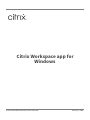 1
1
-
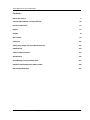 2
2
-
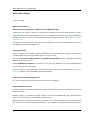 3
3
-
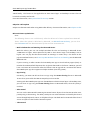 4
4
-
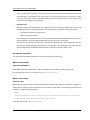 5
5
-
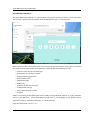 6
6
-
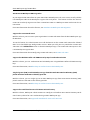 7
7
-
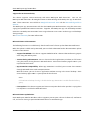 8
8
-
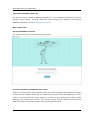 9
9
-
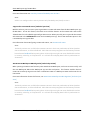 10
10
-
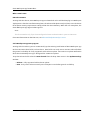 11
11
-
 12
12
-
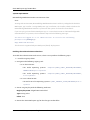 13
13
-
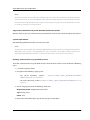 14
14
-
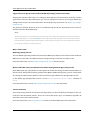 15
15
-
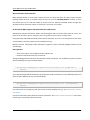 16
16
-
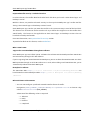 17
17
-
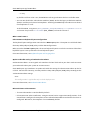 18
18
-
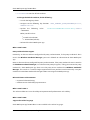 19
19
-
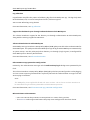 20
20
-
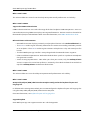 21
21
-
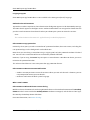 22
22
-
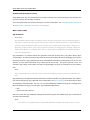 23
23
-
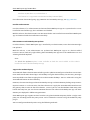 24
24
-
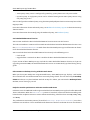 25
25
-
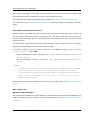 26
26
-
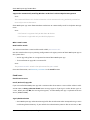 27
27
-
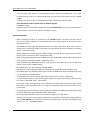 28
28
-
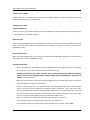 29
29
-
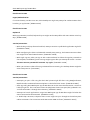 30
30
-
 31
31
-
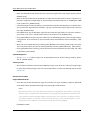 32
32
-
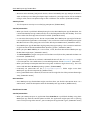 33
33
-
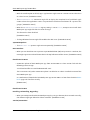 34
34
-
 35
35
-
 36
36
-
 37
37
-
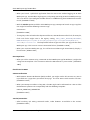 38
38
-
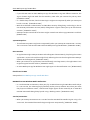 39
39
-
 40
40
-
 41
41
-
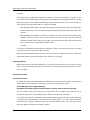 42
42
-
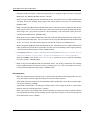 43
43
-
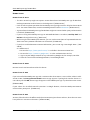 44
44
-
 45
45
-
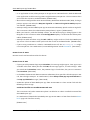 46
46
-
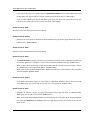 47
47
-
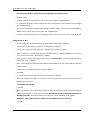 48
48
-
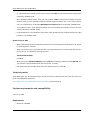 49
49
-
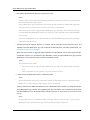 50
50
-
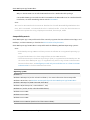 51
51
-
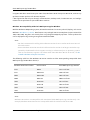 52
52
-
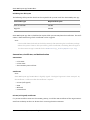 53
53
-
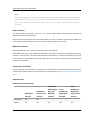 54
54
-
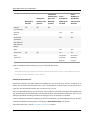 55
55
-
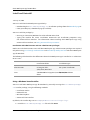 56
56
-
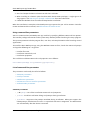 57
57
-
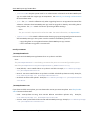 58
58
-
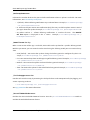 59
59
-
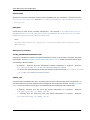 60
60
-
 61
61
-
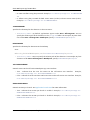 62
62
-
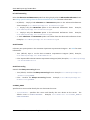 63
63
-
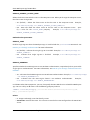 64
64
-
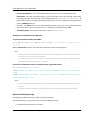 65
65
-
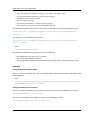 66
66
-
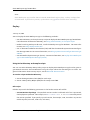 67
67
-
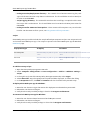 68
68
-
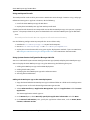 69
69
-
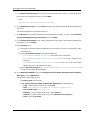 70
70
-
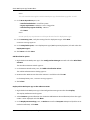 71
71
-
 72
72
-
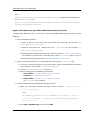 73
73
-
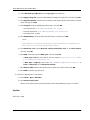 74
74
-
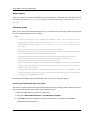 75
75
-
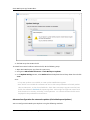 76
76
-
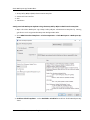 77
77
-
 78
78
-
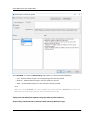 79
79
-
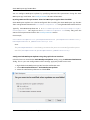 80
80
-
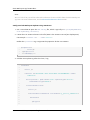 81
81
-
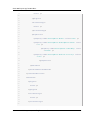 82
82
-
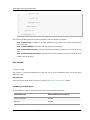 83
83
-
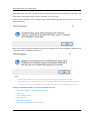 84
84
-
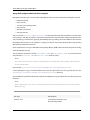 85
85
-
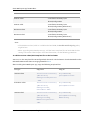 86
86
-
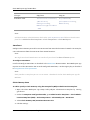 87
87
-
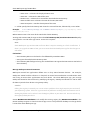 88
88
-
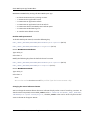 89
89
-
 90
90
-
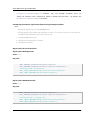 91
91
-
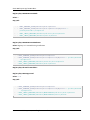 92
92
-
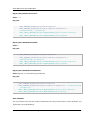 93
93
-
 94
94
-
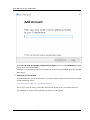 95
95
-
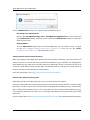 96
96
-
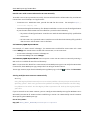 97
97
-
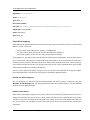 98
98
-
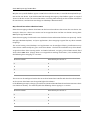 99
99
-
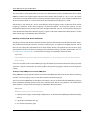 100
100
-
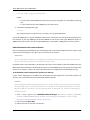 101
101
-
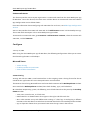 102
102
-
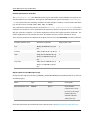 103
103
-
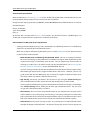 104
104
-
 105
105
-
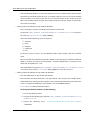 106
106
-
 107
107
-
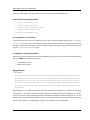 108
108
-
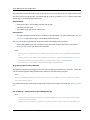 109
109
-
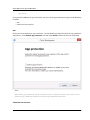 110
110
-
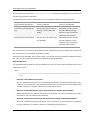 111
111
-
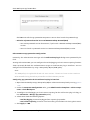 112
112
-
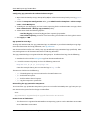 113
113
-
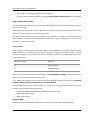 114
114
-
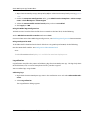 115
115
-
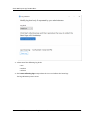 116
116
-
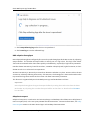 117
117
-
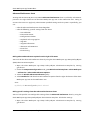 118
118
-
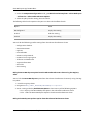 119
119
-
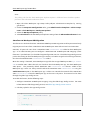 120
120
-
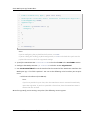 121
121
-
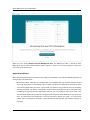 122
122
-
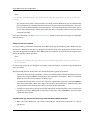 123
123
-
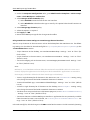 124
124
-
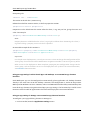 125
125
-
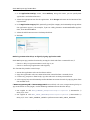 126
126
-
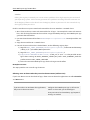 127
127
-
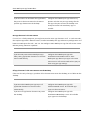 128
128
-
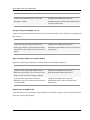 129
129
-
 130
130
-
 131
131
-
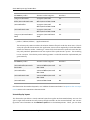 132
132
-
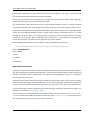 133
133
-
 134
134
-
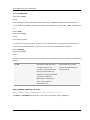 135
135
-
 136
136
-
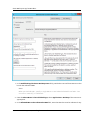 137
137
-
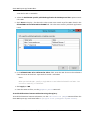 138
138
-
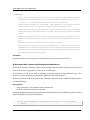 139
139
-
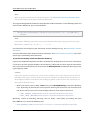 140
140
-
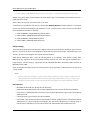 141
141
-
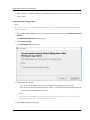 142
142
-
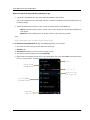 143
143
-
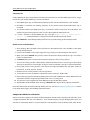 144
144
-
 145
145
-
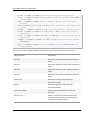 146
146
-
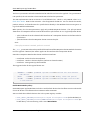 147
147
-
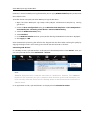 148
148
-
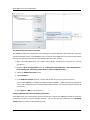 149
149
-
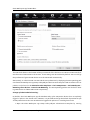 150
150
-
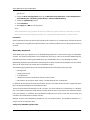 151
151
-
 152
152
-
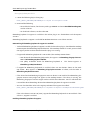 153
153
-
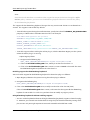 154
154
-
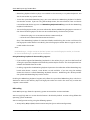 155
155
-
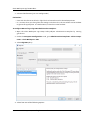 156
156
-
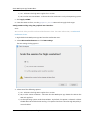 157
157
-
 158
158
-
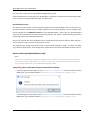 159
159
-
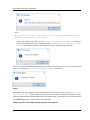 160
160
-
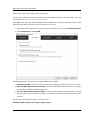 161
161
-
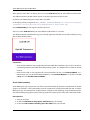 162
162
-
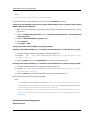 163
163
-
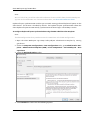 164
164
-
 165
165
-
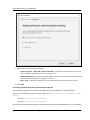 166
166
-
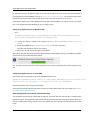 167
167
-
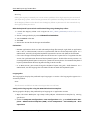 168
168
-
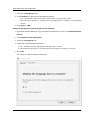 169
169
-
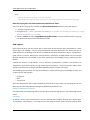 170
170
-
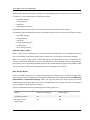 171
171
-
 172
172
-
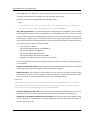 173
173
-
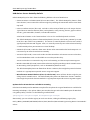 174
174
-
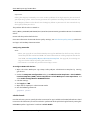 175
175
-
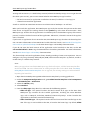 176
176
-
 177
177
-
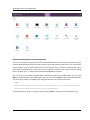 178
178
-
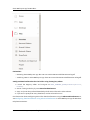 179
179
-
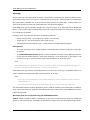 180
180
-
 181
181
-
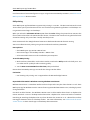 182
182
-
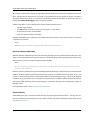 183
183
-
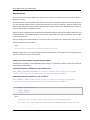 184
184
-
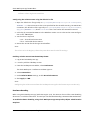 185
185
-
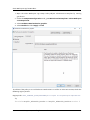 186
186
-
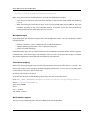 187
187
-
 188
188
-
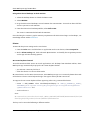 189
189
-
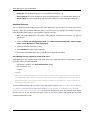 190
190
-
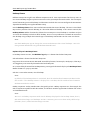 191
191
-
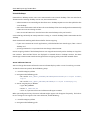 192
192
-
 193
193
-
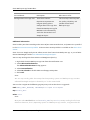 194
194
-
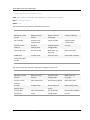 195
195
-
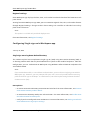 196
196
-
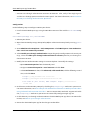 197
197
-
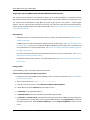 198
198
-
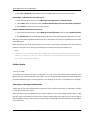 199
199
-
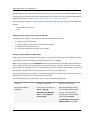 200
200
-
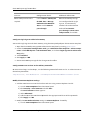 201
201
-
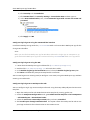 202
202
-
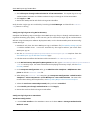 203
203
-
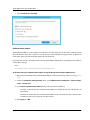 204
204
-
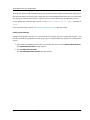 205
205
-
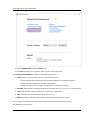 206
206
-
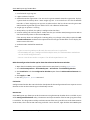 207
207
-
 208
208
-
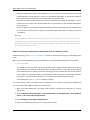 209
209
-
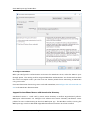 210
210
-
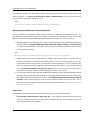 211
211
-
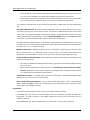 212
212
-
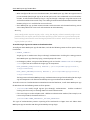 213
213
-
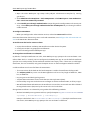 214
214
-
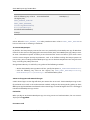 215
215
-
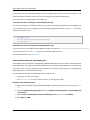 216
216
-
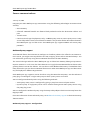 217
217
-
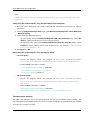 218
218
-
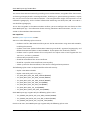 219
219
-
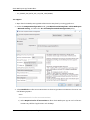 220
220
-
 221
221
-
 222
222
-
 223
223
-
 224
224
-
 225
225
-
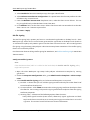 226
226
-
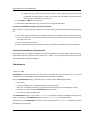 227
227
-
 228
228
-
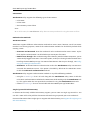 229
229
-
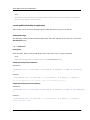 230
230
-
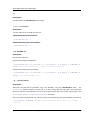 231
231
-
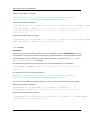 232
232
-
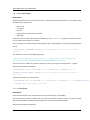 233
233
-
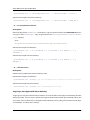 234
234
-
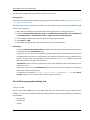 235
235
-
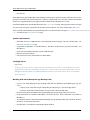 236
236
-
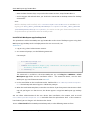 237
237
-
 238
238
-
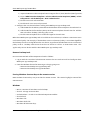 239
239
-
 240
240
-
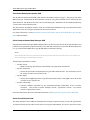 241
241
-
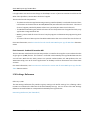 242
242
-
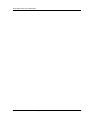 243
243
-
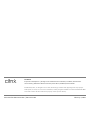 244
244
Citrix Workspace app for Windows 2012 to 2112.1 User manual
- Type
- User manual
Ask a question and I''ll find the answer in the document
Finding information in a document is now easier with AI
Related papers
-
Citrix Workspace app for ChromeOS 2108.2 to 2212 User manual
-
Citrix Workspace app for Linux 2102 to 2202 User manual
-
Citrix Workspace app for Android 22.2.0 to 22.12.0 User manual
-
Citrix Workspace app for HTML5 2007 to 2203.2 User manual
-
Citrix Workspace app for iOS 20.1.0 to 22.12.0 User manual
-
Citrix Workspace Environment Management 1811 User manual
-
Citrix StoreFront 3.13 User manual
-
Citrix Microapps User manual
-
Citrix Receiver for Windows 4.8 User manual
-
Citrix Web Interface 5.4 User manual
Other documents
-
Dell Wyse 3040 Thin Client Administrator Guide
-
Dell Wyse 3040 Thin Client Administrator Guide
-
Dell Wyse 3040 Thin Client Administrator Guide
-
Dell Wyse 3040 Thin Client User guide
-
Dell Wyse 3040 Thin Client Owner's manual
-
Dell OptiPlex 3090 Ultra Administrator Guide
-
Dell Wyse 3040 Thin Client Owner's manual
-
Dell DAUBNBC084 video cable adapter User manual
-
Dell Wyse 5470 All-In-One User guide
-
Dell Wyse 5470 All-In-One User guide