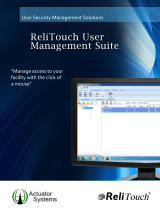Microsoft Teams Audio Optimization........................................................................................................................... 77
Citrix ADC............................................................................................................................................................................78
Citrix two-factor authentication..............................................................................................................................79
Configure Citrix ADC using LDAP and RSA.......................................................................................................... 79
Configuring Citrix ADC using DUO..........................................................................................................................79
Configure Citrix ADC using CensorNet MFA authentication............................................................................80
Citrix ADC Native OTP...............................................................................................................................................80
Citrix Federated Authentication Service SAML with Microsoft Azure Active Directory............................81
Configure Citrix NetScaler using Okta................................................................................................................... 82
Citrix Cloud services.........................................................................................................................................................83
Getting started with Citrix Cloud............................................................................................................................ 83
Automatically configure using DNS for email discovery ......................................................................................... 83
Citrix HDX Adaptive transport (EDT)...........................................................................................................................84
Enable HDX Adaptive Transport.............................................................................................................................. 84
HDX Adaptive Display V2................................................................................................................................................ 84
Enable HDX Adaptive Display V2.............................................................................................................................84
Browser Content Redirection.........................................................................................................................................85
Enable Browser Content Redirection..................................................................................................................... 85
HTML5 Video Redirection...............................................................................................................................................85
Windows Media Redirection........................................................................................................................................... 86
Enable Windows Media Redirection........................................................................................................................86
Enable UDP audio in a Citrix session............................................................................................................................ 87
QUMU Video Optimization Pack for Citrix..................................................................................................................87
Keyboard layout synchronization in VDA.....................................................................................................................87
Keyboard enhancements on Windows VDA..........................................................................................................93
Citrix Self-Service Password Reset..............................................................................................................................93
Before resetting a password or unlocking an account.......................................................................................93
Use the Account Self-Service..................................................................................................................................93
Unlock an account.......................................................................................................................................................94
Citrix SuperCodec............................................................................................................................................................. 94
Anonymous logon.............................................................................................................................................................. 95
Configure the Citrix session properties....................................................................................................................... 95
Using multiple displays in a Citrix session................................................................................................................... 95
USB Printer Redirection.................................................................................................................................................. 96
Configure the Citrix UPD printer ..................................................................................................................................96
Chapter 7: Configuring the thin client local settings....................................................................98
Configuring the system preferences............................................................................................................................ 98
Configure the general system preferences...........................................................................................................98
Set the time and date.................................................................................................................................................99
Set the custom information.................................................................................................................................... 100
Configuring power and sleep mode.......................................................................................................................100
Configure the display settings......................................................................................................................................102
Using the On-Screen Display (OSD).....................................................................................................................105
Port preferences on the Wyse 5470 Thin Client............................................................................................... 105
Vertical Synchronization.......................................................................................................................................... 105
Configuring the peripherals settings...........................................................................................................................105
Configure the keyboard settings........................................................................................................................... 105
Configure the mouse settings.................................................................................................................................107
Configure the audio settings...................................................................................................................................108
Contents
5