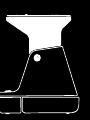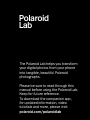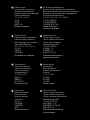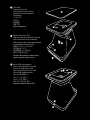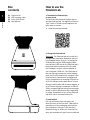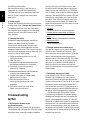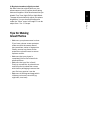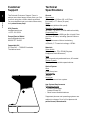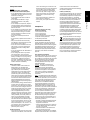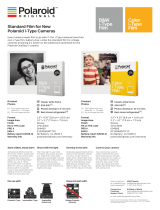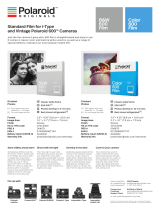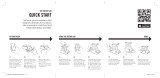User Manual


Polaroid
Lab
The Polaroid Lab helps you transform
your digital photos from your phone
into tangible, beautiful Polaroid
photographs.
Please be sure to read through this
manual before using the Polaroid Lab.
Keep for future reference.
To download the companion app,
for updated information, video
tutorials and more, please visit:
polaroid.com/polaroidlab

A
Platform cover
Couvercle de la plateforme
Tapadera de la plataforma
Coperchio della base d’appoggio
Plattformabdeckung
プ ラットフォ ー ム カ バ ー
平台盖
平台蓋
플랫폼 커버
Крышка платформы
B
Phone platform
Plateforme pour smartphone
Plataforma para el teléfono
Base d’appoggio per il telefono
Smartphone-Plattform
ス マ ートフ ォン プ ラットフ ォ ー ム
手机平台
手機平台
전화 플랫폼
Платформа для телефона
C
Touch points (2)
Points de contact (2)
Puntos de contacto (2)
Punti di contatto (2)
Kontaktpunkte (2)
タッチポイント(2)
接触点 (2)
接觸點 (2)
터치 포인트(2)
Точки контакта (2)
D
Light sensor
Capteur de lumière
Sensor lumínico
Sensore luminoso
Lichtsensor
光センサー
光线传感器
光線感測器
광센서
Оптический датчик
E
On/Platform release button
Bouton marche/ libération de la plateforme
Botón de encendido/extracción de la plataforma
Pulsante di rilascio della base d’appoggio/On
Ein/Plattformfreigabe-Taste
オ ン / プ ラ ッ トフ ォ ー ム・リ リ ー ス ボ タ ン
打开/平台释放按钮
打開/平台釋放按鈕
On/플랫폼 릴리즈 버튼
Кнопка включения /
поднятия платформы
F
Rainbow logo LED
LED du logo arc-en-ciel
LED del logotipo del arcoíris
LED del logo arcobaleno
Regenbogenlogo-LED
レインボーロゴLED
彩虹徽标 LED
彩虹徽標 LED
레인보우 로고 LED
Светодиодный индикатор с
радужным логотипом
G
Shutter button
Déclencheur
Botón de disparo
Pulsante dell’otturatore
Auslöser
シャッタ ー ボタン
快门按钮
快門按鈕
셔터 버튼
Кнопка затвора
H
Film counter LEDs
LED du compteur de photos
LED del contador de película
LED del contatore della pellicola
Restbildanzeige-LEDs
フィルムカウンタLED
相纸计数器 LED 灯
相紙計數器 LED 指示燈
필름 카운터 LED
Светодиодные индикаторы
счетчика кадров

I
Film door
Compartimentlm
Compartimento de película
Sportello del vano pellicola
Filmklappe
フィルムドア
相纸仓门
相紙倉蓋
필름 도어
Кассетоприемник
J
Battery level rear LEDs
LED du niveau de la batterie (arrière)
LED traseros del nivel de batería
LED posteriori del livello della batteria
Rückseitige Akkustand-LEDs
背面のバッテリーレベルLED
电池电量后 LED 灯
電池電量後 LED 指示燈
배터리 레벨 후면 LED
Задние светодиодные индикаторы
уровня заряда аккумулятора
K
Micro-USB charging port
Port de chargement micro USB
Puerto de carga Micro USB
Porta di ricarica per micro USB
Micro-USB-Ladeanschluss
Micro-USB充電ポート
Micro-USB 充电口
Micro-USB 充電口
마이크로-USB 충전 포트
Зарядный разъем Micro-USB
A
B
C
D
E
F
G
H
I
K
J
C

User Manual 10
Box
contents
01 Polaroid Lab
02 USB charging cable
03 Quick Start Guide
04 User Manual
How to use the
Polaroid Lab
1. Download the Polaroid App
on your phone
You will need the Polaroid Origilals App to
use the Polaroid Lab. The App also contains
Tips, Tricks & Tutorials, and Inspiration for
more ways to create.
→ polaroid.com/polaroidlab
2. Charge the Polaroid Lab
ImportantImportant The Polaroid Lab will not be fully
charged upon purchase. Make sure that it is
fullychargedbeforerstuse.Tochargethe
Polaroid Lab, plug the USB charging cable
into the Micro-USB slot on the Polaroid Lab’s
back panel and the other end of the cable
into a charger, such as a phone adapter or
your computer’s USB slot. The LEDs next to
the slot light up to show the current battery
level, four lit LEDs means fully charged. If the
Polaroid Lab is connected to a charger and
is fully charged then all charging LEDs will be
off. A full charge usually takes about 2 hours
through a wall socket with a phone adapter, or
up to 4 hours through a computer’s USB slot.
A fully-charged Polaroid Lab will have enough
powertoshoot100packsoflm,depending
on usage. Remember to turn off the Polaroid
Lab after use to conserve battery life.
3. Load the lm
Pick up the Polaroid Lab and gently pull
downthefrontoftheFilmdoor.Takethelm
cassette out of the packaging and push the
lmcassetteallthewayin,withthelm’s
darkslidefacingup.Whenyouclosethelm
door, the darkslide will eject from the Polaroid

User Manual
11
Lab automatically. If the darkslide has not
ejected,removethelmpackandre-insertit,
making sure it is pushed all the way to the back
of the
Polaroid Lab
.
Note Pleasecheckindividuallm
packaging for development time, handling
and storage details.
4. Turn the Polaroid Lab on
Push the black button on the right side of
the Polaroid Lab to raise the phone platform
to the photo taking position and power on.
The Rainbow logo LED will light up and the
lmcounterLEDwilllightuptoshowhow
many shots are remaining in the
Polaroid
Origilals App
. When you’re done, turn off the
Polaroid Lab by pushing down the platform.
Alternatively, it will turn itself off automatically
after several minutes of inactivity.
5. Open the app and select your photo
Open the Polaroid App and select the Polaroid
Lab section. Tap the image selection button to
choose the image you want to expose and tap
proceed. The app will guide you through your
rstexposure.
6. Place your phone on the phone platform
Place your phone on the phone platform
with the screen facing toward the lens of the
Polaroid Lab. Ensure that it is correctly aligned:
the top of your phone must be facing the rear
of the camera. Remove any phone covers or
screen protectors to ensure best performance.
The app will detect the Polaroid Lab and
orientate the image to be perfectly aligned
withthelm.Itwillalsodisplayacalibration
image above the light sensor to correctly
expose your image without having to adjust
your phone’s backlight. Make sure that you
turnoffallsettingsorappswhichinuencethe
color of the display, such as night shift or true
tone,asthesecanseverelyimpingethenal
photograph.
7. Push the red Shutter button
The Polaroid Lab will detect your phone on
the platform and will measure the brightness
of the display to ensure the perfect exposure.
WaituntiltheRainbowlogoLEDashesthen
press the red shutter button. The photo will be
ejected from the slot at the front of the camera
as soon as you let go of the shutter button.
Removethephotofrombeneaththelmshield
and let the shield roll back into the Polaroid
Lab. Place the photo face down to continue
shielding it from light as it develops.
If you want to take another photo of the same
image then press the shutter button again.
Further Guidance
1. How much lm is left in the pack?
There are 8 orange LED lights on the front of
the Polaroid Lab. When the Lab is switched on
and not in sleep mode, the LEDs will constantly
displaythelmcount.ThenumberofLEDs
which light up corresponds to the number of
shotsleftinthelmpack.Forexample:If6
LEDs light up, that means there are 6 shots
leftinthelmpack.Ifyouhaveusedupall8
shotsinthelmpack,orifthereisnolmpack
inserted in the camera, then the LEDs will blink
rapidly when you turn the Polaroid Lab on or
press the shutter button.
2. How much battery is left?
The Polaroid Lab displays the remaining battery
level on four LED above the USB slot. When the
PolaroidLabischargingtheLEDwillash,and
when fully charged with a USB cable inserted
the LEDs will all be unlit as it will be running on
power directly from the charger.
Battery level:
1. Between 1 to 4 LEDs light upBetween 1 to 4 LEDs light up
One LED indicates enough charge for
atleast2packsoflm.
2.
Battery charged and USB cable Battery charged and USB cable
connected: No LEDs light up.connected: No LEDs light up.
ThelmcounterLEDwillshowthe
remaining number of photos.
3.
Battery emptyBattery empty
No charge remaining. No LEDs light No charge remaining. No LEDs light
up, and the Polaroid Lab will cease to up, and the Polaroid Lab will cease to
operate until it is recharged.operate until it is recharged.
3. Compatible lm
The Polaroid Lab works with all Polaroid i-Type

User Manual 12
and600typelmpacks.
Werecommendusingi-Typelmasitis
optimized for use with the Polaroid Lab.
The Polaroid Lab is not intended to be used
withSX-70lm,Spectralmoranyother
typeoflm.
4. Power supply
Charge the Polaroid Lab before use to ensure
it has enough (see →Charge the Polaroid Lab).
ThebatterylevelrearLEDswillashwhilst
the Polaroid Lab is plugged in and charging,
and will turn off once the Polaroid Lab is
fully charged.
5. Cleaning the rollers
Sometimes excess developer paste from
photos may build up on the Polaroid
Lab’s rollers, affecting the Polaroid Lab’s
performance and causing photos to show
unwanted imperfections. The Polaroid Lab has
a built-in roller cleaning mode to help with this
issue. Just follow these steps:
1. Close the phone platform to turn off
the Polaroid Lab
2.Openlmdoor
3. Hold down the right touch point and press
and hold shutter button for >2 seconds
4. Rollers will move to the starting
position for cleaning
5. Release the both buttons, the Polaroid Lab
is now in roller cleaning mode
6. Using a damp cloth or cotton swab,
gently clean the rollers
7. Press the shutter button to
incrementally advance the roller
positions
8. Once both rollers are clean on all
sides,closethelmdoor
Troubleshooting
& FAQ
1. My Polaroid Lab won’t eject
my photo/darkslide
Make sure that your Polaroid Lab is charged:
The Rainbow logo LED and rear LEDs won’t light
up unless there is enough charge to operate.
If this is the case, you should connect the
Polaroid Lab to a charger before using again.
MakesureyoustillhavelminyourPolaroid
Lab: to check, lower and then raise the phone
platform.TheremaininglmcounterLEDswill
indicate how many shots you have left in the
lmpack.IftheLEDsashrapidlywhenthe
Polaroid Lab turns on again, this means that
therearenoshotsleftinthelmpack,orthat
nolmpackisinserted.
1. All unlitAll unlit
Polaroid Lab off, or no pack inserted
2.
Shutterbuttondepressed,allashingShutterbuttondepressed,allashing
Packinserted,nolm
3.
All litAll lit
Pack inserted, 8 photographs available
4.
Alternate LED litAlternate LED lit
Pack insertion error
2. The app made an error noise at me
The app will detect if your phone has been
placed on the Polaroid Lab correctly. The
touch points on the phone platform allow the
app to rotate and place the image directly
above the lens of the Polaroid Lab. If the app
can’t do this then it will let you know so you
can place your phone in a better position.
When you pick up your phone the app will
guide you through the correct positioning with
a short video.
3. The shutter button won’t work
If the Rainbow logo LED is lit up then the
Polaroid Lab is powered on, and if there is
lminthePolaroidLabthentheappropriate
numberoflmcountLEDwillbelit.Ifyoupress
the shutter button and nothing comes out,
lookatthelmcountLED.Ifyourphoneisn’t
oriented correctly then the Polaroid Lab won’t
be able to read the brightness of the image.
The Rainbow logo LED will blink 3 times
if the phone is recognized. If it keeps rapidly
blinking, the Polaroid Lab can’t recognize the
sensor area/brightness correctly. If it doesn’t
blink at all, it means that it doesn’t recognize the
phone on top. This can be because of a phone
case or screen protector, which can impair the
recognition of the phone. To rectify this, remove
any phone case or screen protector. Gently push
the phone on the Lab.

User Manual
13
4. My photo turned out slightly too dark
We didn’t take the original photo on your
phone camera, but our regular photo taking
advice still applies. We’d recommend that you
disable True Tone, Night Shift or Night Mode.
The app will automatically adjust your phone
brightness. You can also adjust exposure
under the “More” menu in the app. EV can be
adjust from -3 to +3 f-stops.
Tips for Making
Great Photos
• Make sure your phone screen is clean.
If you have a phone screen protector
make sure that the screen doesn’t
havescratches,stainsorngerprints.
Ideally, remove any phone screen
protector or phone covers to ensure
optimum results.
• Make sure that your phone is
completelyatonthePolaroidLab
phone platform.
• Makesurethatyourlmisfresh!
Stockuponnewlmatpolaroid.com
and follow the tip sheet that comes
withthelmpackagingtoensurethat
yourlmisasgoodasitcanbe.
• Make sure all settings and apps which
inuencecolorsareturnedoff(eg.
night shift, true tone).

User Manual 14
Customer
Support
The Polaroid Customer Support Team is
always more than happy to hear from you. Get
in touch using the contact details provided.
For more detailed and up-to-date information,
visit polaroid.com/help
USA/Canada
+1 212 219 3254
Europe/Rest of World
00 800 577 01500
Impossible B.V.
P.O. Box 242 — 7500 AE Enschede
The Netherlands
Technical
Specications
General
DimensionsDimensions
150mm (L) ×115.6mm (W) ×149.7mm
(H closed) ×177.16mm (H open)
WeightWeight
600grams(withoutlmpack)
Operating TemperatureOperating Temperature
40–108°F / 4–42°C, 5–90% relative humidity
Compatible FilmCompatible Film
Polaroidi-Typeand600typelminbothColor
and Black & White, including Special Editions.
BatteryBattery
High performance lithium-ion battery,
1100mAh, 3.7V nominal voltage, 4.07Wh
Materials
Outer shellsOuter shells
Polycarbonate, TPU, EPDM (Ethylene
Propylene Diene Monomer)
LensLens
Optical grade polycarbonate lens, AR coated
Shutter systemShutter system
Fixed aperture, variable speed shutter
Optical System
LensLens
Fixed focus lens
Focal lengthFocal length
150mm
Lens typeLens type
1:2.35 3 element lens system
App System Requirements
Supported phonesSupported phones
• iPhone 6 and newer
(except iPhone SE)
• Most current Android devices
Supported phones and operating systems are
subject to change. For a full list please visit
polaroid.com/labworkswith

User Manual
15
Safety Information
Caution
Risk of electric shock — Do not open/
Disassemble the motorized roller system
• Do not disassemble the device. Incorrect • Do not disassemble the device. Incorrect
reassembly can cause electrical shock if reassembly can cause electrical shock if
the device is used again.the device is used again.
• Do not immerse the device in water or • Do not immerse the device in water or
otheruids.otheruids.
• Do not operate the device in a high • Do not operate the device in a high
humidity environment or very dusty humidity environment or very dusty
environments.environments.
• Do not attempt to tamper with, adjust or • Do not attempt to tamper with, adjust or
remove the battery and/or the electron-remove the battery and/or the electron-
ics located below the rollers behind the ics located below the rollers behind the
device’slmdoor.device’slmdoor.
• Do not attempt to remove the door itself • Do not attempt to remove the door itself
as it is connected electronically to the as it is connected electronically to the
body of the device. Doing so is unsafe, body of the device. Doing so is unsafe,
will likely damage your device, and will will likely damage your device, and will
void your warranty.void your warranty.
• Do not insert metal objects into the • Do not insert metal objects into the
device.device.
• •
Do not insert any objects into the rollers or Do not insert any objects into the rollers or
gears.gears.
• Keep small children and infants away • Keep small children and infants away
from device to avoid them being injured from device to avoid them being injured
by the device’s moving parts.by the device’s moving parts.
• Do not use or store the device near any • Do not use or store the device near any
heatsourceoranytypeofequipmentheatsourceoranytypeofequipment
that generates heat, including stereo that generates heat, including stereo
ampliers.ampliers.
• Donotusethedevicenearammableor• Donotusethedevicenearammableor
explosive gases.explosive gases.
• Do not charge the device if you notice • Do not charge the device if you notice
any unusual odors, noise or smoke.any unusual odors, noise or smoke.
• Donotattempttodisassemblethelm’s• Donotattempttodisassemblethelm’s
battery or modify it in any way (if using battery or modify it in any way (if using
600-typelm).Ifbatteryuidgetsin600-typelm).Ifbatteryuidgetsin
your eyes, immediately rinse your eyes your eyes, immediately rinse your eyes
with fresh, cold running water and seek with fresh, cold running water and seek
medical attention immediately.medical attention immediately.
Battery and ChargerBattery and Charger
• This device uses a custom lithium-ion • This device uses a custom lithium-ion
battery that is non-removable andbattery that is non-removable and
mounted inside the Lab body. No other mounted inside the Lab body. No other
type of battery can be used. Battery type of battery can be used. Battery
replacement can only be done by autho-replacement can only be done by autho-
rized service centers. The battery will rized service centers. The battery will
provide many years of service if properly provide many years of service if properly
used. Power consumption varies depend-used. Power consumption varies depend-
ing on the environment the device is used ing on the environment the device is used
in and how the device has been stored. in and how the device has been stored.
Used immediately after full charge, the Used immediately after full charge, the
battery will power the processing of up to battery will power the processing of up to
100lmpacks.100lmpacks.
• Once the battery energy level falls below • Once the battery energy level falls below
a certain level, the device will no longer a certain level, the device will no longer
processlm.TheLEDwillblinkandsignalprocesslm.TheLEDwillblinkandsignal
when it needs to be recharged. This is to when it needs to be recharged. This is to
avoid a photo getting stuck as it is being avoid a photo getting stuck as it is being
processed through the roller system.processed through the roller system.
• The rechargeable battery is not fully • The rechargeable battery is not fully
charged at the time of purchase. Charge charged at the time of purchase. Charge
the battery fully with the USB charging the battery fully with the USB charging
cable (provided). This usually takes 1-2 cable (provided). This usually takes 1-2
hours (can vary depending on usage).hours (can vary depending on usage).
• The supplied battery charging cable • The supplied battery charging cable
has been tested to work with the Apple has been tested to work with the Apple
iPhone power adaptors. While it can be iPhone power adaptors. While it can be
used in other USB ports e.g. computer, used in other USB ports e.g. computer,
USB power adaptors, TVs, cars etc., cor-USB power adaptors, TVs, cars etc., cor-
rect operation cannot be guaranteed.rect operation cannot be guaranteed.
• When the device is no longer in use, • When the device is no longer in use,
please recycle it properly.please recycle it properly.
Usage EnvironmentUsage Environment
• To protect the high-precision technology • To protect the high-precision technology
contained in this device, never leave the contained in this device, never leave the
Lab in the following environments for ex-Lab in the following environments for ex-
tended periods of time: high temperature tended periods of time: high temperature
(+42°C/108°F), high humidity, places (+42°C/108°F), high humidity, places
with extreme changes in temperature with extreme changes in temperature
(hot and cold), direct sunlight, sandy or (hot and cold), direct sunlight, sandy or
dusty environments such as beaches, dusty environments such as beaches,
damp places, or places with strong damp places, or places with strong
vibrations.vibrations.
• Do not drop the device or subject it to • Do not drop the device or subject it to
severe shocks or vibrations.severe shocks or vibrations.
• Do not push, pull or press on the lens • Do not push, pull or press on the lens
surfacesurface
Compliance
Important directions for using Important directions for using
Lithium–Ion BatteriesLithium–Ion Batteries
1.Donotthrowintore.1.Donotthrowintore.
2. Do not short circuit.2. Do not short circuit.
3. Do not disassemble.3. Do not disassemble.
4. Do not continue to use when damaged.4. Do not continue to use when damaged.
5. Dispose correctly after use.5. Dispose correctly after use.
6. Keep away from water.6. Keep away from water.
EU Declaration of ConformityEU Declaration of Conformity
Hereby, Impossible B.V. declares that the Hereby, Impossible B.V. declares that the
Polaroid Lab is in compliance with the es-Polaroid Lab is in compliance with the es-
sentialrequirementsoftheElectromagneticsentialrequirementsoftheElectromagnetic
Compatibility Directive (2014/30/EU), Low Compatibility Directive (2014/30/EU), Low
Voltage Directive (2014/35/EU) and RoHs Voltage Directive (2014/35/EU) and RoHs
Directive (2011/65/EU) and other relevant Directive (2011/65/EU) and other relevant
provisions, when used for its intended provisions, when used for its intended
purpose.purpose.
FCC Compliance StatementFCC Compliance Statement
This device complies with Part 15 of the FCC This device complies with Part 15 of the FCC
Rules. Operation is subject to the following Rules. Operation is subject to the following
two conditions: (1) this device may not cause two conditions: (1) this device may not cause
harmful interference, and (2) this device harmful interference, and (2) this device
must accept any interference received, must accept any interference received,
including interference that may cause including interference that may cause
undesired operation.undesired operation.
Caution The user is cautioned that
changesormodicationsnotexpressly
approved by the party responsible for
compliance could void the user’s authority
tooperatetheequipment.Thisequipment
must not be co-located or operated in
conjunction with any other antenna or
transmitter.
Note Thisequipmenthasbeentestedand
found to comply with the limits for a Class B
digital device, pursuant to part 15 of the FCC
rules. These limits are designed to provide
reasonable protection against harmful
interference in a residential installation.
Thisequipmentgenerates,usesandcan
radiateradiofrequencyenergyand,ifnot
installed and used in accordance with the
instructions, may cause harmful interference
to radio communications. However, there
is no guarantee that interference will not
occur in a particular installation. If this
equipmentdoescauseharmfulinterference
to radio or television reception, which can
bedeterminedbyturningtheequipment
off and on, the user is encouraged to try to
correct the interference by one or more of
the following measures:
• Reorient or relocate the receiving antenna.• Reorient or relocate the receiving antenna.
• Increase the separation between the • Increase the separation between the
equipmentandreceiver.equipmentandreceiver.
• Connecttheequipmentintoanoutleton• Connecttheequipmentintoanoutleton
a circuit different from that to which the a circuit different from that to which the
receiver is connected.receiver is connected.
• Consult the dealer or an experienced • Consult the dealer or an experienced
radio/TV technician for help.radio/TV technician for help.
ThisequipmentcomplieswithThisequipmentcomplieswithFCCFCC radiation radiation
exposure limits set forth for an uncontrolled exposure limits set forth for an uncontrolled
environment. End user must follow the environment. End user must follow the
specicoperatinginstructionsforsatisfyingspecicoperatinginstructionsforsatisfying
RFRF exposure compliance. exposure compliance.
Industry Canada (IC)Industry Canada (IC)
This device complies with part 15 of the FCC This device complies with part 15 of the FCC
Rule and Industry Canada license–exempt Rule and Industry Canada license–exempt
RSS standard(s). Operation is subject to the RSS standard(s). Operation is subject to the
following two conditions: (1) This device following two conditions: (1) This device
may not cause harmful interference, and (2) may not cause harmful interference, and (2)
this device must accept any interference this device must accept any interference
received, including interference that may received, including interference that may
cause undesired operation. Le present cause undesired operation. Le present
appareil est conforme aux CNR d’Industrie appareil est conforme aux CNR d’Industrie
Canada applicables aux appareils radio Canada applicables aux appareils radio
exempts de licence. L’exploitation est exempts de licence. L’exploitation est
autorisée aux deux conditions suivantes: (1) autorisée aux deux conditions suivantes: (1)
l’appareil ne doit pas produire de brouillage, l’appareil ne doit pas produire de brouillage,
et (2) l’utilisateur d’appareil doit accepter et (2) l’utilisateur d’appareil doit accepter
toutbrouillageradioélectriquesubi,mêmesitoutbrouillageradioélectriquesubi,mêmesi
le brouillage est susceptible d’en comprom-le brouillage est susceptible d’en comprom-
ettre le fonctionnement.ettre le fonctionnement.
The symbol means that according to The symbol means that according to
local laws and regulations your prod-local laws and regulations your prod-
uct should be disposed of separately uct should be disposed of separately
from household waste. When this product from household waste. When this product
reaches its end of life, take it to a collection reaches its end of life, take it to a collection
point designated by local authorities. Some point designated by local authorities. Some
collection points accept products for free. collection points accept products for free.
The separate collection and recycling of The separate collection and recycling of
your product at the time of disposal will your product at the time of disposal will
help conserve natural resources and ensure help conserve natural resources and ensure
that it is recycled in a manner that protects that it is recycled in a manner that protects
human health and the environment.human health and the environment.
-
 1
1
-
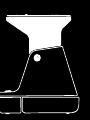 2
2
-
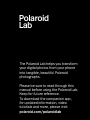 3
3
-
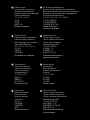 4
4
-
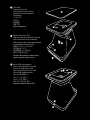 5
5
-
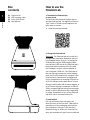 6
6
-
 7
7
-
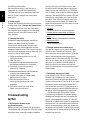 8
8
-
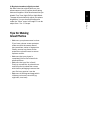 9
9
-
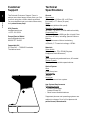 10
10
-
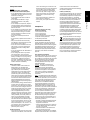 11
11
Polaroid Lab Instant Printer User manual
- Type
- User manual
- This manual is also suitable for
Ask a question and I''ll find the answer in the document
Finding information in a document is now easier with AI
Related papers
-
Polaroid I-Type 6151 User guide
-
Polaroid Lab instantané Owner's manual
-
Polaroid Lab User guide
-
Polaroid 11652293 User manual
-
Polaroid Now Plus User manual
-
Polaroid NOW User manual
-
Polaroid NOW User manual
-
Polaroid Large Product information
-
Polaroid Small Product information
-
Polaroid Now 2nd Generation User manual
Other documents
-
Sitecom CN-219 Datasheet
-
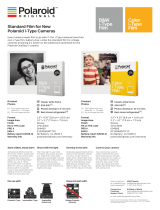 Polaroid Originals 4836 User manual
Polaroid Originals 4836 User manual
-
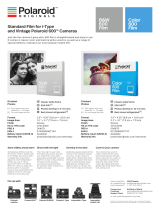 Polaroid Originals 4670 User manual
Polaroid Originals 4670 User manual
-
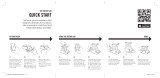 Impossible INSTANT LAB Quick Start
Impossible INSTANT LAB Quick Start
-
Olympus Camedia C-211 Zoom User manual
-
iLuv Rainbow 7 Quick start guide
-
NEWDERY External Battery Case User manual
-
 Polaroid Originals 4679 User manual
Polaroid Originals 4679 User manual
-
Creative Video Blaster WebCam Go Owner's manual
-
AltumView Sentinare 3 User guide