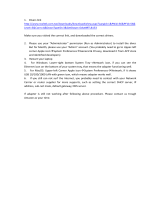Page is loading ...

LaserJet MFP M72625, M72630 Series Printer
User Guide
support.hp.com


HP LaserJet MFP M72625, M72630 Series
Printer
User Guide

Copyright and License
© Copyright 2018 HP Development Company,
L.P.
Reproduction, adaptation, or translation without
prior written permission is prohibited, except as
allowed under the copyright laws.
The information contained herein is subject to
change without notice.
The only warranties for HP products and
services are set forth in the express warranty
statements accompanying such products and
services. Nothing herein should be construed as
constituting an additional warranty. HP shall not
be liable for technical or editorial errors or
omissions contained herein.
Edition 2, 1/2019
Trademark Credits
Adobe
®
, Adobe Photoshop
®
, Acrobat
®
, and
P
ostScript
®
are trademarks of Adobe Systems
Inc
orporated.
Apple and the Apple logo are trademarks of
Apple Inc., registered in the U.S. and other
countries.
macOS is a trademark of Apple Inc., registered in
the U.S. and other countries.
Google™ is a trademark of Google Inc.
Microsoft®, Windows®, Windows® XP, and
Windows Vista® are U.S. registered trademarks
of Microsoft Corporation.
UNIX
®
is a registered trademark of The Open
Gr
oup.

Table of contents
1 Introduction ............................................................................................................................................................................................... 1
Useful to know .......................................................................................................................................................................... 2
About this user’s guide ............................................................................................................................................................ 3
Conventions .......................................................................................................................................................... 3
Printer overview ........................................................................................................................................................................ 4
Front view 1 .......................................................................................................................................................... 4
Front view 2 .......................................................................................................................................................... 5
Rear view ............................................................................................................................................................... 7
Printer specications ............................................................................................................................................................... 8
Technical specications ...................................................................................................................................... 8
Supported operating systems ......................................................................................................................... 10
Mobile printing solutions .................................................................................................................................. 11
Printer dimensions ............................................................................................................................................ 12
Power consumption, electrical specications, and acoustic emissions ................................................... 12
Operating-environment range ........................................................................................................................ 12
Control panel overview ......................................................................................................................................................... 13
Connecting a network cable ................................................................................................................................................. 14
Turning on the printer ........................................................................................................................................................... 15
Understanding the LEDs ....................................................................................................................................................... 17
Understanding the status LED ........................................................................................................................ 17
Power LED .......................................................................................................................................................... 18
Display screen and useful buttons ...................................................................................................................................... 19
Display screen .................................................................................................................................................... 19
Counter button ................................................................................................................................................... 19
Eco button .......................................................................................................................................................... 20
Job Status button .............................................................................................................................................. 20
Interrupt button ................................................................................................................................................. 22
Understanding the pop-up keyboard ................................................................................................................................. 22
Printer hardware setup and software installation ............................................................................................................ 22
2 Using a Network-Connected Printer .................................................................................................................................................... 23
Network environment ........................................................................................................................................................... 24
ENWW iii

Accessing network setup ...................................................................................................................................................... 25
Network settings (TCP/IP) ..................................................................................................................................................... 25
Ethernet .............................................................................................................................................................. 25
TCP/IP Protocol .................................................................................................................................................. 25
Installing driver over the network ....................................................................................................................................... 27
Windows .............................................................................................................................................................. 27
macOS ................................................................................................................................................................. 28
Linux .................................................................................................................................................................... 29
WebUI (embedded web server) ........................................................................................................................................... 30
What is WebUI? .................................................................................................................................................. 30
Required web browser ...................................................................................................................................... 30
Connecting to WebUI ......................................................................................................................................... 30
Logging into WebUI ........................................................................................................................................... 31
Information tab .................................................................................................................................................. 31
Address book tab ............................................................................................................................................... 32
Settings tab ........................................................................................................................................................ 32
Security tab ......................................................................................................................................................... 32
Maintenance tab ................................................................................................................................................ 34
Additional network-connected tasks ............................................................................................................. 34
Additional network-connected tasks .................................................................................................................................. 35
3 Media and tray ........................................................................................................................................................................................ 36
Loading originals .................................................................................................................................................................... 37
Scanner glass ..................................................................................................................................................... 37
Document feeder .............................................................................................................................................. 38
Selecting print media ............................................................................................................................................................. 41
Guidelines to select print media ...................................................................................................................... 41
Loading paper in the tray ...................................................................................................................................................... 42
Tray overview ..................................................................................................................................................... 42
Standard tray / optional dual cassette feeder .............................................................................................. 42
Tray 1 (MP) .......................................................................................................................................................... 49
Media sizes automatically detected ............................................................................................................... 52
Printing on special media ...................................................................................................................................................... 54
Envelope ............................................................................................................................................................. 54
Labels .................................................................................................................................................................. 55
Card stock/ Custom-sized paper .................................................................................................................... 57
Letterhead/Pre-printed paper ........................................................................................................................ 57
Additional information for printing on special media .................................................................................. 57
Tray Settings ........................................................................................................................................................................... 58
Setting the paper size ....................................................................................................................................... 58
Setting the paper type ...................................................................................................................................... 58
iv ENWW

Setting the tray conrmation message ......................................................................................................... 58
Auto tray switch ................................................................................................................................................. 59
Auto continue ..................................................................................................................................................... 59
Paper substitution ............................................................................................................................................. 59
Tray protection ................................................................................................................................................... 59
Tray priority setting ........................................................................................................................................... 59
4 Printing ..................................................................................................................................................................................................... 60
Printer driver features ........................................................................................................................................................... 61
Basic printing .......................................................................................................................................................................... 62
Canceling a print job .......................................................................................................................................... 62
macOS printing ....................................................................................................................................................................... 63
Printing a document .......................................................................................................................................... 63
Changing printer settings ................................................................................................................................. 63
Printing multiple pages on one sheet ............................................................................................................ 63
Printing on both sides of the paper ................................................................................................................ 64
Using help ........................................................................................................................................................... 64
Additional print tasks ............................................................................................................................................................. 65
5 Copying ..................................................................................................................................................................................................... 66
Understanding the copy screen ........................................................................................................................................... 67
Basic tab .............................................................................................................................................................. 67
Advanced tab ...................................................................................................................................................... 67
Image tab ............................................................................................................................................................ 67
Basic copying .......................................................................................................................................................................... 68
Copying originals of dierent sizes ................................................................................................................ 68
Quick copying .......................................................................................................................................................................... 70
Using special copy features .................................................................................................................................................. 72
Additional copy tasks ............................................................................................................................................................. 78
6 Scanning .................................................................................................................................................................................................. 79
Understanding the scan methods ....................................................................................................................................... 80
Scanning and sending through email ................................................................................................................................. 81
Understanding the Scan to Email screen ...................................................................................................... 81
Setting up an email account ............................................................................................................................ 82
Scanning and sending an email ...................................................................................................................... 83
Resending to the last email address .............................................................................................................. 83
Printing an email conrmation report ............................................................................................................ 84
Scanning and sending via SMB/FTP .................................................................................................................................... 85
Understanding the Scan to Server screen ..................................................................................................... 85
ENWW v

Setting up an FTP/SMB server ......................................................................................................................... 86
Scanning and sending to an SMB/FTP server ............................................................................................... 87
Resending to the last server address ............................................................................................................ 87
Scanning and sending to your computer ........................................................................................................................... 89
For a network or USB connected printer ....................................................................................................... 89
Scanning and sending to USB/shared folder ..................................................................................................................... 90
Understanding the USB /shared folder screen ............................................................................................. 90
Scanning to a USB /shared folder ................................................................................................................... 91
macOS scanning ..................................................................................................................................................................... 92
Scanning with network ..................................................................................................................................... 92
Additional scan tasks ............................................................................................................................................................. 93
7 Menu Overview and Advanced Features ............................................................................................................................................. 94
Menu overview ....................................................................................................................................................................... 95
Printer setup ......................................................................................................................................................................... 100
Log-in ................................................................................................................................................................ 100
Printer Details .................................................................................................................................................. 100
General Settings .............................................................................................................................................. 101
Security ............................................................................................................................................................. 103
Printer hardware setup .................................................................................................................................. 105
8 Supplies and accessories .................................................................................................................................................................... 106
Ordering supplies and accessories ................................................................................................................................... 107
Available supplies ................................................................................................................................................................ 107
Available accessories .......................................................................................................................................................... 108
Storing the toner cartridge ................................................................................................................................................. 110
Handling instructions ..................................................................................................................................... 110
Toner cartridge usage .................................................................................................................................... 110
Estimated cartridge life .................................................................................................................................. 110
Redistributing toner ............................................................................................................................................................ 111
Replacing the toner cartridge ............................................................................................................................................ 112
Replacing the toner collection unit ................................................................................................................................... 113
Checking the supplies life ................................................................................................................................................... 114
From the printer .............................................................................................................................................. 114
Cleaning the printer ............................................................................................................................................................. 115
Cleaning the outside or display screen ........................................................................................................ 115
Cleaning the inside .......................................................................................................................................... 115
Cleaning the imaging unit area ..................................................................................................................... 116
Cleaning the toner collection unit area ........................................................................................................ 117
Cleaning the scan unit .................................................................................................................................... 117
Cleaning the chargers of imaging unit ......................................................................................................... 118
vi ENWW

Tips for storing the printer, supplies, and paper ............................................................................................................ 120
Printer ............................................................................................................................................................... 120
Toner cartridge/ Imaging unit ....................................................................................................................... 120
Paper ................................................................................................................................................................. 120
Tips for moving the printer ................................................................................................................................................ 121
9 Troubleshooting ................................................................................................................................................................................... 122
Tips for avoiding paper jams .............................................................................................................................................. 123
Clearing paper jams ............................................................................................................................................................. 124
Jam in Tray 2 .................................................................................................................................................... 124
Jam in optional trays ...................................................................................................................................... 125
Jam in Tray 1 (MP) ........................................................................................................................................... 127
Jam inside the printer ..................................................................................................................................... 127
Jam in the fuser area ...................................................................................................................................... 127
Jam in the exit area ......................................................................................................................................... 128
Jam in the duplex unit area ........................................................................................................................... 129
Clearing original document jams .................................................................................................................. 130
Original paper jam in exit area of scanner .................................................................................................. 131
Jam in the optional inner nisher area ........................................................................................................ 132
Understanding display messages ..................................................................................................................................... 135
Paper Jam-related messages ....................................................................................................................... 135
Toner-related messages ................................................................................................................................ 136
Tray-related messages .................................................................................................................................. 137
Network-related messages ........................................................................................................................... 137
Misc. messages ................................................................................................................................................ 139
Paper feeding problems ..................................................................................................................................................... 143
Power and cable connecting problems ............................................................................................................................ 144
Solving other problems ...................................................................................................................................................... 145
Display screen problem ................................................................................................................................. 145
Paper feeding problems ................................................................................................................................ 145
Printing problems ........................................................................................................................................... 146
Printing quality problems .............................................................................................................................. 148
Copying problems ........................................................................................................................................... 153
Scanning problems ......................................................................................................................................... 154
Additional troubleshooting tasks ................................................................................................................. 155
Appendix A Revision History .................................................................................................................................................................. 156
Revision History ................................................................................................................................................................... 157
ENWW vii

Appendix B Glossary ............................................................................................................................................................................... 158
Glossary of terms ................................................................................................................................................................ 159
viii ENWW

1 Introduction
●
Useful to know
●
About this user’s guide
●
Printer overview
●
Printer specications
●
Control panel overview
●
Connecting a network cable
●
Turning on the printer
●
Understanding the LEDs
●
Display screen and useful buttons
●
Understanding the pop-up keyboard
●
Printer hardware setup and software installation
For more information:
The following information is correct at the time of publication. For current information, see support.hp.com.
HP's all-inclusive help for the printer includes the following information:
● Install and congure
● Learn and use
● Solve problems
● Download software and rmware updates
● Join support forums
● Find warranty and regulatory information
ENWW 1

Useful to know
Where can I purchase accessories or supplies?
● Order supplies and paper: www.hp.com/go/suresupply
● Order genuine HP parts or accessories: www.hp.com/buy/parts
● Order through service or support providers: Contact an HP-authorized service or support provider.
The status LED ashes or remains constantly on.
● Turn the product o and on again.
● Check the meanings of LED indications in this manual and troubleshoot accordingly (see "Understanding
the LEDs")
A paper jam has occurred.
● Open and close the cover (see "Front view 1").
● Check the instructions on removing jammed paper in this manual and troubleshoot accordingly (see
"Clearing paper jams”)
Printouts are blurry.
● The toner level might be low or uneven. Shake the toner cartridge (see "Redistributing toner").
● Try a dierent print resolution setting (see "Opening printing preferences”)
● Replace the toner cartridge (see "Replacing the toner cartridge").
Where can I download the printer’s driver?
● You can get help, support application, printer drivers manuals, and order information from support.hp.com
2 Chapter 1 Introduction ENWW

About this user’s guide
This user’s guide provides information for your basic understanding of the printer as well as detailed steps to
explain printer usage.
● Do not discard this manual and keep it for future reference.
● If you have a problem using the printer, refer to the troubleshooting chapter.
● Terms used in this user’s guide are explained in the glossary chapter.
●
All illustrations in this user’s guide may dier from your printer depending on its options or model you
purchased.
● The screenshots/some menus in this user’s guide may dier from your printer depending on the printer’s
rmware/driver version.
● The procedures in this user’s guide are mainly based on Windows 7.
Conventions
Some terms in this guide are used interchangeably, as below:
● Document is synonymous with original.
● Paper is synonymous with media, or print media.
ENWW About this user’s guide 3

Printer overview
●
Front view 1
●
Front view 2
●
Rear view
Front view 1
Figure 1-1 Front view 1
Table 1-1 Front view 1
Callout Description Callout Description
1 Document feeder cover 8 Power receptacle
2 Document feeder width guides 9 Handles
3 Document input tray 10 Standard tray (Tray 3)
4 Control panel 11 Standard tray (Tray 2)
5 Side door 12 Front door
6 Tray 1 (MP) 13 Front door handle
7 Power-switch 14 Paper output tray
4 Chapter 1 Introduction ENWW

Front view 2
Figure 1-2 Front view 2
Table 1-2 Front view 2
Callout Description Callout Description
1 Scanner glass 4 Tray 1 (MP)
2 White sheet 5 USB memory port
3 Tray 1 (MP) paper width guides
ENWW Printer overview 5

Figure 1-3 Inner view
Table 1-3 Inner view
Callout Description
1 Toner collection unit
2 Toner cartridge
3 Imaging unit
NOTE: If you want to see the imaging unit, you need to remove the toner collection unit.
6 Chapter 1 Introduction ENWW

Rear view
Figure 1-4 Rear view
Table 1-4 Rear view
Callout Description Callout Description
1 Output support tray 5 Network port
2
Control board cover
1
6
Cover for optional FDI kit
1
3 USB memory port 7
Cover for optional Fax port
1
4 USB port
1
Open this cover to install the optional device.
ENWW Printer overview 7

Printer specications
IMPORTANT: The following specications are correct at the time of publication, but they are subject to change.
For current information, see support.hp.com.
●
Technical specications
●
Supported operating systems
●
Mobile printing solutions
●
Printer dimensions
●
Power consumption, electrical specications, and acoustic emissions
●
Operating-environment range
Technical specications
Table 1-5 HP LaserJet MFP M72625dn, HP LaserJet MFP M72630dn
Model number
Product number
HP LaserJet MFP M72625dn
(25 ppm)
2ZN49A
HP LaserJet MFP M72630dn
(30 ppm)
2ZN50A
Paper handling ● Tray 1 (MP) (100-sheet capacity)
● Tray 2 (520-sheet capacity)
● Tray 3 (520-sheet capacity)
● HP LaserJet 2 x 520-sheet paper
feeder
Optional Optional
● 500-sheet output capacity
● HP LaserJet Printer cabinet Optional Optional
● HP LaserJet Inner nisher
accessory
Optional Optional
● HP LaserJet 2/4 hole punch
accessory
Optional Optional
● HP LaserJet 2/3 hole punch
accessory
Optional Optional
● HP LaserJet Swedish hole punch Optional Optional
● HP Job Separator Optional Optional
● Automatic duplex printing
Connectivity ● 10/100/1000 Ethernet LAN
connection with IPv4 and IPv6
● Hi-Speed USB 2.0 printer to PC
connections
8 Chapter 1 Introduction ENWW

Table 1-5 HP LaserJet MFP M72625dn, HP LaserJet MFP M72630dn (continued)
Model number
Product number
HP LaserJet MFP M72625dn
(25 ppm)
2ZN49A
HP LaserJet MFP M72630dn
(30 ppm)
2ZN50A
● Easy-access USB port for
printing without a computer and
upgrading the rmware (located
near the control panel)
● IEEE 802.1 1b/g/n (NFC active
type)
Optional Optional
● Foreign Device Interface (FDI) Kit Optional Optional
Memory ● 1.5 GB base memory (standard/
maximum)
Mass Storage ● 320 GB HP Secure High-
Performance Hard Disk
Optional Optional
Control-panel display ● 7 inch touchscreen control panel
Print ● Prints 25 pages per minute
(ppm) on A4 and on letter-size
paper
● Prints 30 pages per minute
(ppm) on A4 and on letter-size
paper
Not supported
Fax ● Analog fax kit Optional Optional
Copy and Scan ● Scans 45 images per minute
(ipm) (mono) on A4 and letter-
size paper
● Copy up to 25 cpm on A4 and
letter size paper
● Automatic document feeder
(ADF) (multiple pass duplex)
● 100-sheet document feeder
output
ENWW Printer specications 9

Supported operating systems
The following information applies to the Printer-Specic Windows PCL 6 and HP print drivers for macOS and to
the software installer.
Windows: The HP Software Installer is provided with in-box software CD or can be downloaded from the printer
support website (support.hp.com.) The PCL 6 drivers on the software CD and the website support the operating
systems listed in the table below.
macOS: macOS computers are supported with this printer. Use the in-box mac software CD, or go to the printer
support website (support.hp.com) for assistance in downloading the macOS software for the printer.
Linux: For information and print drivers for Linux, go to www.hp.com/go/linuxprinting.
Table 1-6 Supported operating systems and print drivers
Operating system Print driver installed (from the software on
the web)
Notes
Windows
®
XP SP3, 32-bit
An HP PCL 6 printer-specic print driver is
installed for this operating system as part of
the software installation.
Microsoft retired mainstream support for
Windows XP in April 2009. HP will continue
to provide best eort support for the
discontinued XP operating system. Some
features and page sizes in the print driver
are not supported.
Windows Vista
®
, 32-bit
An HP PCL 6 printer-specic print driver is
installed for this operating system as part of
the software installation.
Microsoft retired mainstream support for
Windows Vista in April 2012. HP will
continue to provide best eort support for
the discontinued Vista operating system.
Some features and page sizes in the print
driver are not supported.
Windows Server 2003 SP2, 32-bit An HP PCL 6 printer-specic print driver is
available for download from the printer-
support website. Download the driver, and
then use the Microsoft Add Printer tool to
install it.
Microsoft retired mainstream support for
Windows Server 2003 in July 2010. HP will
continue to provide best eort support for
the discontinued Server 2003 operating
system. Some features and page sizes in
the print driver are not supported.
Windows 7 SP1, 32-bit and 64-bit An HP PCL 6 printer-specic print driver is
installed for this operating system as part of
the software installation.
Windows 8, 32-bit and 64-bit An HP PCL 6 printer-specic print driver is
installed for this operating system as part of
the software installation.
Windows 8 RT support is provided through
Microsoft IN OS Version 4, 32- bit driver.
Windows 8.1, 32-bit and 64-bit An HP PCL 6 printer-specic print driver is
installed for this operating system as part of
the software installation.
Windows 8.1 RT support is provided through
Microsoft IN OS Version 4, 32- bit driver.
Windows 10, 32-bit and 64-bit An HP PCL 6 printer-specic print driver is
installed for this operating system as part of
the software installation.
Windows Server 2008 SP2, 32-bit and 64
bit
An HP PCL 6 printer-specic print driver is
available for download from the printer-
support website. Download the driver, and
then use the Microsoft Add Printer tool to
install it.
Microsoft retired mainstream support for
Windows Server 2008 in January 2015. HP
will continue to provide best eort support
for the discontinued Server 2008 operating
system. Some features and page sizes in
the print driver are not supported.
10 Chapter 1 Introduction ENWW
/