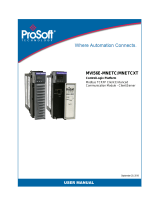Page is loading ...

July 2, 2020
USER MANUAL
MVI56E-DNPNET
DNP3 Ethernet Module for ControlLogix
®

MVI56E-DNPNET
ProSoft Technology, Inc. Page 2 of 133
Your Feedback Please
We always want you to feel that you made the right decision to use our products. If you have suggestions,
comments, compliments or complaints about our products, documentation, or support, please write or call us.
How to Contact Us
ProSoft Technology, Inc.
+1 (661) 716-5100
+1 (661) 716-5101 (Fax)
www.prosoft-technology.com
MVI56E-DNPNET User Manual
July 2, 2020
ProSoft Technology
®
, is a registered copyright of ProSoft Technology, Inc. All other brand or product names are
or may be trademarks of, and are used to identify products and services of, their respective owners.
In an effort to conserve paper, ProSoft Technology no longer includes printed manuals with our product
shipments. User Manuals, Datasheets, Sample Ladder Files, and Configuration Files are provided at our
website: http://www.prosoft-technology.com
Content Disclaimer
This documentation is not intended as a substitute for and is not to be used for determining suitability or reliability
of these products for specific user applications. It is the duty of any such user or integrator to perform the
appropriate and complete risk analysis, evaluation and testing of the products with respect to the relevant
specific application or use thereof. Neither ProSoft Technology nor any of its affiliates or subsidiaries shall be
responsible or liable for misuse of the information contained herein. Information in this document including
illustrations, specifications and dimensions may contain technical inaccuracies or typographical errors. ProSoft
Technology makes no warranty or representation as to its accuracy and assumes no liability for and reserves the
right to correct such inaccuracies or errors at any time without notice. If you have any suggestions for
improvements or amendments or have found errors in this publication, please notify us.
No part of this document may be reproduced in any form or by any means, electronic or mechanical, including
photocopying, without express written permission of ProSoft Technology. All pertinent state, regional, and local
safety regulations must be observed when installing and using this product. For reasons of safety and to help
ensure compliance with documented system data, only the manufacturer should perform repairs to components.
When devices are used for applications with technical safety requirements, the relevant instructions must be
followed. Failure to use ProSoft Technology software or approved software with our hardware products may
result in injury, harm, or improper operating results. Failure to observe this information can result in injury or
equipment damage.
Copyright © 2020 ProSoft Technology, Inc. All Rights Reserved.
For professional users in the European Union
If you wish to discard electrical and electronic equipment (EEE), please contact your dealer or
supplier for further information.
Warning – Cancer and Reproductive Harm – www.P65Warnings.ca.gov
Agency Approvals and Certifications
Please visit our website: www.prosoft-technology.com

MVI56E-DNPNET
ProSoft Technology, Inc. Page 3 of 133
Important Safety Information
North America Warnings
A This Equipment is Suitable For Use in Class I, Division 2, Groups A, B, C, D or Non-Hazardous Locations
Only.
B Warning – Explosion Hazard – Substitution of Any Components May Impair Suitability for Class I, Division 2.
C Warning – Explosion Hazard – Do Not Disconnect Equipment Unless Power Has Been Switched Off Or The
Area is Known To Be Non-Hazardous.
D The subject devices are powered by a Switch Model Power Supply (SMPS) that has regulated output
voltage of 5 VDC.
ATEX/IECEx Warnings and Conditions of Safe Usage:
Power, Input, and Output (I/O) wiring must be in accordance with the authority having jurisdiction.
A Warning - Explosion Hazard - When in hazardous locations, turn off power before replacing or wiring
modules.
B Warning - Explosion Hazard - Do not disconnect equipment unless power has been switched off or the area
is known to be non-hazardous.
C These products are intended to be mounted in an ATEX/IECEx Certified, tool-secured, IP54 enclosure. The
devices shall provide external means to prevent the rated voltage being exceeded by transient disturbances
of more than 40%. This device must be used only with ATEX certified backplanes.
D Before operating the reset switch, be sure the area is known to be non-hazardous.
E If the equipment is used in a manner not specified by the manufacturer, the protection provided by the
equipment may be impaired.

MVI56E-DNPNET
ProSoft Technology, Inc. Page 4 of 133
Contents
How to Contact Us ............................................................................................................................. 2
Content Disclaimer ............................................................................................................................ 2
Important Safety Information ............................................................................................................. 3
1 Start Here 6
1.1 System Requirements ............................................................................................. 6
1.2 Package Contents ................................................................................................... 7
1.3 Setting Jumpers ....................................................................................................... 7
1.4 Installing the Module in the Rack ............................................................................. 8
1.5 Creating a New RSLogix 5000 Project .................................................................... 9
1.5.1 Before You Import the Add-On Instruction ............................................................ 10
1.5.2 Creating the Module .............................................................................................. 10
1.5.3 Importing the Add-On Instruction ........................................................................... 13
1.5.4 Adding Multiple Modules (Optional) ....................................................................... 16
1.6 Downloading the Sample Program to the Processor............................................. 20
2 MVI56E-DNPNET Configuration 21
2.1 Assigning a Permanent IP Address ....................................................................... 21
2.2 DNPNET Module User-Defined Data Types ......................................................... 21
2.3 DNPNET Controller Tags Definitions .................................................................... 22
2.3.1 DNPNET Controller Tag Overview ........................................................................ 22
2.3.2 DNPNET.CONFIG.DNP_Module_Name ............................................................... 23
2.3.3 DNPNET.CONFIG.DNP3_Server .......................................................................... 23
2.3.4 DNPNET.CONFIG.DNP3_WhiteList[x] .................................................................. 26
2.3.5 DNPNET.CONFIG.DNP3_Client ........................................................................... 27
2.3.6 DNPNET.CONFIG.DNP_Server_Override ............................................................ 28
2.3.7 DNPNET.CONFIG.DNP_Server_List[x] ................................................................ 31
2.3.8 DNPNET.CONFIG.DNP_Client_Commands[x] ..................................................... 33
2.3.9 DNPNET.CONFIG.IP_Settings[x] .......................................................................... 35
3 Diagnostics and Troubleshooting 36
3.1 Ethernet LED Indicators ......................................................................................... 36
3.1.1 Scrolling LED Status Indicators ............................................................................. 37
3.1.2 Non-Scrolling LED Status Indicators ..................................................................... 38
3.2 Clearing a Fault Condition ..................................................................................... 38
3.3 Troubleshooting ..................................................................................................... 39
3.4 Setting Up ProSoft Configuration Builder .............................................................. 40
3.4.1 Installing ProSoft Configuration Builder ................................................................. 40
3.4.2 Setting Up the Project ............................................................................................ 41
3.5 Connecting Your PC to the Module ....................................................................... 43
3.5.1 Using CIPconnect
®
to Connect to the Module ....................................................... 43
3.5.2 Using RSWho to Connect to the Module ............................................................... 53
3.5.3 Connecting Your PC to the Module's Ethernet Port .............................................. 54
3.6 Using the Diagnostics Menu in ProSoft Configuration Builder .............................. 54
3.6.1 The Diagnostics Menu ........................................................................................... 57
3.6.2 Monitoring General Information ............................................................................. 57
3.6.3 Monitoring Backplane Information ......................................................................... 57
3.6.4 DNP3 Ethernet Point Count Module Information ................................................... 58
3.6.5 Monitoring MVI56E-DNPNET Information ............................................................. 59

MVI56E-DNPNET
ProSoft Technology, Inc. Page 5 of 133
3.6.6 Monitoring MVI56E-DNPNET Client Information ................................................... 59
3.6.7 Monitoring MVI56E-DNPNET Class Assignments Information ............................. 60
3.6.8 Monitoring MVI56E-DNPNET Deadband Assignments Information ..................... 60
3.6.9 Monitoring DNP3 Ethernet Data Values ................................................................. 61
3.7 Communication Error Codes .................................................................................. 61
3.7.1 General Command Errors ...................................................................................... 61
3.7.2 Slave Port Communication Errors .......................................................................... 62
3.7.3 System Configuration Errors .................................................................................. 63
3.7.4 Port Configuration Errors........................................................................................ 64
3.7.5 Application Layer Errors ......................................................................................... 65
3.8 Connect to the MVI56E-DNPNET Webpage.......................................................... 66
4 Reference 67
4.1 Product Specifications ............................................................................................ 67
4.1.1 General Specifications ........................................................................................... 67
4.1.2 Functional Specifications........................................................................................ 69
4.1.3 Hardware Specifications......................................................................................... 70
4.2 Functional Overview ............................................................................................... 70
4.2.1 MVI56E-DNPNET Backplane Data Exchange ....................................................... 70
4.2.2 Function Blocks ...................................................................................................... 76
4.2.3 Module Function Blocks ......................................................................................... 77
4.2.4 Special Function Blocks ......................................................................................... 81
4.3 MVI56E-DNPNET Database Overview .................................................................. 99
4.3.1 Normal Data Transfer ........................................................................................... 100
4.3.2 DNPNETModuleDef Object .................................................................................. 105
4.3.3 DNPNETCONFIG Object ..................................................................................... 105
4.3.4 DNPNETCONTROL Object.................................................................................. 106
4.3.5 DNPNETDATA Object .......................................................................................... 108
4.3.6 DNPNETSTATUS Object ..................................................................................... 108
4.3.7 DNPNETUTIL Object ........................................................................................... 109
4.4 MVI56E-DNPNET User Defined Data Types ....................................................... 110
4.4.1 DNPNET.CONFIG Controller Tags ...................................................................... 111
4.4.2 DNPNET.CONFIG.Override Controller Tags ....................................................... 111
4.4.3 DNPNET.DATA Controller Tags .......................................................................... 112
4.4.4 DNPNET.STATUS Controller Tags ...................................................................... 113
4.4.5 DNPNET.CONTROL Controller Tags .................................................................. 113
4.4.6 DNPNET.UTIL Controller Tags ............................................................................ 115
4.5 Cable Connections ............................................................................................... 116
4.5.1 Ethernet Cable Specifications .............................................................................. 116
4.5.2 Ethernet Cable Configuration ............................................................................... 116
4.5.3 Ethernet Performance .......................................................................................... 116
5 Support, Service & Warranty 131
5.1 Contacting Technical Support .............................................................................. 131
5.2 Warranty Information ............................................................................................ 131
6 Index 132

Start Here MVI56E-DNPNET
User Manual DNP3 Ethernet
1 Start Here
To get the most benefit from this User Manual, you should have the following
skills:
Rockwell Automation
®
RSLogix™ software: launch the program, configure
ladder logic, and transfer the ladder logic to the processor
Microsoft Windows
®
: install and launch programs, execute menu
commands, navigate dialog boxes, and enter data
Hardware installation and wiring: install the module, and safely connect
DNP3 Ethernet and ControlLogix devices to a power source and to the
MVI56E-DNPNET’s application port(s)
1.1 System Requirements
The MVI56E-DNPNET module requires the following minimum hardware and
software components:
Rockwell Automation
®
ControlLogix
®
processor (firmware version 10 or
higher) with compatible limited voltage power supply and one free slot in the
rack for the MVI56E-DNPNET module. The module requires 800 mA of
available 5 VDC and 3 mA of available 24 VDC power.
Rockwell Automation RSLogix™ 5000 programming software
o Version 16 or higher required for Add-On Instruction
Rockwell Automation RSLinx
®
communication software version 2.51 or higher
ProSoft Configuration Builder (PCB)
ProSoft Discovery Service (PDS)
Note: The Hardware and Operating System requirements in this list are the minimum
recommended to install and run software provided by ProSoft Technology
®
. Other third party
applications may have different minimum requirements. Refer to the documentation for any third
party applications for system requirements.
Note: You can install the module in a local or remote rack. For remote rack installation, the module
requires EtherNet/IP or ControlNet communication with the processor.

MVI56E-DNPNET
ProSoft Technology, Inc. Page 7 of 133
1.2 Package Contents
Qty.
Part Name
Part Number
Part Description
1
MVI56E-DNPNET
MVI56E-DNPNET
DNPNET Ethernet Client/Server
Communication Module
1.3 Setting Jumpers
The Setup Jumper acts as "write protection" for the module’s firmware. In "write
protected" mode, the Setup pins are not connected, and the module’s firmware
cannot be overwritten. The module is shipped with the Setup jumper OFF. Do not
jumper the Setup pins together unless you are directed to do so by ProSoft
Technical Support (or you want to update the module firmware).
The following illustration shows the MVI56E-DNPNET jumper configuration with
the Setup Jumper OFF.
Note: If you are installing the module in a remote rack, you may prefer to leave the Setup pins
jumpered. That way, you can update the module’s firmware without requiring physical access to
the module.

MVI56E-DNPNET
ProSoft Technology, Inc. Page 8 of 133
1.4 Installing the Module in the Rack
Make sure your ControlLogix processor and power supply are installed and
configured, before installing the MVI56E-DNPNET. Refer to your Rockwell
Automation product documentation for installation instructions.
Warning: You must follow all safety instructions when installing this or any other electronic
devices. Failure to follow safety procedures could result in damage to hardware or data, or even
serious injury or death to personnel. Refer to the documentation for each device you plan to
connect to verify that suitable safety procedures are in place before installing or servicing the
device.
After you have checked the placement of the jumpers, insert the MVI56E-
DNPNET into the ControlLogix chassis. Use the same technique recommended
by Rockwell Automation to remove and install ControlLogix modules.
You can install or remove ControlLogix system components while chassis power
is applied and the system is operating. However, please note the following
warning.
Warning: When you insert or remove the module while backplane power is on, an electrical arc
can occur. An electrical arc can cause personal injury or property damage by sending an
erroneous signal to the system’s actuators. This can cause unintended machine motion or loss of
process control. Electrical arcs may also cause an explosion when they happen in a hazardous
environment. Verify that power is removed or the area is non-hazardous before proceeding.
Repeated electrical arcing causes excessive wear to contacts on both the module and its mating
connector. Worn contacts may create electrical resistance that can affect module operation.
1 Align the module with the top and bottom guides, and then slide it into the
rack until the module is firmly against the backplane connector.
2 With a firm, steady push, snap the module into place.
3 Check that the holding clips on the top and bottom of the module are securely
in the locking holes of the rack.

MVI56E-DNPNET
ProSoft Technology, Inc. Page 9 of 133
4 Make a note of the slot location. You must identify the slot in which the
module is installed in order for the sample program to work correctly. Slot
numbers are identified on the green circuit board (backplane) of the
ControlLogix rack.
5 Turn power ON.
Note: If you insert the module improperly, the system may stop working or may behave
unpredictably.
Note: When using the XT version (if applicable), you must use the 1756-A5XT or 1756-A7LXT
chassis to uphold the XT specifications. In these chassis, modules are spaced further apart than in
standard ControlLogix chassis. Blank spacers are inserted between active modules.
1.5 Creating a New RSLogix 5000 Project
1 Open the FILE menu, and then choose NEW.
2 Select your ControlLogix controller model.
3 Select the REVISION of your controller. Depending on the revision, there may
be some small differences in the appearance of dialog boxes from the ones
shown.
4 Enter a name for your controller, such as My_Controller.
5 Select your ControlLogix chassis type.
6 Select SLOT 0 for the controller.
7 Click OK.

MVI56E-DNPNET
ProSoft Technology, Inc. Page 10 of 133
1.5.1 Before You Import the Add-On Instruction
One Add-On Instruction is provided for the MVI56E-DNPNET module. It is
required for setting up the module.
Download the files from www.prosoft-technology.com. Save them to a convenient
location in your PC, such as Desktop or My Documents.
File Name
Description
Example:
MVI56(E)DNPNET_AddOn_Rung_vX.L5X
L5X file containing Add-On Instruction, user defined
data types, controller tags and ladder logic required
to configure the MVI56E-DNPNET module
1.5.2 Creating the Module
Add the MVI56E-DNPNET module to the project.
1 In the Controller Organizer window, right-click I/O CONFIGURATION or the
backplane and then choose NEW MODULE...
This action opens the SELECT MODULE dialog box. Enter generic in the text
box and select the GENERIC 1756 MODULE. If you're using a controller
revision of 15 or less, expand OTHER in the SELECT MODULE dialog box,
and then select the GENERIC 1756 MODULE.

MVI56E-DNPNET
ProSoft Technology, Inc. Page 11 of 133
2 Click CREATE. This action opens the NEW MODULE dialog box.
3 In the NEW MODULE dialog box, enter the following values.
Parameter
Value
NAME
DNPNET
DESCRIPTION
Enter a description for the module. Example: DNPNET
Ethernet Client/Server Communication Module
COMM FORMAT
Select DATA-INT
SLOT
Enter the slot number in the rack where the MVI56E-DNPNET
module is located
INPUT ASSEMBLY INSTANCE
1
INPUT SIZE
250
OUTPUT ASSEMBLY INSTANCE
2
OUTPUT SIZE
248
CONFIGURATION ASSEMBLY INSTANCE
4
CONFIGURATION SIZE
0
4 Click OK to continue.
5 Edit the Module Properties.
6 Select the REQUESTED PACKET INTERVAl value for scanning the I/O on the
module. This value represents the minimum frequency at which the module
will handle scheduled events. This value should not be set to less than 1
millisecond. The default value is 5 milliseconds. Values between 1 and 10
milliseconds should work with most applications.

MVI56E-DNPNET
ProSoft Technology, Inc. Page 12 of 133
7 Click OK to save the module and close the dialog box. Notice that the module
now appears in the Controller Organizer window.

MVI56E-DNPNET
ProSoft Technology, Inc. Page 13 of 133
1.5.3 Importing the Add-On Instruction
1 In the CONTROLLER ORGANIZATION window, expand the TASKS folder and
subfolders until you reach the MAINPROGRAM folder.
2 In the MAINPROGRAM folder, double-click to open the MAINROUTINE ladder.
3 Select an empty rung in the routine, and then click the right mouse button to
open a shortcut menu. On the shortcut menu, choose IMPORT RUNGS…
4 Navigate to the location on your PC where you saved the Add-On Instruction
(for example, My Documents or Desktop). Select the
MVI56(E)DNPNET_ADDON_RUNG_VX.L5X file.

MVI56E-DNPNET
ProSoft Technology, Inc. Page 14 of 133
This action opens the IMPORT CONFIGURATION dialog box. Click TAGS under
MAINROUTINE to show the controller tags that will be created.
Note that if you are using a controller revision number of 16 or less, the
IMPORT CONFIGURATION dialog box does not show the IMPORT CONTENT
tree.
Note that if you are using a controller revision number of 16 or less, the
IMPORT CONFIGURATION dialog box does not show the IMPORT CONTENT tree.
5 If you are using the module in a different slot (or remote rack), edit the
connection input and output variables that define the path to the module. Edit
the text in the FINAL NAME column (NAME column for controller revision 16 or
less). For example, if your module is located in slot 3, change Local:1:I in the
above picture to Local:3:I. Do the same for Local:1:O. If your module is
located in Slot 1 of the local rack, this step is not required.
6 Click OK to confirm the import. RSLogix 5000 indicates that the import is in
progress:

MVI56E-DNPNET
ProSoft Technology, Inc. Page 15 of 133
When the import is completed, the new rung with the Add-On Instruction will
be visible as shown in the following illustration.
The procedure also imports new User Defined Data Types, Controller Tags,
and the Add-On instruction for your project.
7 Save the application and then download the sample ladder logic into the
processor.

MVI56E-DNPNET
ProSoft Technology, Inc. Page 16 of 133
1.5.4 Adding Multiple Modules (Optional)
Important: If your application requires more than one MVI56E-DNPNET module in the same
project, follow the steps below.
1 In the I/O CONFIGURATION folder, click the right mouse button to open a
shortcut menu, and then choose NEW MODULE.
2 Select 1756-MODULE. If you're using a controller revision of 16 or less,
expand OTHER in the SELECT MODULE dialog box, and then select the 1756-
MODULE.

MVI56E-DNPNET
ProSoft Technology, Inc. Page 17 of 133
3 Fill the module properties as follows:
Parameter
Value
NAME
Enter a module identification string. Example: DNPNET_2.
DESCRIPTION
Enter a description for the module. Example: DNPNET
Ethernet Client/Server Communication Module.
COMM FORMAT
Select DATA-INT.
SLOT
Enter the slot number in the rack where the MVI56E-DNPNET
module is located.
INPUT ASSEMBLY INSTANCE
1
INPUT SIZE
250
OUTPUT ASSEMBLY INSTANCE
2
OUTPUT SIZE
248
CONFIGURATION ASSEMBLY INSTANCE
4
CONFIGURATION SIZE
0
4 Click OK to confirm. The new module is now visible:
5 Expand the TASKS folder, and then expand the MAINTASK folder.
6 In the MAINPROGRAM folder, double-click to open the MAINROUTINE ladder.
7 Select an empty rung in the routine, and then click the right mouse button to
open a shortcut menu. On the shortcut menu, choose IMPORT RUNGS…

MVI56E-DNPNET
ProSoft Technology, Inc. Page 18 of 133
8 Select the MVI56(E)DNPNET_ADDON_RUNG_VX.L5X file, and then click
IMPORT.
9 This action opens the IMPORT CONFIGURATION window. Click TAGS under
MAINROUTINE to show the tags that will be imported.
10 Associate the I/O connection variables to the correct module in the
corresponding slot number. The default values are Local:1:I and Local:1:O
and must be edited if the card is placed in a slot location other than slot 1
(Local:1:x means the card is located in slot 1). Since the second card is
placed in slot 2, edit the FINAL NAME to Local:2:I and Local:2:O.

MVI56E-DNPNET
ProSoft Technology, Inc. Page 19 of 133
11 Also, append ‘2’ at the end of the default tags DNPNET, AOI56DNPNET,
READETHERNETMSG, and WRITEETHERNETMSG to avoid conflict with existing
tags as shown below..
12 Click OK to confirm.
The setup procedure is now complete. Save the project and download the
application to your ControlLogix processor.

MVI56E-DNPNET
ProSoft Technology, Inc. Page 20 of 133
1.6 Downloading the Sample Program to the Processor
Note: The key switch on the front of the ControlLogix processor must be in the REM or PROG
position.
1 If you are not already online with the processor, in RSLogix 5000 open the
Communications menu, and then choose DOWNLOAD. RSLogix 5000 will
establish communication with the processor. You do not have to download
through the processor's serial port, as shown here. You may download
through any available network connection.
2 When communication is established, RSLogix 5000 opens a confirmation
dialog box. Click the DOWNLOAD button to transfer the sample program to the
processor.
3 RSLogix 5000 will compile the program and transfer it to the processor. This
process may take a few minutes.
4 When the download is complete, RSLogix 5000 will open another
confirmation dialog box. If the key switch is in the REM position, click OK to
switch the processor from PROGRAM mode to RUN mode.
Note: If you receive an error message during these steps, refer to your RSLogix documentation to
interpret and correct the error.
/