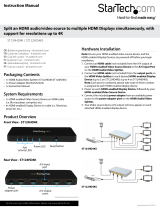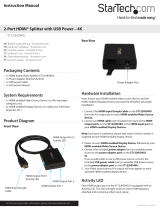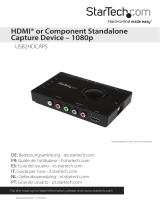Page is loading ...

Manual Revision: 03/27/2014
For the most up-to-date information, please visit: www.startech.com
DE: Bedienungsanleitung - de.startech.com
FR: Guide de l'utilisateur - fr.startech.com
ES: Guía del usuario - es.startech.com
IT: Guida per l'uso - it.startech.com
NL: Gebruiksaanwijzing - nl.startech.com
PT: Guia do usuário - pt.startech.com
VS221HDQ
2-Port HDMI® Auto Switch - 1080p
*actual product may vary from photos

Instruction Manual
FCC Compliance Statement
This equipment has been tested and found to comply with the limits for a Class B digital
device, pursuant to part 15 of the FCC Rules. These limits are designed to provide reasonable
protection against harmful interference in a residential installation. This equipment generates,
uses and can radiate radio frequency energy and, if not installed and used in accordance with
the instructions, may cause harmful interference to radio communications. However, there
is no guarantee that interference will not occur in a particular installation. If this equipment
does cause harmful interference to radio or television reception, which can be determined by
turning the equipment o and on, the user is encouraged to try to correct the interference by
one or more of the following measures:
• Reorient or relocate the receiving antenna.
• Increase the separation between the equipment and receiver.
• Connect the equipment into an outlet on a circuit dierent from that to which the receiver
is connected.
• Consult the dealer or an experienced radio/TV technician for help.
Use of Trademarks, Registered Trademarks, and other Protected Names and Symbols
This manual may make reference to trademarks, registered trademarks, and other
protected names and/or symbols of third-party companies not related in any way to
StarTech.com. Where they occur these references are for illustrative purposes only and do not
represent an endorsement of a product or service by StarTech.com, or an endorsement of the
product(s) to which this manual applies by the third-party company in question. Regardless
of any direct acknowledgement elsewhere in the body of this document, StarTech.com hereby
acknowledges that all trademarks, registered trademarks, service marks, and other protected
names and/or symbols contained in this manual and related documents are the property of
their respective holders.

Instruction Manual
i
Table of Contents
Product Diagram ....................................................................................1
Introduction ............................................................................................ 2
Packaging Contents ................................................................................................................................. 2
System Requirements ..............................................................................................................................2
Hardware Installation ............................................................................3
Hardware Operation ................................................................................................................................3
Specications .......................................................................................... 5
Technical Support ..................................................................................6
Warranty Information ............................................................................ 6

Instruction Manual
1
Product Diagram
HDMI
Input #1
HDMI
Input #2
HDMI
Output
EDID port
selection
switch
EDID copy
button
Power
Adapter
Port
Mode
selection
switch
Manual
Switch
LED port
selection
indicator

Instruction Manual
2
Introduction
Packaging Contents
• 1x HDMI® Auto Switch
• 1x Universal Power Adapter (NA/UK/EU)
• 1x Remote control
• 1x Mounting kit
• 1x Foot pad set
• 1x Instruction Manual
System Requirements
• 2x Video source devices (i.e. computer, Blu-ray Player)
• HDMI® enabled display device (i.e. television, projector)
• 3x M/M HDMI® cables

Instruction Manual
3
Hardware Installation
1. Connect an HDMI cable (not included) from the HDMI Output port on the switch to
an HDMI enabled display device (i.e. television, projector).
2. Connect an HDMI cable (not included) from each input device to the HDMI Input
Ports on each video source device (i.e. computer, Blu-ray Player).
NOTE: This device features 2 prioritized HDMI input ports. If the active HDMI source
is turned o, disconnected, or otherwise lost, the switch will automatically select
the next available HDMI signal as the priority output. As a result it is a good idea to
prioritize the devices connected based on frequency of use. The device used most
often should be connected to HDMI Input Port #2, while the secondary device
should be connected to HDMI Input Port #1.
3. Turn on the display device, followed by the video source devices.
Hardware Operation
Mode Selection
Change the mode selection switch to select your desired operation mode. Instructions
for operating each mode are listed below:
Manual Mode
1. Press the Manual switch to switch between input devices from 1 to 2.
2. The Active Port LED Indicator will light as video sources are toggled indicating
which port is selected.
Priority Mode
Using the Priority switch feature, you can automatically switch between video sources
simply by turning o and on the devices connected to the prioritized ports.
For example: If you typically watch TV through your Cable or Satellite set top box,
but sometimes watch movies on your Blu-ray player. You can connect your set top
box to Port #1, and your Blu-ray player to Port#2. When the Blu-ray player is turned
on to watch a movie the HDMI switch will automatically switch to the Blu-ray player.
When the movie is over, simply turn o your Blu-ray player and the HDMI switch will
automatically switch back to your set top box.
Automatic Mode
Using Automatic mode the switch will automatically switch to the most recently
activated device. For example if you are watching TV and would like to watch your
Blu-ray player, simply turn your Blu-ray player on. To switch back to the TV you can
turn the Blu-ray player o, or switch the TV back on after being switched o when the
Blu-ray player is active.

Instruction Manual
4
EDID Copy
EDID allows the video source to output the most ideal signal to the video display. The
“EDID Copy” function on the HDMI switch ensures that EDID is still active through the
switch. This function allows the system to maintain the EDID settings while switching
between sources.
EDID Copy Positions
Position Description
1 O
2 EDID audio copy only
3 EDID video copy only
4 EDID video and audio copy
EDID Copy Setup
1. Set the EDID Copy switch to your desired EDID copy position.
2. Press and hold the “EDID copy” button for 3 to 5 seconds until the LEDs ash.
3. EDID is now copied.

Instruction Manual
5
Specications
Input Ports 2
Output Ports 1
AV Input HDMI
AV Output HDMI
Audio Yes
Max Distance 10m / 33ft
Max Resolution 1080p
Wide Screen Supported Yes

Instruction Manual
6
Technical Support
StarTech.com’s lifetime technical support is an integral part of our commitment to
provide industry-leading solutions. If you ever need help with your product, visit
www.startech.com/support and access our comprehensive selection of online tools,
documentation, and downloads.
For the latest drivers/software, please visit www.startech.com/downloads
Warranty Information
This product is backed by a two year warranty.
In addition, StarTech.com warrants its products against defects in materials
and workmanship for the periods noted, following the initial date of purchase.
During this period, the products may be returned for repair, or replacement with
equivalent products at our discretion. The warranty covers parts and labor costs only.
StarTech.com does not warrant its products from defects or damages arising from
misuse, abuse, alteration, or normal wear and tear.
Limitation of Liability
In no event shall the liability of StarTech.com Ltd. and StarTech.com USA LLP (or their
ocers, directors, employees or agents) for any damages (whether direct or indirect,
special, punitive, incidental, consequential, or otherwise), loss of prots, loss of business,
or any pecuniary loss, arising out of or related to the use of the product exceed the
actual price paid for the product. Some states do not allow the exclusion or limitation
of incidental or consequential damages. If such laws apply, the limitations or exclusions
contained in this statement may not apply to you.

Hard-to-nd made easy. At StarTech.com, that isn’t a slogan. It’s a promise.
StarTech.com is your one-stop source for every connectivity part you need. From
the latest technology to legacy products — and all the parts that bridge the old and
new — we can help you nd the parts that connect your solutions.
We make it easy to locate the parts, and we quickly deliver them wherever they need
to go. Just talk to one of our tech advisors or visit our website. You’ll be connected to
the products you need in no time.
Visit www.startech.com for complete information on all StarTech.com products and
to access exclusive resources and time-saving tools.
StarTech.com is an ISO 9001 Registered manufacturer of connectivity and technology
parts. StarTech.com was founded in 1985 and has operations in the United States,
Canada, the United Kingdom and Taiwan servicing a worldwide market.
/