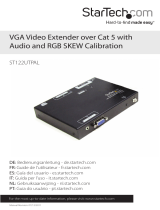Page is loading ...
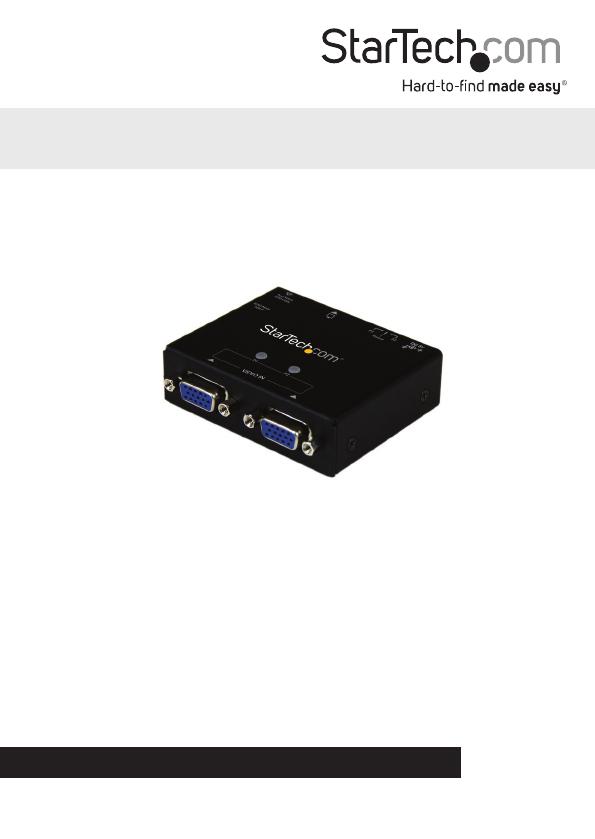
Manual Revision: 07/26/2013
For the most up-to-date information, please visit: www.startech.com
DE: Bedienungsanleitung - de.startech.com
FR: Guide de l'utilisateur - fr.startech.com
ES: Guía del usuario - es.startech.com
IT: Guida per l'uso - it.startech.com
NL: Gebruiksaanwijzing - nl.startech.com
PT: Guia do usuário - pt.startech.com
ST122VGA
2-Port VGA Auto Switch w/ EDID Emulation
*actual product may vary from photos

Instruction Manual
FCC Compliance Statement
This equipment has been tested and found to comply with the limits for a Class B digital
device, pursuant to part 15 of the FCC Rules. These limits are designed to provide reasonable
protection against harmful interference in a residential installation. This equipment generates,
uses and can radiate radio frequency energy and, if not installed and used in accordance with
the instructions, may cause harmful interference to radio communications. However, there
is no guarantee that interference will not occur in a particular installation. If this equipment
does cause harmful interference to radio or television reception, which can be determined by
turning the equipment o and on, the user is encouraged to try to correct the interference by
one or more of the following measures:
• Reorient or relocate the receiving antenna.
• Increase the separation between the equipment and receiver.
• Connect the equipment into an outlet on a circuit dierent from that to which the receiver
is connected.
• Consult the dealer or an experienced radio/TV technician for help.
Use of Trademarks, Registered Trademarks, and other Protected Names and Symbols
This manual may make reference to trademarks, registered trademarks, and other
protected names and/or symbols of third-party companies not related in any way to
StarTech.com. Where they occur these references are for illustrative purposes only and do not
represent an endorsement of a product or service by StarTech.com, or an endorsement of the
product(s) to which this manual applies by the third-party company in question. Regardless
of any direct acknowledgement elsewhere in the body of this document, StarTech.com hereby
acknowledges that all trademarks, registered trademarks, service marks, and other protected
names and/or symbols contained in this manual and related documents are the property of
their respective holders.
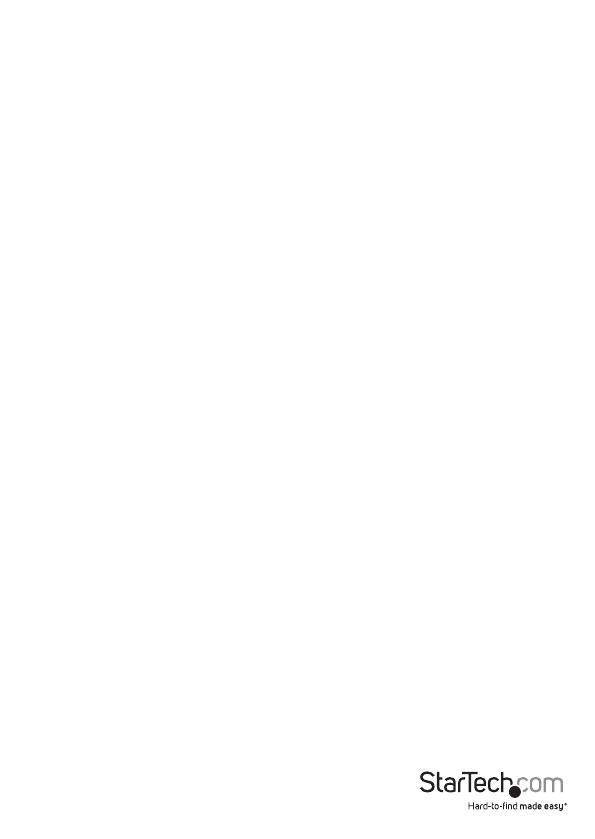
Instruction Manual
i
Table of Contents
Product Diagram ....................................................................................1
Front View .................................................................................................................................................... 1
Rear View ......................................................................................................................................................1
Introduction ............................................................................................2
Packaging Contents .................................................................................................................................2
System Requirements .............................................................................................................................. 2
Installation ..............................................................................................2
Hardware Installation .............................................................................................................................. 2
Hardware Operation ................................................................................................................................ 2
Specications ..........................................................................................5
Technical Support ..................................................................................6
Warranty Information ............................................................................6

Instruction Manual
1
Product Diagram
Front View
1. VGA Input Port #1
2. VGA Input Port #2
3. P1 & P2 LED Indicators
Rear View
1. Power Adapter Port
2. Manual / Priority switch
3. VGA Output Port
4. Manual Select Switch
5. EDID Rotary Switch

Instruction Manual
2
Introduction
Packaging Contents
• VGA Video Switch
• Universal Power Adapter (NA/UK/EU)
• Instruction Manual
System Requirements
• 2 x VGA Video source devices (i.e. computer, Blu-ray Player)
• VGA enabled display device (i.e. television, projector)
• 3 x M/M VGA cables for 2 input devices, and 1 output device
Installation
Hardware Installation
Note: Before you begin installation please ensure the ST122VGA, and all video input
and output devices have been powered o.
1. Connect a M/M VGA Cable (not included) from the VGA Output Port on the
ST122VGA, to the VGA input port on your VGA enabled display device (i.e. television,
projector).
2. Connect a M/M VGA cable (not included) from each VGA enabled input device (up
to 2) to the VGA Input Ports on your video source devices (i.e. computer, Blu-ray
Player) to the Video Input Ports on the ST122VGA.
3. Connect the included power adapter from an available AC wall outlet to the Power
Adapter port on the ST122VGA.
4. Turn on the display device, followed by the video source devices.
Hardware Operation
1. Automatic Port Selection
By setting the “Manual / Priority Switch” to either “P1” or “P2” you can access the Auto
switch feature, allowing you to automatically switch between video sources simply by
turning o and on the devices connected to the prioritized ports.
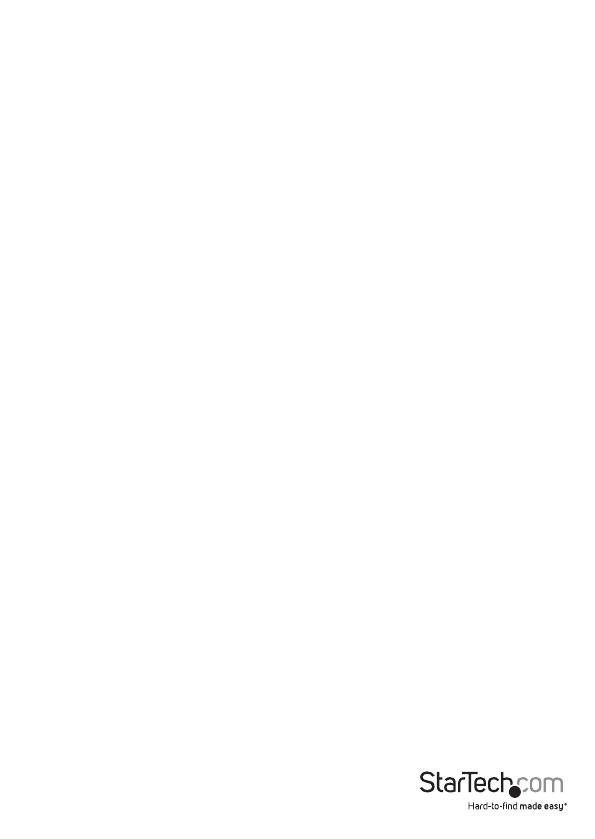
Instruction Manual
3
When “P1” is selected, “VGA Input Port 1” will automatically be active when the device
connected is turned on, and automatically activate “VGA Input Port 2” when the device
is turned o.
When “P2” is selected “VGA Input Port 2” will automatically be active when the device
connected is turned on, and automatically activate “VGA Input Port 1 when the device
is turned o.
If the active VGA source is turned o, disconnected, or otherwise lost, the switch will
automatically select the next available VGA signal as the priority output. As a result it is
a good idea to prioritize the devices connected based on frequency of use. The device
used the most should be connected to the non-prioritized port.
For Example:
If you typically watch TV through your Cable or Satellite set top box, but sometimes
watch movies on your Blu-ray player. You can connect your set top box to “VGA Input
Port2” and select “P1” on the “Manual / Priority Switch”. Then connect your Blu-ray
player to “VGA Input Port 1”. When the Blu-ray player is turned on to watch a movie
the ST122VGA will automatically switch to the Blu-ray player. When the movie is over,
simply turn o your Blu-ray player and the ST122VGA will automatically switch back to
your set top box.
2. Manual Port Selection
By setting the “Manual / Priority Switch” to “Manual”, allowing you to manually switch
between video sources devices by using the “Manual Select Switch”.
a. Press the “Manual Select Switch” Button to switch between VGA input
devices 1 and 2.
b. The P1 & P2 LED Indicators will light as video sources are selected.
3. EDID Copy
EDID allows the video source to output the most ideal signal to the video display. The
“EDID Copy” function on the ST122VGA ensures that EDID is still active through the
switch. This function allows the system choose the best EDID signal from either of the
connected displays.
a. Set the “EDID Rotary Switch” on the side of the unit to 1.
b. Disconnect the monitor that does not have the EDID/DDC signal you desire, leaving
connected the monitor in which you’ve chosen to copy the EDID/DDC signal from.
c. Ensure the Power Adapter is connected to the AC Wall outlet to the Power
Adapter port.
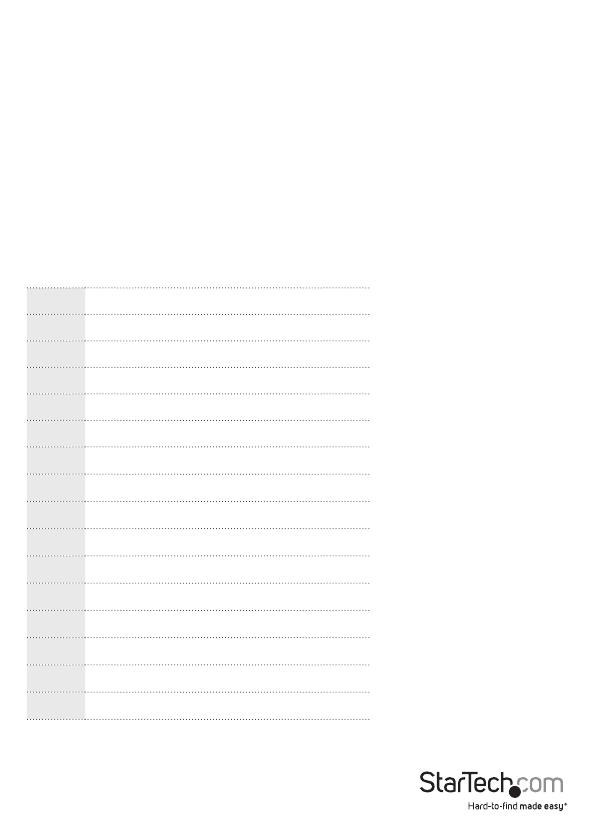
Instruction Manual
4
0 Auto
1 User Recorded EDID (Manual)
2 1024 x 768
3 1280 x 720
4 1280 x 1024
5 1366 x 768
6 1440 x 900
7 1600 x 900
8 1600 x 1200
9 1680 x 1050
A 1920 x 1080
B 1920 x 1200
C 1920 x 1440
D 2048 x 1152
E Reserved (1024 x 768)
F Reserved (1024 x 768)
d. Press and hold the “Manual Select Switch” for 3 to 5 seconds until the LED
ashes green.
e. The LED ashes red and green alternately and then lights green indicating the
EDID/DDC copy was successful.
Note: If the LED lights red last, this indicates EDID copy failure. This means that the
monitor is not properly connected, the monitor is not powered on, or EDID/DDC data
is not available on that monitor. Repeat steps a) through c) once you’ve checked
connections, and ensured the monitor was powered on.
4. Manual EDID
For Displays that do not support EDID, you can manually set the EDID signal using the
rotary dial on the side of the unit. Manually turn the dial to match your desired output
resolution referencing the table below.

Instruction Manual
5
Specications
Ports 3
AV Input VGA
AV Output VGA
Maximum Digital Resolutions 1920x1200
Wide Screen Supported Yes
Universal Adapter Yes
Wall Plugs Included NA, EU, UK, AUS
Power Adapter Included Yes
Input Voltage 100~240V
Input Current 0.12 A
Output Voltage 5 DC V
Output Current 1 A
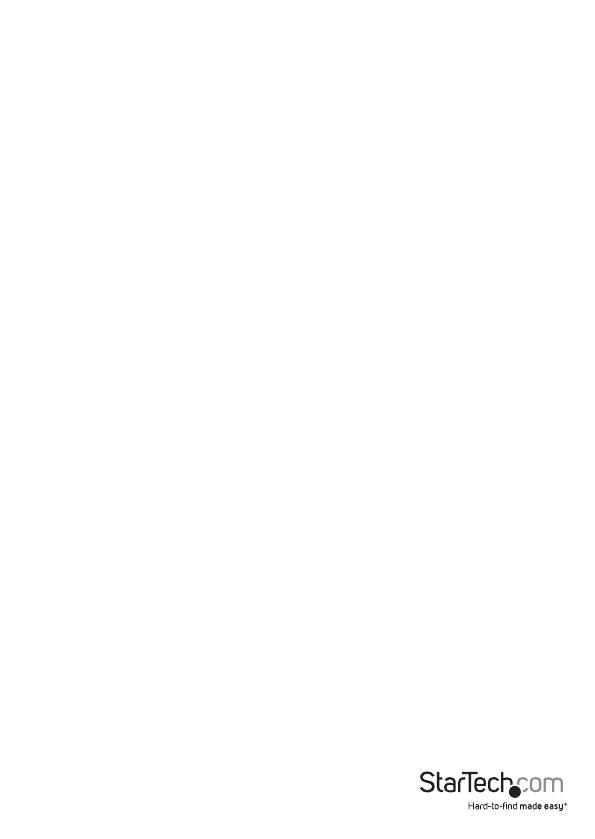
Instruction Manual
6
Technical Support
StarTech.com’s lifetime technical support is an integral part of our commitment to
provide industry-leading solutions. If you ever need help with your product, visit
www.startech.com/support and access our comprehensive selection of online tools,
documentation, and downloads.
For the latest drivers/software, please visit www.startech.com/downloads
Warranty Information
This product is backed by a two year warranty.
In addition, StarTech.com warrants its products against defects in materials
and workmanship for the periods noted, following the initial date of purchase.
During this period, the products may be returned for repair, or replacement with
equivalent products at our discretion. The warranty covers parts and labor costs only.
StarTech.com does not warrant its products from defects or damages arising from
misuse, abuse, alteration, or normal wear and tear.
Limitation of Liability
In no event shall the liability of StarTech.com Ltd. and StarTech.com USA LLP (or their
ocers, directors, employees or agents) for any damages (whether direct or indirect,
special, punitive, incidental, consequential, or otherwise), loss of prots, loss of business,
or any pecuniary loss, arising out of or related to the use of the product exceed the
actual price paid for the product. Some states do not allow the exclusion or limitation
of incidental or consequential damages. If such laws apply, the limitations or exclusions
contained in this statement may not apply to you.
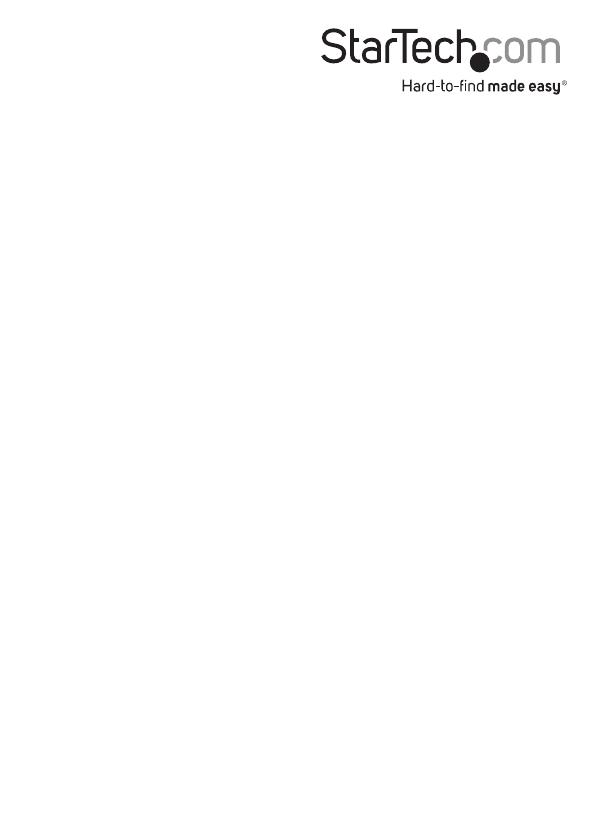
Hard-to-nd made easy. At StarTech.com, that isn’t a slogan. It’s a promise.
StarTech.com is your one-stop source for every connectivity part you need. From
the latest technology to legacy products — and all the parts that bridge the old and
new — we can help you nd the parts that connect your solutions.
We make it easy to locate the parts, and we quickly deliver them wherever they need
to go. Just talk to one of our tech advisors or visit our website. You’ll be connected to
the products you need in no time.
Visit www.startech.com for complete information on all StarTech.com products and
to access exclusive resources and time-saving tools.
StarTech.com is an ISO 9001 Registered manufacturer of connectivity and technology
parts. StarTech.com was founded in 1985 and has operations in the United States,
Canada, the United Kingdom and Taiwan servicing a worldwide market.
/