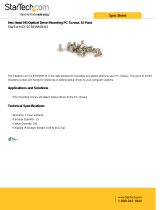Page is loading ...

Lenovo RackSwitch G8272
Installation Guide
For Lenovo Network Operating System

Important Product Information:
Before using this information and the product it supports, read Appendix B, “Notices“ of this manual. Also
read the product Warranty Information document and the Important Notices document included with the
product.
Sixth Edition (May 2019)
© Copyright Lenovo 2019
Portions © Copyright IBM Corporation 2014.
LIMITED AND RESTRICTED RIGHTS NOTICE: If data or software is delivered pursuant a General
Services Administration “GSA” contract, use, reproduction, or disclosure is subject to restrictions set forth
in Contract No. GS-35F-05925.
Lenovo and the Lenovo logo are trademarks of Lenovo in the United States, other countries, or both.

© Copyright Lenovo 2019 Contents 3
Contents
Safety Information . . . . . . . . . . . . . . . . . . . . . . . 7
Safety Instructions . . . . . . . . . . . . . . . . . . . . . . . . . . . 9
Safety Precautions. . . . . . . . . . . . . . . . . . . . . . . . . . 9
Electrical Safety Precautions . . . . . . . . . . . . . . . . . . . . . 9
Rack-mount Safety Precautions . . . . . . . . . . . . . . . . . . . 10
Safety Statements . . . . . . . . . . . . . . . . . . . . . . . . . . . 11
Other Important Safety Notices. . . . . . . . . . . . . . . . . . . . . 15
RackSwitch G8272 . . . . . . . . . . . . . . . . . . . . . . . 17
Port Configuration . . . . . . . . . . . . . . . . . . . . . . . . 17
Orientation, Airflow, and Redundancy. . . . . . . . . . . . . . . . 17
Management . . . . . . . . . . . . . . . . . . . . . . . . . . . 17
Additional Features . . . . . . . . . . . . . . . . . . . . . . . . 17
G8272 Documentation. . . . . . . . . . . . . . . . . . . . . . . . . 18
Notices and Statements in this Document . . . . . . . . . . . . . . 18
Related Documentation . . . . . . . . . . . . . . . . . . . . . . 18
Typographic Conventions . . . . . . . . . . . . . . . . . . . . . . . 20
Switch Components . . . . . . . . . . . . . . . . . . . . . . . 21
Switch Unit . . . . . . . . . . . . . . . . . . . . . . . . . . . . . 22
Management Panel . . . . . . . . . . . . . . . . . . . . . . . . . . 23
Mini-USB Serial Console Port . . . . . . . . . . . . . . . . . . . . 23
RJ45 Management Port. . . . . . . . . . . . . . . . . . . . . . . 24
RJ45 Management LEDs . . . . . . . . . . . . . . . . . . . . 24
Reset Button . . . . . . . . . . . . . . . . . . . . . . . . . . . 24
System Status LEDs . . . . . . . . . . . . . . . . . . . . . . . . 25
USB Port . . . . . . . . . . . . . . . . . . . . . . . . . . . . . 25
Connecting to the Switch . . . . . . . . . . . . . . . . . . . . . . . 26
Using the Serial Console Port . . . . . . . . . . . . . . . . . . . . 26
Using the Management Port . . . . . . . . . . . . . . . . . . . . 26
Switching Ports. . . . . . . . . . . . . . . . . . . . . . . . . . . . 27
.SFP+ Ports . . . . . . . . . . . . . . . . . . . . . . . . . . . . 27
SFP+ LEDs . . . . . . . . . . . . . . . . . . . . . . . . . . 27
QSFP+ Ports . . . . . . . . . . . . . . . . . . . . . . . . . . . 27
QSFP+ LEDs . . . . . . . . . . . . . . . . . . . . . . . . . 28
Rear Panel . . . . . . . . . . . . . . . . . . . . . . . . . . . . . . 29
Fan Modules . . . . . . . . . . . . . . . . . . . . . . . . . . . 29
Fan LEDs. . . . . . . . . . . . . . . . . . . . . . . . . . . 29
Power Supply . . . . . . . . . . . . . . . . . . . . . . . . . . 30
Power LEDs . . . . . . . . . . . . . . . . . . . . . . . . . . . 32

4 Lenovo G8272 Installation Guide
Installing G8272 Hardware and Options. . . . . . . . . . . . . . . 33
Before Installing the G8272. . . . . . . . . . . . . . . . . . . . . . . 34
Required Tools . . . . . . . . . . . . . . . . . . . . . . . . . . 35
Package Contents . . . . . . . . . . . . . . . . . . . . . . . . . 35
Environmental Requirements . . . . . . . . . . . . . . . . . . . . 35
Preventing Electric Shock . . . . . . . . . . . . . . . . . . . . . 36
Handling Static-Sensitive Devices . . . . . . . . . . . . . . . . . . 38
Cabling Guidelines . . . . . . . . . . . . . . . . . . . . . . . . 38
Installing the G8272 in a Rack . . . . . . . . . . . . . . . . . . . . . 39
Installing the G8272 in a Standard Equipment Rack . . . . . . . . . . 39
Installing the G8272 in a Lenovo System x or Power Rack. . . . . . . . 42
Installing the G8272 in a Lenovo iDataPlex Rack. . . . . . . . . . . . 46
Installing the Air-Duct Option . . . . . . . . . . . . . . . . . . . 49
Installing Port Connectors . . . . . . . . . . . . . . . . . . . . . . . 53
SFP+ Port Slots . . . . . . . . . . . . . . . . . . . . . . . . . . 53
QSFP+ Port Slots . . . . . . . . . . . . . . . . . . . . . . . . . 53
Installing a Transceiver . . . . . . . . . . . . . . . . . . . . . . 54
Removing and Replacing Components . . . . . . . . . . . . . . . 57
Removing Port Transceivers . . . . . . . . . . . . . . . . . . . . . . 58
Removing and Replacing a Power Supply Module . . . . . . . . . . . . 59
Removing the Power Supply Module . . . . . . . . . . . . . . . . 60
Replacing the Power Supply Module . . . . . . . . . . . . . . . . 61
Removing and Replacing a Fan Module . . . . . . . . . . . . . . . . . 63
Removing the Fan Module . . . . . . . . . . . . . . . . . . . . . 63
Replacing the Fan Module . . . . . . . . . . . . . . . . . . . . . 64
Removing the G8272 from a Standard Equipment Rack . . . . . . . . . . 65
Removing the G8272 from a Lenovo System x or Power Rack . . . . . . . . 66
Removing the Air-Duct Option . . . . . . . . . . . . . . . . . . . . . 69
Replacing the G8272. . . . . . . . . . . . . . . . . . . . . . . . . . 70
Preparing and Returning the G8272 . . . . . . . . . . . . . . . . . 70
Configuring Vital Product Data . . . . . . . . . . . . . . . . . . . 70
Initializing the G8272 . . . . . . . . . . . . . . . . . . . . . . 73
System Status LEDs . . . . . . . . . . . . . . . . . . . . . . . . . . 74
Logging Into the Switch . . . . . . . . . . . . . . . . . . . . . . . . 75
Changing the Default Network Administrator Password . . . . . . . . 76
Default Configuration Files . . . . . . . . . . . . . . . . . . . . . . 77
Configuring the Management Interface for Remote Access . . . . . . . . . 79
Out-of-Band Management Interface Configuration . . . . . . . . . . 80
In-Band Management Interface Configuration. . . . . . . . . . . . . 81
Updating Firmware . . . . . . . . . . . . . . . . . . . . . . . . . . 82
The Boot Management Menu . . . . . . . . . . . . . . . . . . . . . . 83
Boot Recovery Mode. . . . . . . . . . . . . . . . . . . . . . . . 84
Recover from a Failed Image Upgrade using TFTP. . . . . . . . . . . 85
Recovering from a Failed Image Upgrade using XModem Download . . 87
Physical Presence . . . . . . . . . . . . . . . . . . . . . . . . . 89

© Copyright Lenovo 2019 Contents 5
Troubleshooting . . . . . . . . . . . . . . . . . . . . . . . . 91
System LED Is Not Lit . . . . . . . . . . . . . . . . . . . . . . . . . 92
Port Link LED Is Not Lit . . . . . . . . . . . . . . . . . . . . . . . . 93
Temperature Sensor Warning . . . . . . . . . . . . . . . . . . . . . 94
Switch Does Not Initialize (Boot) . . . . . . . . . . . . . . . . . . . . 95
Getting Help and Technical Assistance . . . . . . . . . . . . . . . 97
Notices . . . . . . . . . . . . . . . . . . . . . . . . . . . . 99
Trademarks . . . . . . . . . . . . . . . . . . . . . . . . . . . . . 101
Important Notes . . . . . . . . . . . . . . . . . . . . . . . . . . . 102
Open Source Information . . . . . . . . . . . . . . . . . . . . . . . 103
Recycling Information. . . . . . . . . . . . . . . . . . . . . . . . . 104
Particulate Contamination . . . . . . . . . . . . . . . . . . . . . . . 105
Telecommunication Regulatory Statement . . . . . . . . . . . . . . . . 106
Electronic Emission Notices . . . . . . . . . . . . . . . . . . . . . . 107
Federal Communications Commission (FCC) Statement . . . . . . . . 107
Industry Canada Class A Emission Compliance Statement . . . . . . . 107
Avis de Conformité à la Réglementation d'Industrie Canada . . . . . . 107
Australia and New Zealand Class A Statement . . . . . . . . . . . . 107
European Union - Compliance to the Electromagnetic Compatibility Directive
108
Germany Class A Statement . . . . . . . . . . . . . . . . . . . . 108
Japan VCCI Class A Statement . . . . . . . . . . . . . . . . . . . 109
Japan Electronics and Information Technology Industries Association
(JEITA) Statement . . . . . . . . . . . . . . . . . . . . . . . . . 109
Korea Communications Commission (KCC) Statement. . . . . . . . . 110
Russia Electromagnetic Interference (EMI) Class A statement . . . . . . 110
People’s Republic of China Class A electronic emission statement . . . . 110
Taiwan Class A compliance statement . . . . . . . . . . . . . . . . 110
Taiwan BSMI RoHS declaration . . . . . . . . . . . . . . . . . . . 111
Technical Specifications . . . . . . . . . . . . . . . . . . . . 113
Physical Characteristics . . . . . . . . . . . . . . . . . . . . . . . . 114
Environmental Specifications. . . . . . . . . . . . . . . . . . . . . . 115
Power Specifications . . . . . . . . . . . . . . . . . . . . . . . . . 116
Switching Performance . . . . . . . . . . . . . . . . . . . . . . . . 117

6 Lenovo G8272 Installation Guide

© Copyright Lenovo 2019 Safety Information 7
Safety Information
Before installing this product, read the Safety Information.
Antes de instalar este produto, leia as Informações de Segurança.
Prije instalacije ovog produkta obavezno pročitajte Surgonosne Upute.
Před instalací tohoto produktu si přečtěte příručku bezpečnostních instrukcí.
Læs sikkerhedsforskrifterne, før du installerer dette produkt.
Lees voordat u dit product installeert eerst de veiligheidsvoorschriften.
Ennen kuin asennat tämän tuotteen, lue turvaohjeet kohdasta Safety Information.
Avant d'installer ce produit, lisez les consignes de sécurité.
Vor der Installation dieses Produkts die Sicherheitshinweise lesen.’
Πριν εγκαταστήσετε το προϊόν αυτό, διαβάστε τις Πληροφορίες ασφαλείας
(safety information).
A termék telepítés előtt olvassa el a Biztonsági előírásokat!
Prima di installare questo prodotto, leggere le Informazioni sulla Sicurezza.
Πред да инсталира овој продукт, прочитајте информацијата за безбедност.
Les sikkerhetsinformasjonen (Safety Information) før du installerer dette produktet.
Przed zainstalowaniem tego produktu, należy zapoznać się z książką “Informacje
dotyczace bezpieczeństwa” (Safety Information).
Antes de instalar este produto, leia as Informações sobre Segurança.
Перед установкой продукта прочтитe инcтрyкции по тexникe безопасности.

8 G8272 Installation Guide
Pred inštaláciou tohto zariadenia si prečítajte Bezpečnostné predpisy.
Pred namestitvijo tega proizvoda preberite Varnostne informacije.
Antes de instalar este producto, lea la información de seguridad.
Läs säkerhetsinformationen innan du installerar den här produkten.
Bu ürünü kurmadan önce güvenlik bilgilerini okuyun.
Youq mwngz yungh canjbinj neix gaxgonq, itdingh aeu doeg aen canjbinj soengq
cungj vahgangj ancien suisik.

© Copyright Lenovo 2019 Safety Information 9
Safety Instructions
The following sections provide safety precautions to follow when installing the
switch.
Safety Precautions
For your protection, observe the following safety precautions when setting up your
equipment:
Follow all cautions and instructions marked on the equipment.
Only trained and qualified personnel are allowed to install or to replace this
equipment.
Never push objects of any kind through openings in the equipment. Dangerous
voltages may be present. Conductive foreign objects could produce a short
circuit that could cause fire, electric shock, or damage to your equipment.
This product is intended for restricted access whereby access is controlled
through the use of a means of security (for example, key, lock, tool, badge access)
and personnel authorized for access have been instructed on the reasons for the
restrictions and any precautions that need to be taken.
Remove all metal jewelry, such as rings and watches, before installing or
removing the device.
Do not look directly at the fiber optic cable ends or inspect the cable ends with
an optical lens.
Do not install in direct sunlight, or a damp or dusty place.
Do not expose the device to moisture or water.
Disconnect all power supply cords before servicing.
Electrical Safety Precautions
For your protection, observe the following electrical safety precautions when
setting up your equipment:
Ensure that the voltage and frequency of your power source match the voltage
and frequency inscribed on the equipment’s electrical rating label.
This switch is designed to work with power systems having a grounded neutral.
To reduce the risk of electric shock, do not plug the switch into any other type of
power system. Contact your facilities manager or a qualified electrician if you
are not sure what type of power is supplied to your building.
Not all power cords have the same current ratings. Do not use the power cord
provided with your equipment for any other products or use. Household
extension cords do not have overload protection and are not meant for use with
these switches. Do not use household extension cords with this product.
To prevent electric shock, do not remove the cover of this product. There are no
user-serviceable parts inside. This unit contains hazardous voltages and should
only be opened by a trained and qualified technician.
Do not work on equipment or cables during periods of lightning activity.

10 G8272 Installation Guide
Check to see if there are any exposed copper strands coming from the installed
wire. When this installation is done correctly there should be no exposed copper
wire strands extending from the terminal block. Any exposed wiring can
conduct harmful levels of electricity to persons touching the wires.
The power source for the device should be located near the unit and should be
easily accessible.
Circuit Overloading: Consideration should be given to the connection of the
equipment to the supply circuit and the effect that overloading of circuits might
have on overcurrent protection and supply wiring. Appropriate consideration
of equipment nameplate ratings should be used when addressing this concern.
Rack-mount Safety Precautions
For your protection, observe the following rack-mount safety precautions when
setting up your equipment:
Elevated Operating Ambient - If installed in a closed or multi-unit rack
assembly, the operating ambient temperature of the rack environment may be
greater than room ambient. Therefore, consideration should be given to
installing the equipment in an environment compatible with the maximum
ambient temperature (Tma) specified by the manufacturer.
Reduced Air Flow - Installation of the equipment in a rack should be such that
the amount of air flow required for safe operation of the equipment is not
compromised.
Mechanical Loading - Mounting of the equipment in the rack should be such
that a hazardous condition is not achieved due to uneven mechanical loading.
Circuit Overloading - Consideration should be given to the connection of the
equipment to the supply circuit and the effect that overloading of the circuits
might have on overcurrent protection and supply wiring.
Appropriate consideration of equipment nameplate ratings should be used
when addressing this concern.
Reliable Earthing of rack-mounted equipment should be maintained. Particular
attention should be given to supply connections other than direct connections to
the branch circuit (for example, use of power strips).
For safety, equipment should always be loaded from the bottom up. That is,
install the equipment that will be mounted in the lowest part of the rack first,
then the next higher systems, etc.
To prevent the rack from tipping during equipment installation, the anti-tilt bar
on the rack must be deployed.
The mounting brackets provided must be used to mount the device securely in a
rack-mount unit.

© Copyright Lenovo 2019 Safety Information 11
Safety Statements
Important
Each caution and danger statement in this document is labeled with a number. This
number is used to cross reference the English-language caution or danger statement
with the translated versions of the caution or danger statement in the
Safety
Information
document.
For example, if a caution statement is labeled “Statement 1,” translations for that
caution statement are in the
Safety Information
document under “Statement 1.”
Be sure to read all caution and danger statements in this document before you
perform the procedures. Read any additional safety information that comes with
the system or optional device before you install the device.
Following is a compilation of the statements found throughout this manual.
Statement 3
CAUTION:
When laser products (such as CD-ROMs, DVD drives, fiber optic devices, or
transmitters) are installed, note the following:
Do not remove the covers. Removing the covers of the laser product could result
in exposure to hazardous laser radiation. There are no serviceable parts inside
the device.
Use of controls or adjustments or performance of procedures other than those
specified herein might result in hazardous radiation exposure.
DANGER
Class 1 Laser Product
Laser Klasse 1
Laser Klass 1
Luokan 1 Laserlaite
Appareil À Laser de Classe 1
Some laser products contain an embedded Class 3A or Class 3B laser diode.
Note the following.
Laser radiation when open. Do not stare into the beam, do not view directly
with optical instruments, and avoid direct exposure to the beam.

12 G8272 Installation Guide
Statement 5
CAUTION:
The power control button on the device and the power switch on the power
supply do not turn off the electrical current supplied to the device. The device
also might have more than one power cord. To remove all electrical current from
the device, ensure that all power cords are disconnected from the power source.
Statement 8
CAUTION:
Never remove the cover on a power supply or any part that has the following
label attached.
Hazardous voltage, current, and energy levels are present inside any component
that has this label attached. There are no serviceable parts inside these
components. If you suspect a problem with one of these parts, contact a service
technician.
Statement 13
DANGER:
1
2
Overloading a branch circuit is potentially a fire hazard and a shock hazard
under certain conditions. To avoid these hazards, ensure that your system
electrical requirements do not exceed branch circuit protection requirements.
Refer to the information that is provided with your device for electrical
specifications.

© Copyright Lenovo 2019 Safety Information 13
Statement 25
CAUTION:
This product contains a Class 1M laser. Do not view directly with optical
instruments.
Statement 26
CAUTION:
Do not place any object on top of rack-mounted devices.
Statement 31
DANGER
Electrical current from power, telephone, and communication cables is
hazardous.
To avoid a shock hazard:
Do not connect or disconnect any cables or perform installation,
maintenance, or reconfiguration of this product during an electrical storm.
Connect all power cords to a properly wired and grounded power source.
Connect to properly wired power sources any equipment that will be
attached to this product.
When possible, use one hand only to connect or disconnect signal cables.
Never turn on any equipment when there is evidence of fire, water, or
structural damage.
Disconnect the attached ac power cords, dc power sources, network
connections, telecommunications systems, and serial cables before you
open the device covers, unless instructed otherwise in the installation and
configuration procedures.
Connect and disconnect cables as described in the following table when
you install, move, or open covers on this product or attached devices.

14 G8272 Installation Guide
Statement 37
DANGER
To Connect:
1.Turn OFF all power sources and
equipment that is to be attached to
this product.
2.Attach signal cables to the
product.
3.Attach power cords to the
product.
For ac systems, use appliance
inlets.
For dc systems, ensure correct
polarity of -48 V dc connections:
RTN is + and -48 V dc is -. Earth
ground should use a two-hole
lug for safety.
4.Attach signal cables to other
devices.
5.Connect power cords to their
sources.
6.Turn ON all the power sources.
To Disconnect:
1.Turn OFF all power sources and
equipment that is to be attached to
this product.
For ac systems, remove all power
cords from the chassis power
receptacles or interrupt power at
the ac power distribution unit.
For dc systems, disconnect dc
power sources at the breaker
panel or by turning off the power
source. Then, remove the dc
cables.
2.Remove the signal cables from the
connectors.
3.Remove all cables from the
devices.
When you populate a rack cabinet, adhere to the following guidelines:
Always lower the leveling pads on the rack cabinet.
Always install the stabilizer brackets on the rack cabinet.
Always install the heaviest devices in the bottom of the rack cabinet.
Always install devices starting from the bottom of the rack cabinet.
Do not extend multiple devices from the rack cabinet simultaneously,
unless the rack-mounting instructions direction you to do so. Multiple
devices extended into the service position can cause your rack cabinet to
tip.
If you are not using the Lenovo 9308 rack cabinet, securely anchor the rack
cabinet to ensure its stability.

© Copyright Lenovo 2019 Safety Information 15
Other Important Safety Notices
This product is also designed for IT power distribution systems with
phase-to-phase voltage of 230V.
This product is not intended for use in the direct field of view at visual display
workplaces.
Machinenlärminformations-Verordnung—3. GPSGV, der höchste Shalldruckpegel
beträgt 70 dB (A) oder weniger.

16 G8272 Installation Guide

© Copyright Lenovo 2019 17
Chapter 1. RackSwitch G8272
This
Installation Guide
provides information about the Lenovo RackSwitch Lenovo
RackSwitch G8272 (referred to as G8272 throughout this document).
The G8272 is a 1U rack-mountable aggregation switch with unmatched line-rate
Layer 2 performance.
The G8272 uses a wire-speed, non-blocking switching fabric that provides
simultaneous wire-speed transport of multiple packets at low latency on all ports.
Port Configuration
The G8272 contains the following ethernet ports:
Forty-eight 10 Gigabit Ethernet (GbE) Small Form Pluggable Plus (SFP+) ports,
which also support legacy 1 GbE connections
Six 40 GbE Quad Small Form Pluggable Plus (QSFP+) ports, each of which can
optionally be used as four 10 GbE SFP+ ports
Orientation, Airflow, and Redundancy
The G8272 is 1U in height and is horizontally rack-mountable. Mounting options
are available for a variety of rack systems.
For superior reliability, the G8272 uses redundant, hot-swap power supply modules
and four hot-swap fan modules. Module options are available for either
front-to-rear airflow, or rear-to-front airflow.
Management
You can manage the switch through the local console port, or through a remote
network connection, or SNMP-based network management software.
For ENOS, the switch can also be managed through a Web browser-based interface.
Additional Features
Other features supported on your switch depend on the specific firmware installed.
For more information, see the
Application Guide
and
Command Reference
for your
specific switch and its installed firmware.

18 G8272 Installation Guide
G8272 Documentation
This
Installation Guide
provides information and instructions for installing the
G8272, updating the firmware, and solving problems. For other information about
configuration and management of the switch, refer to the documents described in
“Related Documentation” on page 18
.
Notes:
The illustrations in this document might differ slightly from your hardware.
The console output described or referenced in this document might differ
slightly from that displayed by your system. Output varies according to the type
of Lenovo chassis and the firmware versions and options that are installed.
Notices and Statements in this Document
The following notices and statements are used in this document:
Note: These notices provide important tips, guidance, or advice.
Important: These notices provide information or advice that might help you
avoid inconvenient or problem situations.
Attention: These notices indicate potential damage to programs, devices, or
data. An attention notice is placed just before the instruction or situation in
which damage could occur.
Caution: These statements indicate situations that can be potentially hazardous
to you. A caution statement is placed just before the description of a potentially
hazardous procedure step or situation.
Danger: These statements indicate situations that can be potentially lethal or
extremely hazardous to you. A danger statement is placed just before the
description of a potentially lethal or extremely hazardous procedure step or
situation.
Related Documentation
Additional or updated product documents may be available from the Lenovo
website. Such documents may cover features not described in the original
documentation that comes with the switch, or may include technical updates or
corrections.
You can obtain up-to-date information on the Lenovo support website:
https://support.lenovo.com/
Note: Changes are made periodically to the Lenovo website. Procedures for
locating firmware and documentation might vary slightly from what is described
in this document.
For information about switch hardware and firmware features, specifications, and
standards, including their configuration, see the
Application Guide
for your specific
switch and its installed firmware.

© Copyright Lenovo 2019 Chapter 1: RackSwitch G8272 19
For information about the switch, statistics, and individual configuration
parameters, see the
Command Reference
guide for your specific switch and its
installed firmware.
For a list of compatible switch components and options (such as rack-mounting kits,
modules, cords, and cables), see the
Lenovo Networking Catalog
.

20 G8272 Installation Guide
Typographic Conventions
The following table describes the typographic styles used in this book.
Table 1. Typographic Conventions
Typeface or
Symbol
Meaning Example
ABC123
This type is used for names of
commands, files, and
directories used within the text.
View the
readme.txt
file.
It also depicts on-screen
computer output and prompts.
G8272#
ABC123
This bold type appears in
command examples. It shows
text that must be typed in
exactly as shown.
G8272#
ping
<ABC123>
This italicized type appears in
command examples as a
parameter placeholder. Replace
the indicated text with the
appropriate real name or value
when using the command. Do
not type the brackets.
To establish a Telnet session,
enter:
G8272#
telnet
<IP address>
This also shows book titles,
special terms, or words to be
emphasized.
Read your
User’s Guide
thoroughly.
{}
Command items shown inside
brackets are mandatory and
cannot be excluded. Do not
type the brackets.
G8272#
copy {ftp|sftp}
[]
Command items shown inside
brackets are optional and can
be used or excluded as the
situation demands. Do not type
the brackets.
G8272# configure
[terminal]
|
The vertical bar (
|
) is used in
command examples to separate
choices where multiple options
exist. Select only one of the
listed options. Do not type the
vertical bar.
G8272#
copy {ftp|sftp}
AaBb123
This block type depicts menus,
buttons, and other controls that
appear in graphical interfaces.
Click the
Save
button.
/