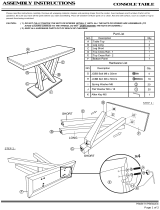Page is loading ...

Lenovo RackSwitch G8272
Installation Guide

Note: Before using this information and the product it supports, read the Warranty Information document, Appendix B, “Notices” on
page 59, and the Important Notices document. Read the System Safety Notices document and the License Agreement for Machine
Code (LAMC) document on the Documentation CD. Read the Systems Environmental Notices and Users Guide document on the
Environmental Notices CD.
First Edition (December 2014)
© Copyright Lenovo Corporation 2014
US Government Users Restricted Rights—Use, duplication or disclosure restricted by GSA ADP Schedule Contract with Lenovo Corp.

© Copyright Lenovo Corp. 2014 Safety 3
Safety
Before installing this product, read the Safety Information.
Antes de instalar este produto, leia as Informações de Segurança.
Prije instalacije ovog produkta obavezno pročitajte Surgonosne Upute.
Před instalací tohoto produktu si přečtěte příručku bezpečnostních instrukcí.
Læs sikkerhedsforskrifterne, før du installerer dette produkt.
Lees voordat u dit product installeert eerst de veiligheidsvoorschriften.
Ennen kuin asennat tämän tuotteen, lue turvaohjeet kohdasta Safety Information.
Avant d'installer ce produit, lisez les consignes de sécurité.
Vor der Installation dieses Produkts die Sicherheitshinweise lesen.’
Πριν εγκαταστήσετε το προϊόν αυτό, διαβάστε τις Πληροφορίες ασφαλείας
(safety information).
A termék telepítés előtt olvassa el a Biztonsági előírásokat!
Prima di installare questo prodotto, leggere le Informazioni sulla Sicurezza.
Πред да инсталира овој продукт, прочитајте информацијата за безбедност.
Les sikkerhetsinformasjonen (Safety Information) før du installerer dette produktet.
Przed zainstalowaniem tego produktu, należy zapoznać się z książką “Informacje
dotyczace bezpieczeństwa” (Safety Information).
Antes de instalar este produto, leia as Informações sobre Segurança.

4 RackSwitch G8272 Installation Guide
Перед установкой продукта прочтитe инcтрyкции по тexникe безопасности.
Pred inštaláciou tohto zariadenia si prečítajte Bezpečnostné predpisy.
Pred namestitvijo tega proizvoda preberite Varnostne informacije.
Antes de instalar este producto, lea la información de seguridad.
Läs säkerhetsinformationen innan du installerar den här produkten.
Bu ürünü kurmadan önce güvenlik bilgilerini okuyun.
Youq mwngz yungh canjbinj neix gaxgonq, itdingh aeu doeg aen canjbinj soengq
cungj vahgangj ancien suisik.
Important
Each caution and danger statement in this document is labeled with a number. This
number is used to cross reference an English-language caution or danger
statement with translated versions of the caution or danger statement in the
Systems Safety Notices document.
For example, if a caution statement is labeled “D005,” translations for that caution
statement are in the Systems Safety Notices document under “D005.”
Be sure to read all caution and danger statements in this document before you
perform the procedures. Read any additional safety information that comes with the
switch or optional device before you install the device.

© Copyright Lenovo Corp. 2014 Safety 5
(L001)
(L002)
DANGER
Hazardous voltage, current, or energy levels are present inside any
component that has this label attached. Do not open any cover or barrier
that contains this label.
DANGER
Rack-mounted devices are not to be used as shelves or work spaces.

6 RackSwitch G8272 Installation Guide
DANGER
(L003)
or
DANGER
Multiple power cords. The product might be equipped with multiple power
cords. To remove all hazardous voltages, disconnect all power cords.
An electrical outlet that is not correctly wired could place hazardous
voltage on the metal parts of the system or the devices that attach to the
system. It is the responsibility of the customer to ensure that the outlet is
correctly wired and grounded to prevent an electrical shock. (D004)
1
2
2 1
2
1
!
1
2

© Copyright Lenovo Corp. 2014 Safety 7
DANGER
When working in or around the system, observe the following precautions:
Electrical voltage and current from power, telephone, and communication
cables are hazardous. To avoid a shock hazard:
•
Connect power to this unit only with the Lenovo provided power cord.
Do not use the Lenovo provided power cord for any other product.
•
Do not open or service any power supply assembly.
•
Do not connect or disconnect any cables or perform installation,
maintenance, or reconfiguration of this product during an electrical
storm.
•
The product might be equipped with multiple power cords. To remove all
hazardous voltages, disconnect all power cords.
•
Connect all power cords to a properly wired and grounded electrical
outlet. Ensure that the outlet supplies proper voltage and phase rotation
according to the system rating plate.
•
Connect any equipment that will be attached to this product to properly
wired outlets.
•
When possible, use one hand only to connect or disconnect signal
cables.
•
Never turn on any equipment when there is evidence of fire, water, or
structural damage.
•
Disconnect the attached power cords, telecommunications systems,
networks, and modems before you open the device covers, unless
instructed otherwise in the installation and configuration procedures.
•
Connect and disconnect cables as described in the following
procedures when installing, moving, or opening covers on this product
or attached devices.
To disconnect:
1. Turn off everything (unless instructed otherwise).
2. Remove the power cords from the outlets.
3. Remove the signal cables from the connectors.
4. Remove all cables from the devices.
To connect:
1. Turn off everything (unless instructed otherwise).
2. Attach all cables to the devices.
3. Attach the signal cables to the connectors.
4. Attach the power cords to the outlets.
5. Turn on the devices.
•
Sharp edges, corners and joints may be present in and around the
system. Use care when handling equipment to avoid cuts, scrapes and
pinching.
(D005)

8 RackSwitch G8272 Installation Guide
CAUTION:
This product might contain one or more of the following devices: CD-ROM
drive, DVD-ROM drive, DVD-RAM drive, or laser module, which are Class 1
laser products. Note the following information:
•
Do not remove the covers. Removing the covers of the laser product could
result in exposure to hazardous laser radiation. There are no serviceable
parts inside the device.
•
Use of the controls or adjustments or performance of procedures other
than those specified herein might result in hazardous radiation exposure.
(C026)
CAUTION:
Data processing environments can contain equipment transmitting on system
links with laser modules that operate at greater than Class 1 power levels. For
this reason, never look into the end of an optical fiber cable or open
receptacle. (C027)
CAUTION:
This product contains a Class 1M laser. Do not view directly with optical
instruments. (C028)

© Copyright Lenovo Corp. 2014 Safety 9
DANGER
Observe the following precautions when working on or around your IT rack
system:
•
Heavy equipment—personal injury or equipment damage might result if
mishandled.
•
Always lower the leveling pads on the rack cabinet.
•
Always install stabilizer brackets on the rack cabinet.
•
To avoid hazardous conditions due to uneven mechanical loading,
always install the heaviest devices in the bottom of the rack cabinet.
Always install servers and optional devices starting from the bottom of
the rack cabinet.
•
Back-mounted devices are not to be used as shelves or work spaces. Do
not place objects on top of rack-mounted devices.
•
Each rack cabinet might have more than one power cord. Be sure to
disconnect all power cords in the rack cabinet when directed to
disconnect power during servicing.
•
Connect all devices installed in a rack cabinet to power devices installed
in the same rack cabinet. Do not plug a power cord from a device
installed in one rack cabinet into a power device installed in a different
rack cabinet.
•
An electrical outlet that is not correctly wired could place hazardous
voltage on the metal parts of the system or the devices that attach to the
system. It is the responsibility of the customer to ensure that the outlet
is correctly wired and grounded to prevent an electrical shock.
(R001 part 1 of 2)

10 RackSwitch G8272 Installation Guide
CAUTION:
•
Do not install a unit in a rack where the internal rack ambient temperatures
will exceed the manufacturer’s recommended ambient temperature for all
your rack-mounted devices.
•
Do not install a unit in a rack where the air flow is compromised. Ensure
that air flow is not blocked or reduced on any side, front, or back of a unit
used for air flow through the unit.
•
Consideration should be given to the connection of the equipment to the
supply circuit so that overloading of the circuits does not compromise the
supply wiring or overcurrent protection. To provide the correct power
connection to a rack, refer to the rating labels located on the equipment in
the rack to determine the total power requirement of the supply circuit.
•
(For sliding drawers) Do not pull out or install any drawer or feature if the
rack stabilizer brackets are not attached to the rack. Do not pull out more
than one drawer at a time. The rack might become unstable if you pull out
more than one drawer at a time.
•
(For fixed drawers) This drawer is a fixed drawer and must not be moved
for servicing unless specified by the manufacturer. Attempting to move the
drawer partially or completely out of the rack might cause the rack to
become unstable or cause the drawer to fall out of the rack.
(R001 part 2 of 2)
Important
This product is also designed for IT power distribution systems with phase-to-phase
voltage of 230V.
Important
Machinenlärminformations-Verordnung—3. GPSGV, der höchste Shalldruckpegel
beträgt 70 dB (A) oder weniger.

© Copyright Lenovo Corp. 2014 Contents 11
Contents
Safety. . . . . . . . . . . . . . . . . . . . . . . . . . . . . .3
Chapter 1. Introduction . . . . . . . . . . . . . . . . . . . . . 13
The Documentation CD . . . . . . . . . . . . . . . . . . . . . . 14
Related Documentation . . . . . . . . . . . . . . . . . . . . . . 14
Notices and Statements in this Document . . . . . . . . . . . . . . . 15
G8272 Features . . . . . . . . . . . . . . . . . . . . . . . . . 16
Switch Components . . . . . . . . . . . . . . . . . . . . . . . 18
Switch Unit . . . . . . . . . . . . . . . . . . . . . . . . . 18
Management Panel . . . . . . . . . . . . . . . . . . . . . . 18
Switching Ports. . . . . . . . . . . . . . . . . . . . . . . . 19
Rear Panel . . . . . . . . . . . . . . . . . . . . . . . . . 21
Technical Specifications . . . . . . . . . . . . . . . . . . . . . . 22
Physical Characteristics . . . . . . . . . . . . . . . . . . . . 22
Environmental Specifications . . . . . . . . . . . . . . . . . . 22
Power Specifications . . . . . . . . . . . . . . . . . . . . . 22
Chapter 2. Installing G8272 Hardware and Options . . . . . . . . . . 23
Before Installing the G8272 . . . . . . . . . . . . . . . . . . . . 24
Recording Important Product Information . . . . . . . . . . . . . 24
Required Tools . . . . . . . . . . . . . . . . . . . . . . . . 25
Package Contents . . . . . . . . . . . . . . . . . . . . . . 25
Environmental Requirements . . . . . . . . . . . . . . . . . . 25
Preventing Electric Shock . . . . . . . . . . . . . . . . . . . 25
Installing the G8272 in a Standard Equipment Rack . . . . . . . . . . . 28
Installing the G8272 in a Lenovo System x or Power Rack . . . . . . . . 30
Installing the 1U Air Duct Option. . . . . . . . . . . . . . . . . . . 34
Installing SFP or SFP+ Transceivers . . . . . . . . . . . . . . . . . 38
Installing an SFP Copper Transceiver . . . . . . . . . . . . . . . 38
Installing an SFP Optical Transceiver . . . . . . . . . . . . . . . 39
Installing an SFP+ Optical Transceiver . . . . . . . . . . . . . . 40
Installing a QSFP+ Optical Transceiver . . . . . . . . . . . . . . 41
Chapter 3. Removing and Replacing G8272 Components . . . . . . . 43
Removing the G8272 from a Standard Equipment Rack . . . . . . . . . 43
Removing the G8272 from a Lenovo System x or Power Rack . . . . . . . 45
Removing the 1U Air Duct Option . . . . . . . . . . . . . . . . . . 48
Replacing the G8272 . . . . . . . . . . . . . . . . . . . . . . . 49
Preparing and Returning the G8272 . . . . . . . . . . . . . . . 49
Configuring Vital Product Data . . . . . . . . . . . . . . . . . . 49
Chapter 4. Initializing the G8272 . . . . . . . . . . . . . . . . . . 51
Default Configuration . . . . . . . . . . . . . . . . . . . . . . . 53
Configuring an IP Interface . . . . . . . . . . . . . . . . . . . . . 53
Updating Firmware . . . . . . . . . . . . . . . . . . . . . . . . 54
Using the Boot Management Menu . . . . . . . . . . . . . . . . . 54

12 RackSwitch G8272 Installation Guide
Chapter 5. Troubleshooting . . . . . . . . . . . . . . . . . . . 55
System LED Is Not Lit . . . . . . . . . . . . . . . . . . . . . . 55
Port link LED Is Not Lit . . . . . . . . . . . . . . . . . . . . . . 55
Temperature Sensor Warning . . . . . . . . . . . . . . . . . . . 55
Switch Does Not Initialize (Boot) . . . . . . . . . . . . . . . . . . 55
Appendix A. Getting Help and Technical Assistance . . . . . . . . . 57
Before You Call . . . . . . . . . . . . . . . . . . . . . . . . . 57
Opening a Support Request . . . . . . . . . . . . . . . . . . . . 57
Using the Documentation . . . . . . . . . . . . . . . . . . . . . 58
Appendix B. Notices . . . . . . . . . . . . . . . . . . . . . . 59
Trademarks . . . . . . . . . . . . . . . . . . . . . . . . . . 60
Important Notes . . . . . . . . . . . . . . . . . . . . . . . . . 61
Recycling information. . . . . . . . . . . . . . . . . . . . . . . 61
Particulate Contamination . . . . . . . . . . . . . . . . . . . . . 62
Telecommunication Regulatory Statement . . . . . . . . . . . . . . 63
Electronic Emission Notices . . . . . . . . . . . . . . . . . . . . 63
Federal Communications Commission (FCC) Statement . . . . . . . 63
Industry Canada Class A Emission Compliance Statement . . . . . . 63
Avis de Conformité à la Réglementation d'Industrie Canada . . . . . . 63
Australia and New Zealand Class A statement . . . . . . . . . . . 63
European Union EMC Directive Conformance Statement . . . . . . . 64
Germany Class A Statement . . . . . . . . . . . . . . . . . . 64
VCCI Class A Statement . . . . . . . . . . . . . . . . . . . . 65
Japan Electronics and Information Technology Industries Association
(JEITA) Statement . . . . . . . . . . . . . . . . . . . . . . 66
Korea Communications Commission (KCC) Statement . . . . . . . . 66
Russia Electromagnetic Interference (EMI) Class A Statement . . . . . 66
People’s Republic of China Class A Electronic Emission Statement . . . 66
Taiwan Class A compliance Statement . . . . . . . . . . . . . . 66

© Copyright Lenovo Corp. 2014 13
Chapter 1. Introduction
This Installation Guide provides information and instructions for installing a Lenovo
®
RackSwitch
™
G8272 (referred to as G8272 throughout this document). For
information about configuration and management of the switch, see the Command
Reference and the product release notes.
The G8272 is a rack-mountable aggregation switch with unmatched line-rate
Layer 2 performance. The G8272 uses a wire-speed, non-blocking switching fabric
that provides simultaneous wire-speed transport of multiple packets at low latency
on all ports.
The G8272 contains forty-eight 10 Gigabit Ethernet (GbE) Small Form Pluggable
Plus (SFP+) ports and six 40 GbE Quad Small Form Pluggable Plus (QSFP+) ports.
The switch also supports legacy 1 GbE connections. The SFP+ ports can be
populated with optical or copper transceivers, or Direct Attach Cables (DACs). The
QSFP+ ports can be populated with optical QSFP+ transceivers or DACs.
The G8272 is 1U rack-mountable in either the horizontal or vertical direction,
depending on your application.
You can manage the switch through the console port, or through a network
connection using Telnet, a Web browser-based interface, or SNMP-based network
management software. For more information, see Chapter 4, “Initializing the G8272”
on page 51.
If documentation updates are available, you can download them from the Lenovo
website. The switch might have features that are not described in the
documentation that comes with the switch, and the documentation might be updated
occasionally to include information about those features, or technical updates might
be available to provide additional information that is not included in the switch
documentation.
You can obtain up-to-date information updates on the Lenovo support website:
http://support.lenovo.com/
Note: Changes are made periodically to the
Lenovo
website. Procedures for
locating firmware and documentation might vary slightly from what is
described in this document.

14 RackSwitch G8272 Installation Guide
The Documentation CD
The included Documentation CD contains documentation for your switch in Portable
Document Format (PDF).
The Documentation CD includes the product safety documents and the License
Machine Access Code (LAMC) document. The Environmental Notices CD includes
the Environmental Notices for the product. To access these documents:
•
If you are using a Windows operating system, insert the CD into the CD or DVD
drive and from My Computer, double click the CD or DVD drive, then open the
folders and documents that support your product.
•
If you are using a Linux operating system, insert the CD into the CD or DVD drive
and run the following command from the
mnt/cd
directory:
sh.linux.sh
When the CD is mounted, open the directories and documents that support your
product.
Hardware and Software Requirements
The Documentation CD requires the following minimum hardware and software:
•
Microsoft Windows NT 4.0 (with Service Pack 3 or later), Windows 2000, or Red
Hat Linux.
•
100 MHz microprocessor.
•
32 MB of RAM.
•
Adobe Acrobat Reader 3.0 (or later), or xpdf (which comes with Linux operating
systems). Acrobat Reader software is required for reading documents on the CD.
Related Documentation
You can obtain up-to-date documentation for the firmware features of the switch in
the documentation section of the Lenovo support website:
http://support.lenovo.com/
For documentation about configuring your switch, see the Application Guide for your
specific switch and its installed firmware.
For details about the switch information, statistics, and individual configuration
parameters, see the Command Reference guide for your specific switch and its
installed firmware.

© Copyright Lenovo Corp. 2014 Chapter 1: Introduction 15
Notices and Statements in this Document
The caution and danger statements in this document are also in the multilingual
Safety Information document, which is on the included Documentation CD. Each
statement is numbered for reference to the corresponding statement in the Safety
Information document.
The following notices and statements are used in this document:
•
Note:
These notices provide important tips, guidance, or advice.
•
Important:
These notices provide information or advice that might help you
avoid inconvenient or problem situations.
•
Attention:
These notices indicate potential damage to programs, devices, or
data. An attention notice is placed just before the instruction or situation in which
damage could occur.
•
Caution:
These statements indicate situations that can be potentially hazardous
to you. A caution statement is placed just before the description of a potentially
hazardous procedure step or situation.
•
Danger:
These statements indicate situations that can be potentially lethal or
extremely hazardous to you. A danger statement is placed just before the
description of a potentially lethal or extremely hazardous procedure step or
situation.

16 RackSwitch G8272 Installation Guide
G8272 Features
This section provides an overview of G8272 features.
Performance
•
Non-blocking switching architecture
•
Throughput (full duplex) of 1,280 Gigabits per second (Gbps)
•
100% line rate
•
Deterministic port-to-port latency under 2 microseconds with 64 B packets
Management Features
•
Clients
– Industry-Standard Command-Line Interface (ISCLI)
– Browser-based Interface (BBI) (client or Telnet)
– System Networking Switch Center (SNSC)
•
Protocols
– SNMP v1, v2, v3
– Remote Monitoring (RMON)
– Network Time Protocol (NTP) support
– DHCP client
•
Software upgrades
– Dual software images
– Upgrade via serial port, web browser, or TFTP
Firmware Features
•
Security
– Secure interface login and password
– RADIUS and TACACS+
– SSH v1, v2
– HTTPS Secure Browser-based interface
– Wire-speed filtering with Access Control Lists (ACLs)
•
Layer 2
– 2048 VLANs (802.1Q) with 4K VLAN IDs, including private VLANs
– Multi-link trunking, compatible with Cisco EtherChannel
– LACP (IEEE 802.3ad)
– Spanning Tree (802.1D) protocol, Multiple Spanning Tree (802.1s) protocol,
Rapid Spanning Tree (802.1w) protocol, with Fast Uplink Convergence
– 32K forwarding database entries

© Copyright Lenovo Corp. 2014 Chapter 1: Introduction 17
•
Layer 3
– Dynamic routing
• RIP v1, v2
• OSPF
•BGP
– 128 configurable interfaces (static or DHCP)
– DHCP Relay
– IP forwarding
– IGMP Snooping v1, v2, v3
– 8K ARP entries
– IPv6 host management
•
Quality of service
– 802.1p priority queues
– Differentiated Services Code Point (DSCP) support
•
Availability
– Layer 2 failover
– Hot links
–VRRP
Note: The features supported on your switch depend on the specific firmware
installed. Your switch features may vary slightly from those described in this
overview.

18 RackSwitch G8272 Installation Guide
Switch Components
This section describes the G8272 hardware.
Switch Unit
The G8272 is a 1U rack-mountable GbE switch. You can mount the switch in either
the horizontal or vertical direction.
The following illustrations show the features on the front and rear of the switch.
Figure 1. RackSwitch G8272 front panel
Figure 2. RackSwitch G8272 rear panel
Management Panel
Console Port
The RS-232 (RJ-45) serial console port on the front panel is compatible with the
included console cable. See Table 1 for RJ-45 pin assignments.
Console SFP+ Ports
Mini-USB
QSPF+ Ports
Mgmt
Fan Modules Power Modules
Table 1. RJ-45 connector pin assignments
Pin Number Function
1 Not applicable
2 Not applicable
3 TxD (Transmit Data)
4 GND (Ground)
5 GND (Ground)
6RxD (Receive Data)
7 Not applicable
8 Not applicable

© Copyright Lenovo Corp. 2014 Chapter 1: Introduction 19
An RJ-45-to-DB9 adapter is included with the console cable kit.
To connect a computer or terminal to the switch, connect the included Category 5
patch cable to the RJ-45 console port on the G8272 front panel, then connect the
other end of the patch cable to the RJ-45 connector on the RJ-45-to-DB9 adapter
(see Figure 3).
Figure 3. Console cable connections
Note: The console cable kit includes a USB cable that is not supported for the
G8272. You may discard this cable.
USB Port
The USB port enables you to connect a USB drive to the switch. You can copy files
from the switch to the USB drive, or from the USB drive to the switch. You can also
start the switch using files on the USB drive.
For more information about using the USB drive, see the RackSwitch G8272
Release Notes.
Switching Ports
The G8272 contains the following switching ports:
•
Forty-eight SFP+ 10 GbE ports
•
Six QSFP+ 40 GbE ports
The switching ports and port options are described in the following sections. For
information about ports on the management panel, see “RackSwitch G8272 front
panel” on page 18.
SFP+ Ports
CAUTION:
This product might contain one or more of the following devices: CD-ROM
drive, DVD-ROM drive, DVD-RAM drive, or laser module, which are Class 1
laser products. Note the following information:
•
Do not remove the covers. Removing the covers of the laser product could
result in exposure to hazardous laser radiation. There are no serviceable
parts inside the device.
•
Use of the controls or adjustments or performance of procedures other
than those specified herein might result in hazardous radiation exposure.
(C026)
To Console
Port
RJ-45 to DB9
Category 5
Patch Cable
Adapter
To PC
Terminal

20 RackSwitch G8272 Installation Guide
CAUTION:
Data processing environments can contain equipment transmitting on system
links with laser modules that operate at greater than Class 1 power levels. For
this reason, never look into the end of an optical fiber cable or open
receptacle. (C027)
Forty-eight 10 GbE SFP+ ports are located on the front panel. These ports accept
supported optical or copper SFP or SFP+ transceivers, or DACs. Transceivers must
be purchased separately.
SFP+ LEDs
Status LEDs for the SFP+ ports are described in the following table.
QSFP+ Ports
Six 40 GbE Quad Small Form-factor Pluggable Plus (QSFP+) ports are located on
the front panel. These ports accept supported optical QSFP+ transceivers or direct
attach cables (DACs). The supported transceivers interoperate with any
40GBASE-SR4 compliant device, and support distances up to 100 meters on OM3
fiber. Transceivers must be purchased separately.
QSFP+ ports allow you to make one 40 GbE connection, or four 10 GbE
connections, using a breakout cable, as follows:
•
QSFP+ optical transceiver with MTP-to-4 LC (SFP+) fiber breakout cable. This
option supports only 10GBASE-SR SFP+ transceivers. The 40GBASE-SR4
specification (802.3ba-2010) indicates a higher optical power level than standard
10GBASE-SR. SFP+ SR transceivers can handle the higher optical power
levels.
•
QSFP+ to four 10 GbE SFP+ breakout DAC. The SFP+ connectors on supported
breakout DACs are labelled A, B, C, and D, which correspond to the first,
second, third, and fourth ports in the port range.
Table 2. SFP+ LEDs status
Steady green Flashing Green Off
Link up Activity No Link
/