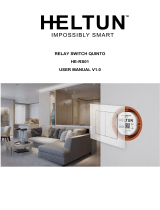Page is loading ...

Smart touch wall Switch PAN28 Introduction
This product can be operated in any Z-Wave network with other Z-Wave certified
devices from other manufacturers. All mains operated nodes within the network will
act as repeaters regardless of vendor to increase reliability of the network.
There are many kind of application by using the module to switch Load On and Off,
one main application is the light control. The new smart relay calibration technology
can reduce the inrush current caused by the load and let the module work perfectly
with many kind of light like incandescent, fluorescent and LED light.
Safety Precautions and Installation
Avoid installing the unit in storming or raining weather.
Be sure to isolate or switch off power source before installing or maintenance.
Do ensure that the power supply circuit protected by a 16A circuit breaker or
suitable equivalent fuse.
IMPORTANT
Installation must be performed by skilled technicians who are informed about
the standards and technical requirements of the appliance and its proper
installation.
Check your local codes as they apply to your situation. If the house wiring is
of aluminum, consult with an electrician about proper wiring methods.
Before proceeding with the installation, TURN OFF THE POWER TO THE
LIGHTING CIRCUIT AT THE CIRCUIT BREAKER OR FUSE BOX TO AVOID
ELECTRICAL SHOCK.
1

Specification
Operating Voltage 100 -240VAC 50Hz-60Hz
Maximum Load Max. 6.5A (230Vac/120Vac) (Riesistive load)
Range Minimum 40m indoor 100m outdoor line of sight
Operating Temperature 0°C to 40°C
Humidity Up to 85% max.
Storage Temperature -20°C to 60°C
Location Indoor use only
Frequency Range 868.40MHz; 869.85MHz (EU)
908.40MHz; 916.00MHz (USA/Canada)
920.90 MHz, 921.70 MHz, 923.10 MHz (Taiwan)
RF Maximum Power +10dBm (Peak), -10dBm (Average)
OTA Support
FCC ID RHHPAN28
Dimensions 47.5 x 39 x15.6 mm
Wire 0.75mm², 18AWG
** Specifications are subject to change and improvement without notice.
Troubleshooting
Symptom Cause of Failure Recommendation
The Switch not working and
LED off
1. The Switch is not connect
to the Main power
2. The Switch break down
1. Check power connections
2. Don’t open up the Switch and
send it for repair.
The Switch LED
illuminating, but cannot
control the ON/OFF
Switch of the attached load
Check if the load connect
into the Switch has its own
ON/OFF switch
Set the ON/OFF switch of the
attached load to ON
The Switch LED
illuminating, but the
detector cannot control
the Switch
1. Not carry out association
2. Same frequency
interference
1. Carry out association
2. Wait for a while to re-try
LED keep flashing
continuously, but cannot
control
Overload occurs Remove the attached load or check
max. load cannot exceed 85°C
(230Vac/120Vac) (Resistive load)
Installation Steps
1. Connect PAN28 to AC N and L.
2. Connect Load to NO1.
2

Fig 1. Assembling and wiring
For Instruction to http:// www.philio-tech.com
DANGER
Danger of electrocution!
All works on the device may be performed only by a qualified and licensed
electrician. Observe national regulations.
Any works introducing changes into the configuration must be always perfor
med with disconnected voltage.
Choosing a Suitable Location
1. Do not locate the Module facing direct sunlight, humid or dusty place.
2. The suitable ambient temperature for the Module is 0°C~40°C.
3. Do not locate the Module where exists combustible substances or any source
of heat, e.g. fires, radiators, boiler etc.
4. After putting it into use, the body of Module will become a little bit hot of which
phenomenon is normal.
Adding to Z-WaveTM Network
In the front casing, there is an on/off button with LED indicator below which is used
to toggle switch on and off. The table below lists an operation summary of basic Z-
Wave functions. Please refer to the instructions for your Z-WaveTM Certificated
3

Primary Controller to access the Setup function, and to include/exclude/reset
devices
Function Description LED Indication
No node ID The Z-Wave Controller does not allocate
a node ID to the Switch.
2-second on, 2-second off
Add
(Inclusion)
Have Z-Wave Controller entered
inclusion mode.
One press one flash
※ To support handling of the
device when already installed
the external switch can be
used for inclusion or exclusion
for 3 minutes after power up.
Pressing Include button of PAN28 three
times within 2 seconds will enter
inclusion mode.
SmartStart 1. To initiate the SmartSart process,
please type in the first five digits of
DSK string or scan the QR code. The
QR Code can be found on PAN28 or
in the box. Ex:
DSK: 18112-24021-58001-62259-
57092- 27453-08187-47408
2. PAN28 is supported with SmartStart, it
can be added to Z-Wave™ network by
scanning the Z-Wave™ QR code on
the product.
3. Without further actions, PAN28 will be
automatically included in a certified Z-
Wave™ Controller with SmartStart
inclusion ability in 10 minutes after it
turned on.
Remove
(Exclusion)
Have Z-Wave Controller entered
exclusion mode.
One press one flash
※ To support handling of the
device when already installed
the external switch can be
used for inclusion or exclusion
for 3 minutes after power up.
Pressing Include button of PAN28 three
times within 2 seconds will enter
exclusion mode.
Node ID has been excluded. 2s On, 2s Off (No node ID)
Reset Pressing Include button of PAN28 three
times within 2 seconds will enter
inclusion mode.
One press one flash
4

Within 1 second, press Include button of
PAN28 again for 5 seconds.
IDs are excluded. 2s On, 2s Off (No node ID)
※Adding a node ID allocated by Z-Wave Controller means inclusion. Removing a node
ID allocated by Z-Wave Controller means exclusion.
※Failed or success in including/excluding the node ID can be viewed from the Z-Wave
Controller.
※ Sometimes people are not easy to execute exclusion or inclusion especially when PAN28
already installed in a wall box. To solve this issue, PAN28 support a special feature that can
use S1 or S2 to execute “exclusion, inclusion, Reset or Association” at the first 3 minutes when
first time connect to main power.
LED Indication
There is a LED for identify function in the front case. PAN28 support the indicator ID
0x50 (Identify) and Properties ID 0x03, 0x04 and 0x05.
To distinguish what mode the switch is in, view from the LED for identification.
State Type LED Indication
Normal When PAN28 switch On the LED will lights up, when PAN28 switch Off
the LED will lights off.
No node ID Under normal operation, when the Switch has not been allocated a
node ID, the LED flashes on and off alternately at 2-second intervals.
Overload When overload state occurs, the Switch is disabled of which LED
flashes on and off alternately at 0.2 second intervals. Overload
state can be cleared by disconnect and reconnect the Switch to
the main power.
Installation
1. Put the in wall switch into a wall box and connect the AC power wire L, N to
PAN28 connector L, N.
2. Connect the wall switch to the PAN28 as Fig1.
3. There are 3 mode PAN28 can be configured to match different kind of wall
switch, please refer to 3-1 External switch mode which described in next
section of this user manual
4. If Edge-Toggle mode has been set, and the S1/S2 is connect to normal bi-
stable switch, every time when change the state of the wall switch will also
swap the state of Relay1.
Programming
1. Basic Command Class / Binary Switch Command Class
5

The Switch will respond to BASIC and BINARY commands that are part of the
Z-Wave system.
1-1 BASIC_GET / BINARY_SWITCH_GET
PAN28 has three relays, it will report ON when any relay is ON, or report OFF
when relay 1、relay2 and relay3 are all OFF.
Basic Get Command: [Command Class Basic, Basic Get]
Basic Report Command:
Report OFF: [Command Class Basic, Basic Report, Value = 0(0x00)]
Report ON:[Command Class Basic, Basic Report, Value = 255(0xFF)]
Binary Switch Get Command:[Command Class Switch Binary, Switch Binary
Get]
Binary Switch Report Command:
Report OFF:[Command Class Switch Binary, Switch Binary Report, Value
=0(0x00)]
Report ON:[Command Class Switch Binary, Switch Binary Report, Value =
255(0xFF)]
1-2 BASIC_SET / SWITCH_BINARY_SET
PAN28 will turn on or off all the three relays upon receipt of the following
commands from a Z-Wave Controller.
[Command Class Basic, Basic Set, Value = 1~99, 255(0xFF)]: all the loads
attached to the Switch turns on.
[Command Class Basic, Basic Set, Value = 0(0x00)]: all the loads attached to
the Switch turns off.
[Command Class Switch Binary, Switch Binary Set, Value = 1~99, 255(0xFF)]:
all the loads attached to the Switch turns on.
[Command Class Switch Binary, Switch Binary Set, Value = 0(0x00)]: all the
loads attached to the Switch turns off.
1. Z-Wave’s Groups (Association Command Class Version 2)
The Switch can be set to send reports to the associated Z-Wave devices. It
supports four groups and every group has five nodes support.
Group1 is called Lifeline which support SWITCH_BINARY_REPORT、
NOTIFICATION_REPORT、 DEVICE_RESET_LOCALLY_NOTIFICATION
and INDICATOR_REPORT.
For group 2, the Switch will report ON/OFF status of Relay1
For group 3, the Switch will report ON/OFF status of Relay2
For group 4, the Switch will report ON/OFF status of Relay3
2-1 Auto report to Grouping 1(Maximum Node 5)
2-1-1 On/Off Event Report
When “on” or “off” state of any relay has been changed, it will send Binary Switch
Report to the nodes of Group1. It will report ON when any relay is ON, or report
OFF when relay 1、relay2 and relay3 are all OFF.
Binary Switch Report
ON:[Command Class Switch Binary, Switch Binary Report, Value =255(0xFF)]
OFF:[Command Class Switch Binary, Switch Binary Report, Value =0(0x00)]
6

2-1-2 Overload Notification report command
When PAN28 detect the overload, it will send Notification Report to Group1.
The content of Notification Report
Notification report command:[Command Class Notification, Notification Report,
Notification Type = 0x08, Event state = 0x08]
2. Z-Wave’s Configuration
7

Configura
tion
Paramete
r
Function Size
(Byte)
Value Unit Default Description
1 LED
brightness
level
1 0-100 100 0 : LED always off
1~100 : 1%~ 100 %
2LED color for
relay on
indication
1 0-3 1 0 : LED off
1 : Green
2 : Red
3 : Yellow
3LED color for
relay off
indication
10-3
2 0 : LED off
1 : Green
2 : Red
3 : Yellow
4All on / All off
function option
1 0-1 1 0:Disable
1:Enable
5Delay time to
turn off the
Specific Relays
1 0-255 1
min
1 0 : Disable
1-255 : 1min ~255min
6Specified
relays
1 1-7 1 1 :
Relay1+Relay2+Relay3
2 : Relay1+Relay2
3 : Relay2+Relay3
4 : Relay1+Relay3
5 : Relay1
6 : Relay2
7 : Relay3
7Restore switch
state mode
1 0-2 1 0 : Switch off
1 : Last switch state
2 : Switch on
3-1 LED brightness level:
The led brightness level can be set as off or from 1% to 100%. The default setting
is 100%.
3-2 LED color for relay on indication:
The led color for relay on indication can be set as LED OFF、Green、Red or Yellow.
The default setting is Green.
3-3 LED color for relay on indication:
The led color for relay off indication can be set as LED OFF、Green、Red or Yellow.
The default setting is Red.
3-4 All on/ All off function option:
The All on/All off function can be disable or enable. The default setting is Enable.
3-5 Delay time to turn off the specified relays:
If user press the 5th touch key once, it will turn on all the specified relays and
after a delay time passed turn them off. This is helpful for user don’t have to touch
the dark to leave. The default setting is 1 min.
3-6 Specified relays:
This setting is used for configuration parameter 5. To specify the relays for the
delay off function. The default setting select relay1 and relay2 and relay3.
3-7 Restore switch state mode
Whenever the AC power return from lost, PAN28 will restore the switch state which
could be SWITCH OFF、LAST SWITCH STATE、SWITCH ON. The default setting is
LAST SWITCH STATE.
5. Firmware update over the air (OTA)
PAN28 is based on 800 series SoC and supports Firmware Update Command
8

Class, it can receives the updated firmware image sent by controller via the Z-wave
RF media. It is a helpful and convenient way to improve some function if needed.
6. Command Classes
The Switch supports Command Classes including…
Command Class Version Required Security Class
Z-Wave Plus Info 2 None
Security 2 1 None
Supervision 1 None
Transport Service 2 None
Association 2 Highest granted Security Class
Association Group Information 3 Highest granted Security Class
Basic 2 Highest granted Security Class
Binary Switch 2 Highest granted Security Class
Configuration 4 Highest granted Security Class
Device Reset Locally 1 Highest granted Security Class
Firmware Update Meta Data 5 Highest granted Security Class
Indicator 3 Highest granted Security Class
Manufacturer Specific 2 Highest granted Security Class
Multi Channel Association 3 Highest granted Security Class
Multi Channel Command 4 Highest granted Security Class
Notification 8 Highest granted Security Class
Central Scene 3 Highest granted Security Class
Powerlevel 1 Highest granted Security Class
Version 3 Highest granted Security Class
Disposal
This marking indicates that this product should not be disposed with
other household wastes throughout the EU. To prevent possible harm to
the environment or human health from uncontrolled waste disposal,
recycle it responsibly to promote the sustainable reuse of material
resources. To return your used device, please use the return and
collection systems or contact the retailer where the product was
purchased. They can take this product for environmental safe recycling.
Philio Technology Corporation
8F.,No.653-2,Zhongzheng Rd., Xinzhuang Dist., New Taipei City 24257,Taiwan(R.O.C)
www.philio-tech.com
FCC Interference Statement
This equipment has been tested and found to comply with the limit’s for a Class B digital de-
vice, pursuant to Part 15 of the FCC Rules. These limits are designed to provide reasonable
protection against harmful interference in a residential installation. This equipment gener-
ates, uses and can radiate radio frequency energy and, if not installed and used in accor-
dance with the instructions, may cause harmful interference to radio communications. How-
ever, there is no guarantee that interference will not occur in a particular installation. If this
equipment does cause harmful interference to radio or television reception, which can be de-
9

termined by turning the equipment off and on, the user is encouraged to try to correct the in-
terference by one of the following measures:
• Reorient or relocate the receiving antenna.
• Increase the separation between the equipment and receiver.
• Connect the equipment into an outlet on a circuit different from
that to which the receiver is connected.
• Consult the dealer or an experienced radio/TV technician for help.
This device complies with Part 15 of the FCC Rules. Operation is subject to the following two
conditions:
(1) This device may not cause harmful interference, and
(2) This device must accept any interference received, including interference that may cause
undesired operation.
FCC Caution: Any changes or modifications not expressly approved by the party responsible
for compliance could void the user's authority to operate this equipment.
This transmitter must not be co-located or operating in conjunction with any other antenna
or transmitter.
警語:
「取得審驗證明之低功率射頻器材,非經核准,公司、商號或使用者均不得擅自變更
頻率、加大功率或變更原設計之特性及功能。
低功率射頻器材之使用不得影響飛航安全及干擾合法通信;經發現有干擾現象時,
應立即停用,並改善至無干擾時方得繼續使用。
前述合法通信,指依電信管理法規定作業之無線電通信。低功率射頻器材須忍受合法
通信或工業、科學及醫療用電波輻射性電機設備之干擾。」
10
/