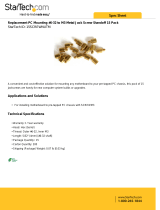Page is loading ...

Acme Packet 4500
Hardware Installation and Maintenance Guide
Formerly Net-Net 4500
April 2015

Copyright © 2008-2015, Oracle and/or its affiliates. All rights reserved.
This software and related documentation are provided under a license agreement containing restrictions on use and
disclosure and are protected by intellectual property laws. Except as expressly permitted in your license agreement or
allowed by law, you may not use, copy, reproduce, translate, broadcast, modify, license, transmit, distribute, exhibit,
perform, publish, or display any part, in any form, or by any means. Reverse engineering, disassembly, or
decompilation of this software, unless required by law for interoperability, is prohibited.
The information contained herein is subject to change without notice and is not warranted to be error-free. If you find
any errors, please report them to us in writing.
If this is software or related documentation that is delivered to the U.S. Government or anyone licensing it on behalf of
the U.S. Government, then the following notice is applicable:
U.S. GOVERNMENT END USERS: Oracle programs, including any operating system, integrated software, any
programs installed on the hardware, and/or documentation, delivered to U.S. Government end users are "commercial
computer software" pursuant to the applicable Federal Acquisition Regulation and agency-specific supplemental
regulations. As such, use, duplication, disclosure, modification, and adaptation of the programs, including any
operating system, integrated software, any programs installed on the hardware, and/or documentation, shall be subject
to license terms and license restrictions applicable to the programs. No other rights are granted to the U.S. Government.
This software or hardware is developed for general use in a variety of information management applications. It is not
developed or intended for use in any inherently dangerous applications, including applications that may create a risk of
personal injury. If you use this software or hardware in dangerous applications, then you shall be responsible to take all
appropriate fail-safe, backup, redundancy, and other measures to ensure its safe use. Oracle Corporation and its
affiliates disclaim any liability for any damages caused by use of this software or hardware in dangerous applications.
Oracle and Java are registered trademarks of Oracle and/or its affiliates. Other names may be trademarks of their
respective owners.
Intel and Intel Xeon are trademarks or registered trademarks of Intel Corporation. All SPARC trademarks are used
under license and are trademarks or registered trademarks of SPARC International, Inc. AMD, Opteron, the AMD logo,
and the AMD Opteron logo are trademarks or registered trademarks of Advanced Micro Devices. UNIX is a registered
trademark of The Open Group.
This software or hardware and documentation may provide access to or information about content, products, and
services from third parties. Oracle Corporation and its affiliates are not responsible for and expressly disclaim all
warranties of any kind with respect to third-party content, products, and services unless otherwise set forth in an
applicable agreement between you and Oracle. Oracle Corporation and its affiliates will not be responsible for any loss,
costs, or damages incurred due to your access to or use of third-party content, products, or services, except as set forth
in an applicable agreement between you and Oracle.

Acme Packet 4500 Hardware Installation and Maintenance Guide iii
Contents
About This Guide. . . . . . . . . . . . . . . . . . . . . . . . . . . . . . . . . . . . . . . . . . . . . . . . . . . 1
Overview . . . . . . . . . . . . . . . . . . . . . . . . . . . . . . . . . . . . . . . . . . . . . . . . . . . . . . . . . . . . . . . . . . . . . . . .1
Revision History . . . . . . . . . . . . . . . . . . . . . . . . . . . . . . . . . . . . . . . . . . . . . . . . . . . . . . . . . . . . . . . . . .1
1 Safety . . . . . . . . . . . . . . . . . . . . . . . . . . . . . . . . . . . . . . . . . . . . . . . . . . . . . . . . . . . . .5
Introduction. . . . . . . . . . . . . . . . . . . . . . . . . . . . . . . . . . . . . . . . . . . . . . . . . . . . . . . . . . . . . . . . . . . . . .5
Safety and Regulatory Certifications . . . . . . . . . . . . . . . . . . . . . . . . . . . . . . . . . . . . . . . . . . . . . . . .5
General Safety Precautions . . . . . . . . . . . . . . . . . . . . . . . . . . . . . . . . . . . . . . . . . . . . . . . . . . . . . . . .5
Electrical Safety Precautions . . . . . . . . . . . . . . . . . . . . . . . . . . . . . . . . . . . . . . . . . . . . . . . . . . . . . . .6
Battery Warning . . . . . . . . . . . . . . . . . . . . . . . . . . . . . . . . . . . . . . . . . . . . . . . . . . . . . . . . . . . . . . . . . .6
ESD Safety . . . . . . . . . . . . . . . . . . . . . . . . . . . . . . . . . . . . . . . . . . . . . . . . . . . . . . . . . . . . . . . . . . . . . . .7
Environmental, Safety, and Regulatory Certifications . . . . . . . . . . . . . . . . . . . . . . . . . . . . . . . . .7
2 Component Overview. . . . . . . . . . . . . . . . . . . . . . . . . . . . . . . . . . . . . . . . . . . . . . . 9
Chassis . . . . . . . . . . . . . . . . . . . . . . . . . . . . . . . . . . . . . . . . . . . . . . . . . . . . . . . . . . . . . . . . . . . . . . . . . .9
System Processor . . . . . . . . . . . . . . . . . . . . . . . . . . . . . . . . . . . . . . . . . . . . . . . . . . . . . . . . . . . . . . . .13
System Control Panels . . . . . . . . . . . . . . . . . . . . . . . . . . . . . . . . . . . . . . . . . . . . . . . . . . . . . . . . . . .14
Network Interface Unit . . . . . . . . . . . . . . . . . . . . . . . . . . . . . . . . . . . . . . . . . . . . . . . . . . . . . . . . . . .16
Power Components . . . . . . . . . . . . . . . . . . . . . . . . . . . . . . . . . . . . . . . . . . . . . . . . . . . . . . . . . . . . . .20
Cooling Components. . . . . . . . . . . . . . . . . . . . . . . . . . . . . . . . . . . . . . . . . . . . . . . . . . . . . . . . . . . . .23
Acme Packet4000 Series Hardware Architecture. . . . . . . . . . . . . . . . . . . . . . . . . . . . . . . . . . . . .24
3 Graphic Display . . . . . . . . . . . . . . . . . . . . . . . . . . . . . . . . . . . . . . . . . . . . . . . . . . . 25
Graphic Display . . . . . . . . . . . . . . . . . . . . . . . . . . . . . . . . . . . . . . . . . . . . . . . . . . . . . . . . . . . . . . . . .25
Display Modes . . . . . . . . . . . . . . . . . . . . . . . . . . . . . . . . . . . . . . . . . . . . . . . . . . . . . . . . . . . . . . . . . .26
Graphic Display Menus . . . . . . . . . . . . . . . . . . . . . . . . . . . . . . . . . . . . . . . . . . . . . . . . . . . . . . . . . .26
Graphic Display Output for HA Nodes . . . . . . . . . . . . . . . . . . . . . . . . . . . . . . . . . . . . . . . . . . . . .31

iv Acme Packet 4500 Hardware Installation and Maintenance Guide
4 System Installation . . . . . . . . . . . . . . . . . . . . . . . . . . . . . . . . . . . . . . . . . . . . . . . . 33
Introduction. . . . . . . . . . . . . . . . . . . . . . . . . . . . . . . . . . . . . . . . . . . . . . . . . . . . . . . . . . . . . . . . . . . . .33
Shipped Parts . . . . . . . . . . . . . . . . . . . . . . . . . . . . . . . . . . . . . . . . . . . . . . . . . . . . . . . . . . . . . . . . . . .33
Pre-Installation . . . . . . . . . . . . . . . . . . . . . . . . . . . . . . . . . . . . . . . . . . . . . . . . . . . . . . . . . . . . . . . . . .34
Mounting Installation . . . . . . . . . . . . . . . . . . . . . . . . . . . . . . . . . . . . . . . . . . . . . . . . . . . . . . . . . . . .35
Cabinet-Style 4-Post Chassis Installation . . . . . . . . . . . . . . . . . . . . . . . . . . . . . . . . . . . . . . . . . . .39
Center-Mount 2-Post Chassis Installation . . . . . . . . . . . . . . . . . . . . . . . . . . . . . . . . . . . . . . . . . .48
Fan Module Installation . . . . . . . . . . . . . . . . . . . . . . . . . . . . . . . . . . . . . . . . . . . . . . . . . . . . . . . . . .50
Ground and Power Cable Installation . . . . . . . . . . . . . . . . . . . . . . . . . . . . . . . . . . . . . . . . . . . . . .50
Cabling the Acme Packet 4500. . . . . . . . . . . . . . . . . . . . . . . . . . . . . . . . . . . . . . . . . . . . . . . . . . . . .56
Cabling for HA Deployments . . . . . . . . . . . . . . . . . . . . . . . . . . . . . . . . . . . . . . . . . . . . . . . . . . . . .63
5 Startup . . . . . . . . . . . . . . . . . . . . . . . . . . . . . . . . . . . . . . . . . . . . . . . . . . . . . . . . . . . 65
Introduction. . . . . . . . . . . . . . . . . . . . . . . . . . . . . . . . . . . . . . . . . . . . . . . . . . . . . . . . . . . . . . . . . . . . .65
Creating a Console Connection. . . . . . . . . . . . . . . . . . . . . . . . . . . . . . . . . . . . . . . . . . . . . . . . . . . .65
Powering On the Acme Packet 4500 . . . . . . . . . . . . . . . . . . . . . . . . . . . . . . . . . . . . . . . . . . . . . . . .66
Initial Log on . . . . . . . . . . . . . . . . . . . . . . . . . . . . . . . . . . . . . . . . . . . . . . . . . . . . . . . . . . . . . . . . . . . .66
6 Maintenance . . . . . . . . . . . . . . . . . . . . . . . . . . . . . . . . . . . . . . . . . . . . . . . . . . . . . . 69
Introduction. . . . . . . . . . . . . . . . . . . . . . . . . . . . . . . . . . . . . . . . . . . . . . . . . . . . . . . . . . . . . . . . . . . . .69
System Shut Down. . . . . . . . . . . . . . . . . . . . . . . . . . . . . . . . . . . . . . . . . . . . . . . . . . . . . . . . . . . . . . .69
Rebooting, Resetting, and Power Cycling . . . . . . . . . . . . . . . . . . . . . . . . . . . . . . . . . . . . . . . . . . .70
Standby Mode for HA Nodes . . . . . . . . . . . . . . . . . . . . . . . . . . . . . . . . . . . . . . . . . . . . . . . . . . . . .72
Chassis Removal. . . . . . . . . . . . . . . . . . . . . . . . . . . . . . . . . . . . . . . . . . . . . . . . . . . . . . . . . . . . . . . . .75
Power Supply Removal and Replacement . . . . . . . . . . . . . . . . . . . . . . . . . . . . . . . . . . . . . . . . . .76
Fan Module and Filter Maintenance . . . . . . . . . . . . . . . . . . . . . . . . . . . . . . . . . . . . . . . . . . . . . . .79
NIU Removal and Replacement . . . . . . . . . . . . . . . . . . . . . . . . . . . . . . . . . . . . . . . . . . . . . . . . . . .83
Optical Transceiver Removal and Replacement . . . . . . . . . . . . . . . . . . . . . . . . . . . . . . . . . . . . .88
SFP Media Signaling Interfaces. . . . . . . . . . . . . . . . . . . . . . . . . . . . . . . . . . . . . . . . . . . . . . . . . . . .88
Media Cables. . . . . . . . . . . . . . . . . . . . . . . . . . . . . . . . . . . . . . . . . . . . . . . . . . . . . . . . . . . . . . . . . . . .90
Alarms . . . . . . . . . . . . . . . . . . . . . . . . . . . . . . . . . . . . . . . . . . . . . . . . . . . . . . . . . . . . . . . . . . . . . . . . .92
7 Specifications . . . . . . . . . . . . . . . . . . . . . . . . . . . . . . . . . . . . . . . . . . . . . . . . . . . . . 97
Introduction. . . . . . . . . . . . . . . . . . . . . . . . . . . . . . . . . . . . . . . . . . . . . . . . . . . . . . . . . . . . . . . . . . . . .97
Safety and Regulatory Certifications . . . . . . . . . . . . . . . . . . . . . . . . . . . . . . . . . . . . . . . . . . . . . . .97

Acme Packet 4500 Hardware Installation and Maintenance Guide v
Physical Specifications . . . . . . . . . . . . . . . . . . . . . . . . . . . . . . . . . . . . . . . . . . . . . . . . . . . . . . . . . . .97
Electrical Specifications . . . . . . . . . . . . . . . . . . . . . . . . . . . . . . . . . . . . . . . . . . . . . . . . . . . . . . . . . .98
Environmental Specifications . . . . . . . . . . . . . . . . . . . . . . . . . . . . . . . . . . . . . . . . . . . . . . . . . . . . .99
Connector Specifications . . . . . . . . . . . . . . . . . . . . . . . . . . . . . . . . . . . . . . . . . . . . . . . . . . . . . . . . .99
Optical Transceiver Interface Module Specification. . . . . . . . . . . . . . . . . . . . . . . . . . . . . . . . .100
. . . . . . . . . . . . . . . . . . . . . . . . . . . . . . . . . . . . . . . . . . . . . . . . . . . . . . . . . . . . . . . . . . . . . . . . . . . . . . .100
8 Glossary . . . . . . . . . . . . . . . . . . . . . . . . . . . . . . . . . . . . . . . . . . . . . . . . . . . . . . . . . 101
Acronyms, Definitions, and Terms. . . . . . . . . . . . . . . . . . . . . . . . . . . . . . . . . . . . . . . . . . . . . . . .101
I . . . . . . . . . . . . . . . . . . . . . . . . . . . . . . . . . . . . . . . . . . . . . . . . . . . . . . . . . . . Index105

vi Acme Packet 4500 Hardware Installation and Maintenance Guide

Acme Packet 4500 Hardware Installation and Maintenance Guide 1
About This Guide
Overview
The Acme Packet 4500 is a high performance, high capacity session border controller
that optimally delivers interactive communications — voice, video, and multimedia
sessions — across wireline, wireless, and cable IP network borders. With its compact
single unit 1U design the Acme Packet 4500 provides exceptional functionality in a
tightly integrated system. This chapter provides an introduction and overview of the
main components of the Acme Packet 4500.
This Acme Packet 4500 Hardware Installation and Maintenance Guide describes:
• Component Overview
• Graphic Display and its Usage
• System Installation
• Start up
• Maintenance
• Safety
• Specifications
• Glossary
Audience This guide is written for network administrators, and telecommunications
equipment installers and technicians. It provides information related to the
hardware components, features, installation, start-up, operation, and maintenance
of the Acme Packet 4500. Only experienced and authorized personnel should
perform installation, configuration, and maintenance tasks.
Revision History
This section contains a revision history for this document.
Date Revision Number Description
August 07, 2008 Revision 1.01 • Added section about power cycling to
Maintenance chapter.
November 12, 2008 Revision 1.10 • Updated available NIU configurations.
• Clarified how NIU removal starts an Out-of-
Service state.
• Added procedure for replacing NIU in standby
HA node.
• Added warm swap terminology in Maintenance
chapter.
April 16, 2009 Revision 1.12 • Clarified NIU management port connector
specification.
• Updated the Shipped Parts list

2 Acme Packet 4500 Hardware Installation and Maintenance Guide
ABOUT THIS GUIDE
May 26, 2009 Revision 1.13 • Updates AC and DC circuit fuse size
recommendation.
June 26, 2009 Revision 1.14 •Updates Battery Warning section
August 10, 2009 Revision 1.15 • Adds Power Supply Input Circuit Fuse
Requirements and removes Power Supply
specifications
June 30, 2010 Revision 1.20 • Adds System Processor section
January 31, 2011 Revision 1.25 • Updates DC fuse size to match more
commonly available fuses
• Highlights that front console port is default
• Adds content about presence of dust cover on
the NIU console port
• Clarified that USB-port is software dependent
February 10, 2011 Revision 1.26 • Adds warning about mixed SFPs being
unsupported
March 03, 2011 Revision 1.30 • Adds description of slide extenders where
necessary
• Adds procedure for installing slide extenders
August 10, 2011 Revision 1.40 • edited the Overview section to match up with
the sections 1-8.
•add SFP section
• HW environment alarm severity
February 14, 2012 Revision 1.50 • Added SFP section
• Corrected the Temp alarms threshold
• Added notes about mixed power supplies
• Added note about Restricted Access Location
April 25, 2012 Revision 1.51 • Temp minor, critical
May 7, 2012 Revision 1.52 • Added some text on removing a power supply
May 21, 2012 Revision 1.53 • Added the Ethernet LED section
September 7, 2012 Revision 1.54 • Added caution to the power supply section
October 16, 2012 Revision 1.55 • Added DC power cable length
• Added update to weight
January 17, 2013 Revision 1.56 • Added Korea to the specifications
May 9, 2013 Revision 1.57 • Updated Optical Specification section
June 18, 2013 Revision 1.58 • Adds direction about running the halt
command before system shut down in
Maintenance chapter.
November 11, 2013 Revision 1.59 • Removed all instances of Net-Net
March 17, 2014 Revision 1.60 • Edit and standardize formatting of content
Date Revision Number Description

ABOUT THIS GUIDE
Version 1.0 Acme Packet 4500 Hardware Installation and Maintenance Guide 3
January 15, 2015 Revision 1.61 • Updated book title to Acme Packet 4500
Hardware Installation and Maintenance Guide
to reflect that the installation and
maintenance guides have been combined.
• Changed the term for 1 Gigabit ports from GigE
the standard GbE to agree with other Oracle
networking documentation.
• Changed the copyright page to Oracle
standards for 2015.
• Inserted a paragraph referring the reader to
the Safety and Compliance Guide for details on
the topic.
April 20, 2015 Revision 1.62 • Inserted caveats to confirm that Acme Packet
4500 hardware installation documentation
satisfies NEBS (Network Equipment-Building
System) requirements.
Date Revision Number Description

4 Acme Packet 4500 Hardware Installation and Maintenance Guide
ABOUT THIS GUIDE

Acme Packet 4500 Hardware Installation and Maintenance Guide 5
1 Safety
Introduction
This chapter provides an overview of the recommended safety precautions for
installing the Acme Packet 4500.
Before you install your Acme Packet 4500, we recommend that you review the
contents of this chapter and the System Installation chapter. Both chapters provide
information intended to protect you and your Acme Packet 4500 from experiencing
any harm during the installation process. These chapters also provide information
that helps to keep your Acme Packet 4500 functioning properly and keep it from
damage.
Safety and Regulatory Certifications
For information regarding safety and regulatory certifications applicable to the Acme
Packet 4500, refer to the Acme Packet Platforms Safety and Compliance Guide in
addition to this chapter.
General Safety Precautions
To ensure general safety, follow the safety precautions listed in this section.
Fan Module To avoid overheating the system, do not block the air inlets or the fan module, or
otherwise obstruct airflow to the system. Keep the area around the Acme Packet
4500 clean and clutter-free.
System
Maintenance
Aside from the fan module, power supply, and NIUs, there are no user-serviceable
parts inside the Acme Packet 4500 chassis. Only professionals trained to maintain,
adjust, or repair the Acme Packet 4500 may provide these services.
Fiber Optic Cable Looking into a fiber optic cable can cause eye damage. Never look directly into the
end of the fiber optic cables. Instead, use a fiber optic power meter to determine if
power is present.
Environmental
Specifications
Adhere to the Environmental Specifications section in the Specifications chapter of this
guide.
Using This Guide Read and understand all notes of warning and caution included in the Acme Packet
4500 documentation. These warnings and cautions are designed to keep you safe
and protect the Acme Packet 4500 from damage.

6 Acme Packet 4500 Hardware Installation and Maintenance Guide
SAFETY
Electrical Safety Precautions
To protect yourself from harm and the Acme Packet 4500 from damage, follow these
electrical safety precautions:
Precautions • Note the locations of the power supply switches on the Acme Packet 4500, and
the location of the emergency power-off switch for the room where the Acme
Packet 4500 is located.
• If an electrical accident occurs, remove power from the system immediately by
unplugging the chassis.
• Always disconnect the power from the system when removing a Acme Packet
4500 from its rack.
• When disconnecting power:
• Turn the power supply switches to the OFF position.
• Disconnect the circuit breaker at the rack.
• Unplug or unscrew the power cords from the power supplies.
• Use grounded AC power cords that are plugged into grounded electrical outlets.
• Never use extension cords to power an Acme Packet 4500.
• Ensure that the installation facilities have proper grounding systems and include
a grounded rack structure or local grounding bus bar.
• When installing the Acme Packet 4500 in an equipment rack, always make the
ground connection first and disconnect it last upon un-installation.
• Use shielded Category 5e or 6, RJ45 cables for all 10/100/1000 Ethernet
connections to protect the Acme Packet 4500 from potential damage.
• To avoid making a complete circuit (which causes electrical shock), use only one
hand when working with powered-on electrical equipment.
• Use caution when using electrically conductive tools around the Acme Packet
4500.
• Remove all jewelry before working on the Acme Packet 4500.
Battery Warning
Caution: Risk of an explosion is possible if the battery is replaced by an
incorrect type. dispose of used batteries according to the
instructions.
Caution: Perchlorate Material — Special handling may apply. See
www.dtsc.ca.gov/hazardouswaste/perchlorate.

SAFETY
Acme Packet 4500 Hardware Installation and Maintenance Guide 7
ESD Safety
To protect the delicate Acme Packet 4500 electronic components from damage from
static electricity, always follow the appropriate ESD procedures and wear the proper
protective devices (such as an ESD wrist strap) when handling any and all Acme
Packet 4500 hardware and while performing any Acme Packet 4500 hardware
procedures.
Precautions To protect your equipment from ESD, follow these ESD safety precautions:
• Ensure that the Acme Packet 4500 is properly grounded.
• If you are grounding your Acme Packet 4500 to an electrically conductive,
grounded rack, check to see whether or not the rack is painted. Paint can hinder
proper grounding. If your equipment rack is painted, you should ground the
system to some other reliable place or remove a small portion of paint for proper
grounding.
• Use a grounded ESD wrist strap when working on the Acme Packet 4500 to
prevent static discharge.
• To avoid damaging ESD-sensitive hardware, discharge all static electricity from
your body before working directly with the Acme Packet 4500 chassis by
touching a grounded object.
Environmental, Safety, and Regulatory Certifications
For specific information regarding the environmental, safety, and regulatory
certifications applicable to the Acme Packet 4500, refer to the Environmental, Safety,
and Regulatory Certifications section included in the Specifications chapter of this
guide.

8 Acme Packet 4500 Hardware Installation and Maintenance Guide
SAFETY

Acme Packet 4500 Hardware Installation and Maintenance Guide 9
2 Component Overview
Chassis
The Acme Packet 4500 is contained in a 1U rack-mounted chassis. It can be front- or
center mounted in standard 19” wide racks (up to 28” deep), with options for 23”
wide racks.
The front view of the Acme Packet 4500 chassis looks like this:
Figure 2 - 1. Acme Packet 4500 Front Panel
The rear view of the Acme Packet 4500 chassis looks like this:
Figure 2 - 2. Acme Packet 4500 Rear Panel
Mounting
Hardware without
Locking
Mechanism
The Acme Packet 4500 is supported by a pair of cabinet slides that are affixed to an
equipment rack by front and rear mounting flanges. The cabinet slides are adjustable
for equipment racks of various depths. Slide extenders are also included with the
Acme Packet 4500 for installations requiring up to an extra 4” (10.16 cm) of depth.
Note: There a
re 2 different types of mounting hardware. If your 3820
shipped before September 2013 you will have the mounting hardware
without the Locking Mechanism.
Equipment Rack
Installati
on Hardware
For equipment rack installations, the system chassis is outfitted with left and right
chassis-mounted slides that fit into stationary slides. The stationary slides are
secured to the equipment rack. This two-piece mounting system simplifies chassis
installation and removal. Once inserted into the equipment rack, the Acme Packet
4500 is secured in place with two quick disconnect thumb screws.

10 Acme Packet 4500 Hardware Installation and Maintenance Guide
COMPONENT OVERVIEW
• The chassis section slides are shipped inserted into the stationary section slides
as shown in the following image:
Figure 2 - 3. Assembled Acme Packet 4500 Slide Rail
• You screw the chassis section slides in place on both sides of the Acme Packet
4500. These slides are reversible and can be used on either side of the system
chassis. The following image is a chassis section slide.
Figure 2 - 4. Chassis Section Slides
• The stationary slides are mounted in the equipment rack and are secured in the
front and rear. These slides are reversible and can be used on either side of the
equipment rack. The following image shows a stationary slide, with its front rack
rail mounting point on the left.
Figure 2 - 5. Stationary Slide (front mounting point at left)

COMPONENT OVERVIEW
Acme Packet 4500 Hardware Installation and Maintenance Guide 11
• The following image shows a stationary slide with the rear rack rail mounting
point on the left.
Figure 2 - 6. Stationary Slide (rear mounting point at left)
• For installations where the Acme Packet 4500 is installed in 4-post cabinet style
racks with distances ranging from 28” to 32” between the rail flanges, the
following slide extenders are used:
Figure 2 - 7. Slide Extender
Mounting
Hardware with
Locking
Mechanism
The Acme Packet 4500 is supported by a pair of cabinet slides that are affixed to an
equipment rack by front and rear mounting flanges. The cabinet slides are adjustable
for equipment racks of various depths. Slide extenders are also included with the
Acme Packet 4500 for installations requiring up to an extra 4” (10.16 cm) of depth.
Note: There a
re 2 different types of mounting hardware. If your 3820
shipped after September 2013 you will have the mounting hardware
with the Locking Mechanism.
Equipment Rack
Installati
on Hardware
For equipment rack installations, the system chassis is outfitted with left and right
chassis-mounted slides that fit into stationary slides. The stationary slides are
secured to the equipment rack. This two-piece mounting system simplifies chassis
installation and removal. Once inserted into the equipment rack, the Acme Packet
4500 is secured in place with two quick disconnect thumb screws.
• When instal
ling the chassis, the user can easily slide the chassis along the slide
rails until a locking clip on each chassis-mounted rail locks the chassis into the
slide rails. Pressing this clip will then allow the chassis to be fully installed into
the equipment rack. Once inserted into the equipment rack, the Acme Packet
6100 is secured in place with two captive thumbscrews. The locking clip is also
a safety mechanism for removing the chassis from the equipment rack. When
removing the chassis, the locking clip engages to prevent the chassis from being

12 Acme Packet 4500 Hardware Installation and Maintenance Guide
COMPONENT OVERVIEW
overextended and requiring the user to unlock the clip to intentionally remove
the chassis.
Figure 2 - 8. Assembled Chassis Slides
• The slide rails that are bolted to either side of the chassis or equipment rack are
reversible and can be used on either side of the Acme Packet 4500.
Figure 2 - 9. Locking Clip
• The rack-mounted slide rail (rear mounting point at left) is mounted to the
chassis. The slide rail fits into the rack mounted slide rail.
Figure 2 - 10. Rack Mounted Slide Rail (rear mounting point at left)
• Once the slide rails are installed on the chassis and on the equipment rack, the
chassis can be installed in the rack by inserting the chassis slide rails into the
tracks of the slide rails already mounted on the equipment rack. When the
locking clip pin on the chassis slide rail meets the hole in the rack slide rail, the
rails lock together. Push the locking clip pin in to continue to slide the chassis
into the rack rails.
Figure 2 - 11. Locking Clip

COMPONENT OVERVIEW
Acme Packet 4500 Hardware Installation and Maintenance Guide 13
• The locking clip connects the slide rail to the rack mounted slide rail.
Locking Clip Latch Locking Clip Latch
Figure 2 - 12. Latch and Locking Clip PIn
• Locking the clip fastens the chassis and rack side rails.
Figure 2 - 13. Locked Slide Rails
• Once the chassis has been fully inserted into the rack, turning the captive
thumbscrews clockwise will lock the chassis into the rack.
Figure 2 - 14. Securing the Chassis to the Rack
System Processor
Processor Module
(CPU)
The Acme Packet 4500 processor module (CPU) is located on the main board of the
Acme Packet 4500. The CPU is a (FRU) and is attached to the main board as a
daughter card. This processor module handles both the management and signal
processing within the system. The CPU interacts with the Network Processor (NP)
to perform call and media control.

14 Acme Packet 4500 Hardware Installation and Maintenance Guide
COMPONENT OVERVIEW
System Control Panels
This section describes the Acme Packet 4500’s front and rear control panels.
Front Panel The Acme Packet 4500’s front panel looks like this:
Figure 2 - 15. Acme Packet 4500 Front Panel
Front Control
Panel
The Acme Packet 4500’s front control panel provides easy access to several system
components. You can access the graphic display, navigation buttons, reset button,
alarm LED, alarm silence button, console port, and the USB port. The following is a
close up of the front control panel.
Console Port
Reset Button
Alarm Active LED
Navigation Buttons
Graphic Display
USB Port
Alarm Silence Button
Figure 2 - 16. Acme Packet 4500 Front Control Panel
Note: The front control panel on the Acme Packet 4500 does not flip
down. Attempting to flip down the front control panel will break it.
In addition, the system fan pack and fan fil
ter are located behind the front panel of
the Acme Packet 4500.
Reset You reset the Acme Packet 4500 by pressin
g the front panel’s reset button. This
button is recessed, and can only be pressed by inserting a thin wire, such as a
paperclip, through the reset button channel. Accidentally pressing the reset button
can result in the loss of software data or your configuration.
Pressing the reset button causes a hard re
set, immediately rebooting the Acme
Packet 4500. After the reset button is released, the Acme Packet 4500 begins its boot
sequence and loads the configured software file.
/