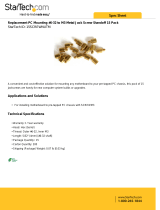Page is loading ...

Acme Packet 6100
Hardware Installation Guide
Regulatory Model: AP6100
January 2014

Copyright ©2013 Oracle and/or its affiliates. All rights reserved.
This software and related documentation are provided under a license agreement containing restrictions on use and
disclosure and are protected by intellectual property laws. Except as expressly permitted in your license agreement or
allowed by law, you may not use, copy, reproduce, translate, broadcast, modify, license, transmit, distribute, exhibit,
perform, publish, or display any part, in any form, or by any means. Reverse engineering, disassembly, or
decompilation of this software, unless required by law for interoperability, is prohibited.
The information contained herein is subject to change without notice and is not warranted to be error-free. If you find
any errors, please report them to us in writing.
If this is software or related documentation that is delivered to the U.S. Government or anyone licensing it on behalf of
the U.S. Government, the following notice is applicable:
U.S. GOVERNMENT END USERS: Oracle programs, including any operating system, integrated software, any
programs installed on the hardware, and/or documentation, delivered to U.S. Government end users are "commercial
computer software" pursuant to the applicable Federal Acquisition Regulation and agency-specific supplemental
regulations. As such, use, duplication, disclosure, modification, and adaptation of the programs, including any
operating system, integrated software, any programs installed on the hardware, and/or documentation, shall be subject
to license terms and license restrictions applicable to the programs. No other rights are granted to the U.S. Government.
This software or hardware is developed for general use in a variety of information management applications. It is not
developed or intended for use in any inherently dangerous applications, including applications that may create a risk of
personal injury. If you use this software or hardware in dangerous applications, then you shall be responsible to take all
appropriate fail-safe, backup, redundancy, and other measures to ensure its safe use. Oracle Corporation and its
affiliates disclaim any liability for any damages caused by use of this software or hardware in dangerous applications.
Oracle and Java are registered trademarks of Oracle and/or its affiliates. Other names may be trademarks of their
respective owners.
Intel and Intel Xeon are trademarks or registered trademarks of Intel Corporation. All SPARC trademarks are used
under license and are trademarks or registered trademarks of SPARC International, Inc. AMD, Opteron, the AMD logo,
and the AMD Opteron logo are trademarks or registered trademarks of Advanced Micro Devices. UNIX is a registered
trademark of The Open Group.
This software or hardware and documentation may provide access to or information on content, products, and services
from third parties. Oracle Corporation and its affiliates are not responsible for and expressly disclaim all warranties of
any kind with respect to third-party content, products, and services. Oracle Corporation and its affiliates will not be
responsible for any loss, costs, or damages incurred due to your access to or use of third-party content, products, or
services.

Acme Packet 6100 Hardware Installation Guide iii
Contents
About This Guide. . . . . . . . . . . . . . . . . . . . . . . . . . . . . . . . . . . . . . . . . . . . . . . . . .vii
Overview . . . . . . . . . . . . . . . . . . . . . . . . . . . . . . . . . . . . . . . . . . . . . . . . . . . . . . . . . . . . . . . . . . . . . . vii
Revision History . . . . . . . . . . . . . . . . . . . . . . . . . . . . . . . . . . . . . . . . . . . . . . . . . . . . . . . . . . . . . . . . vii
1 Safety . . . . . . . . . . . . . . . . . . . . . . . . . . . . . . . . . . . . . . . . . . . . . . . . . . . . . . . . . . . . .1
Introduction. . . . . . . . . . . . . . . . . . . . . . . . . . . . . . . . . . . . . . . . . . . . . . . . . . . . . . . . . . . . . . . . . . . . . .1
General Safety Precautions . . . . . . . . . . . . . . . . . . . . . . . . . . . . . . . . . . . . . . . . . . . . . . . . . . . . . . . .1
Electrical Safety Precautions . . . . . . . . . . . . . . . . . . . . . . . . . . . . . . . . . . . . . . . . . . . . . . . . . . . . . . .1
Battery Warning . . . . . . . . . . . . . . . . . . . . . . . . . . . . . . . . . . . . . . . . . . . . . . . . . . . . . . . . . . . . . . . . . .2
ESD Safety . . . . . . . . . . . . . . . . . . . . . . . . . . . . . . . . . . . . . . . . . . . . . . . . . . . . . . . . . . . . . . . . . . . . . . .2
Environmental, Safety, and Regulatory Certifications . . . . . . . . . . . . . . . . . . . . . . . . . . . . . . . . .3
2 Component Overview. . . . . . . . . . . . . . . . . . . . . . . . . . . . . . . . . . . . . . . . . . . . . . . 5
Chassis . . . . . . . . . . . . . . . . . . . . . . . . . . . . . . . . . . . . . . . . . . . . . . . . . . . . . . . . . . . . . . . . . . . . . . . . . .5
System Processor . . . . . . . . . . . . . . . . . . . . . . . . . . . . . . . . . . . . . . . . . . . . . . . . . . . . . . . . . . . . . . . . .7
System Control Panels . . . . . . . . . . . . . . . . . . . . . . . . . . . . . . . . . . . . . . . . . . . . . . . . . . . . . . . . . . . .7
Network Interface Unit . . . . . . . . . . . . . . . . . . . . . . . . . . . . . . . . . . . . . . . . . . . . . . . . . . . . . . . . . . .10
Power Components . . . . . . . . . . . . . . . . . . . . . . . . . . . . . . . . . . . . . . . . . . . . . . . . . . . . . . . . . . . . . .16
Cooling Components. . . . . . . . . . . . . . . . . . . . . . . . . . . . . . . . . . . . . . . . . . . . . . . . . . . . . . . . . . . . .19
Acme Packet 6100 Series Hardware Architecture . . . . . . . . . . . . . . . . . . . . . . . . . . . . . . . . . . . .20
3 Graphic Display . . . . . . . . . . . . . . . . . . . . . . . . . . . . . . . . . . . . . . . . . . . . . . . . . . . 21
Graphic Display . . . . . . . . . . . . . . . . . . . . . . . . . . . . . . . . . . . . . . . . . . . . . . . . . . . . . . . . . . . . . . . . .21
Display Modes . . . . . . . . . . . . . . . . . . . . . . . . . . . . . . . . . . . . . . . . . . . . . . . . . . . . . . . . . . . . . . . . . .22
Graphic Display Menus . . . . . . . . . . . . . . . . . . . . . . . . . . . . . . . . . . . . . . . . . . . . . . . . . . . . . . . . . .22
Graphic Display Output for HA Nodes . . . . . . . . . . . . . . . . . . . . . . . . . . . . . . . . . . . . . . . . . . . . .27

iv Acme Packet 6100 Hardware Installation Guide
4 System Installation . . . . . . . . . . . . . . . . . . . . . . . . . . . . . . . . . . . . . . . . . . . . . . . . 29
Introduction. . . . . . . . . . . . . . . . . . . . . . . . . . . . . . . . . . . . . . . . . . . . . . . . . . . . . . . . . . . . . . . . . . . . .29
Shipped Parts . . . . . . . . . . . . . . . . . . . . . . . . . . . . . . . . . . . . . . . . . . . . . . . . . . . . . . . . . . . . . . . . . . .29
Pre-Installation Guidelines . . . . . . . . . . . . . . . . . . . . . . . . . . . . . . . . . . . . . . . . . . . . . . . . . . . . . . .30
Mounting Installation . . . . . . . . . . . . . . . . . . . . . . . . . . . . . . . . . . . . . . . . . . . . . . . . . . . . . . . . . . . .31
Cabinet-Style 4-Post Chassis Installation . . . . . . . . . . . . . . . . . . . . . . . . . . . . . . . . . . . . . . . . . . .34
Center-Mount 2-Post Chassis Installation . . . . . . . . . . . . . . . . . . . . . . . . . . . . . . . . . . . . . . . . . .42
Fan Module Installation . . . . . . . . . . . . . . . . . . . . . . . . . . . . . . . . . . . . . . . . . . . . . . . . . . . . . . . . . .44
Ground and Power Cable Installation . . . . . . . . . . . . . . . . . . . . . . . . . . . . . . . . . . . . . . . . . . . . . .44
Cabling the Acme Packet 6100. . . . . . . . . . . . . . . . . . . . . . . . . . . . . . . . . . . . . . . . . . . . . . . . . . . . .49
Cabling for HA Deployments . . . . . . . . . . . . . . . . . . . . . . . . . . . . . . . . . . . . . . . . . . . . . . . . . . . . .52
5 Startup . . . . . . . . . . . . . . . . . . . . . . . . . . . . . . . . . . . . . . . . . . . . . . . . . . . . . . . . . . . 55
Introduction. . . . . . . . . . . . . . . . . . . . . . . . . . . . . . . . . . . . . . . . . . . . . . . . . . . . . . . . . . . . . . . . . . . . .55
Creating a Console Connection. . . . . . . . . . . . . . . . . . . . . . . . . . . . . . . . . . . . . . . . . . . . . . . . . . . .55
Powering On the Acme Packet 6100 . . . . . . . . . . . . . . . . . . . . . . . . . . . . . . . . . . . . . . . . . . . . . . . .56
Initial Log On . . . . . . . . . . . . . . . . . . . . . . . . . . . . . . . . . . . . . . . . . . . . . . . . . . . . . . . . . . . . . . . . . . .56
6 Maintenance Introduction . . . . . . . . . . . . . . . . . . . . . . . . . . . . . . . . . . . . . . . . . . 59
Introduction. . . . . . . . . . . . . . . . . . . . . . . . . . . . . . . . . . . . . . . . . . . . . . . . . . . . . . . . . . . . . . . . . . . . .59
System Shut Down. . . . . . . . . . . . . . . . . . . . . . . . . . . . . . . . . . . . . . . . . . . . . . . . . . . . . . . . . . . . . . .59
Rebooting, Resetting, and Power Cycling . . . . . . . . . . . . . . . . . . . . . . . . . . . . . . . . . . . . . . . . . . .60
Standby Mode for HA Nodes . . . . . . . . . . . . . . . . . . . . . . . . . . . . . . . . . . . . . . . . . . . . . . . . . . . . .61
Chassis Removal. . . . . . . . . . . . . . . . . . . . . . . . . . . . . . . . . . . . . . . . . . . . . . . . . . . . . . . . . . . . . . . . .65
Power Supply Removal and Replacement . . . . . . . . . . . . . . . . . . . . . . . . . . . . . . . . . . . . . . . . . .66
Fan and Filter Maintenance . . . . . . . . . . . . . . . . . . . . . . . . . . . . . . . . . . . . . . . . . . . . . . . . . . . . . . .69
NIU Removal and Replacement . . . . . . . . . . . . . . . . . . . . . . . . . . . . . . . . . . . . . . . . . . . . . . . . . . .74
Optical Transceiver Removal and Replacement . . . . . . . . . . . . . . . . . . . . . . . . . . . . . . . . . . . . .78
SFP Media Signaling Interfaces. . . . . . . . . . . . . . . . . . . . . . . . . . . . . . . . . . . . . . . . . . . . . . . . . . . .78
Media Cables. . . . . . . . . . . . . . . . . . . . . . . . . . . . . . . . . . . . . . . . . . . . . . . . . . . . . . . . . . . . . . . . . . . .79
Alarms . . . . . . . . . . . . . . . . . . . . . . . . . . . . . . . . . . . . . . . . . . . . . . . . . . . . . . . . . . . . . . . . . . . . . . . . .83
7 Specifications . . . . . . . . . . . . . . . . . . . . . . . . . . . . . . . . . . . . . . . . . . . . . . . . . . . . . 89
Introduction. . . . . . . . . . . . . . . . . . . . . . . . . . . . . . . . . . . . . . . . . . . . . . . . . . . . . . . . . . . . . . . . . . . . .89
Physical Specifications . . . . . . . . . . . . . . . . . . . . . . . . . . . . . . . . . . . . . . . . . . . . . . . . . . . . . . . . . . .89

Acme Packet 6100 Hardware Installation Guide v
Electrical Specifications . . . . . . . . . . . . . . . . . . . . . . . . . . . . . . . . . . . . . . . . . . . . . . . . . . . . . . . . . .90
Environmental Specifications . . . . . . . . . . . . . . . . . . . . . . . . . . . . . . . . . . . . . . . . . . . . . . . . . . . . .91
Connector Specifications . . . . . . . . . . . . . . . . . . . . . . . . . . . . . . . . . . . . . . . . . . . . . . . . . . . . . . . . .91
Optical Transceiver Interface Module Specification. . . . . . . . . . . . . . . . . . . . . . . . . . . . . . . . . .92
Regulatory Specifications and Certifications . . . . . . . . . . . . . . . . . . . . . . . . . . . . . . . . . . . . . . . .93
WEEE Directive Compliance . . . . . . . . . . . . . . . . . . . . . . . . . . . . . . . . . . . . . . . . . . . . . . . . . . . . . .94
8 Glossary . . . . . . . . . . . . . . . . . . . . . . . . . . . . . . . . . . . . . . . . . . . . . . . . . . . . . . . . . . 95
Acronyms, Definitions, and Terms. . . . . . . . . . . . . . . . . . . . . . . . . . . . . . . . . . . . . . . . . . . . . . . . .95
Index . . . . . . . . . . . . . . . . . . . . . . . . . . . . . . . . . . . . . . . . . . . . . . . . . . . . . . . . . . . . . . . . 99

vi Acme Packet 6100 Hardware Installation Guide

Acme Packet 6100 Hardware Installation Guide vii
About This Guide
Overview
The Acme Packet 6100 is a session border controller (SBC) platform that
supports other product configurations. With its compact single unit design the
Acme Packet 6100 provides exceptional functionality in a tightly integrated
system. This chapter provides an introduction and overview of the Acme
Packet 6100 main components.
Please read this user guide in its entirety prior to installing the Acme Packet
610
0 or any components.
The Acm
e Packet 6100 Hardware Installation Guide describes:
• C
omponent Overview
• G
raphic Display and its Usage
• System Installation
• St
art-up
• Ma
intenance
• Sa
fety
• Spe
cifications
• Glossary
Audience This guide is written for network administrators, telecommunications
equipment installers and technicians. It provides information related to the
hardware components, features, installation, start-up, operation, and
maintenance of the Acme Packet 6100. Only experienced and authorized
personnel should perform installation, configuration, and maintenance tasks.
Revision History
This section contains a revision history for this document.
Date Revision Number Description
January 2014 Revision 1.0 •GA Release

viii Acme Packet 6100 Hardware Installation Guide

Acme Packet 6100 Hardware Installation Guide 1
1 Safety
Introduction
This chapter provides an overview of the recommended safety precautions for
installing the Acme Packet 6100.
Before you install your Acme Packet 6100, read this entire manual. This
document provides information intended to protect you and your Acme
Packet 6100 from experiencing any harm during the installation process. These
chapters also provide information that helps to keep your Acme Packet 6100
functioning properly and keep it from damage.
General Safety Precautions
To ensure general safety, follow the safety precautions listed in this section.
Fan Module To avoid overheating the system, do not block the air inlets or the fan module,
or otherwise obstruct airflow to the system. Keep the area around the Acme
Packet 6100 clean and clutter-free.
System
Maintenance
Aside from the fan module, fan filter, power supply, and NIUs, there are no
user-serviceable parts inside the Acme Packet 6100. Only professionals trained
to maintain, adjust, or repair the Acme Packet 6100 may provide these services.
Fiber Optic Cable Looking into a fiber optic cable can cause eye damage. Never look directly into
the end of the fiber optic cables. Instead, use a fiber optic power meter to
determine if power is present.
Environmental
Specifications
Adhere to the stated environmental specifications for the Acme Packet 6100.
Using This Guide Read and understand all notes of warning and caution included in the Acme
Packet 6100 documentation. These warnings and cautions are designed to keep
you safe and protect the Acme Packet 6100 from damage.
Electrical Safety Precautions
To protect yourself from harm and the Acme Packet 6100 from damage, follow
these electrical safety precautions:

2 Acme Packet 6100 Hardware Installation Guide
Precautions • Note the locations of the System Power switch on the Acme Packet 6100
and the location of the emergency power-off switch for the room where the
Acme Packet 6100 is located.
• If an electrical accident occurs, remove power from the system
immediately by unplugging the chassis.
• Always disconnect the power from the system when removing a Acme
Packet 6100 from its rack.
• When disconnecting power:
• Turn the System Power switch to the Stby position.
• Disconnect the circuit breaker at the rack.
• Unplug or unscrew the power cords from the power supplies.
• Use grounded AC power cords that are plugged into grounded electrical
outlets.
• Never use extension cords to power a Acme Packet 6100.
• Ensure that the installation facilities have proper grounding systems and
include a grounded rack structure or local grounding bus bar.
• When installing the Acme Packet 6100 in an equipment rack, always make
the ground connection first and disconnect it last upon un installation.
• Use shielded Category 5e or 6, RJ45 cables for all 10/100/1000 Ethernet
connections to protect the Acme Packet 6100 from potential damage.
• To avoid making a complete circuit (which causes electrical shock), use
only one hand when working with powered-on electrical equipment.
• Use caution when using electrically conductive tools around the Acme
Packet 6100.
• Remove jewelry before working on the Acme Packet 6100.
Battery Warning
Caution: RISK OF EXPLOSION IF BATTERY IS REPLACED BY
AN INCORRECT TYPE. DISPOSE OF USED BATTERY
ACCORDING TO THE INSTRUCTIONS.
Caution: Perchlorate Material — Special handling may apply. See
www.dtsc.ca.gov/hazardouswaste/perchlorate.
ESD Safety
To protect the Acme Packet 6100 delicate electronic components from damage
from static electricity, always follow the appropriate ESD procedures and wear

Acme Packet 6100 Hardware Installation Guide 3
the proper protective devices (such as an ESD wrist strap) when handling any
and all Acme Packet 6100 hardware and while performing any Acme Packet
6100 hardware procedures.
Precautions To protect your equipment from ESD, follow these ESD safety precautions:
• Ensu
re that the Acme Packet 6100 is properly grounded.
• If yo
u are grounding your Acme Packet 6100 to an electrically conductive,
grounded rack, check to see whether or not the rack is painted. Paint can
hinder proper grounding. If your equipment rack is painted, you should
ground the system to some other reliable place or remove a small portion
of paint for proper grounding.
• Use
a grounded ESD wrist strap when working on the Acme Packet 6100
to prevent static discharge.
• To av
oid damaging ESD sensitive hardware, discharge all static electricity
from your body before working directly with the Acme Packet 6100 chassis
by touching a grounded object.
Figure 1 - 1. ESD Strap
Environmental, Safety, and Regulatory Certifications
For specific information regarding the environmental, safety, and regulatory
certifications applicable to the Acme Packet 6100 list of specifications.

4 Acme Packet 6100 Hardware Installation Guide

Acme Packet 6100 Hardware Installation Guide 5
2 Component Overview
Chassis
The Acme Packet 6100 is contained in a 1U rack-mounted chassis. It can be
front- or center mounted in standard 19” wide racks (up to 32” deep), with
options for 23” wide racks.
The front view of the Acme Packet 6100.
Figure 2 - 2. Acme Packet 6100 - Front Panel
The rear view of the Acme Packet 6100.
Figure 2 - 3. Acme Packet 6100 - Rear Panel
Mounting
Hardware
The Acme Packet 6100 is supported by a pair of slide rails that are affixed to an
equipment rack by front and rear mounting flanges. The slide rails are
adjustable for equipment racks of various depths.
Equipment Rack
Installati
on Hardware
For equipment rack installations, the system chassis is outfitted with left and
right chassis-mounted slide rails. One rail is secured to each side of the chassis,
which slides into another rail that is attached to the inner posts on both sides
of the equipment rack. This two-piece mounting system simplifies chassis
installation and removal.
Figure 2 - 4. Assembled Acme Packet 6100 Slide Rail
When installing the chassis, the user can easily slide the chassis along the slide
rails until a locking clip on each chassis-mounted rail locks the chassis into the
slide rails. Pressing this clip will then allow the chassis to be fully installed into
the equipment rack. Once inserted into the equipment rack, the Acme Packet
6100 is secured in place with two captive thumbscrews.
The locking clip is also a safety mechanism
for removing the chassis from the
equipment rack. When removing the chassis, the locking clip engages to

6 Acme Packet 6100 Hardware Installation Guide
prevent the chassis from being overextended and requiring the user to unlock
the clip to intentionally remove the chassis.
Locking Clip
Figure 2 - 5. Slide Rail Locking Clip and Vertical Orientation
• The slide rails that are bolted to either side of the chassis or equipment
rack are reversible and can be used on either side of the Acme Packet 6100.
Figure 2 - 6. Rack-Mounted Slide Rail (rear mounting point at left)
Figure 2 - 7. Chassis-Mounted Slide Rail
• Once the slide rails are installed on the chassis and on the equipment rack,
the chassis can be installed in the rack by inserting the chassis slide rails
into the tracks of the slide rails already mounted on the equipment rack.
When the locking clip pin on the chassis slide rail meets the hole in the
rack slide rail, the rails lock together. Push the locking clip pin in to
continue to slide the chassis into the rack rails.
Locking Clip Latch Locking Clip Pin
Figure 2 - 8. Locking Clip Latch and Locking Clip Pin

Acme Packet 6100 Hardware Installation Guide 7
Figure 2 - 9. Locking Clip Fastens the Chassis and Rack Slide Rails
Once the chassis has been fully inserted into the rack, turning the captive
thumbscrews clockwise will lock the chassis securely into the rack.
Figure 2 - 10. Locking the Chassis to the Rack
System Processor
Processor Module
(CPU)
The Acme Packet 6100 processor module (CPU) is located on the main board
of the Acme Packet 6100. This processor module handles both the
management and signal processing within the system. The CPU interacts with
the Network Processor (NP) to perform call and media control.
System Control Panels
This section describes the Acme Packet 6100 front and rear control panels.
Front Control
Panel
The Acme Packet 6100 front control panel provides easy access to several
system components. You can access the graphic display, navigation buttons,

8 Acme Packet 6100 Hardware Installation Guide
reset button, alarm LED, alarm silence button, console port, and USB port. The
following is a close up of the front control panel.
Figure 2 - 11. Acme Packet 6100 Front Control Panel
Reset Pushbutton Pressing the front panel reset pushbutton will perform a hard reset of the
Acme Packet 6100, immediately rebooting the Acme Packet 6100. After the
reset button is released, the Acme Packet 6100 begins its boot sequence and
loads the configured software file.
The Acme Packet 6100 reset pushbutton bu
tton is recessed and can only be
pressed by inserting a thin wire (such as a paper clip) through the reset button
channel. Accidentally pressing the reset button can result in the loss of
software data or your configuration.
Reset Pushbutton Alarm LED Power LED Alarm Silence Pushbutton Navigation ButtonsGraphic Display
Figure 2 - 12. Reset Pushbutton

Acme Packet 6100 Hardware Installation Guide 9
Alarm LED The alarm LED on the front control panel indicates if any alarms are active on
the Acme Packet 6100. The LED can be three potential colors to indicate the
severity of the alarms:
• Un
lit — indicates the system is fully functional without any faults.
• Ambe
r — indicates that a major alarm has been generated.
• Re
d — indicates that a critical alarm has been generated.
Alarm Silence Button The alarm silence button clears the alarm table internally and opens the alarm
circu
its connected to the network interface unit’s alarm port.
Graphic Display The graphic display is a four-line VFD display window on the Acme Packet
610
0 front control panel that reports real-time status, alarms, and general
system information.
Navigation Buttons Use the navigation buttons to navigate through the menus and information
vi
sible on the graphic display.
Intake Fans Five individual intake fans keep the Acme Packet 6100 cool by blowing air
th
rough the front panel and exhausting heated air through the rear of the
chassis. The intake fans are hot-pluggable and are covered by a particle filter
that prevents excess dust and contaminants from entering the system. The
particle filter is attached to the rear of the front bezel.
Figure 2 - 13. Intake Fans (shown with front bezel removed)
Rear Panel Power supplies and the network interface unit are located on the rear chassis
panel. Rear panel components are described in subsequent sections of this
chapter.
Mgmt 2Mgmt 1Mgmt 0USBAlarmConsole
System
Power
On
Stby
Stby
Dis
LINK ACT LINK ACT
PWR H/S
Figure 2 - 14. Acme Packet 6100 - Rear Panel with AC Power Supplies
Mgmt 2Mgmt 1Mgmt 0USBAlarmConsole
System
Power
On
Stby
Stby
Dis
LINK ACT LINK ACT
PWR H/S
OUT
IN
OUT
IN
Figure 2 - 15. Acme Packet 6100 - Rear Panel with DC Power Supplies

10 Acme Packet 6100 Hardware Installation Guide
Network Interface Unit
The single, hot-pluggable network interface unit (NIU) contains all of the
Acme Packet 6100 media and management interfaces. The NIU is located on
the Acme Packet 6100 rear panel. The Signaling, Media and Network
Management interfaces are located on the front panel of the NIU.
Figure 2 - 16. Network Interface Unit - Top View
Without powering down the hot-swappable Acme Packet 6100 you can
exchange an NIU by removing and replacing it. Upon NIU removal, the Acme
Packet 6100 enters an Out-of-Service state. After you reinsert the NIU and
connect to the ACLI, you must reboot the system to return to service. This
causes a soft-reboot rather than a system power cycle.
Mgmt 2Mgmt 1Mgmt 0USBAlarmConsole
System
Power
On
Stby
Stby
Dis
LINK ACT LINK ACT
PWR H/S
Network
Management
Ports
Console
Port
USB
Port
Alarm
Port
Signaling/Media
Interfaces
System
Power
PWR
LED
H/S
LED
Figure 2 - 17. Network Interface Unit - Front Panel
Each of the NIU front panel components are described in the following
subsections.

Acme Packet 6100 Hardware Installation Guide 11
System Power
Switch - STBY/ON
The System Power switch enables you to control the power to the Acme Packet
6100. This is useful when it is desirable to shut off power to the Acme Packet
6100 without having to unplug the power cord. The Acme Packet 6100 has no
other power switches. The System Power switch, located on the front panel of
the NIU, has the following switch settings:
• STBY
— when selected, the Acme Packet 6100 powers down. While the
system is in standby mode, the power supply remains active, and the fans
inside of the power supply run as necessary. The fans in the front of the
chassis do not run. This convenient feature enables the system to be shut
down without having to withdraw the power supply or disconnect the
power supply cord.
• O
N — applies power to the Acme Packet 6100. This switch position is used
during normal operation.
Caution The System Power switch should remain in the ON position at
all times. Do not touch a System Power switch unless
specifically instructed to do so by your customer support
representative.
Mgmt 2Mgmt 1Mgmt 0USBAlarmConsole
System
Power
On
Stby
Stby
Dis
System
Power
On
Stby
Stby
Dis
LINK ACT LINK ACT
PWR H/S
Figure 2 - 18. System Power Settings on the NIU Front Panel
USB Port The USB port, located on the Acme Packet 6100 front panel, is reserved for
software-enabled applications.

Mgmt 2Mgmt 1Mgmt 0USBAlarmConsole
System
Power
On
Stby
Stby
Dis
LINK ACT LINK ACT
PWR H/S
USB
12 Acme Packet 6100 Hardware Installation Guide
Figure 2 - 19. USB Port
Console Port The console port, located on the Acme Packet 6100 front panel, provides access
to the Acme Packet 6100 over an RS-232C serial connection. The Acme Packet
6100 supports only one active serial console connection at a time. The console
port is useful for customers who want permanent console access.
Mgmt 2Mgmt 1Mgmt 0USBAlarmConsole
System
Power
On
Stby
Stby
Dis
LINK ACT LINK ACT
PWR H/S
Console
Figure 2 - 20. Console Port
Console port communication is used for administration and maintenance
purposes from a central office (CO) location. Tasks conducted over a console
port include:
• C
reating the initial connection to the Acme Packet 6100
• Acc
essing and using all functionality available via the ACLI
• Performing in-lab
system maintenance
Console Port Pin-out The Acme Packet 6100 console port fea
tures one RJ45 jack on the system
console. Because the Acme Packet 6100 does not employ any type of flow
control on its RS-232 ports, only the RX, TX, and GND pins are used. The
/