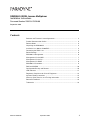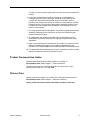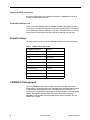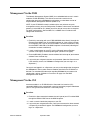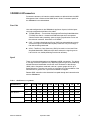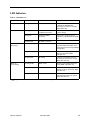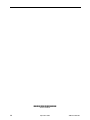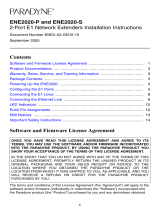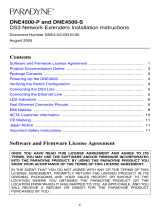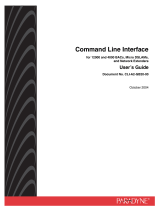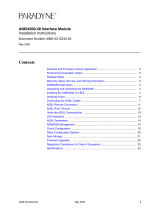Paradyne SIM2000 Installation Instructions Manual
- Category
- Gateways/controllers
- Type
- Installation Instructions Manual
This manual is also suitable for
Paradyne SIM2000 is an inverse multiplexer that supports up to 24 SDSL links. It can be installed in a 4000 or 12000 Broadband Access Concentrator (BAC) and is hot swappable. The SIM2000 can be connected with a remote SDSL subscriber unit via either a single SDSL line or double SDSL lines (loop bonding). The device has LED indicators that provide information about the status of the power, link, and activity for each port. The SIM2000 can be managed via the NMS, CLI, or SNMP.
Paradyne SIM2000 is an inverse multiplexer that supports up to 24 SDSL links. It can be installed in a 4000 or 12000 Broadband Access Concentrator (BAC) and is hot swappable. The SIM2000 can be connected with a remote SDSL subscriber unit via either a single SDSL line or double SDSL lines (loop bonding). The device has LED indicators that provide information about the status of the power, link, and activity for each port. The SIM2000 can be managed via the NMS, CLI, or SNMP.














-
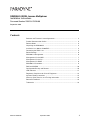 1
1
-
 2
2
-
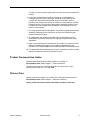 3
3
-
 4
4
-
 5
5
-
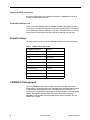 6
6
-
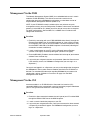 7
7
-
 8
8
-
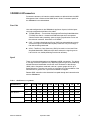 9
9
-
 10
10
-
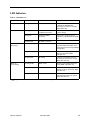 11
11
-
 12
12
-
 13
13
-
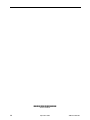 14
14
Paradyne SIM2000 Installation Instructions Manual
- Category
- Gateways/controllers
- Type
- Installation Instructions Manual
- This manual is also suitable for
Paradyne SIM2000 is an inverse multiplexer that supports up to 24 SDSL links. It can be installed in a 4000 or 12000 Broadband Access Concentrator (BAC) and is hot swappable. The SIM2000 can be connected with a remote SDSL subscriber unit via either a single SDSL line or double SDSL lines (loop bonding). The device has LED indicators that provide information about the status of the power, link, and activity for each port. The SIM2000 can be managed via the NMS, CLI, or SNMP.
Ask a question and I''ll find the answer in the document
Finding information in a document is now easier with AI
Related papers
-
Paradyne Hotwire 6381 Quick Installation Instructions
-
 Paradyne 6381-A2 User manual
Paradyne 6381-A2 User manual
-
 Paradyne Hotwire 6381-A2 User manual
Paradyne Hotwire 6381-A2 User manual
-
 Paradyne 6388 Quick Installation Instructions
Paradyne 6388 Quick Installation Instructions
-
 Paradyne 6212-A2 Quick Installation Instructions
Paradyne 6212-A2 Quick Installation Instructions
-
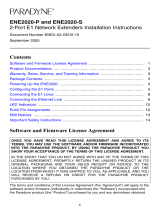 Paradyne ENE2020-P User manual
Paradyne ENE2020-P User manual
-
 Paradyne ENE2044 Specification
Paradyne ENE2044 Specification
-
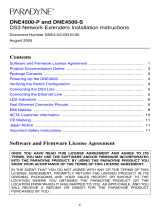 Paradyne DNE4500-P User manual
Paradyne DNE4500-P User manual
-
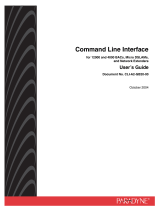 Paradyne 4000 Command Line Interface Manual
Paradyne 4000 Command Line Interface Manual
-
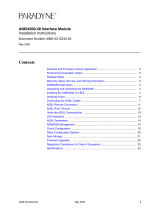 Paradyne AIM24000 Installation Instructions Manual
Paradyne AIM24000 Installation Instructions Manual
Other documents
-
Wildix W24FXS Quick Installation Manual
-
SICK SIM2000 - Sensor Integration Machine Operating instructions
-
 Quick Eagle Networks Quick Eagle 4200 SDSL User manual
Quick Eagle Networks Quick Eagle 4200 SDSL User manual
-
Zhone Technologies 4000E User manual
-
Zhone Technologies TNE1500-P User manual
-
SICK VMS4200/VMS5200 Operating instructions
-
SICK TRACK-AND-TRACE-CABINET TTC100-2 Operating instructions
-
SICK VMS4100/VMS5100 Operating instructions
-
SICK VMS4200-x/5200-x MID (Multicontroller) Operating instructions
-
SICK VMS4100/VMS5100 Operating instructions