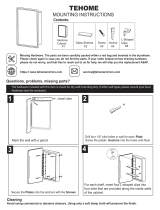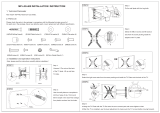Page is loading ...

i
H3C WA2612-AGN
WLAN Access Point
Installation Manual

ii
Table of Contents
1 Product Overview ...................................................................................................... 1
Introduction ............................................................................................................ 1
Hardware Specifications ........................................................................................ 1
LEDs ............................................................................................................. 1
Interfaces ...................................................................................................... 2
2 Preparing for Installation ......................................................................................... 2
Unpacking and Inspection ..................................................................................... 2
Temperature and Humidity Requirements ............................................................ 2
Power Supply ........................................................................................................ 2
3 Installing the AP ........................................................................................................ 3
Determining the Installation Site............................................................................ 3
Installing the AP ..................................................................................................... 3
Mounting the AP on a Wall ........................................................................... 3
Mounting the AP on a ceiling................................................................................. 6
Mounting the AP to a T-Rail .................................................................................. 7
Power Supply by PoE ............................................................................................ 9
4 Connecting to the AP ............................................................................................... 9
Approved Channels ............................................................................................. 10
Finding the IP Address on Networks with a DHCP Server(FIT AP) ................... 10
Log into the AP .................................................................................................... 10

1
1 Product Overview
Introduction
The H3C WA2612-AGN is an 802.11n access point (AP) product developed by H3C.
The WA2612-AGN ships as a FIT AP (managed) and operate with wireless local area
network (WLAN) switches or access controllers to provide wireless access for WLAN
users. Hardware Specifications
The physical dimensions and weight of the WA2612-AGN:
Physical dimensions (diameter × thickness) Weight
Φ190 × 60 mm (Φ7.48 × 2.36 in.)
Note:
Φ means diameter
0.5 kg (1.10 lb.)
The basic configurations of the WA2612-AGN:
Protocols and chassis material Internal antenna
Power
consumption
IEEE 802.11a/b/g/n,
single-RF, plastic mold design
2.4 GHz, gain: 6 dBi
5 GHz, gain: 6 dBi
5.9 W to 7 W
LEDs
When the AP is connected to power, LEDs indicate activities as follows:
LED Color State Description
POWER Green
Steady on The power supply is normal.
Off
The power supply is poorly connected or is
working abnormally.
10/100M
(Ethernet
interface
LED)
Green
Steady on The Ethernet interface is in the link-up state.
Off The Ethernet interface is in the link-down state.
Blinking
Data is being transmitted or received at 10/100
Mbps.
1000M
(Ethernet
interface
LED)
Green
Steady on The Ethernet interface is in the link-up state.
Off: The Ethernet interface is in the link-down state.
Blinking
Data is being transmitted or received at 1000
Mbps.
2.4G
(Wireless
link LED)
Green
Off
The wireless link is not initialized or the link is
faulty.
Blinking
slowly
The wireless link is working normally
Blinking
rapidly
Data is being transmitted or received.
5G
(Wireless
Green Off
The wireless link is not initialized or the link is
faulty

2
LED Color State Description
link LED)
Blinking
slowly
The wireless link is working normally
Blinking
rapidly
Data is being transmitted or received.
Interfaces
The WA2612-AGN provides a console interface and an Ethernet interface.
Note: The WA2612-AGN provides a reset button and a security slot.
Descriptions of the interfaces on the WA2612-AGN:
Interface
silkscreen
Standards and
protocols
Description
CONSOLE RS/EIA-232
The console interface is used for device
configuration and management.
ETHERNET
IEEE802.3
IEEE802.3u
IEEE802.3af
The Ethernet interface can serve as an uplink
interface to access the Internet and as a PoE
interface at the same time.
Caution: When connecting a cable to an interface, pay attention to the interface
silkscreen to avoid connection mistakes.
2 Preparing for Installation
Unpacking and Inspection
Before unpacking the unit, make sure that the package is intact, without any sign of
damage. When unpacking the unit, avoid excessive force, otherwise, the unit inside
the package may get damaged.
After unpacking the unit, check that all items listed on the packing list are contained. If
any of the items are missing, contact your local dealer immediately.
Temperature and Humidity Requirements
The operating temperature and humidity requirements are as follows:
Specification Range
Operating temperature
0°C to 45°C (32°F to 113°F)
Storage temperature
–40°C to +70°C (–40°F to +158°F)
Relative humidity (non-condensing)
5% to 95%
Power Supply
The WA2612-AGN supports PoE power supply.

3
3 Installing the AP
Note:
1) Make sure that no metal particles (such as screws) fall into the Ethernet or
console interfaces during installation.
2) Before installing the WA2612-AGN to the wall-mounting bracket, connect the
network cable. The network cable can only be UTP cat-5.
3) Before connecting the console cable to the WA2612-AGN for debugging or
pressing the reset button, you need to remove the device from the
wall-mounting bracket.
Determining the Installation Site
Determine the installation site by observing the following principles:
Install the AP in an area away from obstacles that can cause interference.
Keep the AP far away from electronic devices (such as microwave ovens)
that may generate RF noise.
Ensure that the installation site will not cause any inconvenience or
nuisance.
Note:
1) Make sure the ceiling is strong enough and the structure is suitable in case of
ceiling mounting. Reinforce the ceiling if needed.
2) Us a Kensington lock if physical security is required to protect the AP from
being stolen.
Installing the AP
The WA2612-AGN support three installation methods:
Mounting the AP on a wall
Mounting the AP on a ceiling
Mounting the AP to a T-rail
Mounting the AP on a Wall
The following describes how to mount an WA2612-AGN on a wall:
Installing the wall-mounting bracket on the wall
Installing the AP on the wall-mounting bracket
Locking the AP onto the wall-mounting bracket (optional)
Installing the wall-mounting bracket on the wall
Step1 Place the wall-mounting bracket tightly against the wall where the AP is to be
mounted and mark the locations to drill holes for installing the screws. Then
use a drill with a bit of 6 mm (1/4 in) in diameter to drill holes in the wall. The
hole pattern must be identical with that in the wall-mounting bracket.
Highlight:

4
There are five mounting holes in total in the wall-mounting bracket of the
WA2612-AGN. Select the three round holes (with a diameter of 5 mm, or 0.20 in) for
the installation.
Figure1 Mounting hole pattern of, the WA2612-AGN wall-mounting bracket:
Step2 Insert the pointed end of wall anchors into the drilled holes and tap the flat end
of wall anchors with a rubber hammer until they are all flush with the wall
surface.
Step3 Align the holes in the wall-mounting bracket with the wall anchors and insert
screws through the mounting holes into the wall anchors, as shown in
Figure1.
Figure2 Install the wall-mounting bracket of the WA2612-AGN
(1) Drill hole (2) Wall anchor
(3) Wall-mounting bracket (4) Key-hole clip
(5) Screw

5
Step1 Adjust the position of the wall-mounting bracket and tighten the screws.
Note: Install the wall-mounting bracket with the arrow on the bracket pointing
upwards.
Installing the AP on the wall-mounting bracket
Step1 Align the AP with the key-hole clips on the wall-mounting bracket and hang
the AP on the bracket. See callout 1 in Figure3.
Step2 Press or rotate the AP to fix it. See callout 2 in Figure3. Fix the -shaped holes
on the AP’s rear panel to the key-hole clips on the wall-mounting bracket.
Figure3 Fix the WA2612-AGN onto the wall-mounting bracket
Note: Rotating the WA2612-AGN clockwise installs the device, while rotating it
counterclockwise uninstalls it.
Locking the AP onto the wall-mounting bracket (optional)
The WA2612-AGN has a security slot on the upper left side, which can be used to lock
the AP to a fixed object to prevent theft. Follow these steps to lock the AP to a fixed
object:
Step1 Fix the security cable to a nearby fixed object.
Step2 Insert the locking plate in the security slot to lock the AP.
Figure4 Lock the WA2612-AGN to a fixed object
(2)
(3)
(1)
Before installing the security lock: (1) Security slot
After installing the security lock :
(2) Security lock
(3) Security cable

6
Note: The lock is user supplied.
Mounting the AP on a ceiling
Note:
1) To use this installation method, make sure that the thickness of the ceiling is
less than 18 mm (0.71 in), and the ceiling can bear the weight of at least 5 kg
(11.02 lb.).
2) You are not recommended to use this method to mount the AP to a location
made of low-intensity materials such as a plaster ceiling. If this installation
method is required in such an environment, put a high-intensity plate
beneath the nut to secure the installation.
Select the two mounting holes of the wall-mounting bracket as shown in Figure5 to
mount the AP on the ceiling (in mm). Follow these steps to mount the AP on the
ceiling:
Step1 Drill two holes in the ceiling corresponding to the two mounting holes in the
wall-mounting bracket.
Figure5 mounting holes on the wall-mounting bracket
(1) Mounting holes for mounting on a ceiling
Step2 Insert the bolts through the mounting holes of the wall-mounting bracket and
the drilled holes on the ceiling, and then tighten the nuts on the other side of
the ceiling to secure the wall-mounting bracket as shown in Figure6.

7
Figure6 Mount the wall-mounting bracket on the ceiling
(1) Bolt inside the ceiling (2) Washer
(3) Nut (4) Wall-mounting bracket
(5) Bolt cap (6) Key-hole clip
Step3 Mount the WA2612-AGN to the wall-mounting bracket. For details, refer to
Installing the AP on the wall-mounting bracket.
Mounting the AP to a T-Rail
Note: The width of the T-rail must be in the range of 14 mm (0.55 in) to 24 mm (0.94).
Follow these steps to mount the AP to a T-rail:
Step1 Loosen the two M3 × 6 screws on each clip holder until the screw heads are
lower than the upper edge of the nuts (do not remove the screws or they may
get lost).
Step2 Adjust the T-rail clips to make the T-rail holder wider than the T-rail, and then
lock the T-rail with the T-rail holder according to the arrow

8
Figure7 T-rail holder
(1) T-rail clip (2) M4×8 screw nut
(3) M3×6 screw nut (4) Clip holder
(5) M4×8 screw (6) M3×6 screw
(7) Mounting hook (8) T-rail holder
(9) Before installing to the T-rail, loosen the screw nuts until the screw heads
are lower than the upper edge of the nuts.
Step3 Tighten the M3 × 6 screws on the two clip holders until the screw heads touch
the T-rail, and then fix the screws.
Step4 Check that the T-rail holder is fixed to the T-rail.
Step5 Hook the mounting clip of the wall-mounting bracket to the mounting hook of
the T-rail holder, as shown Figure8.
Step6 Insert the two M4 × 8 screws through the two holes (with a diameter of 5 mm,
or 0.20 in) on the wall-mounting bracket according to the dashed line shown in
Figure8 and fix the screws to the T-rail holder.
Step7 Check that the wall-mounting bracket is fixed to the T-rail.
Step8 Install the WA2612-AGN to the wall-mounting bracket. For details, refer to
Installing the AP on the wall-mounting bracket.

9
Figure8 Mount the AP to the T-rail
(1) M3×6 screw (2) T-rail
(3) Mounting hook (4) T-rail holder
(5) Mounting clip (6) Wall-mounting bracket
(7) Screw hole (8) M4×8 screw
(9) Key-hole clip (10) M4×8 screw
Power Supply by PoE
Power is supplied to the WA2612-AGN through a PoE module or PoE switch. Connect
one end of an Ethernet cable to the Ethernet interface of the WA2612-AGN and the
other end to an Ethernet interface of the PoE device.
Caution: Identify the mark on the device to avoid confusing the console interface for
the Ethernet interface, or vice versa.
4 Connecting to the AP
To connect to the AP, you must first determine the AP’s IP address in one of these
ways.

10
Approved Channels
Use of this product is only authorized for the channels approved by each country. For
proper installation, select your country from the country-selection list.
To conform to FCC and other country restrictions, your product may be limited in the
channels that are available. If other channels are permitted your country, please visit
the web site for the latest software version. The Appendix B list the Software
Downloads information.
Finding the IP Address on Networks with a DHCP Server(FIT AP)
If your network has a DHCP server, it automatically assigns an IP address to the AP.
Log into the AP
To Log into the AP after you determine its IP address, follows these steps:
1) Connect the AP and PC, and ensure that the PC and AP can communicate
with each other properly.
2) Launch your PC’s web browser. In the address bar, enter your AP’s IP
address and press Enter.
3) At the AP Login Screen, type the user name and password, and the
verification code, select the language (English and Chinese are supported at
present), and click Login. The default username and password are
case-sensitive:
Username: admin
Password: password

11
Este produto está homologado pela ANATEL, de acordo com os procedimentos
regulamentados pela
Resolução 242/2000 e atende aos requisitos técnicos aplicados.
Este equipamento opera em caráter secundário, isto é, não tem direito a proteção
contra interferência
prejudicial, mesmo de estações do mesmo tipo, e não pode causar interferência a
sistemas operando em
caráter primário.
Para maiores informações, consulte o site da ANATEL – www.anatel.gov.br
/