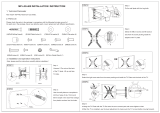on accounts that you create or have authorization to access. First
time users must apply for a user name and password that provides
access to a number of eSupport features including Product
Registration, Repair Services, and Service Request. If you have
trouble registering your product, please contact 3Com Global
Services for assistance.
Purchase Value-Added Services
To enhance response times or extend warranty benefits, contact
3Com or your authorized reseller. Value-added services like
Express
SM
and Guardian
SM
can include 24x7 telephone technical
support, software upgrades, onsite assistance or advance hardware
replacement. Experienced engineers are available to manage your
installation with minimal disruption to your network. Expert
assessment and implementation services are offered to fill resource
gaps and ensure the success of your networking projects. More
information on 3Com maintenance and Professional Services is
available at http://www.h3cnetworks.com.
Contact your authorized reseller or 3Com for a complete list of the
value-added services available in your area.
Troubleshoot Online
You will find support tools posted on the web site at
http://www.h3cnetworks.com/ under Support, Knowledgebase.
The Knowledgebase helps you troubleshoot H3C products. This
query-based interactive tool contains thousands of technical
solutions.
Access Software Downloads
Software Updates are the bug fix / maintenance releases for the
version of software initially purchased with the product. In order to
access these Software Updates you must first register your product
on the web site at http://www.h3cnetworks.com, go to Support,
Product Registration.
First time users will need to apply for a user name and password. A
link to software downloads can be found at
http://www.h3cnetworks.com, under Support, Drivers and
downloads.
Software Upgrades are the software releases that follow the
software version included with your original product. In order to
access upgrades and related documentation you must first purchase
a service contract from 3Com or your reseller.