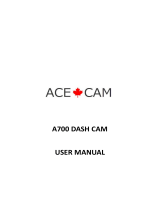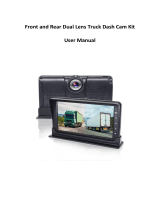Page is loading ...

PLCMDVR46
Vehicle Dual Camera Video Recording System
with Full HD 1080p
USER MANUAL
DVR REARVIEW MIRROR DASH CAM KIT

www.PyleUSA.com
2
PREFACE
The PLCMDVR46 DVR Rearview Mirror Dash Cam Kit integrates video recording, picture taking and external storage into a
multi-function high-resolution digital recorder with HDMI and media output. It is widely used for providing recorded
footage for purposes of accident compensation / insurance, but can also be used to record driving for fun and leisure.
This product is a blend of wide dynamic digital industry leading camera, no leakage of seconds, seamless circular camera,
ultra wide angle shooting, with real-time display playback, mobile detection camera, parking guard technnlogy in one;
unique fashion streamline design favored by vast number of consumers.
This manual will detail how to install, operate, product parameters and matters needing attention. Please read carefully and
keep the manual before use. SpecIcation parameters may be due to upgrade, update and other reasons do change, refer
to the actual product, without prior notice.The manufacturer reserves without prior notice, to change the technology of
direct rights.
INFRINGEMENT OF COPYRIGHT OR PRIVACY NOTICE
Please note that this product is for personal use only, its use shall not violate domestic or international copyright/privacy
laws. The recorded image is for personal use only, not foreign free to publish spread; in addition if the product records show
exhibition or commercial activIties of the image may in some cases infringe copyright or the legal rights and interests.
INSTALLATION NOTES
This product should be installed near the rearview mirror, in order to get the best view.
To determine whether the lens in the windshield is in wiper range, ensures good vision, and also even good in rainy
environments. Don't touch the lens with your ngers, fingers grease may remain in the lens that may result blurred
photographs or unclear camera. Please clean the lens regularly.
MATTERS NEEDING ATTENTION
Use of the original factory standard charger
Do not be privately dismantle the machine to avoid aecting the scope of warranty
If you are not familiar in modifying power lines, please look for a professional

www.PyleUSA.com
3
PRODUCT STRUCTURE DESCRIPTION
NO.
2
3
4
5
ICON NAME OPERATING INSTRUCTIONS
The menu key
Page up / front
& back camera
display switching/
Motion Detection
Turn down
Standby, press the key to transfer function setup menu;
Continuously press the key to switch between the
settings menu
Menu options, downward selection function keys;
HOST KEYS AND INTERFACE SPECIFICATION
Mode Switch/
Video Emergency
lock button
For video / photo / Playback switch function/
In Recording mode, press the button to lock on the
le, not be cyclic covering;
Menu options, select the function key;Standby or video mode,
insert the rear camera, a rear-view camera / forward-looking lens /
double image display can be switched on screen display; long
press to open the motion detection modl,long press to exit
1
Key switch machine
Long press the on / o, short press the on/o the LED light;
8 9
1 2 3 4 5 6
13 14
7
10 11 12

www.PyleUSA.com
4
RECORDER INSTALLATION
1. Insert Memory Card: Please follow directions inserting the device memory card. Insert memory card until you hear a
“click” sound to conrm the memory card is properly inserted.
/Mute
/parking control/
Playback Mode /
Sound Volume Adjust
In video mode, press this button to mute the sound/
Playback mode, press the button to reduce the sound
volume/hold the key will open the parking control,
Hold to close parking control
6
Menu setting
conrm key/video
record & photo
capture button
Video / Photo / Menu setting conrm key Standby mode,
press this button to launch the on / o camera; Photograph mode,
press the key to take photos; menu mode to conrm key;
7 Display
4.3 inch 16:9TFT, high-denition display screen
8
USB interface /
Power Input
Connected to a computer for data; Power In connection
9
AV In
Real-view Camera connection port
10 Reset Button
System restart/ reset button;
11 Microphone
Collection the sound
12 Front Camera
Front Camera video/image collection
The night vision function
13
14
TF card slot
LED Light
TF memory card slot, please install according to
the right direction prompt
OK
RESET
MIC

www.PyleUSA.com
5
Recommended memory card must be above CLASS 10 for the video recorder storage
Note: You should always format new memory card or one from which you wish to erase all images and other data.
2. Removing the memory card to the memory card slot: Press and it will pop-up.
Note: DO NOT insert or remove memory card while the device is in boot state.
3. Installing the rearview mirror on the car
The equipment will be installed using the silica gel to the left position of the lens from the original car rearview mirror.
Attach the equipment flat on the original car rearview mirror using strained silicon adhesive tape, hanging below the
hook. The equipment should be fastened in the original car rearview mirror.
4. Connect the power supply
Please use the original standard charger from the factory, boot device and the built-in rechargeable battery. Connect
one end of the charger into the USB interface equipment, and insert the other end into the vehicles charger port.
The device will automatically boot when the automobile’s engine once launched.
Note: The wiring can be installed in the car charger to extend the line along the car wind screen trim panel at the top for
hide the installation.

www.PyleUSA.com
6
5. ON/OFF Device
• Automatic ON/OFF: After you start up the automobile’s engine, the device will boot automatically
When the device is turned on, the camera starts automatically.
Once the engine’s shut o, the device will automatically save the recorded le and in 15 seconds the power turns o.
• Manual ON/OFF: Long press to start manually according to the host of the key long press to shutdown.
Initial Recorder Setting
Set the date and time:
1. The machine will automatically boot the camera function, you need to press the OK button to enter the device on
standby state.
2. Press the keys three times, select by using or , and then press OK button to enter setting
3. By using or keys in adjusting the value, press the button to enter another field until the setting of date and time
is complete, click 3 to exit.
Camera Recorder Operation
1. When the automobile engine starts, the device will automatically boot and starts recording. When the engine shut’s o,
the device will automatic stop recording or press the OK key to manually stop recording.
Note: Car charger interface for some cars with constant power supply. When the engine shut’s o and theres still power
supply, please follow these steps: ON/OFF device manually or turn o the car charger from the automobile cigar lighter.
2. Other types: Press OK button, then start recording; press OK button again to stop the camera.
Note:
1. Every 2, 3, 5 minutes of video, to save time, please refer to the circular camera menu.
2. The device will save the stored video at the memory card. If the memory card capacity is full, it will automatically
overwrite the rst previous videos.
3. For gravity sensing or emergency camera, video les will not be overwritten and have to be deleted manually.

www.PyleUSA.com
7
3. Emergency Camera
Note: When the Gravity Sensing (G-sensor) Function, detects a collision, the device will automatically lock the current
recorded video and will not be overwritten.
Camera Recorder Operation
1. Short press switch to camera mode that displays at the upper left corner of the screen camera icon.
2. Short press OK key to take pictures, take pictures when the screen ashes once.
Video / Photo Playback Operation
1. In video mode, press the OK key to stop the camera.
2. Short press key to switch to playback mode. The middle of the screen will show icon.
3. Press or keys to move up or down to select the file.
4. Short press OK key to play the selected video les; short press again to pause.
Menu Operation
1. In camera mode, click the OK button stop the camera.
2. Short press button to access set Menu
3. Short press or keys to move up and down in the cycle setting.
4. Choose the settings to be changed and short press OK key to enter changes.
5. After the installation short press to go into standby state.
Special Function:
1. Gravity Sensing Function
When the gravity acceleration starts, the device will automatically save the video at the time of accident which cannot be
deleted. To view current videos and important events manually, press key. Adjust the gravity sensor to high,
medium, low, and default at the menu.
2. File Locking Function
In Recording Mode,When you shoot one important events through this DVR, press keys, to lock the le manually
and the video le will not be overwritten.

www.PyleUSA.com
8
3. Parking Monitoring Function
1. Enable this function through the menu setting rst (or long press the“ ” keys to start the parking Monitoring) , when
the car’s engine is turned o, when DVR detects any external vibrations, DVR will pop-up automatically and starts to
record 10-15 seconds, then the DVR will turn o automatically.
2. Parking monitoring video le will be locked automatically.
Note: Please disable the Parking monitoring function when you want to do normal video recording
4. Motion Detection Function
Enable this function through the menu setting rst (or long press the" "key to start the Motion Detection Function)
5. USB Model
Charging: Selecting this mode can be used for charging the battery products.
6. Battery instructions:
Sucient power Low power Low battery The electricity shortage
Note: This DVR supports long time working while driving with car power input, the built-in battery only for parking
monitoring, battery capacity is limited for operating time without car power input, please connect vehicle power in daily use.
7. Reset
If the DVR freezes or any abnormal operation are occurring, you can use small needle through the hole to touch “RESET”
button to reset the machine operation.

www.PyleUSA.com
9
1. : Video Icon
:Photo Icon
:Video Playback Icon
:Motion detection Icon
2.1080P: Indicates the current video format size
3. : Video Locked
4. : Open the parking control : Parking control o
5. : Memory Card Icon
6. : Recording open : Recording o
7. : Battery Power Display
8. 02:20: The video time shows
9. 2016-8-10 : Display the current Date (user can adjust)
10. 02:19:50: Display the current Time (user can adjust)
Display Interface Icon

www.PyleUSA.com
10
Menu Options
Explain
Available Options
Resolution
Set the video resolution
FHD HD
Photo Quality
Set the Photo Resolution 12M/10M/8M/5M/3M/2M/1.3M/1M
Loop Video
Set each video le length
1 min, 2 min, 3 min, o; If you choose close, card
will not be covered with automatic cycle.
Motion
Detection
Standby, automatic video
detection to a moving picture
OFF/ON
White Balance
Screen is dim, need to ll in
Automatic/Sunlight/Overcast/
Tungsten lamp/Fluorescent lamp
Contrast
The color for the video
0/1/2/3/4/5
Exposure Underexposure 0;-1/3;-2/3;-1.0;1.0;2/3;1/3;2/3
Boot Video
Turn on the power record
OFF/ON
Screen Protection
Time to turn o the screen
0/10seconds/30seconds/1minutes
Video Sound
Video sound open or closed
OFF/ON
Parking
Monitoring
Parking stall, the body if received external
vibrations, the camera will turn on then
starts to record
OFF/ON
G-Sensor
Collision generated video not overwritten
o/2G/4G/8G
Auto Power O
Automatic Shutdown Time
o/3 Minutes/5 Minutes/10 minutes
Date Date and time
Set the year, month, day, hour, minute, second
Language
Menu language
English/Simplied Chinese / Simplied rst article /German
/ French / Polish / Korean / Italian/Portuguese / Russian /Spanish/Thai

www.PyleUSA.com
11
Time Watermark
Video shows the date OFF/ON
Format
Storage card data delete
Conrm/Cancel
Restore Factory
Settings
Reset all the information as
the factory set
Conrm/Cancel
Version
Factory software version The software version number
Product name
Rear-view mirror dual channel recorder
Product features
14
0 level is very wide, full HD 1080P
G-sensor Built-in
display size
4.3” TFT
Camera lens 140 A+ level lens
Language
Multi language
File format AVI
Video resolution
1920*1080P 1280*720P
Video format H.264, AVI
The eect of color
Standard
loop video Seamless loop video, no leakage.
Car switch machine Support
Motion detection function
Support
Date time Support
carrier medium
built-in (total: 1024MB)
Photo 12M
Photo format
JPEG
Memory card
Micro SD Memory Card (32Gb Max)
Microphone
Support
sound Built-in
Parking control Support
Video format PAL/NTSC
current frequency 50HZ/60HZ
USB function
Power interface 12-24V 1A
Battery
Built-in 450mAh
charge

www.PyleUSA.com
12
Troubleshooting
Under normal operating conditions, such as product problems, please consult the solution:
Cannot boot:
Check if the recorder is correct and the car charger, in manual boot, check whether the low battery needs recharging. As a
result of the program can be passed by the RESET key, restore to factory settings.
The camera automatically stop shooting, or non-circular camera:
The HD video data is huge, possibly because the memory card reader cannot keep up the pace. Please use the high speed
Memory card such as high speed C10 card.
Non circular camera also has the possibility in the gravity sensing function if open. Car memory les is locked.Please close
the gravity sensing function and reformat memory card.
Set up recycling camera is not the same:
Check if the open mobile detection function is open. Long camera motion detection depends on the picture with no
movement.
Video and Image is not clear:
Check if the lens have nger print. Clean the lens surface before recording, keep it clean and tidy.
Sometimes the eect is good or bad:
Camera eect has a very big relation to the lighting environment and light intensity.
The images has fringe interference:
This is because of the mistake of "light frequency" under uorescent light generated.
Reset the machine
Press "RESET" button to restore from start.

/