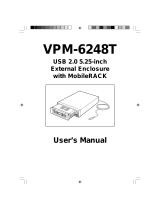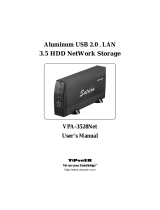Page is loading ...

VP-6228(T)
USB 2.0, 5.25-inch External Enclosure
User’s Manual

TRADEMARKS
MS-DOS, Windows, Windows 98SE/NT/2000/Me/XP are trademarks of Microsoft
Corporation.
PC is a trademark of International Business Machines Corporation.
Macintosh and Mac are trademarks of Apple Computer, Inc.
All of the third-party brands and names are the property of their respective owners.
USB 2.0, 5.25” External Enclosure VP-6228(T) USER MANUAL
Rev. 1.0 Date: July, 28, 2004
PROPRIETARY NOTICE
We makes no warranty of any kind with regard to this material, including,
but not limited to, the implied warranties of merchantability and fitness
for a particular purpose. We shall not be liable for errors contained
herein or for incidental or consequential damages in connection with
the furnishing, performance, or use of this material.
This document contains proprietary information which is protected by
copyright. All rights are reserved. No part of this document may be
photocopied, reproduced, or translated to another language without
our written consent. The information contained in this document is
subject to change without notice.

Contents
1. Introduction ................................................................................. 4
1-1 Features and Specifications ........................................................... 4
1-2 USB 2.0 External Drive ................................................................ 5
1-3 Package Checklist ......................................................................... 5
2. Hardware Installation ................................................................. 6
2-1 Analog Audio Connector(JP1)....................................................... 6
2-2 Jumper Settings ............................................................................. 6
2-2.1 Jumper Settings for assembling with MobileRack ................... 6
2-2.2 Temperature Control Jumper Settings (Only VP-6228T) ....... 7
2-3 Assemble the USB 2.0 External Enclosure with a 5.25”
Device ........................................................................................... 8
2-4 Connect the USB 2.0 External Enclosure VP-6228(T)
to Your Computer ........................................................................ 17
3. Drivers Installation ................................................................... 18
3-1 Windows 98SE ............................................................................ 18
3-2 Windows Me/2000/XP................................................................. 22
3-3 Mac OS........................................................................................ 22
4. Using The USB 2.0 External Enclosure .................................. 23
4-1 Connect the USB 2.0 External Enclosure VP-6228(T)
to Computer ................................................................................. 23
4-2 Disconnect the USB 2.0 External Enclosure VP-6228(T)
from Computer ............................................................................ 23
5. Partitioning the External USB 2.0 Hard Disk ......................... 25
5-1 Partition Under Windows 98/ME ................................................ 25
5-2 Partition under Windows 2000/XP............................................... 27

VP-6228(T) USER MANUAL4
1. Introduction
Congratulation on your purchase of VP-6228(T) USB2.0, 5.25”
External Enclosure. This External Enclosure has been designed to
provide hot-swapping and Plug-n-Play operations of internal 5.25”
IDE devices and 3.5” MobileRocks. Supplied with this external en-
closure is a USB 2.0 cable, power vertival-holder adapter, stand for
enclosure and a CD containing installation driver(s). The USB 2.0
cable enables connection of the external enclosure to your PC,
Notebook or MAC.
1-1 Features and Specifications
Features
1. USB 2.0/1.1 compliant with data transfer rates up to 480 Mbit/sec
2. Compatible with both the standard specification of USB 2.0 and
USB 1.1
3. Native Plug-n-Play support for Windows Me/2000/XP (software
drivers for Windows 98SE and Mac OS included)
4. True stereo line level outputs, 2-channel audio output
5. Build-in temperature controller (only VP-6228T)
6. Reduce fan noise (only VP-6228T)
7. Adjustable temperature sensor (only VP-6228T)
Specifications
1. Supports USB 2.0 transfer rates up to 480 Mbit/sec.(Your
system must have USB 2.0 host port(s) and USB 2.0 driver
installed for the VP-6228(T) to perform at USB high speed)
2. Native Hot-Swap and Plug-n-Play support for Windows Me,
Windows 2000/XP (software drivers for Windows 98SE and
Mac OS included)
3. Fully compatible with all 5.25” IDE devices and most 3.5”
MobileRacks
4. USB 2.0/IDE compliant:
a) Integrated USB transceiver
b) High speed (480 Mbit) and full speed (12 Mbit) support
c) USB suspend/resume, remote wake up support.

VP-6228(T) USER MANUAL
5
5. Supports ATA PIO modes 0-4: ATA interface operation mode
is automatically selected during device initialization or manually
programmed with configuration data
6. Supports UDMA modes 0-4
7. Supports 48-bit LBA (large HDD), when the VP-6228(T) con-
nects with one 3.5” HDD installed in the MobileRACK
1-2 USB 2.0 External Drive
The USB 2.0 External Drive is a portable compact storage drive
that incorporates the USB 2.0 (Universal Serial Bus 2.0) high
speed interface. The USB 2.0 External Drive provides a fast and
easy way to add more storage space to your computer.
Its hot-swapping and Plug-n-Play features gives you a great
convenience on the road, where it can be connected/disconnected
without powering down your system. The VP-6228(T) USB 2.0,
5.25” External Drive is compatible with Apple Macintosh and Win-
dows computers.
Note:
In order to reach USB 2.0 speed, your computer must have
a host adapter card with USB 2.0 support. The VP-6228(T)
will auto detect the speed of your USB port and adjust be-
tween USB 1.0 and USB 2.0 speed.
1-3 Package Checklist
The USB 2.0 external enclosure VP-6228(T) package contains
the following items:
1) The VP-6228(T) Case
2) A User’s Manual
3) One “Drivers and Utility Installation” CD
4) One USB 2.0 Cable
5) One +5V/+12V Power Adapter
6) One Power Adapter Power Cord
7) Four Rubber Stands
8) One Vertical-Holder Stand
9) Screws bag
If any of these items are missing or damaged, please contact
your dealer or sales representative for assistance.

VP-6228(T) USER MANUAL6
2. Hardware Installation
2-1 Analog Audio Connector(JP1)
Bulid-in connector (JP1) has two channels,right(“R”) and left (“L”)
audio outputs, and allows you to direct audio output from your CD/
DVD-ROM Drive to your sound device.
2-2 Jumper Settings
2-2.1 Jumper Settings for assembling with MobileRack
Jumper JP6, located on the rear PCB panel of the VP-6228(T), is
used to set running the VP-6228(T) external enclosure. The
producer setting is JP6 pins 1-2 ON.
JP6 1-2 :ON -->VP-6228(T) RUN
(Producer setting)
1
2
3
GNDL RGND
JP1

VP-6228(T) USER MANUAL
7
2-2.2 Temperature Control Jumper Settings (Only VP-6228T)
Jumpers JP7 and JP8, located on the rear PCB panel of the
VP-6228T, are used to set the cooling fan for controlling the
operating temperature. The default setting is JP8 pins 1-2 ON.
The fan will always run continuously to disperse the heat.
Note:
Only one jumper can be set at the same time.
JP8 (2-pin) Jumper
When JP8 pins 1-2 are jumpered
(ON), the fan will always run continu-
ously to disperse the heat. (Default)
When the jumper is removed, opera-
tion of the fan will always be con-
trolled by the JP7 jumper setting.
JP7 (3-pin) Jumper
1) Set JP7 pins 1-2 to ON.
Controls temperature at 50
°
C
2) Set JP7 pins 2-3 to ON.
Controls temperature at 40
°
C
3) Clear JP7 setting (no jumper).
Controls temperature at 60
°
C
The following identifies the jumper options for setting the operation
of the cooling fan.
JP8
JP7
Temperature
(Default)
50
°
C
40
°
C
60
°
C
(Clear)
21
(Clear)
21
(Clear)
21
21
1-2 :ON
1
2
3
(Clear)
1
2
3
2-3 :ON
1
2
3
1-2 :ON
1
2
3
(Clear)

VP-6228(T) USER MANUAL8
2-3 Assemble the USB 2.0, 5.25” External Enclosure VP-6228(T)
With One 5.25” IDE Device or One Mobile Rack
Step1.
Remove the four rubber stands on the VP-6228(T) external
enclosure by gently prying them off.
Step2.
Remove the four cover retaining screws securing the top enclo-
sure cover. (The four cover retaining screws are located in the
mounting holes on the Top enclosure cover.)

VP-6228(T) USER MANUAL
9
Step3.
Separate the top and
bottom enclosure
covers.
Step4.
a) Place the 5.25” IDE Device or the Mobile Rack in the bottom
enclosure cover.
(Place one 5.25” IDE Device in the bottom enclosure cover)
OR
(Place one 5.25” IDE Device in the bottom enclosure cover)
(--->Next Page)

VP-6228(T) USER MANUAL10
b) Attach the IDE 40-pin data cable from the rear panel of the
bottom cover to the 40-pin connector on the back of the 5.25 “
device or Mobile Rack. To ensure pin-1 to pin-1 connection, orient
the cable so the colored stripe edge is closest to the power
connector.
c) Attach the 4-pin power cable from the rear panel of the bottom
cover to the 4-pin connector on the back of the 5.25” device or
Mobile Rack. The connector is “D” shaped to ensure proper
connection.
(Place one 5.25” IDE Device in the bottom enclosure cover)
IDE 40-pin Data Cable
on the rear panel
of the bottom cover
One 5.25” Device or
one MobileRACK
4-pin Power
Connectors
4-pin Power Cable
on the rear panel
of the bottom cover
40-pin IDE Data
Connectors

VP-6228(T) USER MANUAL
11
Step5.
a) Make sure the the 5.25” IDE device’s front face panel or the
MobileRack’s front face panel should be flush with the front
corners (positioned in front of the guide flanges) of the bottom
enclosure cover.
b) Align the 5.25” IDE device or the Mobile Rack mounting holes
with the mounting holes on the bottom cover and secure with four
drive retaining screws (two on each side).
OR

VP-6228(T) USER MANUAL12
Step6.
Place the top enclosure cover over the drive assembly.
OR

VP-6228(T) USER MANUAL
13
Step7.
Align the 5.25” IDE device or the Mobile Rack mounting holes with
the mounting holes on the bottom cover and secure with four
cover retaining screws (two on each side).
OR

VP-6228(T) USER MANUAL14
Step8.
(Assemble the VP-6228(T) with one 5.25” IED Device)
Replace the four rubber stands, one on each of the four corners.
Orient each stand so the raised nub is on the bottom.

VP-6228(T) USER MANUAL
15
( OR Assemble the VP-6228(T) with one MobileRACK)
Replace the four rubber stands, one on each of the four corners.
Orient each stand so the raised nub is on the bottom.

VP-6228(T) USER MANUAL16
Step9.
A vertical-holder stand is also provided as a convenient, space-
saving method for setup of the VP-6228(T) external enclosure on
your desktop. Simply align the grooves of the VP-6228(T) external
enclosure with the guides on the stand and slide together.
OR
The installation is complete and the VP-6228(T) External Enclo-
sure is now ready to use.
VP-6228(T) External Enclosure with Vertical-Holder Stand
(Assembled with one 5.25” IDE Device)
VP-6228(T) External Enclosure with Vertical-Holder Stand
(Assembled with one Mobile Rack)

VP-6228(T) USER MANUAL
17
2-4 Connect the USB 2.0, 5.25” External Enclosure VP-6228(T)
to Your Computer
Computer system requirements
Hardware
Notebook or desktop computer with support for USB or USB 2.0.
Operating System
Windows 98SE/Me/2000/XP, and Mac OS 9.0 or above.
Proceed the following steps to connect to Your Computer
Step1:
Boot-up your computer. Make sure the USB/USB 2.0 host adapter
and driver are installed in your computer.
Step2:
Connect one USB connector end of the USB cable into the USB
Port of your USB 2.0, 5.25” External Enclosure VP-6228(T).
Step3:
Connect the Power Adapter Power Cord to the +5V/+12V Power
Adapter. Then, plug one end of power cord into an AC power
outlet, and the other end to the power inlet of your USB 2.0, 5.25”
External Enclosure VP-6228(T).
Step4:
Power ON your USB 2.0, 5.25” External Enclosure VP-6228(T).
Step5:
Proceed to the next “Driver Installation” section and follow the
instructions for your operating system after plugging the USB
connector end of the USB cable into a USB port on your computer.
Note:
This device will auto-detect the speed of your USB port and
adjust between USB 1.0 and USB 2.0 speed once the driver
is installed.

VP-6228(T) USER MANUAL18
3. Drivers Installation
3-1 Windows 98SE
If this is the first time using your USB 2.0 External Drive, you must
first run the [SETUP.EXE] from the USB 2.0 “Drivers and Utility
Installation” CD after you connect your USB 2.0 External Drive to
your computer. Then proceed with the following:
1. Connect your USB 2.0 external drive to an available USB port
on your computer.
2. An “Add New Hardware Wizard” screen will appear. Click [Next].
3. Select “Display a list of all drivers” then click [Next].

VP-6228(T) USER MANUAL
19
4. Click [Browse].
5. Double click on the ViPowER CD icon of the [My Computer]
directory.
6. Select “Win98” under the “Drivers” directory, then click [OK].

VP-6228(T) USER MANUAL20
7. Click [Next].
8. Click [Next].
9. The system will request you to restart your computer.
Click [FINISH].
/