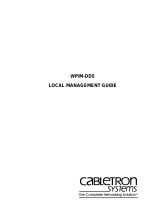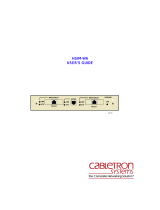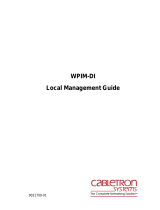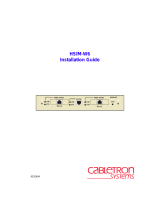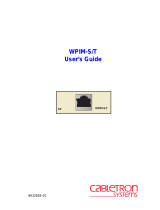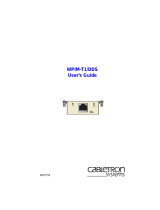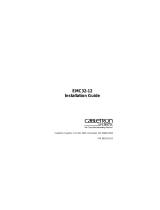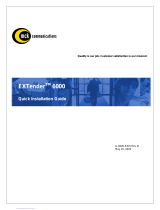Page is loading ...

WPIM-SY
LOCAL MANAGEMENT GUIDE

WPIM-SY LOCAL MANAGEMENT GUIDE
i
NOTICE
Cabletron Systems reserves the right to make changes in specifications and other information
contained in this document without prior notice. The reader should in all cases consult Cabletron
Systems to determine whether any such changes have been made.
The hardware, firmware, or software described in this manual is subject to change without notice.
IN NO EVENT SHALL CABLETRON SYSTEMS BE LIABLE FOR ANY INCIDENTAL,
INDIRECT, SPECIAL, OR CONSEQUENTIAL DAMAGES WHATSOEVER (INCLUDING BUT
NOT LIMITED TO LOST PROFITS) ARISING OUT OF OR RELATED TO THIS MANUAL OR
THE INFORMATION CONTAINED IN IT, EVEN IF CABLETRON SYSTEMS HAS BEEN
ADVISED OF, KNOWN, OR SHOULD HAVE KNOWN, THE POSSIBILITY OF SUCH
DAMAGES.
© Copyright 1995 by:
Cabletron Systems, Inc., P.O. Box 5005, Rochester, NH 03866-5005
All Rights Reserved
Printed in the United States of America
Part Number: 9031483-01 November 1995
BRIM
,
EMM-E6
,
MicroMMAC
and
NBR-620
are registered trademarks and
WPIM
is a trademark
of Cabletron Systems, Inc.
All other product names mentioned in this manual may be trademarks or registered trademarks of
their respective companies.
Printed On Recycled Paper

NOTICE
ii
WPIM-SY LOCAL MANAGEMENT GUIDE
FCC NOTICE
This device complies with Part 15 of the FCC rules. Operation is subject to the following two
conditions: (1) this device may not cause harmful interference, and (2) this device must accept any
interference received, including interference that may cause undesired operation.
NOTE:
This equipment has been tested and found to comply with the limits for a Class A digital
device, pursuant to Part 15 of the FCC rules. These limits are designed to provide reasonable
protection against harmful interference when the equipment is operated in a commercial environment.
This equipment uses, generates, and can radiate radio frequency energy and if not installed in
accordance with the operator’s manual, may cause harmful interference to radio communications.
Operation of this equipment in a residential area is likely to cause interference in which case the user
will be required to correct the interference at his own expense.
WARNING:
Changes or modifications made to this device which are not expressly approved by the
party responsible for compliance could void the user’s authority to operate the equipment.
IC NOTICE
The Industry Canada label identifies certified equipment. This certification means that the equipment
meets certain telecommunications network protective, operational and safety requirements. The
department does not guarantee the equipment will operate to the user’s satisfaction.
Before installing this equipment, users should ensure that it is permissible to be connected to the
facilities of the local telecommunications company. The equipment must also be installed using an
acceptable method of connection. In some cases, the company’s inside wiring associated with a single
line individual service may be extended by means of a certified connector assembly (telephone
extension cord). The customer should be aware that compliance with the above conditions may not
prevent degradation of service in some situations.
Repairs to certified equipment should be made by an authorized Canadian maintenance facility
designated by the supplier. Any repairs or alterations made by the user to this equipment, or
equipment malfunctions, may give the telecommunications company cause to request the user to
disconnect the equipment.
Users should ensure for their own protection that the electrical ground connections of the power
facility, telephone lines and internal metallic water pipe system, if present, are connected together.
This precaution may be particularly important in rural areas.
CAUTION:
USERS SHOULD NOT ATTEMPT TO MAKE SUCH CONNECTIONS
THEMSELVES, BUT SHOULD CONTACT THE APPROPRIATE ELECTRIC INSPECTION
AUTHORITY, OR ELECTRICAN, AS APPROPRIATE.
This digital apparatus does not exceed the Class A limits for radio noise emissions from digital
apparatus set out in the Radio Interference Regulations of the Industry Canada.
Le présent appareil numérique n’émet pas de bruits radioélectriques dépassant les limites applicables
aux appareils numériques de la class A prescrites dans le Règlement sur le brouillage radioélectrique
édicté par le ministère des Communications du Canada.

NOTICE
WPIM-SY LOCAL MANAGEMENT GUIDE
iii
VCCI NOTICE
This equipment is in the 1st Class Category (information equipment to be used in commercial and/or
industrial areas) and conforms to the standards set by the Voluntary Control Council for Interference
by Information Technology Equipment (VCCI) aimed at preventing radio interference in commercial
and/or industrial areas.
Consequently, when used in a residential area or in an adjacent area thereto, radio interference may be
caused to radios and TV receivers, etc.
Read the instructions for correct handling.
CABLETRON SYSTEMS, INC.
PROGRAM LICENSE AGREEMENT
IMPORTANT
: Before utilizing this product, carefully read this License Agreement.
This document is an agreement between you, the end user, and Cabletron Systems, Inc. (“Cabletron”)
that sets forth your rights and obligations with respect to the Cabletron software program (the
“Program”) contained in this package. The Program may be contained in firmware, chips or other
media. BY UTILIZING THE ENCLOSED PRODUCT, YOU ARE AGREEING TO BECOME
BOUND BY THE TERMS OF THIS AGREEMENT, WHICH INCLUDES THE LICENSE AND
THE LIMITATION OF WARRANTY AND DISCLAIMER OF LIABILITY. IF YOU DO NOT
AGREE TO THE TERMS OF THIS AGREEMENT, PROMPTLY RETURN THE UNUSED
PRODUCT TO THE PLACE OF PURCHASE FOR A FULL REFUND.
CABLETRON SOFTWARE PROGRAM LICENSE
1. LICENSE.
You have the right to use only the one (1) copy of the Program provided in this
package subject to the terms and conditions of this License Agreement.
You may not copy, reproduce or transmit any part of the Program except as permitted by the
Copyright Act of the United States or as authorized in writing by Cabletron.
2. OTHER RESTRICTIONS. You may not reverse engineer, decompile, or disassemble the
Program.
3. APPLICABLE LAW. This License Agreement shall be interpreted and governed under the
laws and in the state and federal courts of New Hampshire. You accept the personal jurisdiction
and venue of the New Hampshire courts.

NOTICE
iv
WPIM-SY LOCAL MANAGEMENT GUIDE
EXCLUSION OF WARRANTY AND DISCLAIMER OF LIABILITY
1. EXCLUSION OF WARRANTY.
Except as may be specifically provided by Cabletron in
writing, Cabletron makes no warranty, expressed or implied, concerning the Program (including
its documentation and media).
CABLETRON DISCLAIMS ALL WARRANTIES, OTHER THAN THOSE SUPPLIED TO
YOU BY CABLETRON IN WRITING, EITHER EXPRESS OR IMPLIED, INCLUDING BUT
NOT LIMITED TO IMPLIED WARRANTIES OF MERCHANTABILITY AND FITNESS
FOR A PARTICULAR PURPOSE, WITH RESPECT TO THE PROGRAM, THE
ACCOMPANYING WRITTEN MATERIALS, AND ANY ACCOMPANYING
HARDWARE.
2. NO LIABILITY FOR CONSEQUENTIAL DAMAGES. IN NO EVENT SHALL
CABLETRON OR ITS SUPPLIERS BE LIABLE FOR ANY DAMAGES WHATSOEVER
(INCLUDING, WITHOUT LIMITATION, DAMAGES FOR LOSS OF BUSINESS,
PROFITS, BUSINESS INTERRUPTION, LOSS OF BUSINESS INFORMATION, SPECIAL,
INCIDENTAL, CONSEQUENTIAL, OR RELIANCE DAMAGES, OR OTHER LOSS)
ARISING OUT OF THE USE OR INABILITY TO USE THIS CABLETRON PRODUCT,
EVEN IF CABLETRON HAS BEEN ADVISED OF THE POSSIBILITY OF SUCH
DAMAGES. BECAUSE SOME STATES DO NOT ALLOW THE EXCLUSION OR
LIMITATION OF LIABILITY FOR CONSEQUENTIAL OR INCIDENTAL DAMAGES, OR
ON THE DURATION OR LIMITATION OF IMPLIED WARRANTEES IN SOME
INSTANCES THE ABOVE LIMITATIONS AND EXCLUSIONS MAY NOT APPLY TO
YOU.
UNITED STATES GOVERNMENT RESTRICTED RIGHTS
The enclosed product (a) was developed solely at private expense; (b) contains “restricted computer
software” submitted with restricted rights in accordance with Section 52227-19 (a) through (d) of the
Commercial Computer Software - Restricted Rights Clause and its successors, and (c) in all respects
is proprietary data belonging to Cabletron and/or its suppliers.
For Department of Defense units, the product is licensed with “Restricted Rights” as defined in the
DoD Supplement to the Federal Acquisition Regulations, Section 52.227-7013 (c) (1) (ii) and its
successors, and use, duplication, disclosure by the Government is subject to restrictions as set forth in
subparagraph (c) (1) (ii) of the Rights in Technical Data and Computer Software clause at 252.227-
7013. Cabletron Systems, Inc., 35 Industrial Way, Rochester, New Hampshire 03867.

WPIM-SY LOCAL MANAGEMENT GUIDE
v
TABLE OF CONTENTS
CHAPTER 1 INTRODUCTION
1.1 USING THIS MANUAL................................................................1-1
1.2 WPIM-SY FEATURES.................................................................1-2
1.3 WPIM-SY SPECIFICATIONS......................................................1-4
1.4 RELATED MANUALS..................................................................1-5
1.5 GETTING HELP..........................................................................1-5
CHAPTER 2 LOCAL MANAGEMENT
2.1 THE WAN PHYSICAL CONFIGURATION SCREEN..................2-2
2.1.1 WAN Physical Configuration Screen Fields ...................2-2
2.1.2 WPIM-SY Configuration Fields.......................................2-3
2.2 THE WAN INTERFACE CONFIGURATION SCREEN ...............2-5
2.2.1 WAN Interface Configuration Screen Fields...................2-5
2.3 PPP CONFIGURATION..............................................................2-8
2.3.1 WPIM-SY Physical Configuration...................................2-9
2.3.2 WPIM-SY Interface Configuration ................................2-10
2.4 LEX CONFIGURATION.............................................................2-11
2.4.1 WPIM-SY Physical Configuration.................................2-11
2.4.2 WPIM-SY Interface Configuration ................................2-12
2.5 FRAME RELAY CONFIGURATION..........................................2-13
2.5.1 WPIM-SY Physical Configuration.................................2-14
2.5.2 WPIM-SY Interface Configuration ................................2-15
APPENDIX A WAN INTERFACE CABLE PINOUTS
A.1 SERIAL CABLES ASSEMBLIES AND PINOUTS.......................A-1
A.1.1 EIA-449...........................................................................A-2
A.1.2 V.35................................................................................A-3
A.1.3 EIA-232...........................................................................A-4
A.1.4 X.21................................................................................A-5
A.1.5 EIA-530...........................................................................A-6
A.1.6 EIA-530 ALT A................................................................A-7
A.1.7 EIA-530A........................................................................A-8
A.1.8 EIA-530A ALT A.............................................................A-9
APPENDIX B WAN TERMS AND ACRONYMS

WPIM-SY LOCAL MANAGEMENT GUIDE
1-1
CHAPTER 1
INTRODUCTION
Welcome to the Cabletron Systems
WPIM-SY Local Management Guide
.
This manual explains how to use Local Management to control and
manage the Cabletron Systems WPIM-SY. Appendix A in this manual
provides connector and pinout information for the WPIM-SY.
The WPIM-SY resides in and provides connectivity/functionality to
Cabletron Systems Wide Area Network (WAN) modules such as the
BRIM-W6.
Before using this manual you must:
• Install the WPIM-SY in a Wide Area Network module. Refer to the
appropriate manual (i.e., the
BRIM-W6 User’s Guide
) for
installation and troubleshooting procedures.
• Setup and access Local Management. Refer to the appropriate MIM,
standalone hub, or module User’s Guide for instructions on setting
up and accessing local management.
1.1 USING THIS MANUAL
Read through this manual completely to familiarize yourself with its
content and to gain an understanding of the features and capabilities of
the WPIM-SY. You should have a general working knowledge of the
following data communications networks and their physical layer
components before using the WPIM-SY.
•WAN
• Ethernet and IEEE 802.3
• Token Ring and 802.5

CHAPTER 1:
INTRODUCTION
1-2
WPIM-SY LOCAL MANAGEMENT GUIDE
The following list briefly explains each chapter of the WPIM-SY manual:
Chapter 1,
Introduction
, outlines the contents of this manual, describes
WPIM-SY features, lists specifications, and concludes with a list of
related manuals.
Chapter 2,
Local Management
, describes how to use Local Management
to setup the WPIM-SY.
Appendix A,
WAN Interface Cable Pinouts
, provides Cabletron part
numbers, and detailed connector and pinout information for the interface
cables used with the WPIM-SY.
Appendix B,
WAN Terms and Acronyms
, is a brief glossary of the terms
used in this book.
1.2 WPIM-SY FEATURES
The WPIM-SY provides a synchronous serial connection to external
communications equipment (e.g., a multiplexer or CSU/DSU). The
WPIM-SY uses a subminiature 26-pin connector that supports the
following electrical signal interfaces:
• EIA-RS232D 1.2 Kbps - 19.2 Kbps
• EIA-RS449 1.2 Kbps - 2.048 Mbps
• EIA-RS530 1.2 Kbps - 2.048 Mbps
• X.21 1.2 Kbps - 2.048 Mbps
• V.35 1.2 Kbps - 2.048 Mbps
• EIA-530A 1.2 Kbps - 2.048 Mbps

WPIM-SY FEATURES
WPIM-SY LOCAL MANAGEMENT GUIDE
1-3
Table 1-1 lists the available Cabletron Interface Cable part numbers.
Appendix A
provides complete part number and cable pinout
information.
WAN Protocols
As of this printing, the module in which the WPIM-SY is installed
supports the following WAN protocols (refer to the Release Notes
included with the host MIM or standalone hub for a list of current
protocols):
• Point to Point Protocol (LCP) as defined by RFC 1661
• Point to Point Protocol (BNCP) as defined by RFC 1638
• Point to Point Protocol LAN Extender (PPP/LEX)
• Frame Relay as defined by RFC 1490
MIB Support
Refer to the Release Notes included with the host MIM or standalone hub
for a list of all MIBs supported by the WPIM-SY. For information about
how to extract and compile individual MIBs, contact Cabletron Systems
Technical Support (see
Getting Help
).
Table 1-1. Cabletron Interface Cables
Interface
Type
Electrical
Type
Cable
Type
Cabletron
Part Number
RS449 RS422 RS449 9380120
V.35 V.35 V.35 9380121
RS232 RS232 RS232 9380122
X.21 X.21 X.21 9380123
RS530 RS422 RS530 9380124
RS530A RS422 RS530A 9380126
RS530 ALT A RS422 RS530 ALT A 9380125
RS530A ALT A RS422 RS530 A ALT A 9380127

CHAPTER 1:
INTRODUCTION
1-4
WPIM-SY LOCAL MANAGEMENT GUIDE
1.3 WPIM-SY SPECIFICATIONS
This section describes the environmental specifications and safety and
approval requirements for the WPIM-SY. Cabletron Systems reserves the
right to change these specifications at any time without notice.
Environmental Requirements
Operating Temperature: +5
°
to +40
°
C (41
°
to 104
°
F)
Non-operating Temperature: -30
°
to +90
°
C (-22
°
to 194
°
F)
Operating Humidity: 5% to 95% (non-condensing)
Safety
This unit meets the safety requirements of UL1950 (without D3
deviations), CSA C22.2 No. 950, and EN60950.
EMI
This unit meets the EMI requirements of FCC Part 15 Class A, EN55022
Class A and VCCI Class I.
EMC
This unit meets the EMC requirements of EN50082-1 including: IEC
801-2 (ESD), IEC 801-3 (Radiated Susceptibility), and IEC 801-4
(EFT/B).
NEBS
This unit has been tested by Bellcore and found to comply with the
following Bellcore standards:
TR-NWT-000063 Network Equipment Building System (NEBS)
Generic Equipment Requirements.
GR-1089-CORE EMC and Electrical Safety Generic Criteria for
Network Telecommunications Equipment.
It is the responsibility of the person who sells the system to
which the WPIM-SY will be a part to ensure that the total
system meets allowed limits of conducted and radiated
emissions.
WARNING

RELATED MANUALS
WPIM-SY LOCAL MANAGEMENT GUIDE
1-5
1.4 RELATED MANUALS
Refer to the manual included with the host Wide Area Network module
(e.g., the
BRIM-W6 User’s Guide
) to supplement the procedures and
other technical data provided in this manual. Refer to the MIM,
standalone hub or module User’s Guides and/or Local Management
Guides for local management setup information. This manual references
procedures in these manuals, where appropriate, but does not repeat them.
1.5 GETTING HELP
If you need additional support related to the WPIM-SY, or if you have any
questions, comments, or suggestions concerning this manual, contact
Cabletron Systems Technical Support:
By phone.......................... (603) 332-9400
Monday-Friday; 8am - 8pm Eastern Time
By CompuServe............... GO CTRON from any ! prompt
By Internet mail............... [email protected]
By FTP............................. ctron.com (134.141.197.25)
Login:
anonymous
, Password:
your email address

WPIM-SY LOCAL MANAGEMENT GUIDE
2-1
CHAPTER 2
LOCAL MANAGEMENT
This Chapter explains how to configure the WPIM-SY through Local
Management. The
WAN Physical Configuration screen
and the
WAN
Interface Configuration screen
appear as Local Management menu
selections after you install the WPIM-SY into a WAN module such as the
BRIM-W6 and then install the BRIM into a MIM or standalone hub.
Refer to the MIM or standalone hub User’s Guide for instructions about
how to setup and access Local Management.
Sections of this chapter include:
• The WAN Physical Configuration screen 2.1
• The WAN Interface Configuration screen 2.2
• PPP Configuration 2.3
• LEX Configuration 2.4
• Frame Relay Configuration 2.5
Read Sections 2.1 and 2.2 to gain an understanding of the WPIM-SY
Local Management screens. Sections 2.3 through 2.5 provide examples
for setting up the WPIM-SY in a PPP (LEX or BNCP) or Frame Relay
environment.
Navigate through the WPIM Local Management Screens by
using the following keyboard commands:
SPACEBAR to toggle between selections in a field.
ENTER (RETURN) to implement a selection.
Arrow keys to move up, down or sideways within the screen.
TIP

CHAPTER 2:
LOCAL MANAGEMENT
2-2
WPIM-SY LOCAL MANAGEMENT GUIDE
2.1 THE WAN PHYSICAL CONFIGURATION SCREEN
To access the WAN Physical Configuration screen from the Feature
Selection screen, use the arrow keys to highlight the
WAN Configuration
option, then press ENTER. The screen shown in Figure 2-1 appears.
Figure 2-1. WAN Physical Configuration Screen
2.1.1 WAN Physical Configuration Screen Fields
The following sections describe WAN Physical Configuration screen
fields and instructions for setting them. The WAN Physical Configuration
screen lets you configure the WPIM or “Physical Interface.”
Cabletron offers a variety of WPIMs. The following Physical
Configuration screen examples show the WPIM-SY and the WPIM-T1.
Select the WPIM you wish to configure by using the arrow keys to
highlight the WPIM command field at the bottom of the screen. Use the
SPACEBAR to select the appropriate WPIM, then press ENTER. The
WAN Configuration screen automatically displays unique configuration
fields for each WPIM as shown in Figure 2-1.
SAVE WAN INT CONFIG RETURN
Type: SY
BRIM #: 1
Mode: [Primary]
Active: Yes
Interfaces: 002
Type: T1
BRIM #: 1
Mode: [Secondary]
Active: No
Interfaces: 003-026
WAN PHYSICAL CONFIGURATION
Sync Port Type: [V.35]
Force CTS True: [No]
Force DSR True: [No]
WPIM 1 Line Configuration
148301
<host name> Local Management Flash Image Version: xx.xx.xx
[WPIM 1]
WPIM 1 WPIM 2
Sync Clock Source: [External]
Sync Tx Clock Speed: 64000
Sync Rx Clock Speed: 64000
WPIM 1 Clock Configuration

THE WAN PHYSICAL CONFIGURATION SCREEN
WPIM-SY LOCAL MANAGEMENT GUIDE
2-3
The WAN Physical Configuration screen displays the following
information for each WPIM.
WPIM
1-4
Displays configuration information for as many as four WPIMs.
TYPE
Displays the WPIM type.
BRIM #
Displays the BRIM slot in which the WPIM resides.
MODE
Displays the WPIM mode. Toggles between PRIMARY and
SECONDARY. In a device such as the BRIM-W6 where two WPIMs are
utilized but only one can be active at a given time, the second WPIM
installed or recognized defaults to Secondary.
ACTIVE
Displays the status of the WPIM, Yes (active) or No.
IFACES
Displays the interfaces available to each WPIM.
2.1.2 WPIM-SY Configuration Fields
The configuration fields displayed on the Physical Configuration screen
shown in Figure 2-1 vary depending on the type of WPIM. The examples
in this Guide cover the WPIM-SY. Each Cabletron WPIM has a Local
Management Guide that provides specific configuration guidelines.
Each BRIM-W6 supports two WPIMs. Some of Cabletron’s
products (e.g., the NBR-620 or the EMM-E6) will support two
BRIM-W6 modules providing connectivity for as many as four
WPIMs. Only one WPIM per BRIM-W6 can be active.
NOTE

CHAPTER 2:
LOCAL MANAGEMENT
2-4
WPIM-SY LOCAL MANAGEMENT GUIDE
SY Port Type
Displays the Synchronous port electrical interface type. The selections
toggle between V.35, RS422, RS232, X.21, and None. This field always
displays a Synchronous Port Type, even if the Synchronous Port is not the
active WAN port. The default setting for this field is
V.35
. Appendix A
lists Cabletron Interface Cable part numbers and connector pinouts.
Force CTS True
Displays the source of the Clear To Send (CTS) signal. The CTS signal is
an input to the WPIM-SY. The WPIM-SY can either use or ignore the
CTS signal. You can toggle the selections between Yes and No. The Yes
(On) setting indicates that the WPIM-SY ignores the CTS signal from an
external DCE (Data Communications Equipment) and forces the signal
high. The No (Off) setting indicates that the CTS signal is received from
an external DCE. The default setting is
No
.
Force DSR True
Displays the source of the Data Set Ready (DSR) signal. You can toggle
the selections between Yes and No. The Yes (On) setting indicates that the
DSR is internally “Forced True” (from the BRIM-W6). The No (Off)
setting indicates that the DSR signal is received from an external DCE.
The default setting is
No
.
Sync Clock Source
Displays the clock source as External, Internal or Split. The default
setting is
External
. The Internal and Split settings are for Cabletron
testing purposes only. Always set this field to External.
Sync Tx Clock Speed
Cabletron testing purposes only. Displays 64000 (Kbps) upon startup.
Sync Rx Clock Speed
This field displays the manually inputted receive clock speed. The default
setting for this field is
64000
(Kbps). The information for this field is
normally supplied by the Service Provider.

THE WAN INTERFACE CONFIGURATION SCREEN
WPIM-SY LOCAL MANAGEMENT GUIDE
2-5
2.2 THE WAN INTERFACE CONFIGURATION SCREEN
This section describes the features of the WAN Interface Configuration
screen. Access the screen by using the arrow keys to highlight the WAN
Int Config option at the bottom of the Physical Configuration screen, then
press ENTER. The WAN Interface Configuration screen shown in
Figure 2-2 appears.
Figure 2-2. WAN Interface Configuration Screen
2.2.1 WAN Interface Configuration Screen Fields
The following sections describe WAN Interface Configuration screen
fields.
Interface Number
Displays active Interface Numbers. Use this field to configure the
Interface Numbers you assigned to the Timeslots on the WAN Physical
Configuration screen.
LOCAL MANAGEMENT
Cabletron Revision 00.00.00
WAN INTERFACE CONFIGURATION
RETURN
F6
SAVE
Interface Number: 002
Data Compression: NO
Max Xmit Unit: 0
Line Coding: NONE
Active Protocol: NONE
001
002
003
004
005
006
007
008
009
010
011
012
013
014
015
PT# IF# DLCI STATE
018
019
020
021
022
023
024
025
026
027
028
029
03
0031
032
PT# IF# DLCI STATE
016
017
001 ENET UP
1483_02

CHAPTER 2: LOCAL MANAGEMENT
2-6 WPIM-SY LOCAL MANAGEMENT GUIDE
Data Compression
Displays the status of Data Compression. This field displays YES or NO.
The default setting is NO.
Max Xmit Unit
User configured field that displays the maximum packet size that can be
transmitted on the selected interface. The default settings for this field are
8191 for PPP and 4095 for Frame Relay.
Line Coding
Displays the Line Coding for timeslots associated with this interface. This
field displays JBZS, INV-HDLC, or None. The default setting for this
field is None.
Active Protocol
Displays the active OSI Layer protocol. This field displays None,
FR (Frame Relay), or PPP (Point-to-Point). The default setting is None.
If you select PPP, the following field appears:
PPP Type: This field displays BNCP or LEX.
If you select FR, the following field appears:
FR LMP: This field displays NO LMI Q.933-A or
T1.617-D. Set this field to T1.617-D. The NO
LMI setting is for specialized applications in
which no Frame Relay Link Management is
available or required.
If NO LMI is selected, the following fields are displayed:
DLCI Address: This field can be set to values from 0-1023. The
values 0-15 and 1008-1022 are reserved DLCI
addresses.
Circuit State: Toggles between Active, Inactive and Invalid.

THE WAN INTERFACE CONFIGURATION SCREEN
WPIM-SY LOCAL MANAGEMENT GUIDE 2-7
PT#
Displays the application ports (bridge ports) available from the host
platform to the WAN. If the active protocol is PPP, Local Management
assigns only one application port per interface number (IF#). If the active
protocol is Frame Relay, Local Management assigns the available WAN
bridge ports from the host platform, one per DLCI.
The quantity of application ports for a Frame Relay network is
determined by the quantity of DLCIs (Data Link Connection Identifiers)
assigned to that Interface. This is determined either manually or by the
Local Management Interface.
IF#
Displays the Interface that is associated with the application port.
LID
Displays the Link Identifier. If the active protocol is Frame Relay, the
Data Link Connection Identifier is displayed. If the active protocol for
this interface is PPP, then PPP appears in this field.
STATE
Displays the status of the application port. If the active protocol is Frame
Relay, this field displays the status as Active, Inactive, or Invalid (no
LMI). If the active protocol is PPP, this field displays UP (active) or
DOWN (inactive).

CHAPTER 2: LOCAL MANAGEMENT
2-8 WPIM-SY LOCAL MANAGEMENT GUIDE
2.3 PPP CONFIGURATION
This section provides step-by-step instructions for connecting the
WPIM-SY to a DDS (Digital Data System) circuit in a PPP environment.
This example assumes the setup shown in Figure 2-3 using two
MicroMMAC hubs with WPIM-SY modules installed in each BRIM-W6.
Figure 2-3. WPIM-SY Interface Configuration for PPP
The line configuration information shown in Table 2-1, “Telco
Configuration Information,” on page 8 must be supplied by the service
provider.
Table 2-1. Telco Configuration Information
Configuration Information
Required By User
Configuration Information
Supplied By Service Provider
Clock Source Telco provided or no clock source
Circuit Speed 64K, V.35, RS-422, RS-232, etc.
Telco Cloud
CSU/
DSU
CSU/
DSU
MicroMMAC #2
with BRIM-W6
SITE #2
MicroMMAC #1
with BRIM-W6
SITE #1
1483_03

PPP CONFIGURATION
WPIM-SY LOCAL MANAGEMENT GUIDE 2-9
2.3.1 WPIM-SY Physical Configuration
Begin the WPIM-SY configuration by accessing the WAN Configuration
screen through Local Management (Figure 2-1). Access the WAN
Physical Configuration screen from the Feature Selection screen that first
appears when you enter Local Management. Use the arrow keys to
highlight the WAN Configuration option, then press ENTER. The screen
shown in Figure 2-1 appears. Proceed with the following steps:
1. Use the arrow keys to highlight the [WPIM] field at the bottom of the
screen. Press the SPACEBAR to select the WPIM being configured,
then press ENTER.
2. Use the arrow keys to highlight SYNC PORT TYPE. Press the
SPACEBAR to set the Sync Port Type to V.35, RS422, RS232, or
X.21, then press ENTER.
3. Use the arrow keys to highlight FORCE CTS. Press the SPACEBAR
to set to NO, then press ENTER.
4. Use the arrow keys to highlight FORCE DSR. Press the SPACEBAR
to set to NO, then press ENTER.
5. Use the arrow keys to highlight the SAVE command. Then press
ENTER. The message “Save Done!” appears and Local Management
saves the changes to memory.
6. Access the WAN Interface Configuration screen by using the arrow
keys to highlight the WAN Int Config option, then press ENTER.
Set FORCE CTS and FORCE DSR to YES only if the
CSU/DSU does not support these flow control terms.
NOTE
/