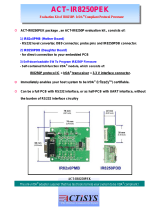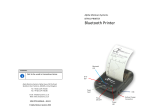Page is loading ...

Mt3-II Series
Operator’s Manual
Printek, Inc.
1517 Townline Road
Benton Harbor, MI 49022
269-925-3200
www.printek.com
Printek Part Number 5992 Rev A

FCC Part 15 Class B
This equipment has been tested and found to comply with the limits for a Class B digital device, pursuant to
Part 15 of the FCC rules. These limits are designed to provide reasonable protection against harmful
interference in a residential installation. This equipment generates, uses and can radiate radio frequency energy
and, if not installed and used in accordance with the instructions, may cause harmful interference to radio
communications. However, there is no guarantee that interference will not occur in a particular installation. If
this equipment does cause harmful interference to radio or television reception, which can be determined by
turning the equipment off and on, the user is encouraged to try too correct the interference by one or more of the
following measures:
• Reorient or relocate the receiving antenna.
• Increase the separation between the equipment and the receiver
• Connect the equipment into an outlet on a circuit different from that to which the receiver is connected.
Consult the dealer or an experienced radio/TV technician for help.
Bluetooth Equipped Models:
This equipment contains an OEM Serial Port Adapter from connectBlue with FCC ID: PVH070101. This
device complies with Part 15 of the FCC rules. Operation is subject to the following two conditions: (1) this
device may not cause harmful interference, and (2) this device must accept any interference received, including
interference that may cause undesired operation.
Wi-Fi Equipped Models:
This equipment contains an OEM Wireless LAN Node Module from DPAC Technologies with FCC ID:
RTTABDB-SEDP. This device has shown compliance with the conducted emissions limits in 15.107, 15.207,
or 18.307 adopted under FCC 02-157 (ET Docket 98-80).
Battery Disposal
Only dispose of used batteries according to your local regulations. If you do not know your local
regulations, the Rechargeable Battery Recycling Corporation (RBRC) is a non-profit organization
created to promote recycling of rechargeable batteries. For more information visit www.rbrc.org.
Acknowledgments:
Printek is a registered trademark of Printek, Inc.
Bluetooth is registered trademark of Bluetooth SIG, Inc.
Palm OS is a trademark of PalmSource, Inc.
PrintBoy is a registered trademark of Bachmann Software
PrinterCE is a registered trademark of FieldSoftware Products
Wi-Fi is a registered trademark of the Wi-Fi Alliance
Windows is a registered trademark of Microsoft Corporation
All other trademarks are the property of their respective owners.
© 2004 By Printek, Inc., 1517 Townline Road, Benton Harbor, MI 49022. All rights reserved.
Specifications are subject to change without notice.
ii

Read all setup and operating instructions before proceeding with operation.
Do not operate in an enclosure unless properly ventilated. Make sure no ventilation openings are blocked or
obstructed, which may result in the printer overheating.
Do not operate near a heat source.
Lesen Sie vor der Inbetriebnahme die Aufbau- und Bedienungsanleitung.
Betreiben Sie den Drucker nicht in einem kleinen, geschlossenen Raum, es sei denn dieser wird ordnungsgemäß
belüftet. Achten Sie darauf, dass die Lüftungen nicht blockiert oder versperrt sind, denn dies kann zum
Überhitzen des Druckers führen.
Nehmen Sie den Drucker nicht in der Nähe einer Wärmequelle in Betrieb.
No user-serviceable parts inside. Refer service or repairs to a qualified service
professional.
Use of genuine Printek replacement parts is required to warrant proper, safe operation.
Any alteration or modification of this device voids the user warranty and may make the product unsafe to
operate.
The print head and motors get hot during use. Wait until they cool before touching them.
Make certain the printer is disconnected from AC power before removing any covers or performing any
required cleaning or maintenance.
Connecting this printer to an ungrounded receptacle can result in electrical shock.
Never place the printer near inflammable or explosive substances. Do not operate near liquid or spill liquid into
the printer at any time.
Enthält keine Teile, die vom Bediener instandgesetzt werden können. Bitte wenden Sie sich bei
Instandsetzung oder Reparatur an qualifiziertes Kundendienstpersonal.
Die Verwendung von echten Printek Ersatzteilen ist notwendig, um ordnungsgemäßen, sicheren Betrieb zu
gewährleisten.
Änderungen oder Modifikationen dieses Geräts machen die Garantie ungültig und können den sicheren Betrieb
des Produkts gefährden.
Während des Druckens werden Druckerkopf und Motoren heiß. Warten Sie, bis sich die Teile abgekühlt haben,
bevor Sie sie berühren.
Vergewissern Sie sich, dass der Drucker nicht mehr an die Stromquelle angeschlossen ist, bevor Sie
Abdeckungen abnehmen oder das Gerät reinigen bzw. warten.
Schließen Sie diesen Drucker nicht an eine ungeerdete Steckdose an; dies kann zum Elektroschock führen.
Setzen Sie den Drucker niemals in die Nähe von feuer- oder explosionsgefährlichen Stoffen. Betreiben Sie den
Drucker nicht in der Nähe von Flüssigkeiten und lassen Sie keine Flüssigkeiten in den Drucker gelangen.
iii


TABLE OF CONTENTS
Introduction ..........................................................................................................................................................1
Getting Started .....................................................................................................................................................3
Battery and Safety Information.........................................................................................................................3
Installing the Battery Cartridge.........................................................................................................................4
Charging the Battery.........................................................................................................................................5
Attaching The Belt Loop System......................................................................................................................5
Operation ..............................................................................................................................................................7
Media Loading..................................................................................................................................................7
Tearing Off Print Job........................................................................................................................................7
Initial Power Up And Self-Test ........................................................................................................................8
Reading the Indicator Status.............................................................................................................................9
Using the Magnetic Card Reader (MCR) .......................................................................................................10
Configuration and Data Connectivity...............................................................................................................11
Configuration Switches ..................................................................................................................................11
Serial RS232C Communication......................................................................................................................12
IrDA Communication .....................................................................................................................................13
Bluetooth Wireless Data Communication.......................................................................................................13
Wi-Fi Communication....................................................................................................................................14
Programming Information ..............................................................................................................................15
Printer Maintenance and Troubleshooting ......................................................................................................19
Cleaning..........................................................................................................................................................19
Charging The Printer Battery..........................................................................................................................19
Verifying Battery Charge State.......................................................................................................................20
Troubleshooting..............................................................................................................................................21
Obtaining Service ...........................................................................................................................................21
Printer Specifications .........................................................................................................................................23
Media Specifications ......................................................................................................................................23
Printer Supplies & Accessories.......................................................................................................................24
Warranty .........................................................................................................................................................24
Glossary of Terms ..............................................................................................................................................25
v


Introduction
Thank you for purchasing a Printek Mt3-II Series mobile printer. The Mt3-II series has been designed to
provide you years of service handling your most demanding printing requirements in the mobile arena. If you
have any questions, or would like more information on the various supplies and accessories that are available
for the Mt3-II Series, please visit us on the internet at www.printek.com, or call our Sales Department at (800)
368-4636.
Models and Options
The Mt3-II is a mobile thermal printer capable of printing on roll media up to 3.125” in width.
In addition to the built in RS-232C and IrDA communications interfaces, the Mt3-II Series printers may be
optionally equipped with either a Bluetooth or Wi-Fi interface.
The printers may also be purchased with a Magnetic Card Reader for POS credit card data capture for line
busting and other customer convenience applications.
In addition, Printek provides many useful accessories such as environmental cases, shoulder straps, multi-bay
battery chargers, and in-vehicle power adapters to cover all the needs of your user environment. Visit our
website at www.printek.com for more information.
Manual Contents
Getting Started provides information on the printer features and instructions for installing and charging the
batteries.
Operation describes media loading, initial power up and self test, the proper tear action, and how to choose the
correct media for your application.
Configuration and Data Connectivity provides detailed information on how to setup the printer to work with
your host and your communication method.
Printer Maintenance and Troubleshooting gives tips about cleaning, battery charging, and what to do if your
printer is not performing as you expect.
Printer Specifications lists the operating ranges and ratings of the printer.
Glossary of Terms is a reference for terminology used within this manual and in the computer and printer
industry.
1


Getting Started
Please familiarize yourself with the features of your printer as shown in the following diagram. Each printer
includes a battery cartridge, a belt loop system, and one roll of receipt paper.
Printer Features
Battery and Safety Information
• A 7.4 Volt 2200mAH Li-Ion battery cartridge powers the printer.
• Charging time in the printer is approximately 180 minutes.
• Take the battery out of the printer when storing the printer for long periods of time.
3

Getting Started
4
• The recommended room temperature for charging is between 68°F (20°C) to 77°F (25°C).
• The battery storage temperature is 40°-104°F (4°-40°C). Do not store a fully charged battery at
temperatures greater than 104°F (40°C) for long periods of time – the battery may permanently lose
charge capacity.
• Be sure to use a fully charged battery before long or battery intensive printing sessions. Certain
operations (for example, printing receipts with a lot of bar codes and graphics) drain the battery more
quickly than others.
Caution: Do not disassemble, short circuit, heat above 80°C, or incinerate. The battery may explode.
Battery Disposal
Only dispose of used batteries according to your local regulations. If you do not know your local
regulations, the Rechargeable Battery Recycling Corporation (RBRC) is a non-profit organization
created to promote recycling of rechargeable batteries. For more information visit www.rbrc.org.
Installing the Battery Cartridge
One battery cartridge is included with the printer. Similar to a cordless phone battery, the printer’s battery must
be charged before using it.
Refer to the following picture to install the battery pack in the printer.
1. Unlock the battery door by sliding the battery door release toward the center of the door, and open the
battery door.

Getting Started
5
2. Orient the battery so that the two contacts on the battery will be face down, and will correspond with
the two contacts inside the printer’s battery compartment, and set the battery into the compartment. A
label showing this orientation is also located inside the battery compartment.
3. Close the battery door and slide the Battery Door Releases back to the locked position.
Charging the Battery
Insert the AC adaptor plug into the printer. The Yellow/Amber charging indicator will illuminate indicating
that the battery is being charged.
After about 180 minutes the indicator will go off and the battery will be fast charged.
Note: You must charge the battery for 24 hours prior to the first use. Maximum battery capacity is reached
after completing a minimum of three normal usage charge and discharge cycles.
Attaching The Belt Loop System
The belt loop system consists of two parts:
• A knob located on the back part of the printer just above the battery door
• A belt loop strap with a click on connector
After sliding your belt through the strap of the belt loop:
• Insert the knob located on the bottom of the printer into the slot of the belt loop connector.
• Pull down on the printer until you hear a click. The printer is now secure and can safely hang down
beside your hip.
• To release the printer, press in on the two latches on the sides of the connector and pull the printer and
knob up and clear of the slot.
Note: Do not force or pull the printer from the connector without pressing in on the two latches.


Operation
Media Loading
The printer can print text, bar codes and some limited graphics on thermal receipt paper. See “Media
Specifications” for the width, thickness requirements and approved vendors.
Follow these steps to load printer paper:
1. Open the paper supply door by placing your fingers under
the “T” pull lever and pulling up firmly on the supply
cover until the lever stops moving.
Note: Do not pull too hard. Use enough force to allow the
cover to unlock and lift freely
2. Place the paper supply roll into the paper supply well.
Make sure the paper supply unwinds from the bottom as
shown.
3. Position the paper supply between the print head guides.
4. Make sure some supply (2-3 inches) extends beyond the
top of the paper supply well.
5. Close the paper supply door.
Tearing Off Print Job
The printer’s paper supply door acts as a tear bar. Pull one edge of the paper against the tear bar as shown
below, then tear down and across against the tear bar to remove receipts.
Using the tear bar is the only way to tear the
paper. Pulling up and pulling sideways
without using the tear bar may cause the
paper door to open and the paper roll to fall
out.
Caution: The tear bar may have sharp edges.
7

Operation
8
Initial Power Up And Self-Test
Once the Battery is charged and the paper is loaded, perform an initial power up self-test.
1. To start the self-test, press and hold the FEED button, then press ON . The printer will start printing
the self-test messages.
2. Press the OFF or FEED to stop or cancel the self-test print.
The first few lines of self-test show the printer firmware version, the current printer settings and a list of any
optional or special features installed. Also, sample lines are printed using the printer resident fonts and bar
codes.

Operation
9
Reading the Indicator Status
MCR
Error Battery Power
Indicator State Status
Green Printer is on and ready to receive data via the RS-232C
port or the IrDA interface.
When using RS-232C, pressing the On/Off button will
turn the printer on. After approximately 20 seconds, if no
instructions are sent, the printer will automatically turn
off to conserve battery life.
When using IrDA, the printer will stay on all the time.
Pressing the On/Off button again will turn the printer off.
Blue Printer is on and ready to receive data via either the
Bluetooth or Wi-Fi interface (optional).
Power:
Yellow Low power. Battery needs to be recharged.
Battery:
Yellow The battery charger is charging the battery at a fast rate.
If the battery is below 5.0V, the battery is being “trickle”
charged until the battery voltage reaches 5.0V, and then
the fast charge rate is started. The indicator will turn Off
when the battery is fully charged.
Green MCR is ready to accept data. Error / MCR:
/
Red Red Indicates a fault condition or a printer error. The
printer is not ready to accept data.
Refer to the troubleshooting guide to determine error or
fault condition.

Operation
10
Using the Magnetic Card Reader (MCR)
The Magnetic Card Reader is a factory-installed option. This option requires special application software to
read and process cards with a magnetic stripe, such as credit cards or driver’s licenses.
Refer to the following figure if your printer is equipped with the optional magnetic stripe reader and the
application software asks for the card to be read. Quickly swipe the card through the reader either left to right
or right to left. The magnetic stripe must be facing as shown in the picture below.
The DUAL Green/Red indicator on the printer indicates the following:
MCR Indicator Status
Green Ready/waiting for card to be swiped.
Red Error reading card’s data.
OFF Good swipe. Card’s data read, or not
ready for card to be swiped.

Configuration and Data Connectivity
The standard Mt3-II Series printer supports both Serial RS232 and IrDA compatible infrared communication
interfaces.
Serial and IrDA communication settings can be changed via configuration switches located in the paper supply
area (see figure below).
The functions assigned to these switches are shown on the next page.
If the Serial interface is selected, the communication parameters Baud Rate, Data Bit and Parity must be set.
An optional serial cable is available for Serial RS232 communication (part #91251 for DB9 terminated, part
#91252 for unterminated).
Printer drivers for Windows 95/98/NT/2000 and XP are available from Printek.
PrinterCE print control utility is available from Printek for Windows CE and Pocket PC 2002 devices. Demo
software is available from www.fieldsoftware.com. and details on use are available from Printek.
Printboy from Bachmann is recommended for Palm devices. Demo software is available from
www.bachmannsoftware.com. and details on use are available from Printek.
Configuration Switches
Switches 2 & 3 Shown In ON Position
11

Configuration and Data Connectivity
12
Switch Position(s) Function
SW1 IrDA Interface
OFF Disabled
ON Enabled
SW2 RS-232C Interface
OFF Enabled
ON Disabled
SW3 Bluetooth/Wi-Fi Interface
OFF Disabled
ON Enabled
SW4 SW5 Baud Rate
OFF OFF 38,400
OFF ON 19,200
ON OFF 9,600
ON ON 2,400
SW6 SW7 Parity
OFF X No Parity
ON OFF Even Parity
ON ON Odd Parity
SW8 Reserved
Mt3-II Configuration Switch Assignments
Note: Be careful when changing switch settings. Carefully use a pointer on the lever of the switch you wish to
change. DO NOT use a lead pencil as this may contaminate the switch. DO NOT use a screw driver or
apply excessive force.
Serial RS232C Communication
The RS232C Interface signals for the Mt3-II Series printer are terminated on a 6 PIN RJ type data connector
located on the side of the printer.
Six connections are provided from the Serial Interface to the host computer. The table below lists the Serial
Interface signals and pin outs on the RJ connector. A drawing showing the connector pin locations is also
provided.
The configuration switches SW1, SW2, and SW3 should all be set to OFF. Also the settings for the Baud Rate,
and Parity (SW4-7) must be set to match the host device settings.
Required Switch Settings
SW1 OFF
SW2 OFF
SW3 OFF
SW4 Match Host
SW5 Match Host
SW6 Match Host
SW7 Match Host

Configuration and Data Connectivity
13
PIN # FUNCTIONAL DESCRIPTION SIGNAL NAME
1, 5 Logic common COM
2 RS232 from Printer (OUTPUT) TXD
3 RS232 from Host (INPUT) RXD
4 Clear to send from Printer (OUTPUT) CTS
6 Request to send from Host (INPUT) RTS
RS-232C Serial Connector & Pin Assignments
IrDA Communication
All Mt3-II Series printers are equipped with an IrDA
interface. IrDA provides for wireless connectivity, but
does require a “line of sight” alignment between the
host computer and the IrDA window on the printer.
Required Switch Settings
SW1 ON
SW2 ON
SW3 OFF
SW4 OFF
SW5 OFF
SW6 OFF
SW7 OFF
Bluetooth Wireless Data Communication
Mt3-II printers equipped with the optional Bluetooth Interface can communicate with a host that is compatible
with the Bluetooth wireless communication standard.
The Bluetooth data link functions wirelessly like IrDA,
with the important exception that no effort is required
to physically align the host and printer in any particular
fashion. If your printer is configured to use Bluetooth,
simply send the job from the host and tear off the
output – no other action is required.
Please refer to your host system’s documentation for
information on how to set it up to communicate with
the printer.
Required Switch Settings
SW1 OFF
SW2 ON
SW3 ON
SW4 OFF
SW5 OFF
SW6 OFF
SW7 OFF

Configuration and Data Connectivity
14
Wi-Fi Communication
Mt3-II printers equipped with the optional Wi-Fi Interface can communicate with either a host or a network that
is compatible with the 802.11b wireless communication standard.
The following tables show the required settings for the configuration switches and the default network and
wireless settings when the printer is shipped from the factory.
Required Switch Settings
Default Network & Wireless Settings
SW1 OFF IP Address: 192.168.150.150
SW2 ON Subnet Mask: 255.255.255.0
SW3 ON Gateway Address: 0.0.0.0
SW4 OFF DHCP: Disabled
SW5 OFF Wi-Fi Type: Ad-Hoc
SW6 OFF Add-Hoc Channel: 3
SW7 OFF WEP Level: 0 (Disabled)
SSID: Printek
Print Port: 8023
To make changes to the network and/or wireless configuration, a Wi-Fi Setup utility is available. This utility
may be loaded onto a Windows desktop system and communicates with the printer via the RS-232 Serial port.
This utility is available on the Mt Series Developer’s CD or may be downloaded from www.printek.com. A
screen shot of this utility is shown below. Please follow the instructions provided with the utility.
Note: This utility requires the use of an optional serial cable – Printek part number 91251.
Wi-Fi Set Up Utility
/