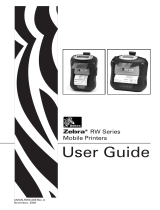6
9
7 8
Battery Pack Installation
1. Make sure that the printer has been turned off before you insert or
remove the battery pack.
2. Insert the battery pack into the back of the printer as in the figure
shown below, following the direction of the arrow. Press down on the
battery pack until the hook click into place.
3. To remove the battery back, pull back the hook, and use the opposite
procedure from the one you used to insert the battery pack.
Hook
Battery Charging
Please charge the printer with the supplied USB cable.
When battery pack runs out of power, the battery icon on the
LCD will flash. It powers off automatically when continues print-
ing. If you want to go on, please charge it.
Menu Settings
1. Press and hold the [MODE] button for approx.
2 seconds, and printer is turned on.
2. Press and hold both [MODE] button and [FEED]
button, the main menu is displayed on the screen,
followed by:
Density:dark/ light/ medium
Paper:label/receipt/Front black mark 2 inches/
Front black mark 3 inches/Rear black mark 3 inches
Cover closing and paper feeding:off/on
Express:standard and so on
Standby time
Shutdown time
Rotate
Self-test page printing
Label positioning
Exit menu
HM-A300E-XXXX
◆Before changing the menu setting, make sure that the
communication with a host device is disconnected.
◆When the printer is under the Bluetooth communication
with a host device, it cannot enter the Menu Settings mode.
Note:
Receipt
[MODE] button [FEED] button
Note:
1. If the user replaces the wrong type of battery by himself, there will be
explosion danger. Please be sure to send it back to the maintenance site
according to the instructions to dispose of the used battery.
2. This is a Class A product. In a domestic environment this product may
cause radio interference in which the user may be required to take ade-
quate measures.
Charge via AC Adapter
Charge via PC
3. Press [MODE] button to change the option.
4. Press [FEED] button to change the category of suboption;
press and hold [FEED] button to confirm the current setting.
9