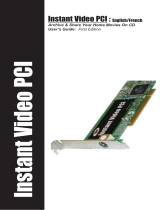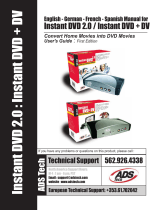Page is loading ...

User Guide
Ulead Systems, Inc.
December 2003

Second English edition for Ulead DVD Workshop version 2.0, December 2003.
Copyright © 2000-2004 Ulead Systems, Inc.
All rights reserved. No part of this publication may be reproduced or transmitted in any form or by any
means, electronic or mechanical, including photocopying, recording or storing in a retrieval system, or
translated into any language in any form without prior written permission of Ulead Systems, Inc.
Software license
The software described in this document is furnished under a License Agreement which is included with
the product. This Agreement specifies the permitted and prohibited uses of the product.
Licenses and trademarks
©2002-2004 Ulead Systems, Inc. All rights reserved. Ulead, the Ulead logo, and Ulead DVD Workshop are
registered trademarks and/or trademarks of Ulead Systems, Inc. Intel, Pentium MMX are registered
trademark of Intel Corporation. Microsoft, Windows, Windows NT, XP Microsoft Office, DirectX, DirectX
Media, and other Microsoft products referenced herein are either trademarks or registered trademarks of
Microsoft corporation in the United States and/or other countries. Apple, QuickTime and the QuickTime
logo are trademarks of Apple Computer, Inc., registered in the United States and other countries.
QuickTime and the QuickTime logo are trademarks used under license. Dolby and Double-D Symbol are
trademarks of Dolby Laboratories. All other product names and any registered and unregistered
trademarks mentioned are used for identification purpose only and remain the exclusive property of their
respective owners. Protected by U.S. Patent 6,121,976 and Taiwan Patents 079758 and 147957..
North & South America
Ulead Systems Inc.
http://www.ulead.com
Support: http://www.ulead.com/tech
International
Ulead Systems, Inc.
http://www.ulead.com
http://www.asiapac.ulead.com
http://www.ulead.com.tw
Support:
http://www.ulead.com/tech
http://www.asiapac.ulead.com/tech
http://www.ulead.com.tw/tech
Japan
Ulead Systems Inc.
http://www.ulead.co.jp
Support: http://www.ulead.co.jp/tech
Germany
Ulead Systems GmbH
http://www.ulead.de
Support: http://www.ulead.de/tech
China
Ulead Systems, Inc.
http://www.ulead.com.cn
Support: http://www.ulead.com.cn/tech
United Kingdom
http://www.ulead.co.uk
Support: http://www.ulead.co.uk/tech
France
http://www.ulead.fr
Support: http://www.ulead.fr/tech

ULEAD DVD WORKSHOP USER GUIDE 3
Introduction ...........................................................................9
What’s new ...............................................................................9
Key features ............................................................................ 10
System requirements ............................................................... 11
Supported file formats .............................................................. 11
Supported input/output devices ................................................. 11
Installation and removal ........................................................... 12
Registration ............................................................................. 12
Getting started .....................................................................15
The Step Panel ........................................................................ 15
The User Interface ................................................................... 16
The Global Commands Bar ........................................................ 17
Global Settings .................................................................... 17
The Options Panel .................................................................... 18
The Navigation Panel ................................................................ 19
Navigation Panel - Capture Step............................................. 20
Navigation Panel - Edit Step .................................................. 20
The Preview Window ................................................................. 21
The Preview Window context menu......................................... 22
The Content Window ................................................................ 23
The Title List........................................................................ 23
The Menu List...................................................................... 25
The Chapter List ...................................................................... 26
The Chapter List context menu............................................... 26
The Library .............................................................................. 27
The Library Manager............................................................. 28
The Library context menu...................................................... 29
Setting Preferences .................................................................. 29
General............................................................................... 30
Default Settings................................................................... 30
Capture .............................................................................. 31
Saving your projects ................................................................. 31
Start ......................................................................................35
Creating a new project .............................................................. 35
Opening an existing project ....................................................... 36

4 ULEAD DVD WORKSHOP USER GUIDE
Capture ................................................................................. 39
The Capture Step Options Panel ..................................................39
Capturing Digital Video (DV) .......................................................40
Capturing analog video ..............................................................41
Capturing still images ................................................................43
Capturing from a TV Tuner .........................................................44
Capturing using Split by Scene ...................................................45
Direct video capturing to MPEG format .........................................45
Capturing MICROMV format ........................................................46
Direct video capturing to Windows Media format ...........................47
Selecting a profile .....................................................................47
Editing and customizing a profile............................................. 48
Video and Audio Capture Property Settings ...................................50
Edit ....................................................................................... 53
The Edit Step Options Panel .......................................................53
Video tab............................................................................. 53
Image tab............................................................................ 54
Audio Panel.......................................................................... 55
Audio tab (DVD) ................................................................... 56
Subtitle tab (DVD) ................................................................ 56
Titles and Chapters ...................................................................57
Working with titles ....................................................................57
Adding titles to your project ................................................... 57
Creating a slideshow ............................................................. 58
Setting a First Play Video ....................................................... 61
Playing back titles and audio clips ........................................... 61
Using Split by Scene.............................................................. 62
Rearranging titles in the Title List............................................ 63
Trimming titles or audio clips.................................................. 64
Cutting titles ........................................................................ 65
Deleting titles....................................................................... 66
Renaming titles..................................................................... 66
Replacing the audio track of a title .......................................... 66
Title properties ..................................................................... 67
Output Display Options.......................................................... 68
Working with chapters ...............................................................70
Inserting chapters to the Chapter List...................................... 70
Automatically inserting scenes to the Chapter List ..................... 71
Deleting chapters from the Chapter List ................................... 71
Setting chapter thumbnails..................................................... 72

ULEAD DVD WORKSHOP USER GUIDE 5
Setting chapters for slideshows.............................................. 72
Audio and Subtitles .................................................................. 72
Working with audio tracks ......................................................... 73
Specifying Language Settings and Characteristics..................... 73
Working with subtitles .............................................................. 74
Adding subtitles ................................................................... 74
Adding additional subtitle tracks............................................. 76
Specifying Language Settings and Characteristics..................... 76
Saving to a text file.............................................................. 77
Changing text attributes........................................................ 77
Adding subtitles from metadata.............................................. 78
Menu .....................................................................................81
What are menus? ..................................................................... 81
Creating menus ....................................................................... 82
Create Menu - Blank............................................................. 82
Create Menu - Template........................................................ 82
Create Menu - Wizard ........................................................... 83
Objects and buttons in the menu ................................................ 83
Objects............................................................................... 83
Buttons............................................................................... 84
The Preview Window ................................................................. 84
The Menu Step Options Panel .................................................... 85
Menu tab ............................................................................ 85
Button tab........................................................................... 86
Text tab.............................................................................. 90
Editing your menus .................................................................. 90
Editing the Playlist .................................................................... 93
Real-time preview for Motion Menus ........................................... 94
Finish ....................................................................................97
The Preview Window ................................................................. 97
The Remote Control .................................................................. 98
Remote Control buttons ........................................................ 98
Previewing a project ................................................................. 99
Disc templates ......................................................................... 99
Disc Template Manager......................................................... 99
Burn Project to Disc .................................................................100
The Burn tab ...................................................................... 100
The Advanced Settings tab ................................................... 102

6 ULEAD DVD WORKSHOP USER GUIDE
Burn Disc Image or DVD Folder .................................................104
Writing to a Digital Linear Tape .................................................105
The Ulead DLT Writer options ............................................... 105
Appendix A: DVD Region Codes ......................................... 111
Appendix B: Capture checkup ............................................ 112
Before you capture ..................................................................112
System Tweaks ......................................................................112
Appendix C: Glossary ......................................................... 114
Shortcuts ............................................................................ 119
Capture Step ..........................................................................119
Edit Step ...............................................................................119
Add/Edit Subtitles dialog box ....................................................120
Menu Step .............................................................................120
Finish Step (Remote Control) ....................................................121
Global Settings .......................................................................122
Index .................................................................................. 125



ULEAD DVD WORKSHOP USER GUIDE 9
Introduction
Thank you for choosing Ulead DVD Workshop, your complete DVD/VCD/SVCD
authoring program.
With the rapid advance of multimedia technology and the widespread availability of
video equipment, creating and viewing home movies are fast becoming a favorite
hobby all over the globe.
DVD Workshop breaks down the DVD authoring process into simple step-by-step
operations. This gives you the freedom to concentrate on creating the movie and
not on using the software.
DVD Workshop has all the necessary tools to create your VCD, SVCD, and DVD
projects to share with your family and friends.
What’s new
Multiple subtitles
Create discs with up to the DVD maximum of 32 selectable subtitle tracks. These
can feature different languages, subtitles for the hearing-impaired, training guides,
and more.
Multiple audio tracks
Add multiple audio tracks with different languages, commentaries, programming
for the visually-impaired, or different levels of instruction. Use up to DVD’s
standard maximum of 8 audio tracks with control of over all audio levels and fade-
in/fade–out behavior.
Copy protection
Protect your intellectual property rights with CSS encryption which can be burned
on a domestic DVD recorder. The popular Macrovision® encoding is also available
when authoring to DVD.
Region coding
Further protect your work by specifying the DVD regions where it can be played.
Real-time preview
Preview the exact behavior of your DVD in real-time with the unique DVD
simulator. Ensure motion menus, buttons, videos, slideshows, subtitles, and audio
tracks all behave and interact as they should before burning to disc.

10 ULEAD DVD WORKSHOP USER GUIDE
Playlist control
Easily specify the relationships between menus, videos, subtitles, and audio tracks
by clicking a few straightforward buttons. Determine the sequence of play items to
loop at specified times or certain actions to trigger multiple choices.
Import audio from audio CDs
Create soundtracks, or background music for menus and slideshows by copying
audio directly from audio CDs.
Key features
Guided workflow
DVD Workshop breaks down the VCD, SVCD, and DVD authoring process into five
steps: Start, Capture, Edit, Menu, and Finish. All these steps are accessible in
the Step Panel.
Ready-to-use menu templates and content
Abundant preset menu templates and objects are available in the Library. You can
also visit the Ulead DVD Workshop Web site and download additional menu
templates.
Motion menu
Add animated backgrounds and buttons giving you more options for enhancing
your menus.
PowerMenus™
Choose from three levels for designing scene selection menus: use a preset
template for the fastest results, modify a template, or create your original design.
MPEG-Direct™
Save both disk space and time by capturing directly from DV to MPEG.
SmartRender™
Multiple formats can be mixed in the same project and some elements can be
selected to be burned on the disc without conversion (if required). These can
include MPEG-1, MICROMV, 16:9 widescreen/standard 4:3, as well as various
audio codecs or formats. This way, reconversions which would reduce quality can
be avoided.

ULEAD DVD WORKSHOP USER GUIDE 11
System requirements
• Microsoft® Window® 2000 or XP
• Microsoft DirectX® 9
• Intel® Pentium® III 800 MHz or higher (Pentium IV 2GHz or higher
recommended)
• 128MB RAM (256MB or above recommended)
• 500MB of available hard disk space for program installation
• 4GB+ hard disk space for video capturing and converting
Note: 1 hour of DV video requires 13GB of hard disk space.
• Real-time preview requires at least Pentium IV 2GHz or equivalent and 512MB
DDR RAM
• 16-bit color display using 1024x768 or higher resolution
•DVD-ROM drive
Supported file formats
Import
• Video: MPEG-1, MPEG-2, MICROMV, WMV, AVI, QuickTime
• Image: BMP, GIF, JPG, JP2, JPC, PNG, TGA, TIF, UFO, PSD
• Audio: MPEG audio (MPA), WAV, MP3, WMA, Dolby® Digital
Export
• Disc: DVD-5, DVD-9, miniDVD, VCD, and SVCD
• Audio: LPCM audio, MPEG audio, Dolby® Digital
• Tape: Digital Linear Tape (DLT)
Supported input/output devices
• IEEE-1394 FireWire interface cards (OHCI compliant) for digital camcorders
• Analog capture cards and other devices (VFW and WDM support)
• USB capture devices/PC cameras
• Windows-compatible DVD-R/RW, DVD+R/RW, CD-R/RW drives

12 ULEAD DVD WORKSHOP USER GUIDE
Installation and removal
Installation or removal of DVD Workshop is easy. Just follow the instructions that
come with your product CD.
To install DVD Workshop in your computer:
To uninstall DVD Workshop from your computer:
Registration
Register your copy online when prompted during installation, or at a later time by
selecting Global Settings: Online Registration. By registering, you gain access
to Ulead's product and information updates on DVD Workshop and other great
software products. This also entitles you to free technical support if you encounter
problems with the software.
1. Insert the DVD Workshop CD onto your
computer's disc drive.
2. If AutoRun is enabled, the DVD
Workshop Setup screen automatically
appears. Follow the step-by-step
instructions to complete the installation
process.
Note: The TV system option will
determine the disc templates that will
be included in the installation. Select
the TV system for the country you are
in or the TV system you intend to play
back your movie.
1. Go to Control Panel then select Add/
Remove Programs.
2. Select DVD Workshop from the list of
applications for removal then click
Change/Remove.
3. Select Remove in the Ulead DVD
Workshop 2 Setup dialog box then
click Next. All components will be
removed from your system.
4. Click Finish to complete the
unsinstallation process.



ULEAD DVD WORKSHOP USER GUIDE 15
Getting started
DVD Workshop offers plenty of features to help you turn raw footage into CD- or
DVD-based videos complete with titles, effects, and menus.
This section introduces you to the basics of DVD Workshop. With proper
understanding and use of the software’s features, working with your projects
becomes simple and fun.
The Step Panel
DVD Workshop simplifies what used to be a complex task of DVD authoring into a
simple five-step workflow. Although the default order of steps is normally followed,
you can switch from one step to another by clicking the desired step. A currently
active step is highlighted in blue, and the contents of the Options Panel change
accordingly.
Start Create a new project or open an existing one for burning or further editing.
Capture Capture footage from a video source to your computer. You can capture
video from analog or digital video sources as well as TV footage.
Edit Arrange, edit, and trim video clips. You can also set chapters for your menus
and add extra audio tracks and subtitles to your project.
Menu Create the menu for your project. Menus allow your viewers to instantly
access specific points in your movie. Use available preset menu templates or
create a custom menu.
Finish Burn your movie onto a disc, burn and create a disc image file, or create a
master copy in a Digital Linear Tape which you can send to a DVD replication
facility for mass production.

16 ULEAD DVD WORKSHOP USER GUIDE
The User Interface
1Step Panel Displays the buttons that you can use to go to the different steps to
complete your project.
2Global Commands Bar Contains a set of buttons for saving, redoing, and
undoing actions as well as quick access to Global Settings.
3Options Panel Contains options and other information about the selected
project, clip, menu, or button. The contents of this panel vary depending on the
step you are in. You can adjust settings and customize objects in this panel.
Above the Options Panel, the project name and total project file size are dis-
played.
4Navigation Panel Contains buttons that can be used to go through a clip. In
the Capture Step, this also acts as the device control for the DV device if the
device control is properly set up.
5Subtitle and Audio Track Allows you to switch to a different audio and/or sub-
title track when previewing your project.
6Preview Window Displays titles, acts as workspace for creating menus, or pre-
views your projects depending on the step you are in.
7Content Window Displays the Title List in the Capture and Edit steps. When
in the Menu Step, the Menu List is also displayed along with the Title List.

ULEAD DVD WORKSHOP USER GUIDE 17
8Chapter List Displays the chapters of a selected title. When creating a slide-
show, you can view the images that are included in the slideshow title.
9Title Selector A part of the Chapter List that displays the active title.
10 Library Contains all media clips that were either captured or imported from
other file sources. It also contains ready-to-use buttons, menu templates, and
frame presets you can use for your projects.
11 Add Chapter Inserts the currently displayed frame to the Chapter List.
12 4:3/16:9 Switches the Preview Window’s aspect ratio between 4:3
(standard TV) and 16:9 (widescreen).
The Global Commands Bar
The Global Commands Bar consists of various commands such as Global
Settings, Save, Undo, and Redo. More buttons are displayed in the Menu Step.
Global Settings
The following commands are accessible through the Global Settings menu:
Global Settings Opens a menu where you can access options for changing
program settings.
Save or Save As/Package Lets you save the changes made in the project
or opens a dialog box where you can save the same project using a different
file name.
Undo Reverses past actions performed. This command can be disabled in
the Preferences dialog box.
Redo Reverses the undo commands performed. This command can be
disabled in the Preferences dialog box.
•Project Properties Opens a dialog box that
displays attributes and information about the
current project. You can also modify the settings
you have set in the New dialog box.
•Preferences Opens a dialog box where you can
determine various settings while working in DVD
Workshop. (see “Setting Preferences” on page 29)
•Relink Prompts you to browse your computer to
re-establish links for missing clips used in the
project.
•Disc Template Manager Opens a dialog box
where you can create a new template or
customize available disc templates. (see “Disc
templates” on page 99)

18 ULEAD DVD WORKSHOP USER GUIDE
•Library Manager Opens a dialog box where you can create subfolders for the
different main libraries. Creating subfolders helps to organize and manage the
different clips in your project.
•Burn Disc Image or DVD Folder Opens a dialog box where you can burn a
disc image file or DVD folder onto a disc.
•Write Disc Image to DLT Opens a dialog box where you can create a master
copy of your DVD in a Digital Linear Tape.
•Ulead DVD Workshop Help Opens the DVD Workshop online help.
•Product Updates on the Web Launches your Web browser then takes you to
a page on the Ulead Web site where you can check for product updates,
promotions, and free items related to DVD Workshop.
•Online Registration Launches your Web browser then takes you to the page
on the Ulead Web site where you can register your copy of DVD Workshop.
•About Ulead DVD Workshop Displays product and copyright information
about DVD Workshop.
•Exit Closes the program.
The Options Panel
The Options Panel is located at the left-hand side of the program window. It
contains various tools you can use to create and edit the different elements of your
project. The set of available commands in the Options Panel vary depending on
the step you are in.
Start Step Options Panel Contains command buttons that allow you to create a
new or open an existing project file (*.DWS). A list of the four most recently used
projects is displayed in the lower portion of the panel.
Capture Step Options Panel Allows you to capture videos and images from a
video source. Click Options to access more capture options.

ULEAD DVD WORKSHOP USER GUIDE 19
Edit Step Options Panel Consists of three tabs: the Video/Image tab, Audio
tab and Subtitle tab. Use the Video/Image tab and the Audio Panel to arrange,
trim, and edit video/image/audio clips. Use the Audio/Subtitle tab to add or edit
audio tracks and subtitles. Options on the Video/Image tab vary depending on the
selected clip.
•Video Displays various options that you can use to edit your video clips and add
chapters for your menu.
•Image Displays various options that you can use to edit your image clips and
create your slideshows.
•Audio (DVD) Displays various options that you can use to add or remove audio
tracks.
•Subtitle (DVD) Displays various options that you can use to add and edit
subtitle tracks.
•Audio Panel Displays various options that you can use to adjust the volume
level of your audio clip and view its properties.
Menu Step Options Panel Contains the commands and settings needed to create
and modify the components of your menu. Switch between tabs to select the menu
component you want to edit.
•Menu Allows you to set menu properties. You can set your menu to have
motion attributes and background music.
•Button Allows you to adjust the button properties. You can add frames,
shadows and more. This is also where you can create a playlist for your buttons.
There are five panels available in this tab: Attributes, Style, Frame, Shadow,
and Playlist.
•Text Allows you to create and edit text on your menus. This is also where you
can create a playlist for your text objects. There are four panels available in this
tab: Attributes, Style, Shadow, and Playlist.
Items of each Options Panel will be discussed further in their corresponding
chapters.
The Navigation Panel
The Navigation Panel is used to preview and edit the titles of your project. Use
the Navigation Controls to go through your videos. Use the Trim Bars and Jog
Bar to edit your titles.
When capturing videos, the set of buttons will differ. Instead of playback buttons,
device control buttons is shown. Use these buttons to control your DV device.
Note: To be able to control your DV device within DVD Workshop, the device
control must be properly set up.

20 ULEAD DVD WORKSHOP USER GUIDE
Navigation Panel - Capture Step
The Navigation Panel is enabled when a DV camcorder is connected to your
computer via an IEEE-1394 interface card. You can control your DV camcorder, if
the device control is properly set up, using the following navigation buttons:
1Play Plays the video.
2Stop Stops playing the video.
3Pause Plays, pauses or resumes playing the video from the position of the Jog
Bar.
4Rewind Goes back through the video.
5Previous Frame Goes to the previous frame of the video.
6Next Frame Goes to the next frame of the video.
7Fast Forward Goes forward through the video at a faster rate.
8Timecode Displays how many minutes/seconds into the video the current frame
in the Preview Window appears.
Navigation Panel - Edit Step
When you double-click a clip in the Capture Step or switch to the Edit Step, the
Navigation Panel will display a different set of buttons. These buttons will allow you
to play back, edit, and trim your clips.
1Play/Pause Plays, pauses or resumes playing the clip from the position of the
Jog Bar.
2Stop Stops playing the clip.
3Go to previous edit point Goes to the previous edit point before the current
one.
/