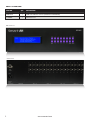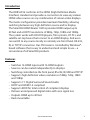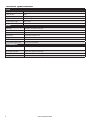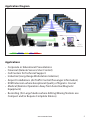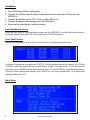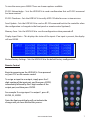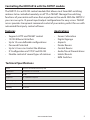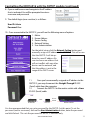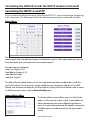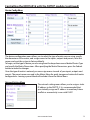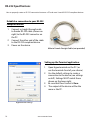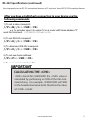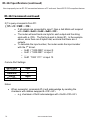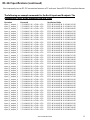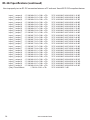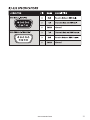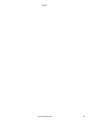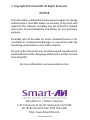Smart-AVI SM-EYE2 Installation guide
- Category
- AV extenders
- Type
- Installation guide
This manual is also suitable for

www.smartavi.com
Installation
Manual
Display Content From Any 16 HDMI Sources On
Any 16 Displays Independently Up To 40 Feet Away
HDR16X16
16-port HDMI Matrix Switch
with Front Panel, RS-232, IR, and TCP/IP Control

2
www.smartavi.com
What’s in the Box?
PART NO. QTY DESCRIPTION
HDR16X16 1 HDMI 16x16 Router. Includes :[HDR16X16 & PS5VDC4A]
CCPWR06 1 6ft Power Cord
HDR 16X16 Rear
HDR 16X16 Front

3
www.smartavi.com
Introduction
The HDR16X16 conforms to the HDMI (High Denition Media
Interface) standard and provides a connection to view any sixteen
HDMI video sources on any combination of sixteen video displays.
The matrix conguration provides maximum exibility, allowing
switching between any high-denition source and/or display.
The SmartAVI HDMI Router 16X16 provides HDMI output up to
40 feet and at HDTV resolutions of 480p, 720p, 1080i and 1080p.
The system works with HD-DVD players, TiVo systems, HT PCs, and
satellite set-top boxes that connect to an HDMI display. And users
can switch to any source locally or remotely via Front Panel, RS-232,
IR, or TCP/IP connection. Our DVI router is controlled by Windows®-
based software that is easy to understand and simple to use – a
cornerstone of all SmartAVI products.
Features
• Switches 16 HDMI inputs with 16 HDMI outputs
• Sources can be routed independently to displays
• Switching controlled via the front panel, RS-232, IR, USB and TCP/IP
• Supports high denition video resolutions of 480p, 720p, 1080i
and 1080p
• Supports 7.1 Digital Surround Sound Audio
• HDCP and HDMI 1.4 compliant
• Supports EDID for total control of compliant displays
• Delivers uncompressed digital video with zero signal loss
• Outputs HDMI up to 40 feet
• Rack-mountable

4
www.smartavi.com
Technical Specications
VIDEO
HDTV Resolutions 480p, 720p, 1080i, 1080p
TV Resolution 480i
Input Interface (16) HDMI Type A 19-pin Female TMDS
Output Interface (16) HDMI Type A 19-pin Female TMDS
Input Cable Length Up to 40 ft.
Output Cable Length Up to 40 ft.
OTHER
Warranty Limited 1 Year Parts and Labor
Control Panel, RS-232, IR, USB and TCP/IP
Power Internal 100-240 VAC
Dimensions 19”W x 5.25”H (2U) x 7”D
Weight 10 lbs.
HDR 16X16 Approvals FCC, CE, RoHS Compliant
Power Supply Approvals UL, CE, CSA, CEC, RoHS
ENVIRONMENTAL
Operating Temperature 0 to +40° C (+32° to 104° F)
Operating Humidity 10% to 85% (Non-condensing)
Storage Temperature -20° to +60° (+20° to +140° F)
Storage Humidity 10% to 85% (Non-condensing)

5
www.smartavi.com
• Corporate or Educational Presentations
• Financial (Remote Servers/User Control)
• Call Centers for Technical Support
• Industrial (Long-Range Workstation Isolation)
• Airport Installations (Air Trac Control/Passenger Information)
• KVM Extension where Exceptional Quality of Signal is Crucial
• Medical (Remote Operation Away from Sensitive/Magnetic
Equipment)
• Recording (for Large Studios where Editing/Mixing Stations are
Compact and/or Require Complete Silence)
Applications
Application Diagram
40 ft. over HDMI
40 ft. over HDMI
IR Control
SRC-2A
RS-232, USB Control
TCP/IP Control
Rack Servers
Gaming Console
Computer
Blueray Player
Video Camera
Signage Player
IR-EYE
SMTCP
CAT5/6RS-232
HDMI OUTPUT INFRAREDHDMI INPUT

6
www.smartavi.com
Installation
1. Turn o all input devices and displays.
2. Connect the HDMI extension cables to the input devices and to the “IN” ports on the
HDR16X16.
3. Connect the displays to the “OUT” ports on the HDR16X16.
4. Connect the power cord and power-on the HDR16X16.
5. Power on the input devices and the displays.
Switching Between Ports
There are four ways to switch between inputs on the HDR16X16: via the front panel buttons,
IR remote control (optional), RS-232 connection, or TCP/IP (optional).
Front Panel Control
During normal operation, you will see a list of ports on the front panel display.
Main Menu
To assign an output to an input, press SWITCH. A blinking block cursor will appear. Use UP and
DOWN to select the input that you would like to assign. Once the cursor is over the desired
input port, press ENTER to enter editing mode. Press UP and DOWN to select the output port.
Once you have selected an output, press ENTER to save the conguration. To escape from
editing mode, press ESC.

7
www.smartavi.com
Begin by powering on the HDR16X16. Once powered
on, press ESC on the remote control.
To assign an input to an output, simply press the 2
digit number of the input port, and then press ENTER,
immediately followed by the 2 digit number of the
output port, and then press ENTER.
For example: To assign input 1 to output 1, press 01,
ENTER , 01, ENTER.
Note: the front panel display will not indicate the
change until you have nished this process.
Remote Control
To view the menu, press MENU. There are 6 menu options available:
RS-232 Acknowledge - Sets the HDR16X16 to send a conrmation that an RS-232 command
has been received.
RS-232 Checksum - Sets the HDR16X16 to verify all RS-232 data for errors in transmission.
Send Update - Sets the HDR16X16 to send an RS-232 command back to the controller when
the conguration is changed via the front panel or remote control (optional).
Memory Save - Sets the HDR16X16 to save the conguration when powered o.
Display Input Status - This displays the status of the inputs. If no input is present, the display
will read NONE.
Restore Factory Settings - Sets the HDR16X16 to the default factory conguration.

8
www.smartavi.com
USB: Computers that do not have an RS-232 port can connect to the HDR 16X16 via
SmartAVI’s USB to RS-232 converter. Utilize all the control of an RS-232 control interface
with the simple and common USB interface. This solution is perfect for laptops and newer
computers that only have a USB port.
TCPIP: Remote control is essential to real-time management of the HDR 16X16. SmartAVI’s
SMTCP module is the perfect solution to eective remote management. Simply connect the
SMTCP module to the HDR 16X16 and connect from anywhere on the internet. When you
need to make a change, but can’t be there in person, the SMTCP makes remote control a snap.
RS-232: Controlling the HDR 16X16 has never been simpler with SmartControl software.
With SmartControl, you can assign a unique name to each port on the HDR 16X16, as well
as each display, customizing projects to meet your needs. Although all the functions of the
matrix are available locally on the front panel of the HDR 16X16, using SmartControl allows
for customization of all the matrix functions.
IR: Many system professionals prefer the IR control interface because it oers greater
exibility to manage the HDR 16X16 at a distance. In some cases, the displays will not be
visible from the matrix. In these situations it is necessary to control the matrix with Infrared
control.
Optional Control

9
www.smartavi.com
Controlling the HDR16X16 with the SMTCP module
The SMTCP-2 is an RS-232 control module that allows most SmartAVI switching
matrixes to be controlled remotely via HTTP or TELNET. Manage the switching
functions of your matrix with ease from anywhere in the world. With the SMTCP-2
you can save up to 10 preset input/output congurations for easy access. TELNET
access provides transparent command control of your matrix, perfect for use with
automated third-party control software.
Applications
• Server Collocation
• Digital Signage
• Airports
• Dealer Rooms
• Control Rooms
• Audio/Visual Presentations
• Hotels/Resorts
• KVM Switches
Features
• Supports HTTP and TELNET control
• 10/100 Ethernet Interface
• Up to 10 user-denable congurations
• Password Protected
• Up to 5 Users can Control the Matrixes
• IP Conguration via TCP/IP and RS-232
• Flexible control of several types of matrixes
Technical Specications
Power External 100-240 VAC/5VDC2A @10W
Dimensions 2.8125”W x 1”H x 3.375”D
Weight 0.5 lbs
Approvals UL, CE, ROHS Compliant
Operating Temp. 32-131°F (0-55 °C)
Storage Temp. -4-185 °F (-20-85 °C)
Humidity Up to 95%

10
www.smartavi.com
COMPUTER
IP ROUTER
SMTCP-2
RS-232
SERIAL
CAT5
CAT5
MATRIX SWITCH (NOT CONNECTED)
Connecting to the SMTCP-2 for the rst time
The rst time you connect the SMTCP-2, you will need to perform the following steps to set
the initial conguration. This includes establishing an HTTP connection and manually setting
the IP address for the SMTCP-2.
1. Power o all devices.
2. Use a female to male Straight-Through RS-232 (Serial) cable
to connect the SMTCP-2 to the computer.
3. Use a CAT5 ethernet cable to connect the SMTCP-2 to a TCP/
IP network via a network router or other network connection
that has DHCP enabled. If your network does not support DHCP,
please see page 22 of this manual for instructions.
4. Power on the computer and run a terminal program such as Hyperterminal to open a
serial connection to the SMTCP-2 using the standard 9600 baud, 8, N, 1 conguration.
5. Power on the SMTCP-2. When powered on, it will obtain an IP address automatically via
DHCP from the network.
6. The IP information for the SMTCP-2 will be displayed on the terminal screen as follows:
**************************
* SmartAVI control is UP *
* version 10.12.20#6 *
**************************
addr:192.168.1.102
Mask:255.255.255.0
gtwy:192.168.1.1
**************************
NOTE: the above IP address is for demonstration purposes only. Actual results may be dierent.
7. The IP address shown must be used to connect to the SMTCP via HTTP.
Controlling the HDR16X16 with the SMTCP module (continued)

11
www.smartavi.com
For the initial setup, click the Network Setting button and
manually assign an IP address to the SMTCP-2. This will assure
that the SMTCP-2 will always
have the same IP address. Be
sure to choose an address that
will not conict with any other
devices on the network, and
that the address is not in the
range of the DHCP server.
1. Matrix
2. Frame Address
3. Device Cong
4. Network Setting
5. User Administration
COMPUTER
IP ROUTER
SMTCP-2
RS-232
SERIAL
CAT5
CAT5
MATRIX SWITCH
8. Open a web browser and navigate to the IP address
that is indicated. You will be prompted to enter a
username and password.
9. The default login (case sensitive) is as follows:
User ID: Admin
Password: Pass
10. Once connected to the SMTCP-2, you will see the following menu of options:
11. Once you have manually assigned an IP address to the
SMTCP-2, you may disconnect the Straight-Through RS-232
(Serial) cable from the computer
12. Connect the SMTCP-2 to the matrix switch with a Cross
RS-232 (Serial) cable.
It is also recommended that you set a password for the SMTCP-2 at this point. To set the
password (and/or username), click on the User Administration button, enter the password
and click Submit. This sets the password for the HTTP interface only.
Controlling the HDR16X16 with the SMTCP module (continued)

12
www.smartavi.com
Controlling the SMTCP-2 via HTTP
Matrix Menu
The matrix menu allows you to set the crosspoints for the matrix. Crosspoints are used to
route signals from the individual inputs to individual outputs. The output channels can only
have one input, but each input can have several outputs.
Example shown in diagram:
Input 1 to Outputs 3,4,5
Input this to Outputs 6,7,8
Input test to Output 1
Input 6 to Output 2
The Matrix Preset option allows you to save and recall crosspoint congurations with the
push of a button. To save a preset, simply congure your crosspoints and press the SAVE
button next to the desired preset. To recall a preset, simply click on the button with its name.
To edit the preset names, see the Device Cong menu.
Once you have completed the Initial Setup for the SMTCP-2, you can now begin conguring
it for your matrix. The following details the individual menu options in the web interface:
Frame Address Menu
The frame address menu allows you to set the frame
address of the current matrix switch. Frame addresses
allow commands to be sent to dierent matrixes in
series. For more information on the specic commands
available, please see the instructions for your matrix
switch.
Controlling the HDR16X16 with the SMTCP module (continued)

13
www.smartavi.com
Network Setting Menu
The network setting menu allows you to assign a static
IP address to the SMTCP-2. It is recommended that
you statically assign an IP address to avoid any future
conict or connectivity issues with DHCP.
Device Cong Menu
The device conguration menu allows you to select the type of matrix you are using, specify
the dimensions of the matrix, and assign names to the inputs, outputs and presets, reset the
names and reset the system to factory defaults.
To begin, set the type of device you are using from the drop-down menu labeled Device Type
and specify the Matrix Dimensions. After specifying the Matrix Dimensions, press the Submit
button to make the changes.
Once the type of matrix is entered, you can assign names to each of your inputs, outputs and
presets. The preset names are used in the Matrix Menu for quick storage and retrieval of matrix
congurations. Leaving a preset blank will exclude it from the Matrix Menu.
Controlling the HDR16X16 with the SMTCP module (continued)

14
www.smartavi.com
SMTCP-2 Front SMTCP-2 Rear
User Administration Menu
Controlling the SMTCP-2 via TELNET
Commands may be sent transparently to the matrix via a TELNET connection to the SMTCP-2.
To use this function, use a telnet client such as Hyperterminal or PuTTY to connect to the IP
address of the SMTCP-2. You will be prompted for a username and password - this will be the
same as the login information via HTTP. Once logged in, the SMTCP-2 is ready to accept the
standard RS-232 commands. For a list of the available commands, please see the user manual
for the matrix you are using. Although the commands are not echoed to the client display, the
commands are being issued to the matrix. Should you need commands to be echoed, please
see the instructions for your TELNET client.
The User Administration menu allows you
to change the user name and password for
the SMTCP-2. The default user name for the
SMTCP-2 is Admin and the password is Pass.
Once you modify the login information, press
the Submit button to make the changes.
Upgrading the SMTCP-2
To updgrade the SMTCP-2 with the latest rmware, contact your sales representative to
obtain the rmware upgrade le or visit the SMTCP-2 product page at www.smartavi.com.
The version information is listed on the Main Menu. Once you have the le, use an FTP client,
preferably TFTP, to navigate to the IP address of the SMTCP-2. To upload the le to the SMTCP-2,
navigate to the /var/ directory, and upload the le rmware.img - IMPORTANT: the le MUST
BE NAMED rmware.img for the upgrade to work properly. Again, the full path MUST BE
/var/rmware.img. Once the le has been copied, restart (power o and power on) the
SMTCP-2. Once restarted the rmware update will be installed. To verify the upgrade, see the
version information listed on the Main Menu.
Controlling the HDR16X16 with the SMTCP module (continued)

15
www.smartavi.com
COMPUTER
IP ROUTER
SMTCP-2
RS-232
SERIAL
CAT5
CAT5
MATRIX SWITCH (NOT CONNECTED)
Connecting to the SMTCP-2 for the rst time WITHOUT DHCP
The rst time you connect the SMTCP-2, you will need to perform the following steps to set the initial
conguration. This includes establishing an HTTP connection and manually setting the IP address for the
SMTCP-2.
1. Power o all devices.
2. Use a female to male Straight-Through RS-232 (Serial) cable to connect
the SMTCP-2 to the computer.
3. Use a CAT5 ethernet cable to connect the SMTCP-2 to a TCP/IP network
via a network router or other network connection.
4. Power on the computer and run a terminal program such as Hyperterminal to open a serial connection
to the SMTCP-2 using the standard 9600 baud, 8, N, 1, None Flow Control conguration.
5. While powering on the SMTCP-2, press and hold Shift-1 (exclamation) until a command prompt appears.
6. Press enter to show the network conguration help screen as follows:
Command:
ÉÍÍÍÍÍÍÍÍÍÍÍÍÍÍÍÍÍÍÍÍÍÍÍÍÍÍÍÍ»
º Network Conguration help º
ÈÍÍÍÍÍÍÍÍÍÍÍÍÍÍÍÍÍÍÍÍÍÍÍÍÍÍÍͼ
Enter a command followed by optional parameters
Commands are SET DHCP INFO RESET and QUIT/SAVE
SET command allows you to change the network conguration:
SI xxx.xxx.xxx.xxx = Set IP Address
(if IP address is not entered then DHCP is ENABLED)
SM xxx.xxx.xxx.xxx = Set IP Mask
SG xxx.xxx.xxx.xxx = Set Gateway Address
RN = Reset Network Params:
IPADDR = 192.168.0.2
IPMASK = 255.255.255.0
GATEWAY = 192.168.0.1
DHCP ON = Enable DHCP
DHCP OFF = Disable DHCP
INFO = Display network conguration
RESET = Factory reset
QUIT = Saves conguration and quits
SAVE = Same as QUITNOTE: the above IP address is for demonstration purposes only. Actual results
may be different.
7. Follow the instuctions to manually assign an IP address to the SMTCP-2.
8. See page 19 for instructions on how to connect to the SMTCP-2 via HTTP.
Controlling the HDR16X16 with the SMTCP module (continued)

16
www.smartavi.com
Male to Female Straight Cable (not provided)
How to properly create an RS-232 connection between a PC and most SmartAVI RS-232 compliant devices
1. Connect a straight through male
to female RS-232 cable (shown on
right) to the RS-232 connector on
the PC.
2. Connect the other end of the cable
to the RS-232 compliant device.
3. Power on the device.
Establish a connection to your RS-232
compliant device:
Setting up the Terminal application:
Hyperterminal Settings
1. Open Hyperterminal on the PC. (or
use the terminal client of your choice)
2. Use the default settings to create a
connection to the device (see settings
on left). Settings MUST match those
shown on the lower right.
3. Be sure that Flow Control is None.
4. The output of the device will be the
same as the PC.
RS-232 Specications

17
www.smartavi.com
How to properly test an RS-232 connection between a PC and most SmartAVI RS-232 compliant devices
After you have established a connection to your device use the
following commands:
<CHK> stands for CHECKSUM: the <CHK> value is
calculated by performing an XOR of the full com-
mand string. For example: //F00M12I03 will XOR
to the hexadecimal value 0x42, therefore the value
of <CHK> is 0x42.
CALCULATING THE <CHK>
IMPORTANT
RS-232 Specications (continued)

18
www.smartavi.com
How to properly test an RS-232 connection between a PC and most SmartAVI RS-232 compliant devices
RS-232 Commands continued:
RS-232 Specications (continued)

19
www.smartavi.com
Operation Command
Hexidecimal Value
The following are example commands for the rst 8 inputs and 8 outputs. The
hexadecimal values of the commands are also listed.
How to properly test an RS-232 connection between a PC and most SmartAVI RS-232 compliant devices
input_1_output_1 / / F 0 0 M 0 1 I 0 1 <CHK> <CR> 2F 2F 46 30 30 4D 30 31 49 30 31 42 0D
input_2_output_1 / / F 0 0 M 0 1 I 0 2 <CHK> <CR> 2F 2F 46 30 30 4D 30 31 49 30 32 41 0D
input_3_output_1 / / F 0 0 M 0 1 I 0 3 <CHK> <CR> 2F 2F 46 30 30 4D 30 31 49 30 33 40 0D
input_4_output_1 / / F 0 0 M 0 1 I 0 4 <CHK> <CR> 2F 2F 46 30 30 4D 30 31 49 30 34 47 0D
input_5_output_1 / / F 0 0 M 0 1 I 0 5 <CHK> <CR> 2F 2F 46 30 30 4D 30 31 49 30 35 46 0D
input_6_output_1 / / F 0 0 M 0 1 I 0 6 <CHK> <CR> 2F 2F 46 30 30 4D 30 31 49 30 36 45 0D
input_7_output_1 / / F 0 0 M 0 1 I 0 7 <CHK> <CR> 2F 2F 46 30 30 4D 30 31 49 30 37 44 0D
input_8_output_1 / / F 0 0 M 0 1 I 0 8 <CHK> <CR> 2F 2F 46 30 30 4D 30 31 49 30 38 4B 0D
input_1_output_2 / / F 0 0 M 0 2 I 0 1 <CHK> <CR> 2F 2F 46 30 30 4D 30 32 49 30 31 41 0D
input_2_output_2 / / F 0 0 M 0 2 I 0 2 <CHK> <CR> 2F 2F 46 30 30 4D 30 32 49 30 32 42 0D
input_3_output_2 / / F 0 0 M 0 2 I 0 3 <CHK> <CR> 2F 2F 46 30 30 4D 30 32 49 30 33 43 0D
input_4_output_2 / / F 0 0 M 0 2 I 0 4 <CHK> <CR> 2F 2F 46 30 30 4D 30 32 49 30 34 44 0D
input_5_output_2 / / F 0 0 M 0 2 I 0 5 <CHK> <CR> 2F 2F 46 30 30 4D 30 32 49 30 35 45 0D
input_6_output_2 / / F 0 0 M 0 2 I 0 6 <CHK> <CR> 2F 2F 46 30 30 4D 30 32 49 30 36 46 0D
input_7_output_2 / / F 0 0 M 0 2 I 0 7 <CHK> <CR> 2F 2F 46 30 30 4D 30 32 49 30 37 47 0D
input_8_output_2 / / F 0 0 M 0 2 I 0 8 <CHK> <CR> 2F 2F 46 30 30 4D 30 32 49 30 38 48 0D
input_1_output_3 / / F 0 0 M 0 3 I 0 1 <CHK> <CR> 2F 2F 46 30 30 4D 30 33 49 30 31 40 0D
input_2_output_3 / / F 0 0 M 0 3 I 0 2 <CHK> <CR> 2F 2F 46 30 30 4D 30 33 49 30 32 43 0D
input_3_output_3 / / F 0 0 M 0 3 I 0 3 <CHK> <CR> 2F 2F 46 30 30 4D 30 33 49 30 33 42 0D
input_4_output_3 / / F 0 0 M 0 3 I 0 4 <CHK> <CR> 2F 2F 46 30 30 4D 30 33 49 30 34 45 0D
input_5_output_3 / / F 0 0 M 0 3 I 0 5 <CHK> <CR> 2F 2F 46 30 30 4D 30 33 49 30 35 44 0D
input_6_output_3 / / F 0 0 M 0 3 I 0 6 <CHK> <CR> 2F 2F 46 30 30 4D 30 33 49 30 36 47 0D
input_7_output_3 / / F 0 0 M 0 3 I 0 7 <CHK> <CR> 2F 2F 46 30 30 4D 30 33 49 30 37 46 0D
input_8_output_3 / / F 0 0 M 0 3 I 0 8 <CHK> <CR> 2F 2F 46 30 30 4D 30 33 49 30 38 49 0D
input_1_output_4 / / F 0 0 M 0 4 I 0 1 <CHK> <CR> 2F 2F 46 30 30 4D 30 34 49 30 31 47 0D
input_2_output_4 / / F 0 0 M 0 4 I 0 2 <CHK> <CR> 2F 2F 46 30 30 4D 30 34 49 30 32 44 0D
input_3_output_4 / / F 0 0 M 0 4 I 0 3 <CHK> <CR> 2F 2F 46 30 30 4D 30 34 49 30 33 45 0D
input_4_output_4 / / F 0 0 M 0 4 I 0 4 <CHK> <CR> 2F 2F 46 30 30 4D 30 34 49 30 34 42 0D
input_5_output_4 / / F 0 0 M 0 4 I 0 5 <CHK> <CR> 2F 2F 46 30 30 4D 30 34 49 30 35 43 0D
input_6_output_4 / / F 0 0 M 0 4 I 0 6 <CHK> <CR> 2F 2F 46 30 30 4D 30 34 49 30 36 40 0D
input_7_output_4 / / F 0 0 M 0 4 I 0 7 <CHK> <CR> 2F 2F 46 30 30 4D 30 34 49 30 37 41 0D
input_8_output_4 / / F 0 0 M 0 4 I 0 8 <CHK> <CR> 2F 2F 46 30 30 4D 30 34 49 30 38 4E 0D
input_1_output_5 / / F 0 0 M 0 5 I 0 1 <CHK> <CR> 2F 2F 46 30 30 4D 30 35 49 30 31 46 0D
input_2_output_5 / / F 0 0 M 0 5 I 0 2 <CHK> <CR> 2F 2F 46 30 30 4D 30 35 49 30 32 45 0D
input_3_output_5 / / F 0 0 M 0 5 I 0 3 <CHK> <CR> 2F 2F 46 30 30 4D 30 35 49 30 33 44 0D
input_4_output_5 / / F 0 0 M 0 5 I 0 4 <CHK> <CR> 2F 2F 46 30 30 4D 30 35 49 30 34 43 0D
input_5_output_5 / / F 0 0 M 0 5 I 0 5 <CHK> <CR> 2F 2F 46 30 30 4D 30 35 49 30 35 42 0D
input_6_output_5 / / F 0 0 M 0 5 I 0 6 <CHK> <CR> 2F 2F 46 30 30 4D 30 35 49 30 36 41 0D
input_7_output_5 / / F 0 0 M 0 5 I 0 7 <CHK> <CR> 2F 2F 46 30 30 4D 30 35 49 30 37 40 0D
input_8_output_5 / / F 0 0 M 0 5 I 0 8 <CHK> <CR> 2F 2F 46 30 30 4D 30 35 49 30 38 4F 0D
RS-232 Specications (continued)

20
www.smartavi.com
How to properly test an RS-232 connection between a PC and most SmartAVI RS-232 compliant devices
input_1_output_6 / / F 0 0 M 0 6 I 0 1 <CHK> <CR> 2F 2F 46 30 30 4D 30 36 49 30 31 45 0D
input_2_output_6 / / F 0 0 M 0 6 I 0 2 <CHK> <CR> 2F 2F 46 30 30 4D 30 36 49 30 32 46 0D
input_3_output_6 / / F 0 0 M 0 6 I 0 3 <CHK> <CR> 2F 2F 46 30 30 4D 30 36 49 30 33 47 0D
input_4_output_6 / / F 0 0 M 0 6 I 0 4 <CHK> <CR> 2F 2F 46 30 30 4D 30 36 49 30 34 40 0D
input_5_output_6 / / F 0 0 M 0 6 I 0 5 <CHK> <CR> 2F 2F 46 30 30 4D 30 36 49 30 35 41 0D
input_6_output_6 / / F 0 0 M 0 6 I 0 6 <CHK> <CR> 2F 2F 46 30 30 4D 30 36 49 30 36 42 0D
input_7_output_6 / / F 0 0 M 0 6 I 0 7 <CHK> <CR> 2F 2F 46 30 30 4D 30 36 49 30 37 43 0D
input_8_output_6 / / F 0 0 M 0 6 I 0 8 <CHK> <CR> 2F 2F 46 30 30 4D 30 36 49 30 38 4F 0D
input_1_output_7 / / F 0 0 M 0 7 I 0 1 <CHK> <CR> 2F 2F 46 30 30 4D 30 37 49 30 31 44 0D
input_2_output_7 / / F 0 0 M 0 7 I 0 2 <CHK> <CR> 2F 2F 46 30 30 4D 30 37 49 30 32 47 0D
input_3_output_7 / / F 0 0 M 0 7 I 0 3 <CHK> <CR> 2F 2F 46 30 30 4D 30 37 49 30 33 46 0D
input_4_output_7 / / F 0 0 M 0 7 I 0 4 <CHK> <CR> 2F 2F 46 30 30 4D 30 37 49 30 34 41 0D
input_5_output_7 / / F 0 0 M 0 7 I 0 5 <CHK> <CR> 2F 2F 46 30 30 4D 30 37 49 30 35 40 0D
input_6_output_7 / / F 0 0 M 0 7 I 0 6 <CHK> <CR> 2F 2F 46 30 30 4D 30 37 49 30 36 43 0D
input_7_output_7 / / F 0 0 M 0 7 I 0 7 <CHK> <CR> 2F 2F 46 30 30 4D 30 37 49 30 37 42 0D
input_8_output_7 / / F 0 0 M 0 7 I 0 8 <CHK> <CR> 2F 2F 46 30 30 4D 30 37 49 30 38 40 0D
input_1_output_8 / / F 0 0 M 0 8 I 0 1 <CHK> <CR> 2F 2F 46 30 30 4D 30 38 49 30 31 4B 0D
input_2_output_8 / / F 0 0 M 0 8 I 0 2 <CHK> <CR> 2F 2F 46 30 30 4D 30 38 49 30 32 48 0D
input_3_output_8 / / F 0 0 M 0 8 I 0 3 <CHK> <CR> 2F 2F 46 30 30 4D 30 38 49 30 33 49 0D
input_4_output_8 / / F 0 0 M 0 8 I 0 4 <CHK> <CR> 2F 2F 46 30 30 4D 30 38 49 30 34 4E 0D
input_5_output_8 / / F 0 0 M 0 8 I 0 5 <CHK> <CR> 2F 2F 46 30 30 4D 30 38 49 30 35 4F 0D
input_6_output_8 / / F 0 0 M 0 8 I 0 6 <CHK> <CR> 2F 2F 46 30 30 4D 30 38 49 30 36 4C 0D
input_7_output_8 / / F 0 0 M 0 8 I 0 7 <CHK> <CR> 2F 2F 46 30 30 4D 30 38 49 30 37 4D 0D
input_8_output_8 / / F 0 0 M 0 8 I 0 8 <CHK> <CR> 2F 2F 46 30 30 4D 30 38 49 30 38 42 0D
Query Current Matrix / / F 0 0 U <CHK> <CR> 2F 2F 46 30 30 55 13 0D
RS-232 Specications (continued)
Page is loading ...
Page is loading ...
Page is loading ...
Page is loading ...
-
 1
1
-
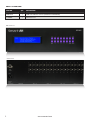 2
2
-
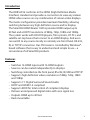 3
3
-
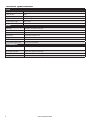 4
4
-
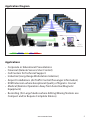 5
5
-
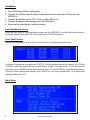 6
6
-
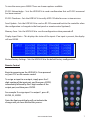 7
7
-
 8
8
-
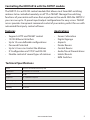 9
9
-
 10
10
-
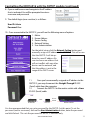 11
11
-
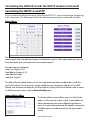 12
12
-
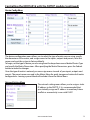 13
13
-
 14
14
-
 15
15
-
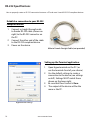 16
16
-
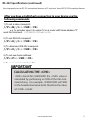 17
17
-
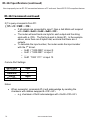 18
18
-
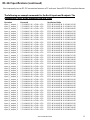 19
19
-
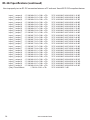 20
20
-
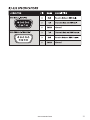 21
21
-
 22
22
-
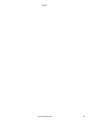 23
23
-
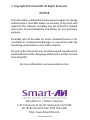 24
24
Smart-AVI SM-EYE2 Installation guide
- Category
- AV extenders
- Type
- Installation guide
- This manual is also suitable for
Ask a question and I''ll find the answer in the document
Finding information in a document is now easier with AI
Related papers
-
Smart-AVI SMTCP-2 User manual
-
Smart-AVI HDC-MXS Datasheet
-
Smart-AVI SM-RS232 User manual
-
Smart-AVI SmartCommander User manual
-
Smart-AVI SMTCP User manual
-
Smart-AVI CATSwitch Installation guide
-
Smart-AVI CATSwitch Installation guide
-
Smart-AVI DVR16X16 User manual
-
Smart-AVI CATXPro Installation guide
-
Smart-AVI HDR 16X16 User manual