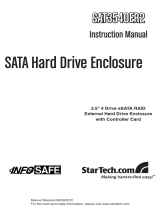Page is loading ...

Manual Revision: 01/30/2012
DE: Bedienungsanleitung - de.startech.com
FR: Guide de l'utilisateur - fr.startech.com
ES: Guía del usuario - es.startech.com
IT: Guida per l'uso - it.startech.com
NL: Gebruiksaanwijzing - nl.startech.com
PT: Guia do usuário - pt.startech.com
For the most up-to-date information, please visit: www.startech.com
PCISATA4R1
4 Port PCI SATA RAID Controller Adapter Card
*actual product may vary from photos

FCC Compliance Statement
This equipment has been tested and found to comply with the limits for a Class B
digital device, pursuant to part 15 of the FCC Rules. These limits are designed to provide
reasonable protection against harmful interference in a residential installation. This
equipment generates, uses and can radiate radio frequency energy and, if not installed
and used in accordance with the instructions, may cause harmful interference to radio
communications. However, there is no guarantee that interference will not occur in a
particular installation. If this equipment does cause harmful interference to radio or
television reception, which can be determined by turning the equipment o and on,
the user is encouraged to try to correct the interference by one or more of the following
measures:
• Reorient or relocate the receiving antenna.
• Increase the separation between the equipment and receiver.
• Connect the equipment into an outlet on a circuit dierent from that to which the
receiver is connected.
• Consult the dealer or an experienced radio/TV technician for help.
Use of Trademarks, Registered Trademarks, and other Protected Names and Symbols
This manual may make reference to trademarks, registered trademarks, and other protected
names and/or symbols of third-party companies not related in any way to
StarTech.com. Where they occur these references are for illustrative purposes only and do
not represent an endorsement of a product or service by StarTech.com, or an endorsement
of the product(s) to which this manual applies by the third-party company in question.
Regardless of any direct acknowledgement elsewhere in the body of this document,
StarTech.com hereby acknowledges that all trademarks, registered trademarks, service
marks, and other protected names and/or symbols contained in this manual and related
documents are the property of their respective holders.

Instruction Manual
i
Table of Contents
Introduction ........................................................................................................................................................1
Packaging Contents ................................................................................................................................1
System Requirements ............................................................................................................................1
Installation............................................................................................................................................................1
Hardware Installation ..............................................................................................................................1
Driver Installation ......................................................................................................................................2
Verifying Your Installation ....................................................................................................................2
Accessing the RAID BIOS Utility ..............................................................................................................3
Conguring an Array...............................................................................................................................5
Deleting a RAID set ..................................................................................................................................6
Rebuilding a RAID 1 Set ........................................................................................................................6
Resolving Conicts ...................................................................................................................................7
Low Level Formatting.............................................................................................................................7
Logical Drive Information ....................................................................................................................7
Allocating Partitions ................................................................................................................................7
SATARaid GUI Overview ...............................................................................................................................8
Devices and Information Windows ...............................................................................................8
Event Viewer and Events Windows ................................................................................................8
SATARaid Toolbar and Menu Commands ..................................................................................9
SATARaid Conguration ........................................................................................................................10
Specications .....................................................................................................................................................15
Technical Support ...........................................................................................................................................16
Warranty Information ....................................................................................................................................16

Instruction Manual
1
Introduction
Make the jump to Serial ATA performance with a four-port RAID card from StarTech.com. You get
four RAID-ready internal Serial ATA ports for your high performance Serial ATA hard drives. Whether
you need Striping (RAID 0), Mirroring (RAID 1), or both (RAID 0+1), this card has you covered.
The PCISATA4R1 also supports RAID 1+S (Mirrored-Sparing), which automatically replaces a failed
hard drive and rebuilds the system if a booting hard drive fails.
It also includes a low prole bracket for adapting to slimline or small form factor system applications.
Plus, guaranteed performance backed by our lifetime warranty and FREE lifetime tech support
makes this the perfect upgrade for power users.
Packaging Contents
• 1 x PCI SATA RAID controller card
• 1 x Low prole bracket
• 1 x Installation CD
• 1 x Instruction Manual
System Requirements
• An available PCI or PCI-X slot
• Microsoft® Windows® 2000/ XP(32/64-bit)/ 2003 Server(32/64-bit)/ Vista(32/64-bit)/ Server 2008
R2/ 7(32/64-bit)
• An internal SATA cable for each hard drive
Installation
Hardware Installation
1. Turn your computer o and any peripherals connected to the computer (ie. Printers, external
hard drives, etc.). Unplug the power cable from the rear of the power supply on the back of the
computer.
2. Remove the cover from the computer case.
3. Locate an open PCI or PCI-X slot and remove the metal cover plate on the rear of the computer
case.
4. Insert the card into the open PCI or PCI-X slot and screw the bracket to the rear of the case.
5. Place the cover back onto the computer.
6. Insert the power cable into the socket on the power supply.

Instruction Manual
2
Driver Installation
Windows 2000/XP
1. Windows will launch the Add New Hardware Wizard. Click Next.
2. Choose the Search for a suitable driver... option and click Next.
3. Check only the CD-ROM drives option. Ensure the installation CD is inserted in the CD-ROM or
other optical drive. Click Next.
4. Windows will display a message stating that “Windows has found a driver for this device”. Click
Next. Choose Yes or Continue Anyway if you are warned that the driver le has not been digitally
signed.
5. Windows will display a message that states “Windows has nished installing software for this
device”. Click Finish.
6. Windows will continue to detect and install any remaining new devices. If the Add New Hardware
Wizard is launched again, repeat steps 1 through 5 from above.
Windows Vista/7
1. When the Found New Hardware window appears on the screen, click on the “Locate and install
drivers software (recommended)” option. If prompted to search online, select the “Don’t search
online” option.
2. When prompted to insert the disc, insert the Driver CD that came with the card, into your CD/
DVD drive and Windows will automatically proceed to search the CD.
3. If a Windows Security dialog window appears, click the “Install this driver software anyway”
option to proceed.
4. Once the driver is installed, click the Close button.
Verifying Your Installation
Windows 2000/XP to Windows 2000/XP/Vista/7
1. Go to Start > Settings > Control Panel.
2. Double click System.
3. Click the Hardware tab and choose Device Manager.
4. If the card does not appear with a red x or yellow exclamation point (!) next to it, Windows has
not detected a problem with the installation and the card should function normally.

Instruction Manual
3
Accessing the RAID BIOS Utility
The PCISATA4R1 comes with an integrated BIOS-level conguration utility that allows you to
congure the RAID setup, rebuild your array in the event of failure, and resolve conicts with the
arrays you have setup. Once you have installed the card according to the instructions and attached
the SATA drives you wish to use with the card, you can then congure the type of array you would
like to use.
To enter the conguration utility, press and hold [CTRL] and [S] at the same time (or press [F4]) when
you see the following prompt:
NOTE: At least one SATA drive must be installed for you to access the RAID BIOS utility. Once you
access the utility, you will be presented with the following menu:

Instruction Manual
4
The Main Menu option allows you to carry out various tasks related to conguring and maintaining
your RAID. You can navigate the menu using the arrow keys on the keyboard and select an item by
pressing [Enter]. The Main Menu options are described below:
Create RAID set:
Create a RAID for the rst time, or change the conguration of an array after deleting a previous
setup. For more details and an explanation of the RAID levels available with the card, please see
page 6.
Delete RAID set:
Delete an existing RAID. Depending on your conguration, this may cause data loss or cause the
computer to become unbootable. It is highly recommended that you have a complete, good
backup available prior to using this option.
Rebuild RAID1 set:
If a drive has failed in a RAID1 conguration (mirroring), this option allows you to synchronize the
data between the new replacement drive and the remaining good hard drive that contains a copy
of the data.
Resolve Conicts:
If you have installed a drive that was previously used in another array, this option will resolve any
metadata conicts that could cause your array not to function or produce erratic behavior.
Low Level Format:
This feature completely overwrites the data on the selected drive(s) with zeros; this is essentially
a comprehensive deletion tool. This will destroy all data on the drive, including partition
information. Ensure you have a complete, good backup before using this option.
Logical Drive Info:
This displays information on how the logical drive will appear to the computer and the operating
system. In all RAID congurations, the drives in your array will appear to be a single physical drive.
If you wish, you can partition the logical drive space into multiple partitions using your operating
system. For further information, please consult the SATARaid User’s Manual located on the
accompanying Drivers disk.
IMPORTANT: If you want your computer to boot from your RAID, you must congure your
computer’s BIOS to use the drives connected to the PCISATA4R1 in your boot sequence. Depending
on the options available, you must set your boot sequence to include RAID or SCSI to use the
RAID as the boot drive, particularly if you have ATA hard drives connected to the motherboard’s
IDE controller. Depending on the conguration of the computer, you may not need to make any
changes to the BIOS if you do not have any ATA hard drives installed on the onboard IDE controller.
Consult your computer or motherboard documentation for more details on including the RAID card
in your boot sequence.

Instruction Manual
5
Conguring an Array
When you choose Create a RAID set from the Main Menu of the RAID utility, you will be presented
with the following menu:
For each option/RAID level are as follows:
RAID0: Also called “disk striping,” where multiple physical drives are merged to create a single logical
volume.
• Minimum number of drives: 2
• Maximum number of drives: 4
• Fault tolerance: None
• Performance: Excellent; improves both read and write performance
• Other considerations: None
RAID1: Also called “drive mirroring,” where a drive has an exact duplicate copy of data maintained
on another disk.
• Minimum number of drives: 2 (per array)
• Maximum number of drives: 2 (per array)
• Fault tolerance: Excellent; complete redundancy
• Performance: Good; some reduction in write performance
• Other considerations: 50% reduction in usable space as the drive containing the mirror is
not available to the user; drives must be identical
RAID10: Also called RAID 0+1, this is a combination of disk striping (RAID 0) and mirroring (RAID 1).
Two disks are striped together in a single volume, with a mirrored striped set for redundancy.
• Minimum number of drives: 4
• Maximum number of drives: 4
• Fault tolerance: Excellent; complete redundancy
• Performance: Good; some reduction in write performance
• Other considerations: 50% reduction in usable space as the drives containing the mirror is
not available to the user; drives must be identical
SPARE DRIVE: This is used in conjunction with RAID 1 (mirroring) and allows the computer to keep
running in the event of a drive failure without user intervention, even if it is the boot drive that has
failed. Also referred to as RAID 1+S.
• Minimum number of drives: 1 (requires an associated RAID 1 array)
• Maximum number of drives: 1 (requires an associated RAID 1 array)
• Fault tolerance: Adds seamless disaster recovery to a RAID 1 conguration
• Performance: Not applicable
• Other considerations: Drive is not available to the user; drive must be identical to the models
used in the associated RAID 1 array

Instruction Manual
6
After you select which RAID level you wish to use, you will have to select drives to include in the
array. Follow the on-screen prompts to complete the conguration. Please note: If you wish to use
the RAID 1+S (“spare drive”) option, you must congure a RAID 1 array rst.
Deciding which RAID solution to implement has some important implications for the performance
of your system and the safety of your data. This is intended as a guide only, so you should investigate
the wealth of information available on the Internet or consult with a computer system professional
for further assistance in deciding which solution will best meet your needs.
Deleting a RAID set
1. To remove one or more RAID sets, select
“Delete RAID Set.”
2. Select the desired set and press Enter.
3. When asked “Are You Sure?”, Press ‘Y’.
4. The drives will be returned to the selection of
logical drives from which a new RAID set can
be created.
Rebuilding a RAID 1 Set
This menu selection is used to initiate the copying
of data from an existing drive to a replacement
drive that has been installed in a RAID 1 set after
the failure of one of the members.
1. Select “Rebuild RAID1 set.
2. Select the desired set and press Enter.
3. Press “Y” when asked, “Are You Sure?”
4. The set will be rebuilt. The status of the rebuild
is displayed in the MAIN MENU window.

Instruction Manual
7
Resolving Conicts
When a RAID set is created, the metadata written to the disk includes drive connection information
including the channel on the host adapter to which it is connected. If after a disk failure the
replacement disk was previously part of a RAID set or used in another system, it may have conicting
metadata, specically in reference to the drive connection information. If so, this will prohibit the
RAID set from being either created or rebuilt. In order for the RAID set to function properly, this old
metadata must be rst overwritten with the new metadata. To correct this, select “Resolve Conict”
and the correct metadata, including the correct drive connection information, will automatically be
written to the replacement disk.
1. Select “Resolve Conicts” and press Enter.
2. Select the “Conict” entry in the Logical Drive Status window and press Enter.
3. Note that some conict resolutions may result in the drive letter assignment changing; for
example the RAID set may have been drive D: but after the conict resolution, it may become
drive E:. Be aware of this when performing a conict resolution. To maintain the same drive
lettering, the SATA cables connected to the drives may need to be swapped, or in the case of
a SATA-based removable drive unit, the order of the drives within the chassis may need to be
changed. Press ‘Y’ to accept the change and resolve the conict.
4. Once the conict is resolved, the RAID Set will appear in the Logical Drive window.
Low Level Formatting
The Low Level Format menu selection allows the complete erasure of data on a hard drive. This is
not an action that typically needs to be performed, as formatting the drive under Windows is usually
sucient to prepare the drive for use.
Logical Drive Information
This menu item allows the display of the assignment of physical drives within a logical set (RAID set,
RAID 1 spare, or unassigned). It is a display-only function. Use the up and down arrow keys to scroll
between the drives in the Logical Drive Properties window. Press the [ESC] key when done viewing
logical drive information.
Allocating Partitions
After the RAID set(s) have been created, the BIOS reports the new set(s) as a new drive attached
to the system. This drive must have a partition dened on it, then the drive must be formatted in
preparation for use under Windows. For further information regarding partition management from
within your Operating System, please consult the accompanying documentation located on the
Drivers CD in the folder entitled SATA Raid_4Port\Sil3114\Win98_me_2000_xp_nt4.0\GUI.

Instruction Manual
8
SATARaid GUI Overview
The SATARaid GUI Installation program congures the SATARaid GUI to automatically start when
Windows is started. If the SATARaid GUI does not automatically start or is closed by the user, choose
the JAVA SATARaid program from the Start Menu to launch the GUI. This section explains how to use
the SATARAID5 Manager graphical user interface (GUI) to create and manage RAID groups. Please
install the SATARAID5 Manager software as explained in the SATARAID5 Quick Installation Guide
located on the accompanying drivers CD in the following path:
SATAII\3Gbps_Raid_4Port\SiI3124\Win XP_2000_2003_NT\GUI
The SATARaid GUI monitors the system’s RAID Set in the background, and runs minimized in the
System Tray. To open the main window, click the icon located on the taskbar.
Devices and Information Windows
The Devices window identies the computer running SATARaid, SATA host adapters, SATA devices,
and congured RAID sets. Selecting each component in the conguration tree displays data that
is unique to that component in the Information window. Selecting a specic device channel will
show that channel’s information. Selecting a specic drive reports all pertinent information for that
drive, including the drive’s serial number, rmware version, ATA version and current mode as well as
Conguration and Disk Identication information. Selecting Sets lists the Sets in the conguration
tree and provides information on RIO Version.
Selecting a specic RAID set, such as Set 0, and the type of RAID set, the number of members and
capacity will be displayed in the main (tabbed) window.
Members
Reports the device identication (corresponding with the information in the BIOS) and the state
of each device. The State of the “destination” drive that is being rebuilt may report as Rebuild for a
long period of time depending on the size of the disk.
Smart Conguration
Displays SMART and Conguration as well as a selection for automatically adding a hot spare
and initiating a rebuild in the event of a fault on a RAID 1 set. Note that the spare drive must have
previously been allocated in the RAID BIOS conguration screen.
Identify Data
Displays data identication
Event Viewer and Events Windows
The Event Viewer and Events Windows display SATA device-related events that occur while SATARaid
is running. Selecting categories in the Event Viewer window applies a lter to the Events window so
that only messages of the type selected are displayed. This allows only Warning or Error messages to
be seen, for example.

Instruction Manual
9
SATARaid Toolbar and Menu Commands
1 - RAID Management
This command allows the management of the RAID sets and drives on the SATA host adapter. It is
available only under Windows 2000 and XP.
2 - System View
This command displays a graphical representation of the host adapter and RAID sets. Clicking on
each of the components and then clicking the Details button will open a new window showing
more information on the selected device.
3 - Congure SATARaid
This command allows the conguration of the SATARaid program to be viewed and changed.
SATARaid conguration is documented in detail in the next section of this manual.
4 - Send Conguration
This command allows the SATARaid conguration le to be emailed to the address selected during
conguration.
5 - Save Conguration
This command allows the SATARaid conguration to be saved.
6 - Copy Conguration
This command allows the creation of a copy of the SATARaid conguration le.
7 - SATARaid Help
This command opens an interactive help dialog using the standard Windows help interface.

Instruction Manual
10
SATARaid Conguration
SATARaid conguration options include customization of the settings for Event Notication, E-mail
Notication, Log File, Audio, and Popup. The rst tab displayed when SATARaid conguration is
opened is for Event Table conguration. This setting determines which events are displayed in the
Event Table.
The messages logged for the various settings are as follows:
Error Level - Errors
Warning Level - Warnings, Errors
Information Level - Informational, Warnings, Errors
Disable All - No events will be logged.

Instruction Manual
11
The Event Time tab is used to set the interval time in seconds for the program to poll the status of
the host adapter and devices. Lower settings may have an impact on system performance. If the
RAID sets are subject to heavy activity, the Event Time interval should be increased.
The SMTP tab allows the server name to be set for all SATARaid email-related functions. These
include sending of conguration les and automatic notication. This entry must include the
full name of the server and the top-level domain, for example mail.mycompany.com or smtp.
mymailserver.com. Contact the System Administrator if the name of the SMTP server is not known.

Instruction Manual
12
The current SATARaid conguration may be sent via e-mail. This feature is most often used when
contacting the system administrator for technical support. Select the E-mail tab in the SATARaid
Conguration Menu and enter the default e-mail address and subject line for the party receiving the
conguration data. The default address and subject can be overridden prior to sending the email.
When dierent types of events occur, SATARaid can send notices to assigned individual e-mail
addresses. Select the Notication tab and enter the e-mail addresses of all parties to whom the
notices will be sent.

Instruction Manual
13
The log le is used to store event information received from all Silicon Image RAID drivers. The log
le is a text le and can be viewed with any text viewer (such as Notepad) or with the Event Property
page of SATARaid. Use the Log File tab to set location and the desired lename for the log le.
The Audio tab is used to select audio alerts in response to events. Each event can use a dierent
audio alert, and each can be individually disabled.

Instruction Manual
14
SATARaid can be congured to notify the user of events using messages in popup windows. These
alerts can occur separately or in conjunction with audio alerts and email notication. Use the slider
control to set the event level for popups to occur:
Error Level - The following events will trigger a popup window: Errors
Warning Level - The following events will trigger a popup window: Warnings, Errors
Information Level - The following events will trigger a popup window: Informational, Warnings,
Errors
Disable All - No events will trigger a popup window.

Instruction Manual
15
Specications
Bus Interface
32-bit PCI v2.2 (3.3V/5 V)
SATA rev 1.0
Internal Connectors 4 x 7-pin SATA
Chipset Silicon Image SiI3114R
RAID Modes RAID 0, 1, 0+1, JBOD
Maximum Data Transfer Rate 150 MBps
LBA Support 48-bit
Compatible Operating Systems
Windows 2000/ XP(32/64-bit)/
2003 Server(32/64-bit)/ Vista(32/64-bit)/
Server 2008 R2/ 7(32/64-bit)

Instruction Manual
16
Technical Support
StarTech.com’s lifetime technical support is an integral part of our commitment to provide industry-
leading solutions. If you ever need help with your product, visit www.startech.com/support and
access our comprehensive selection of online tools, documentation, and downloads.
For the latest drivers/software, please visit www.startech.com/downloads
Warranty Information
This product is backed by a lifetime warranty.
In addition, StarTech.com warrants its products against defects in materials and workmanship for
the periods noted, following the initial date of purchase. During this period, the products may be
returned for repair, or replacement with equivalent products at our discretion. The warranty covers
parts and labor costs only. StarTech.com does not warrant its products from defects or damages
arising from misuse, abuse, alteration, or normal wear and tear.
Limitation of Liability
In no event shall the liability of StarTech.com Ltd. and StarTech.com USA LLP (or their ocers,
directors, employees or agents) for any damages (whether direct or indirect, special, punitive,
incidental, consequential, or otherwise), loss of prots, loss of business, or any pecuniary loss, arising
out of or related to the use of the product exceed the actual price paid for the product. Some states
do not allow the exclusion or limitation of incidental or consequential damages. If such laws apply,
the limitations or exclusions contained in this statement may not apply to you.

Hard-to-nd made easy. At StarTech.com, that isn’t a slogan. It’s a promise.
StarTech.com is your one-stop source for every connectivity part you need. From
the latest technology to legacy products — and all the parts that bridge the old and
new — we can help you nd the parts that connect your solutions.
We make it easy to locate the parts, and we quickly deliver them wherever they need
to go. Just talk to one of our tech advisors or visit our website. You’ll be connected to
the products you need in no time.
Visit www.startech.com for complete information on all StarTech.com products and
to access exclusive resources and time-saving tools.
StarTech.com is an ISO 9001 Registered manufacturer of connectivity and technology
parts. StarTech.com was founded in 1985 and has operations in the United States,
Canada, the United Kingdom and Taiwan servicing a worldwide market.
/