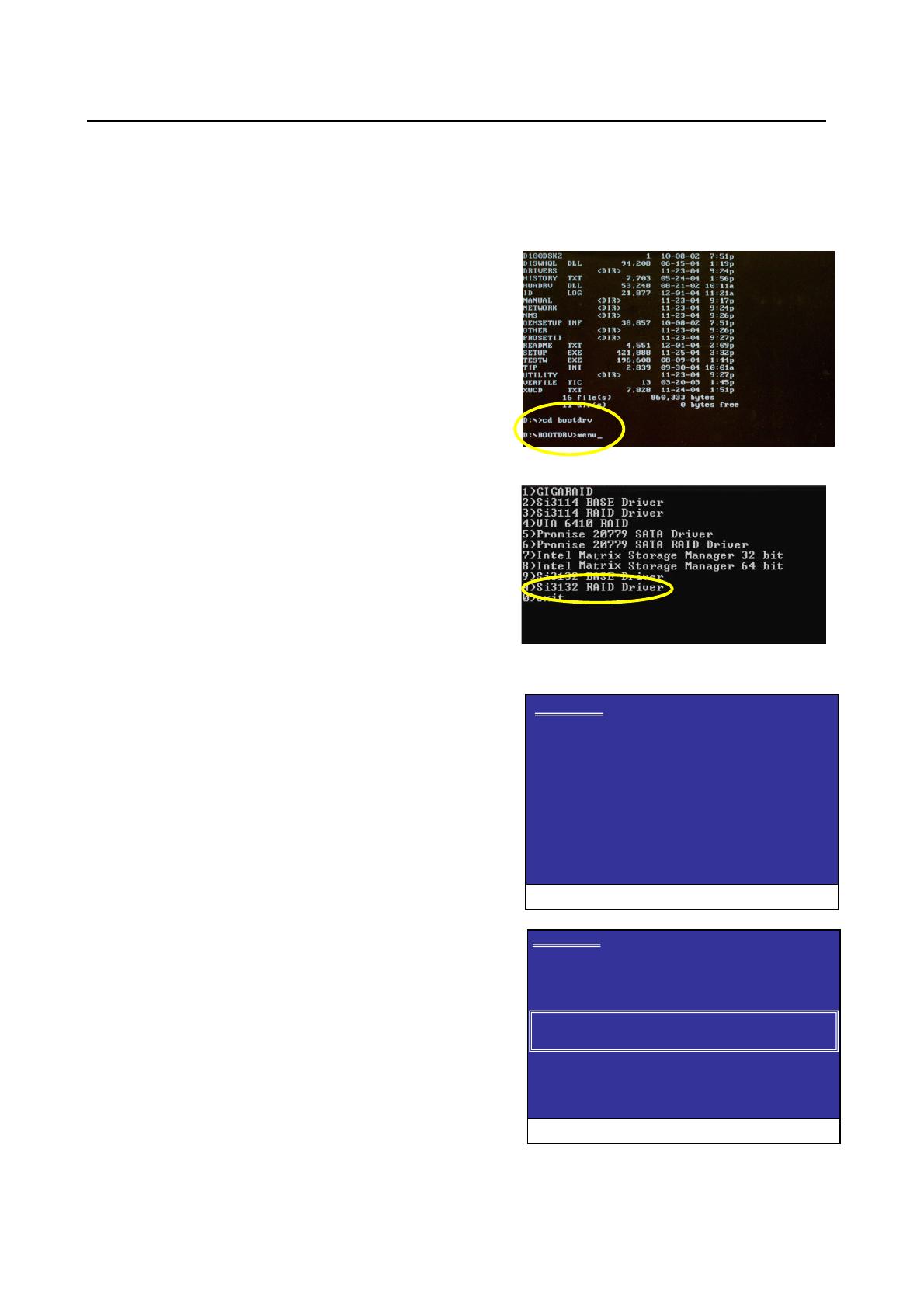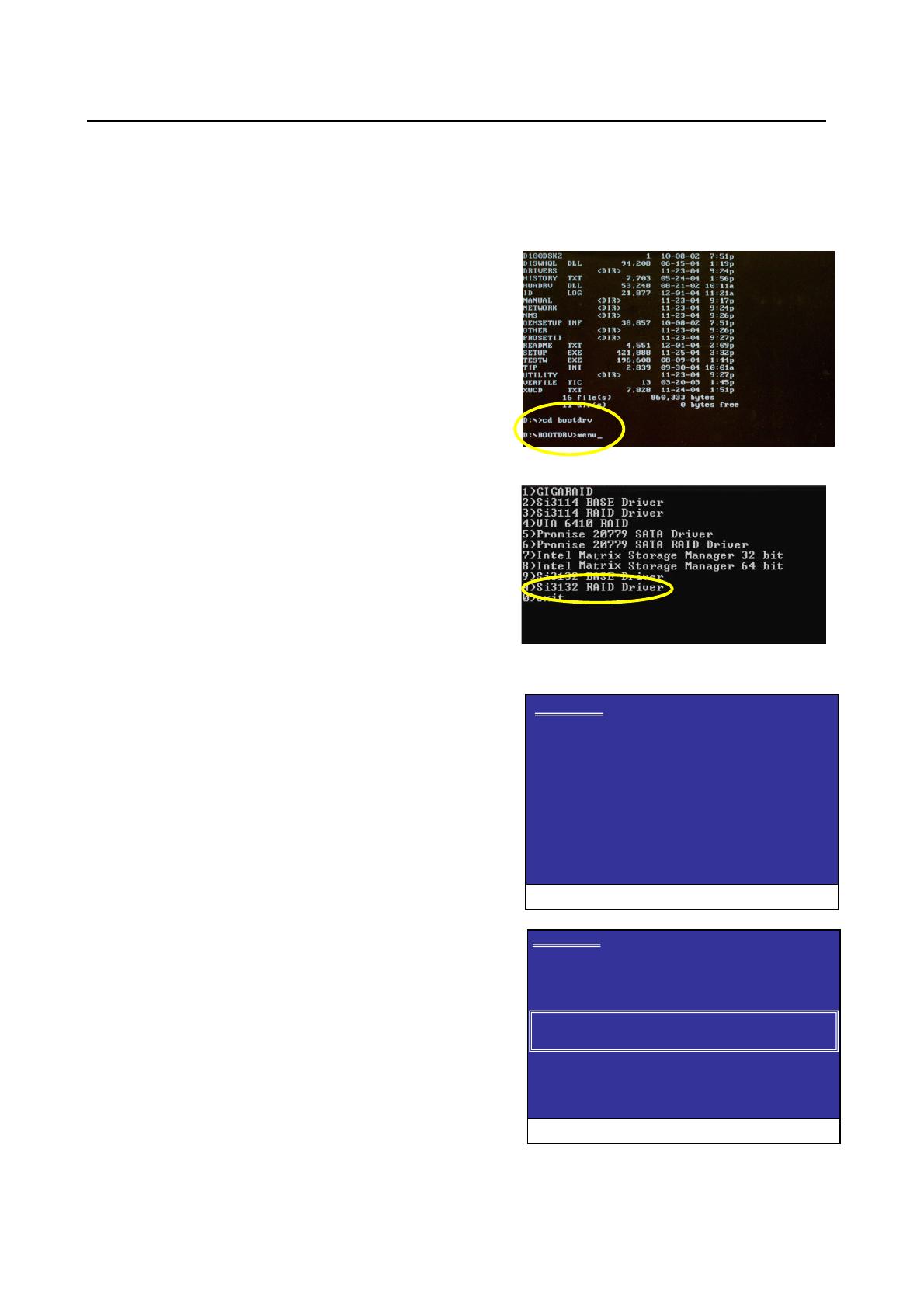
SATARAID5 User’s Manual
6
3 Installing Drivers
Before installing Windows 2000/XP onto a serial ATA hard disk on the Silicon Image Serial ATA controller, the Silicon Image
Serial ATA controller driver must be installed. The following steps explain how to copy the Serial ATA controller driver from the
motherboard driver CD-ROM to a floppy disk in MS-DOS mode and install the driver during OS installation. Please prepare a
startup disk that has CD-ROM support and a blank formatted disk.
Step 1: Insert the prepared startup disk and motherboard driver CD-
ROM in your system. Boot from the startup disk. Once at the A:\>
prompt, change to the CD-ROM drive (example: D:\>). At the D:\>
prompt, type the following two commands. Press ENTER after each
command (Figure 1):
cd bootdrv
menu
Note: For users without a startup disk.
Use an alternative system and insert the GIGABYTE motherboard driver
CD-ROM. From the CD-ROM drive (example: D:) double-click the
MENU.exe file in the BootDrv folder. A command prompt window will
open similar to that in Figure 2.
Step 2: When the controller menu (Figure 2) appears, remove the
startup disk and insert the blank formatted disk. Select the Si3132
RAID
(note)
Driver by pressing the corresponding letter from the menu.
Your system will then automatically zip and transfer this driver file to the
floppy disk. Press 0 to exit when finished.
Step 3: To install an operating system, boot from the Windows
installation disk. Press F6 as soon as you see the "Press F6 if you need
to install a third party SCSI or RAID driver" message (Figure 3). In the
next screen, press S to specify additional device(s) as instructed and
supply the Serial ATA controller driver on the floppy disk.
Step 4: When a controller menu appears (Figure 4), select a controller
based on the operating system you wish to install and press ENTER.
Press ENTER again in the next screen to begin installing the driver.
When the driver installation is finished, proceed with the installation of
the Windows operating system.
Windows Setup
Press F6 if you need to install a third party SCSI or RAID driver
(Note): If you wish to set up a non-RAID configuration, please
select Si3132 BASE Driver.
Figure 1
Figure 2
Figure 3
Figure 4
Windows Setup
You have chosen to configure a SCSI Adapter for use with Windows,
using a device support disk provided by an adapter manufacturer.
Select the SCSI Adapter you want from the following list, or press ESC
to return to the previous screen.
Silicon Image SiI 3132 SATARaid Controller for Windows XP/Server 2003
Silicon Image SiI 3132 SATARaid Controller for Windows 2000
ENTER= Select F3=Exit