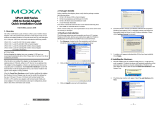Table of Contents
Chapter 1 Introduction..................................................................................................1-1
Overview.................................................................................................................................. 1-2
Package Checklist .................................................................................................................... 1-2
Features.................................................................................................................................... 1-2
Specifications........................................................................................................................... 1-3
Pin Assignments....................................................................................................................... 1-5
Chapter 2 Getting Started.............................................................................................2-1
Product Characteristics ............................................................................................................ 2-2
Dimensions .............................................................................................................................. 2-2
OnCell G2150I ............................................................................................................. 2-2
OnCell G2110, G2110-T .............................................................................................. 2-3
Connecting the Hardware ........................................................................................................ 2-4
Wiring Requirements.................................................................................................... 2-4
SIM Card Installation ................................................................................................... 2-5
DIN-Rail Mounting ...................................................................................................... 2-5
Wall Mounting.............................................................................................................. 2-8
Connecting the Antenna ............................................................................................... 2-9
Connecting Power......................................................................................................... 2-9
Connecting a Serial Device ........................................................................................ 2-10
LED Indicators ........................................................................................................... 2-11
Chapter 3 OnCell Configurator.....................................................................................3-1
Overview.................................................................................................................................. 3-2
Installing OnCell Configurator ................................................................................................ 3-3
Launching OnCell Configurator .............................................................................................. 3-8
Configuring Serial Connection and Device Name................................................................. 3-10
Configuring the PIN Setting .................................................................................................. 3-13
Configuring the Radio Band .................................................................................................. 3-15
Initial Strings.......................................................................................................................... 3-17
Saving the Configuration Profile ........................................................................................... 3-18
Applying Modem Settings ..................................................................................................... 3-20
Retrieving the Modem Settings.............................................................................................. 3-23
Loading a Profile ................................................................................................................... 3-26
Signal Strength Monitor......................................................................................................... 3-30
Upgrading the Firmware........................................................................................................ 3-32
Setting Modem Defaults ........................................................................................................ 3-36
Chapter 4 AT Command Set.........................................................................................4-1
AT Command Set Introduction ................................................................................................ 4-2
Starting Moxa Terminal Emulator............................................................................................ 4-3
AT Command Examples .......................................................................................................... 4-5
Modem Acknowledgement........................................................................................... 4-5
Verify Signal Strength .................................................................................................. 4-5
Radio Band Selection............................................................................................................... 4-6
PIN Code Management............................................................................................................ 4-7
Query the Current PIN Status....................................................................................... 4-7
Disable the Facility Lock.............................................................................................. 4-8
Serial Line Settings................................................................................................................ 4-10
Modifying Baudrate.................................................................................................... 4-10
Modifying Data Bits and Parity.................................................................................. 4-11