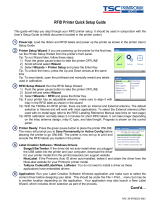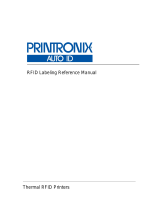Page is loading ...

Online Data Validator User’s Manual
Thermal and RFID Printers

Software License Agreement
CAREFULLY READ THE FOLLOWING TERMS AND CONDITIONS BEFORE USING THIS PRINTER.
USING THIS PRINTER INDICATES YOUR ACCEPTANCE OF THESE TERMS AND CONDITIONS. IF
YOU DO NOT AGREE TO THESE TERMS AND CONDITIONS, PROMPTLY RETURN THE PRINTER
AND ALL ACCOMPANYING HARDWARE AND WRITTEN MATERIALS TO THE PLACE YOU
OBTAINED THEM, AND YOUR MONEY WILL BE REFUNDED.
Definitions.
“Software” shall mean the digitally encoded, machine-readable data and program. The term “Software
Product” includes the Software resident in the printer and its documentation. The Software Product is
licensed (not sold) to you, and Printronix Auto ID Technology, Inc. either owns or licenses from other
vendors who own, all copyright, trade secret, patent and other proprietary rights in the Software Product.
License.
1. Authorized Use. You agree to accept a non-exclusive license to use the Software resident in the
printer solely for your own customary business or personal purposes.
2. Restrictions.
a. To protect the proprietary rights of Printronix Auto ID Technology, Inc., you agree to maintain the
Software Product and other proprietary information concerning the typefaces in strict confidence.
b. You agree not to duplicate or copy the Software Product.
c. You shall not sublicense, sell, lease, or otherwise transfer all or any portion of the Software
Product separate from the printer, without the prior written consent of Printronix Auto ID
Technology, Inc.
d. You may not modify or prepare derivative works of the Software Product.
e. You may not transmit the Software Product over a network, by telephone, or electronically using
any means; or reverse engineer, decompile or disassemble the Software.
f. You agree to keep confidential and use your best efforts to prevent and protect the contents of the
Software Product from unauthorized disclosure or use.
3. Transfer. You may transfer the Software Product with the printer, but only if the recipient agrees to
accept the terms and conditions of this Agreement. Your license is automatically terminated if you
transfer the Software Product and printer.
Limited Software Product Warranty
Printronix Auto ID Technology, Inc. warrants that for ninety (90) days after delivery, the Software will
perform in accordance with specifications published by Printronix Auto ID Technology, Inc. Printronix Auto
ID Technology, Inc. does not warrant that the Software is free from all bugs, errors and omissions.

Remedy
Your exclusive remedy and the sole liability of Printronix Auto ID Technology, Inc. in connection with the
Software is replacement of defective software with a copy of the same version and revision level.
Disclaimer of Warranties and Limitation of Remedies
1. THE PARTIES AGREE THAT ALL OTHER WARRANTIES, EXPRESS OR IMPLIED, INCLUDING
WARRANTIES OF FITNESS FOR A PARTICULAR PURPOSE AND MERCHANTABILITY ARE
EXCLUDED.
Printronix Auto ID Technology, Inc. does not warrant that the functions contained in the Software will
meet your requirements or that the operation of the Software will be uninterrupted or error free.
Printronix Auto ID Technology, Inc. reserves the right to make changes and/or improvements in the
Software without notice at any time.
2. IN NO EVENT WILL PRINTRONIX AUTO ID TECHNOLOGY, INC. BE LIABLE FOR LOST PROFITS,
LOST DATA, BUSINESS INTERRUPTIONS, OR ANY OTHER DIRECT, INDIRECT, INCIDENTAL
OR CONSEQUENTIAL DAMAGES ARISING OUT OF THE USE OF OR INABILITY TO USE THIS
PRODUCT, EVEN IF PRINTRONIX AUTO ID TECHNOLOGY, INC. HAS BEEN ADVISED OF THE
POSSIBILITY OF SUCH DAMAGES, OR ANY DAMAGES CAUSED BY THE ABUSE OR
MANIPULATION OF THE SOFTWARE. SOME STATES DO NOT ALLOW THE EXCLUSION OR
LIMITATION OF LIABILITY FOR CONSEQUENTIAL OR INCIDENTAL DAMAGES, SO THE ABOVE
LIMITATION MAY NOT APPLY TO YOU.
3. Printronix Auto ID Technology, Inc. will not be liable for any loss or damage caused by delay in
furnishing a Software Product or any other performance under this Agreement.
4. Our entire liability and your exclusive remedies for our liability of any kind (including liability for
negligence except liability for personal injury caused solely by our negligence) for the Software
Product covered by this Agreement and all other performance or nonperformance by us under or
related to this Agreement are limited to the remedies specified by this Agreement.
5. California law governs this Agreement.
Termination of License Agreement
This License shall continue until terminated. This license may be terminated by agreement between you
and Printronix Auto ID Technology, Inc. or by Printronix Auto ID Technology, Inc. if you fail to comply with
the terms of this License and such failure is not corrected within thirty (30) days after notice. When this
License is terminated, you shall return to the place you obtained them, the printer and all copies of the
Software and documentation.
U.S. Government Restricted Rights
Use, duplication or disclosure by the Government is subject to restrictions as set forth in the Rights in
Technical Data and Computer Software clause at FAR 242.227-7013, subdivision (b) (3) (ii) or
subparagraph (c) (1) (ii), as appropriate. Further use, duplication or disclosure is subject to restrictions
applicable to restricted rights software as set forth in FAR 52.227-19 (c) (2).

Acknowledgement of Terms and Conditions
YOU ACKNOWLEDGE THAT YOU HAVE READ THIS AGREEMENT, UNDERSTAND IT, AND AGREE
TO BE BOUND BY ITS TERMS AND CONDITIONS. NEITHER PARTY SHALL BE BOUND BY ANY
STATEMENT OR REPRESENTATION NOT CONTAINED IN THIS AGREEMENT. NO CHANGE IN THIS
AGREEMENT IS EFFECTIVE UNLESS WRITTEN AND SIGNED BY PROPERLY AUTHORIZED
REPRESENTATIVES OF EACH PARTY. BY USING THIS PRINTER, YOU AGREE TO ACCEPT THE
TERMS AND CONDITIONS OF THIS AGREEMENT.
Communication Notices
This equipment has been tested and found to comply with the limits for a Class B digital device, pursuant
to Part 15 of the FCC Rules. These limits are designed to provide reasonable protection against harmful
interference in a residential installation. This equipment generates, uses, and can radiate radio frequency
energy and, if not installed and used in accordance with the instructions, may cause harmful interference
to radio communications. However, there is no guarantee that interference will not occur in a particular
installation. If this equipment does cause harmful interference to radio or television reception, which can be
determined by turning the equipment off and on, the user is encouraged to try to correct the interference by
one or more of the following measures:
• Reorient or relocate the receiving antenna.
• Increase the separation between the equipment and receiver.
• Connect the equipment into an outlet on a circuit different from that to which the receiver is connected.
• Consult the dealer or an experienced radio/TV technician for help.
Unauthorized changes or modifications could void the user’s authority to operate the equipment.
This device complies with part 15 of the FCC Rules. Operation is subject to the following two conditions:
(1) this device may not cause harmful interference, and (2) this device must accept any interference
received, including interference that may cause undesired operation.
Any change or modification to this product voids the user’s authority to operate it per FCC Part 15 Subpart
A Section 15.21 regulations.
Canada
This Class B digital apparatus complies with Canadian ICES-003 and RSS 210.
Cet appareil numérique de la classe B est conforme à la norme NMB-003 du Canada.
Operation is subject to the following two conditions: (1) this device may not cause interference, and (2) this
device must accept any interference, including interference that may cause undesired operation of the
device.

CE Notice (European Union)
Marking by the CE symbol indicates compliance of this Printronix system to the EMC Directive and the
Low Voltage Directive of the European Union. Such marking is indicative that this Printronix system meets
the following technical standards:
• EN 55022 — “Limits and Methods of Measurement of Radio Interference Characteristics of Information
Technology Equipment.”
• EN 55024 — “Electromagnetic Immunity Requirements for Information Technology Equipment”
• EN 60950 — “Safety of Information Technology Equipment.”
Printronix Auto ID Technology, Inc. cannot accept responsibility for any failure to satisfy the protection
requirements resulting from a non-recommended modification of the product, including the fitting of
non-Printronix option cards.
This product has been tested and found to comply with the limits of Class A Information Technology
Equipment according to European standard EN 55022. The limits for Class A equipment were derived for
commercial and industrial environments to provide reasonable protection against interference with
licensed communication devices.
CE Symbol
Taiwan
This is a Class A product. In a domestic environment this product may cause
radio interference in which case the user may be required to take adequate
measures.
WARNING
型 式
合 格 功 電
,
可
,
司 、
或 使 用 者 不 得 自
更
、 加 大 功
或 更 原
性 功 。
功 電 使 用 不 得 全 干 擾 合
通
;
現 有 干 擾 現
,
用
,
並 善 干 擾
得 使 用 。 前 項 合
通
,
指 電 規 作 業
電 通
。 功 電 須 受 合
通 或 工 業 、 科 學 療 用 電 波 輻 性 電
干 擾 。

Printronix Auto ID Technology, Inc. makes no representations or warranties of any kind regarding this
material, including, but not limited to, implied warranties of merchantability and fitness for a particular
purpose. Printronix Auto ID Technology, Inc. shall not be held responsible for errors contained herein or
any omissions from this material or for any damages, whether direct, indirect, incidental or consequential,
in connection with the furnishing, distribution, performance or use of this material. The information in this
manual is subject to change without notice.
This document contains proprietary information protected by copyright. No part of this document may be
reproduced, copied, translated or incorporated in any other material in any form or by any means, whether
manual, graphic, electronic, mechanical or otherwise, without the prior written consent of Printronix Auto ID
Technology, Inc.
COPYRIGHT © 2016 PRINTRONIX AUTO ID, INC. All rights reserved.
Trademark Acknowledgements
T6000, T8000 are trademarks of Printronix Auto ID Technology, Inc.

Printronix Online Data Validator (ODV) Compliance Statement
The Printronix Online Data Validator gathers data per the ISO/ANSI method of verification to perform
practically all the industry standard bar code quality parameter calculations. These include all ISO/ANSI
method parameters, PCS, ratio, X dimension calculation, modulo check digit calculations, average bar
deviation, etc., along with decoding the symbol.
Reflectance Compliance – 660 nm Wavelength (Red) Light
The reflectance values embedded in the calibration symbol supplied with each ODV are traceable to
Applied Image Primary Verification Calibrated Standard per ANSI X3.182 Step Reflectance Chart (see
note 2.) Applied Image certified Calibration Standards are manufactured to Applied Image, Inc. and
Uniform Code Council, Inc. specifications, using ANSI X3.182-1990 methodology, and are calibrated using
standards traceable to the National Institute of Standards and Technology (N.I.S.T.)
ISO/ANSI Method Compliance
The Printronix ODV gathers data and performs all ISO/ANSI method parameter calculations per the
ISO/IEC 15416 and ANSI X3.182-1990 methodologies with a few special considerations and exceptions.
The ODV also conforms to ISO/IEC 15426 per the requirements specified in Section 2. The exceptions
and considerations are related to the instrument’s design and mission. The design incorporates a
proprietary analog laser scanner that can be assembled with various focus lengths to produce different
beam spot sizes. The mission is to not only analyze bar code quality, but also to detect any printer failures,
process failures or media problems. For maximum performance and to conform to quality specifications, a
fixed mounting distance and angle are required. A beam spot size able to detect errors of the particular
print method is highly recommended. This beam spot size used may or may not correspond to the
recommendations in various specifications that it be related to the X dimension of a particular symbol, but
instead correspond to the printer’s resolution or some other parameter(s) critical in the application. A major
philosophy of an on-line verification system is; if the printer and/or process is operating correctly and the
media has proper reflectance properties, the best print quality for that particular print method and material
is achieved by definition.
Special Considerations
1. Final system tests are performed at the proper focus distance and at an angle of 22 degrees. Units
with common focus distances are checked to yield analysis results within +/- 4 % of all target values
except +/- 3% for the Rmin calculation.
2. The standard ODV has an 8-inch focus distance creating a spot size that gathers light equivalent to a 6
mil round aperture. For these models, final test includes analyzing UPC symbols on the Calibrated
Conformance Standard Test Card for EAN/UPC Symbol Verifiers. Results are checked to be within +/-
4% (+/- 3% for Rmin) of the marked values on the test card.
3. All ODV’s use the same laser diode with a wavelength of 660 +/- 10 nm. Therefore, any ISO/ANSI
overall symbol grade calculated by an ODV includes 660 as the wavelength portion of the grade.
Exceptions to the ISO/ANSI Method
1. The Defects calculation does not include the quiet zone area. A separate quiet zone check is
implemented to more easily isolate print problems vs. setup problems in an on-line environment.
2. A laser spot is used instead of a round aperture. The spot size is dependent on the focus distance of
the unit’s optical system.

Table of Contents
Installation Instructions ................................................ 12
Overview ............................................................................................................ 12
Differences Between T8000 and T6000 Models......................................... 12
Operational Parameters .............................................................................. 12
Tools and Materials Needed ....................................................................... 13
Parts List ..................................................................................................... 13
Safety Notices ............................................................................................. 14
T6000 Installation and Removal ........................................................................ 15
Prepare the Printer ...................................................................................... 15
Factory Installation ...................................................................................... 15
Field Installation .......................................................................................... 15
Remove the Side Cover .............................................................................. 15
Routing the Power/Data Cable ................................................................... 16
Installing the ODV Interface PCBA ............................................................. 17
Install the Validator ..................................................................................... 18
Attach the Power/Data Cable...................................................................... 19
T8000 Installation and Removal ........................................................................ 20
Prepare the Printer ...................................................................................... 20
Factory Installation ...................................................................................... 20
Field Installation .......................................................................................... 20
Install the Ferrite ......................................................................................... 20
Install the Validator ..................................................................................... 29
Attach the Power/Data Cable...................................................................... 32
Restore the Printer to Operation ....................................................................... 34
Enable the Validator .......................................................................................... 34
Adjust the Scanning Beam ................................................................................ 35
Continuous, Tear-Off, and Tear-Off Strip ................................................... 35
Peel-Off Media Handling Mode ................................................................... 36
Cut Media Handling Mode (T8000 only) ..................................................... 37
Scanning Beam Vertical Alignment ............................................................ 39
Scanning Beam Skew Adjustment .............................................................. 39
Shifting the Scanning Beam .............................................................................. 39
Calibration ......................................................................................................... 39
Bar Code Validation Demo Page ................................................................ 41
Operation ..................................................................... 42
Basic Validator Setup ........................................................................................ 42
Unit Positioning ........................................................................................... 42
Validator Front Panel .................................................................................. 42
Validator Menu ................................................................................... 43

Configuring the Validator .......................................................................... 44
Enabling and Disabling the Validator .......................................................... 44
RFID Encoder ............................................................................................. 44
Checking the Firmware Revision Number .................................................. 45
Validator Reporting ..................................................................................... 45
Requesting a Validator Report .................................................................... 45
Defining the Output Destination (Telemetry Path)......................................... 45
Selecting the Type of Report (Telemetry Data) .......................................... 45
Resetting Validator Data ............................................................................. 45
Control Submenu ........................................................................................ 46
Validator Active ........................................................................................... 46
Auto Report ................................................................................................. 46
Auto Report Time ........................................................................................ 47
Telemetry Path ............................................................................................ 47
Return Data ................................................................................................. 48
Telemetry Data ........................................................................................... 48
Number of Codes ........................................................................................ 48
Validator Action ........................................................................................... 49
Quiet Zones................................................................................................. 50
Min. Code Height ........................................................................................ 50
Min. Code Gap ............................................................................................ 50
Skip Labels.................................................................................................. 51
Overstrike Style ........................................................................................... 51
I2of5 Checksum .......................................................................................... 51
Num Retry ................................................................................................... 52
Num Rescan (T8000 only) .......................................................................... 52
Max Retry Action ......................................................................................... 52
Label Save .................................................................................................. 53
Comm Error................................................................................................. 53
Verify Start .................................................................................................. 54
Verify Stop................................................................................................... 54
Grading Submenu ....................................................................................... 55
Decodability................................................................................................. 55
Percent Decode .......................................................................................... 55
Defects ........................................................................................................ 55
Overall Grade .............................................................................................. 56
Modulation................................................................................................... 56
EC Min ........................................................................................................ 57
RMin ............................................................................................................ 57
Symbol Contrast ......................................................................................... 57
Overall Grade Calculations ......................................................................... 57
Scanner Submenu ...................................................................................... 58

Gain ............................................................................................................. 58
Offset ........................................................................................................... 59
SN Threshold .............................................................................................. 59
Min. Read Scans ......................................................................................... 60
Beam Width................................................................................................. 60
Beam Shift................................................................................................... 61
Diagnostics Submenu ................................................................................. 61
Scan Report ................................................................................................ 61
Scan Report Information ............................................................................. 62
Scan Profile ................................................................................................. 63
Profile Horiz Mag ........................................................................................ 63
Print Settings ............................................................................................... 64
Scanner Settings ......................................................................................... 66
Statistics Submenu ..................................................................................... 67
Clear Data ................................................................................................... 67
Good Barcodes ........................................................................................... 67
Good Forms ................................................................................................ 67
Overstrike Forms ........................................................................................ 67
Average BWD ............................................................................................. 67
Last BWD .................................................................................................... 67
Validator F/W .............................................................................................. 68
Operation ........................................................................................................... 68
Print Speed Limits ....................................................................................... 68
Min. Code Height (Bar Code Height ........................................................... 68
Min. Code Gap ............................................................................................ 69
On-Demand Printing ................................................................................... 69
Bar Code Failures .............................................................................................. 70
Process for Barcode Analysis ..................................................................... 70
Bad Bar Code Error Detection .................................................................... 71
Missing Bar Code Error Detection .............................................................. 71
Validator Action (Error Action) .................................................................... 71
Stop ............................................................................................................. 72
Overstrike .................................................................................................... 72
Retry Form .................................................................................................. 72
Stop & Retry ................................................................................................ 73
Grade&Report ............................................................................................. 73
Rescan Form (T8000 only) ......................................................................... 73
Rescan&Retry (T8000 only)........................................................................ 74
Rescan&Stop (T8000 only) ......................................................................... 74
Error Messages ........................................................................................... 75
Troubleshooting ................................................................................................. 79
Maintenance ...................................................................................................... 81

12
Installation Instructions
Overview
The online data validator (ODV) is an external bar code scanning device attached above the paper exit of
the printer. When activated, it scans the printed output looking for bar codes. When it finds a bar code, it
determines what type of bar code it is and monitors the bar code quality as it passes through the scan
area.
After the entire bar code has passed under the scanning beam, the validator grades the bar code and
sends a report to the printer. How the printer responds is determined by the validator settings, explained in
“Configuring the Validator” on page 44.
Differences Between T8000 and T6000 Models
Note that the ODV is supported on both these models of printers but there are differences worth noting as
they affect how the ODV is installed and operates. These differences should be considered when reading
this document as some cases might not apply to both models.
• The T6000 printers are available in 4-inch and 6-inch widths only. There is no 8-inch width model.
• The T6000 cannot support the cutter with ODV.
• The T6000 does not have Tear-Off option under Media Handling.
• The T6000 printers do not have a tear bar with notches.
• The T6000 only reverses and overstrikes forms by 1” maximum (not the entire form). As a result, not
all options within Validator > Control > Validator Action are available.
• Because of the limited reverse motion on the T6000, the menu Validator > Control > Label Save is
default to Enable to make sure the form is validated before printing the subsequent labels.
Operational Parameters
The design parameters of the validator are as follows:
• The validator can track the performance of up to four horizontal bar codes at one time.
• The validator requires a minimum distance of 1/2 inch or 20 times the minimum element width
(x-dimension), whichever is greater, between bar codes.
• The validator recognizes the following linear, picket fence bar codes: Codabar, Code 39, Code 93,
Code 128, Interleaved 2 of 5, and UPC/EAN.
• The validator can also evaluate PDF 417 bar codes. For PDF 417 Limited, the validator works best
with security level 5 or higher, using the current default printer settings for Defects Percentage, Per-
cent Decode, and Decodeability. For lower security levels, lower the Defects Percentage to 5% to
enable checking for bar code damage.
• Stacked, 2D, and vertical (ladder) bar codes are not supported.
• Bar codes must have a minimum x-dimension of 10 mil (0.010 inch) to be recognized by the full width
of the scanning beam. The validator can recognize bar x-dimension as narrow as 6.6 mil (0.0066 inch)

13
for 300 dpi printers, and 10 mil (0.010 inch) for 203 dpi printers. The validator cannot recognize
x-dimensions smaller than 6.6 mil (0.0066 inch) or larger than 40 mil (0.040 inch).
Refer to Table 1 for the minimum x-dimension requirements for each printer size of a 300 dpi printer.
Table 1: Minimum X-Dimension and Beam Width for a 300 dpi Printer
Printer Size
Beam Width
Minimum X-Dimension
4 inch 4.5 inches 6.6 mil
6 inch 6.5 inches 10 mil
8 inch 7.5 inches 13 mil
Note: 8-inch width is available for T8000 only.
Tools and Materials Needed
• Administrator’s Manual for your printer model
• Static wrist strap*
• 2.5 mm hex key* (T8000 printers only)
• #2 Phillips Screwdriver
• Flat blade screwdriver (small)
• Diagonal cutters
Parts List
• 3 mm hex key
• Validator and mounting screws
• Validator bracket, mounting screws, and skew adjustment screw
• Cable ties, black
• Bar code calibration card
• Ferrite*
• Cable assembly*
• Wire saddle*
• Split Grommet*
• ODV Interface PCBA

14
Safety Notices
The validator is a Class 2 laser product. The following notices apply at all times when the printer is
powered on and the validator is active:
WARNING Class 2 laser light. Do not stare into the laser beam or a reflected image of the laser
beam.
WARNING Using controls, making adjustments, or performing procedures other than those
specified herein may result in hazardous radiation exposure.
Figure 1 Safety Warnings
Note: This is the
laser exit window.

15
T6000 Installation and Removal
Prepare the Printer
1. Set the printer power switch to O (Off).
WARNING Always unplug the printer power cord from the printer or power outlet before doing
any installation procedure. Failure to remove power could result in injury to you
and damage the equipment. You will be instructed when to apply power.
2. Unplug the printer power cord from the printer or the AC power source.
Factory Installation
If your printer has a factory installed validator, the ferrite, cable, wire saddle, and grommet, have already
been installed. Go to “Install the Validator” on page 18.
Field Installation
If you are doing a field installation, you must install the ferrite, cable, wire saddle, and grommet. Go to
“Remove the Side Cover” on page 15.
Remove the Side Cover
1. Open the media cover and remove two screws on the inside of the printer as shown in Figure 2.
2. Remove two screws securing the side cover at the back of the printer frame.
3. From the back of the printer lift and tilt up the side cover until the tabs along the lower edge disengage
from the slots in the printer base frame.
Figure 2 Removing Side Cover (T6)
Screws

16
Routing the Power/Data Cable
CAUTION To prevent electrostatic damage to electronic components, always wear a properly
grounded static wrist strap when you handle circuit boards.
1. Put on a static wrist strap and ground it to an unpainted part of the printer frame. Touch the frame with
the hand wearing the wrist strap.
2. Raise the media cover and remove the plastic plug from the frame opening.
3. Gently press the small wires of the P10 connector end of the power/data cable against the connector
and route the connector through the frame opening.
4. On the media side of the printer, slide the split grommet onto the power/data cable and insert it into the
frame opening.
Figure 3 Routing the Power/Data Cable (T6)
5. Inspect the power/data cable to ensure approximately 17 inches of cable is exposed from the split
grommet to the back of the DB15 connector that will plug into the validator.
NOTE: You will plug the power/data cable into the validator later.
6. On the electronics side of the printer, take the P10 connector of the power/data cable and insert it
through the ferrite and wrap the cable around the ferrite twice.
7. Remove the protective liner from the base of the Nylon cable clamp and use the exposed adhesive to
secure the clamp to the frame next to the frame opening.
8. Secure the ferrite to the Nylon cable clamp as shown in Figure 4 and route the P10 connector and
power/data cable down towards the bottom of the controller PCBA.

17
Figure 4 Secure Ferrite to Nylon Cable (T6)
Installing the ODV Interface PCBA
1. Plug the ODV interface PCBA P10 connector into the J10 receptacle on the controller PCBA and then
press the large brass pin on the ODV interface PCBA into the guide hole on the controller PCBA.
2. Plug the connector end of the power/data cable into the J10 receptacle on the ODV Interface PCBA as
shown in Figure 5.
Figure 5 Installing ODV interface PCBA (T6)
P10
J10
J10
Brass Pin
Guide Hole
Nylon Cable Clamp
Ferrite
Power/data Cable

18
Install the Validator
1. Use the two 6-32 Phillips head screws (provided) and attach the validator to the bracket.
2. Use the appropriate holes on the bracket, depending on the model width (4” or 6”).
3. Apply even pressure to the side of the validator as you tighten the screws on the bracket.
4. Make sure the validator is firmly seated against both screws to insure proper beam alignment.
NOTE: Figure 6 below shows validator mounted in 4” model position.
Figure 6 Attach Validator to the Bracket (T6)
5. Face the front of the printer while installing the validator/ bracket unit.
6. Using four M4x10mm screws (provided), attach the validator/bracket unit to the printer frame.
7. Tighten the four screws finger tight. You will adjust the validator/bracket unit in a later step using the
3mm hex key (provided).
8. Refer to Figure 7.
Figure 7 Attach Validator to the Bracket (T6)
6
”
4”
Printer
Printer

19
Attach the Power/Data Cable
1. Plug the DB15 end of the power/data cable into the validator connector and secure it using the captive
screws on each side of the plug.
2. Route the power/data cable along the inside of the bracket, as shown on next page.
3. Route a tie wrap from the inside of the bracket through the first upper slot as shown on next page,
keeping the power/data cable underneath the tie wrap.
4. Route the tie wrap back through the second upper slot and underneath the power/data cable and then
through the tie wrap head, as shown in Detail.
5. Pull the tie wrap just enough to hold the cable in place, but do not over tighten it.
6. Repeat step 3 through step 5 using the lower pair of slots.
7. Route the power/data cable behind the bracket tab as shown on next page.
NOTE: If necessary, loosen the bracket mounting screws enough to slip the power/data cable behind the
bracket tab, then retighten the bracket mounting screws.
8. Gently pull the power/data cable to minimize the slack along and behind the bracket. Push any excess
slack through the grommet.
9. Once the power/data cable is properly positioned, pull the tie wraps snug against the cable and
bracket and cut off the excess.
Figure 8 Attach Power/Data Cable (T6)
To Restore the Printer to Operation, refer to the section “Restore the Printer to Operation” on page 34
followed by the section “Enable the Validator” on page 34.
To Adjust the Scanning Beam, refer to the section “Adjust the Scanning Beam” on page 35.
Tie Wrap Head
First Upper Slot
Bracket Tab
DB15
Tie Wrap (2)
Power/Data Cable

20
T8000 Installation and Removal
This section describes how to install the validator. To remove the validator, reverse the steps of this
procedure.
Prepare the Printer
3. Set the printer power switch to O (Off).
WARNING Always unplug the printer power cord from the printer or power outlet before doing
any installation procedure. Failure to remove power could result in injury to you
and damage the equipment. You will be instructed when to apply power.
4. Unplug the printer power cord from the printer or the AC power source.
Factory Installation
If your printer has a factory installed validator, the ferrite, cable, wire saddle, and grommet, have already
been installed. Go to “Install the Validator” on page 29.
Field Installation
If you are doing a field installation, you must install the ferrite, cable, wire saddle, and grommet. Go to
“Install the Ferrite” on page 20.
Install the Ferrite
1. Loosen the three captive screws securing the top of the frame side cover. ()
2. Tilt the frame side cover back from the top and lift it until the tabs along the lower edge disengage from
the slots in the printer frame.
Figure 9 Removing the Frame Side Cover (T8)
Captive Screw (3)
Frame Side Cover
/