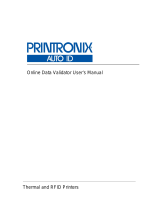Page is loading ...

Online Data Validator User’s Manual
The Printronix T5000
e
series of Thermal Printers


170895-001H
The Printronix T5000
e
series of Thermal Printers
Online Data Validator User’s Manual

Software License Agreement
CAREFULLY READ THE FOLLOWING TERMS AND CONDITIONS BEFORE USING THIS PRINTER.
USING THIS PRINTER INDICATES YOUR ACCEPTANCE OF THESE TERMS AND CONDITIONS. IF YOU
DO NOT AGREE TO THESE TERMS AND CONDITIONS, PROMPTLY RETURN THE PRINTER AND ALL
ACCOMPANYING HARDWARE AND WRITTEN MATERIALS TO THE PLACE YOU OBTAINED THEM, AND
YOUR MONEY WILL BE REFUNDED.
Definitions.
“Software” shall mean the digitally encoded, machine-readable data and program. The term “Software
Product” includes the Software resident in the printer and its documentation. The Software Product is licensed
(not sold) to you, and Printronix, Inc. either owns or licenses from other vendors who own, all copyright, trade
secret, patent and other proprietary rights in the Software Product.
License.
1. Authorized Use. You agree to accept a non-exclusive license to use the Software resident in the printer
solely for your own customary business or personal purposes.
2. Restrictions.
a. To protect the proprietary rights of Printronix, Inc., you agree to maintain the Software Product and
other proprietary information concerning the typefaces in strict confidence.
b. You agree not to duplicate or copy the Software Product.
c. You shall not sublicense, sell, lease, or otherwise transfer all or any portion of the Software Product
separate from the printer, without the prior written consent of Printronix, Inc.
d. You may not modify or prepare derivative works of the Software Product.
e. You may not transmit the Software Product over a network, by telephone, or electronically using any
means; or reverse engineer, decompile or disassemble the Software.
f. You agree to keep confidential and use your best efforts to prevent and protect the contents of the
Software Product from unauthorized disclosure or use.
3. Transfer. You may transfer the Software Product with the printer, but only if the recipient agrees to accept
the terms and conditions of this Agreement. Your license is automatically terminated if you transfer the
Software Product and printer.
Limited Software Product Warranty
Printronix, Inc. warrants that for ninety (90) days after delivery, the Software will perform in accordance with
specifications published by Printronix, Inc. Printronix, Inc. does not warrant that the Software is free from all
bugs, errors and omissions.
Remedy
Your exclusive remedy and the sole liability of Printronix, Inc. in connection with the Software is replacement
of defective software with a copy of the same version and revision level.
Disclaimer of Warranties and Limitation of Remedies
1. THE PARTIES AGREE THAT ALL OTHER WARRANTIES, EXPRESS OR IMPLIED, INCLUDING
WARRANTIES OF FITNESS FOR A PARTICULAR PURPOSE AND MERCHANTABILITY ARE
EXCLUDED.
Printronix, Inc. does not warrant that the functions contained in the Software will meet your requirements
or that the operation of the Software will be uninterrupted or error free.
Printronix, Inc. reserves the right to make changes and/or improvements in the Software without notice at
any time.

2. IN NO EVENT WILL PRINTRONIX, INC. BE LIABLE FOR LOST PROFITS, LOST DATA, BUSINESS
INTERRUPTIONS, OR ANY OTHER DIRECT, INDIRECT, INCIDENTAL OR CONSEQUENTIAL
DAMAGES ARISING OUT OF THE USE OF OR INABILITY TO USE THIS PRODUCT, EVEN IF
PRINTRONIX, INC. HAS BEEN ADVISED OF THE POSSIBILITY OF SUCH DAMAGES, OR ANY
DAMAGES CAUSED BY THE ABUSE OR MANIPULATION OF THE SOFTWARE. SOME STATES DO
NOT ALLOW THE EXCLUSION OR LIMITATION OF LIABILITY FOR CONSEQUENTIAL OR
INCIDENTAL DAMAGES, SO THE ABOVE LIMITATION MAY NOT APPLY TO YOU.
3. Printronix, Inc. will not be liable for any loss or damage caused by delay in furnishing a Software Product
or any other performance under this Agreement.
4. Our entire liability and your exclusive remedies for our liability of any kind (including liability for
negligence except liability for personal injury caused solely by our negligence) for the Software Product
covered by this Agreement and all other performance or nonperformance by us under or related to this
Agreement are limited to the remedies specified by this Agreement.
5. California law governs this Agreement.
Termination of License Agreement
This License shall continue until terminated. This license may be terminated by agreement between you and
Printronix, Inc. or by Printronix, Inc. if you fail to comply with the terms of this License and such failure is not
corrected within thirty (30) days after notice. When this License is terminated, you shall return to the place you
obtained them, the printer and all copies of the Software and documentation.
U.S. Government Restricted Rights
Use, duplication or disclosure by the Government is subject to restrictions as set forth in the Rights in
Technical Data and Computer Software clause at FAR 242.227-7013, subdivision (b) (3) (ii) or subparagraph
(c) (1) (ii), as appropriate. Further use, duplication or disclosure is subject to restrictions applicable to
restricted rights software as set forth in FAR 52.227-19 (c) (2).
Acknowledgement of Terms and Conditions
YOU ACKNOWLEDGE THAT YOU HAVE READ THIS AGREEMENT, UNDERSTAND IT, AND AGREE TO
BE BOUND BY ITS TERMS AND CONDITIONS. NEITHER PARTY SHALL BE BOUND BY ANY
STATEMENT OR REPRESENTATION NOT CONTAINED IN THIS AGREEMENT. NO CHANGE IN THIS
AGREEMENT IS EFFECTIVE UNLESS WRITTEN AND SIGNED BY PROPERLY AUTHORIZED
REPRESENTATIVES OF EACH PARTY. BY USING THIS PRINTER, YOU AGREE TO ACCEPT THE
TERMS AND CONDITIONS OF THIS AGREEMENT.
Communication Notices
Federal Communications Commission (FCC) Statement: This equipment has been tested and found to
comply with the limits for a Class A digital device, pursuant to Part 15 of the FCC Rules. These limits are
designed to provided reasonable protection against harmful interference when the equipment is operated in a
commercial environment. This equipment generates, uses, and can radiate radio frequency energy and, if not
installed and used in accordance with the instruction manual, may cause harmful interference to radio
communications. Operation of this equipment in a residential area is likely to cause harmful interference, in
which case the user will be required to correct the interference at his own expense.
Properly shielded and grounded cables and connectors must be used in order to meet FCC emission limits.
Printronix is not responsible for any radio or television interference caused by using other than recommended
cables and connectors or by any unauthorized changes or modifications to this equipment. Unauthorized
changes or modifications could void the user’s authority to operate the equipment.

This device complies with Part 15 of the FCC Rules. Operation is subject to the following two conditions: (1)
this device may not cause harmful interference, and (2) this device must accept any interference received,
including interference that may cause undesired operation.
Canadian Department of Communications Compliance Statement: This Class A digital apparatus
complies with Canadian ICES-003.
Avis de conformite aux normes du ministere des Communcations du Canada: Cet appareil numerique
de la classe A est conform á norme NMB-003 du Canada.
European Community (EC) Conformity Statement:
This product is in conformity with the protection requirements of EC Council Directive 89/336/EEC on the
approximation of the laws of the Member States relating to electromagnetic compatibility. Printronix cannot
accept responsibility for any failure to satisfy the protection requirements resulting from a non-recommended
modification of the product, including the fitting of non-Printronix option cards.
German Conformity Statement:
Zulassungsbescheinigung Gesetz über die elektromagnetische Verträglichkeit von Geraten (EMVG) vom 30.
August 1995
Dieses Gerät ist berechtigt in Übereinstimmung mit dem deutschen das EG-Konformitätszelchen - CE - zu
führen.
Der Außteller der Konformitätserklärung ist die Printronix......(1)
Informationen in Hinsicht EMVG Paragraph 3 Abs. (2) 2:
EN 55022 Klasse A Geräte bedürfen folgender Hinweise:
Nach dem EMVG: “Geräte dürfen an Orten, für die sie nicht asreichend entstört sind, nur mit besonderer
Genehmigung des Bundesminesters für Post und Telekommunikation oder des Bundesamtes für Post und
Telekommunikation betrieben werden. Die Genehmigung wird erteilt, wenn keine elektromagnetischen
Störungen zu erwarten sind.” (Auszug aus dem EMVG, Paragraph 3, Abs. 4) Dieses Genehmigungsverfahren
ist nach Paragraph 9 EMVG in Verbindung mit der entsprechenden Kostenverordnung (Amtsblatt 14/93)
kostenpflichtig.
Nach der EN 55022: “Dies ist eine Einrichtung der Klasse A. Diese Einrichtung kann im Wohnbereich
Funkstörungen verursachen; in diesem Fall kann vom Betreiber verlangt werden, angemessene Maßnahmen
durchzuführen und dafür aufzkommen.”
Anmerkung: Um die Einhaltung des EMVG sicherzustellen sind die Geräte, wie in den Handbüchern
angegeben, zu installieren und zu betreiben.
This product has been tested and found to comply with the limits for Class A Information Technology
Equipment according to European Standard EN 55022. The limits for Class A equipment were derived for
commercial and industrial environments to provide reasonable protection against interference with licensed
communication equipment.
Das Geräterfüllt die Schutzanforderungen nach EN 55024 und
EN 55022 Klasse A.

This is a Class A product. In a domestic environment
this product may cause radio interference in which
case the user may be required to take adequate
measures.
Warning

Printronix makes no representations or warranties of any kind regarding this material, including, but not limited
to, implied warranties of merchantability and fitness for a particular purpose. Printronix shall not be held
responsible for errors contained herein or any omissions from this material or for any damages, whether
direct, indirect, incidental or consequential, in connection with the furnishing, distribution, performance or use
of this material. The information in this manual is subject to change without notice.
This document contains proprietary information protected by copyright. No part of this document may be
reproduced, copied, translated or incorporated in any other material in any form or by any means, whether
manual, graphic, electronic, mechanical or otherwise, without the prior written consent of Printronix.
COPYRIGHT © 2000, 2003 PRINTRONIX, INC. All rights reserved.
Trademark Acknowledgements
Printronix, LinePrinter Plus, IGP, and PGL are registered trademarks of Printronix, Inc.
Code V is a trademark of Quality Micro Systems, Inc.
IPDS is a trademark of International Business Machines Corporation.

9
1 Installation Instructions ........................... 11
Overview..............................................................................11
Safety Notices .....................................................................14
Installation ...........................................................................15
Prepare The Printer.......................................................15
Install The Ferrite ..........................................................16
Install The Brackets.......................................................23
Attach The Power/Data Cable To The Validator ...........25
Restore The Printer To Operation .......................................26
Enable The Validator ...........................................................27
Adjust The Scanning Beam .................................................28
Shifting The Scanning Beam.........................................33
Calibration ...........................................................................34
Bar Code Validation Demo Page ..................................36
2 Operation ................................................ 39
Basic Validator Setup ..........................................................39
Validator Menu Structure ..............................................41
Configuring The Validator....................................................43
Enabling And Disabling The Validator...........................43
Validator Reporting .......................................................43
Validator Statistics.........................................................47
Defining Validator Options ............................................48
Advanced Validator Options..........................................53
Operation.............................................................................57
Print Speed Limits.........................................................57
Demand Printing Modes................................................60
Table of Contents

Table of Contents
10
Bar Code Failures................................................................61
Bad Bar Code Error Detection ......................................61
Missing Bar Code Error Detection.................................61
Error Action ...................................................................62
Error Messages.............................................................64
Troubleshooting...................................................................69
Maintenance ........................................................................71

11
1 Installation
Instructions
Overview
The online data validator (validator) is an external bar code
scanning device attached above the paper exit of the printer. When
activated, it scans the printed output looking for bar codes. When it
finds a bar code, it determines what type of bar code it is and
monitors the bar code quality as it passes through the scan area.
After the entire bar code has passed under the scanning beam, the
validator grades the bar code and sends a report to the printer. How
the printer responds is determined by the validator settings,
explained in “Configuring The Validator” on page 43.
Operational Parameters
The design parameters of the validator are as follows:
• The validator can track the performance of up to four horizontal
bar codes at one time.
• The validator requires a minimum distance of 1/2 inch or 20
times the minimum element width (x-dimension), whichever is
greater, between bar codes.
• The validator recognizes the following linear, picket fence bar
codes: Codabar, Code 39, Code 93, Code 128, Interleaved 2 of
5, and UPC/EAN + add-ons.

Chapter 1 Overview
12
• The validator can also evaluate PDF 417 bar codes. For PDF
417 Limited, the validator works best with security level 5 or
higher, using the current default printer settings for Defects
Percentage, Percent Decode, and Decodeability. For lower
security levels, lower the Defects Percentage to 5% to enable
checking for bar code damage.
• Stacked, 2D, and vertical (ladder) bar codes are not supported.
• Bar codes must have a minimum x-dimension of 10 mil
(0.010 inch) to be recognized by the full width of the scanning
beam. The validator can recognize bar x-dimension as narrow
as 6.6 mil (0.0066 inch) for 300 dpi printers, and 10 mil
(0.010 inch) for 203 dpi printers. The validator cannot
recognize x-dimensions smaller than 6.6 mil (0.0066 inch) or
larger than 40 mil (0.040 inch).
Refer to Table 1 for the minimum x-dimension requirements for
each printer size of a 300 dpi printer.
Table 1: Minimum X-Dimension and Beam Width for
a 300 dpi Printer
Printer Size Beam Width
Minimum
X-Dimension
4 inch 4.5 inches 6.6 mil
6 inch 6.5 inches 10 mil
8 inch 8.5 inches 13 mil

13
Tools And Materials You Will Need
• Static Wrist Strap
• 3mmAllenkey
• 2.5 mm Allen key
•
T5000 User’s Manual
Parts List
• Validator/Upper Bracket
• Lower Bracket
• Cable Assembly
• Ferrite
• Grommet
• Wire Saddle
• Overlays
• Bar Code Calibration Card

Chapter 1 Safety Notices
14
Safety Notices
The validator is a Class 2 laser product. The following notices apply
at all times when the printer is powered on and the validator is
active:
WARNING
Class 2 laser light. Do not stare into the laser beam or a
reflected image of the laser beam.
WARNING
Using controls, making adjustments, or performing
procedures other than those specified herein may result in
hazardous radiation exposure.
Figure 1. Safety Warnings
Note:Thisisthelaserexitwindow.

Prepare The Printer
15
Installation
Prepare The Printer
1. Set the printer power switch to O (Off).
WARNING
Always unplug the printer power cord from the printer or
power outlet before doing any installation procedure. Failure
to remove power could result in injury to you and damage the
equipment. You will be instructed when to apply power.
2. Unplug the printer power cord from the printer or the AC power
source.

Chapter 1 Installation
16
Install The Ferrite
IMPORTANT
If your printer has a factory installed validator, then the cable,
ferrite, wire saddle, and grommet have already been installed.
Go to “Install The Brackets” on page 23.
1. Loosen the two captive screws securing the top of the frame
side cover. (Figure 2.)
2. Tilt the frame side cover back from the top and lift it until the
tabs along the lower edge disengage from the slots in the
printer frame.
Figure 2. Removing the Frame Side Cover
Captive Screw (2)
FrameSideCover

Install The Ferrite
17
3. If you have the expansion-CT option:
a. Loosen one screw and remove the other screw that
secures the expansion-CT subassembly to the rear of the
printer frame. (Figure 3.)
b. Carefully lift the expansion-CT subassembly and CT
adapter plate out of the frame cutout.
c. Unplug the expansion-CT cable from the expansion-CT
port on the controller PCBA and set the expansion-CT
subassembly aside.
Figure 3. Removing the Expansion-CT Subassembly
Screw (2)
Expansion-CT
Subassembly
Controller PCBA
CT Adapter Plate
Expansion-CT
Cable
Expansion-CT Port

Chapter 1 Installation
18
Figure 4. Wrapping the Power/Data Cable Around the Ferrite
4. Using the end of the power/data cable with the short connector,
insert the cable through the ferrite. (Figure 4.)
5. Wrap the power/data cable around the ferrite twice.
6. Adjust the position of the ferrite so that the length from the
ferrite to the long connector is 20 ± 0.5 in
ches.
Power/DataCable
Second Wrap
Short Connector
(To Controller Board)
Power/Data Cable
First Wrap
Ferrite
Long Connector
(To Validator)
20.0 ± 0.5
inches

Chapter 1 Installation
20
Figure 6. Inserting the Power/Data Cable Through the Hole in the Frame Wall
8. Raise the media cover and remove the solid grommet from the
hole in the frame wall.
9. On the electronics side of the printer, insert the long connector
end of the power/data cable through the hole in the frame wall.
(Figure 6.)
10. Insert the power/data cable through the wire saddle.
Ferrite
Long Connector
(To Validator)
Wire Saddle
Hole in the
Frame Wall
/