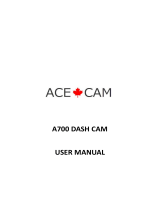Page is loading ...

1080p Dash Camera
with 3.0” LCD Screen & Motion Detection
DSH-440 | USER MANUAL

2
CAUTION
• Ensure you are using your Car Dash Cam within your countries’ road laws
Please make sure you are familiar with your local road legislation before use.
• Avoid leaving your Dash Cam in direct sunlight for extended periods of time
in an unventilated space.
• Please set time and date before you use this device to record.
• The notifications given by the Car Dash Cam are suggestions only, please
drive to the actual conditions.
• The system is to be used only for non-commercial use, within the limits
permitted by the relevant laws.
• Avoid using the Car Dash Cam near any devices that emit radio interference
(e.g. Microwave Ovens).
• It is considered normal operation for the Car Dash Cam to get warm during
use.
BATTERY WARNING
• Always charge the Car Dash Cam using the provided charger. Improper
charging of the Car Dash Cam and may result in failure of the internal battery.
• Never dismantle the Car Dash Cam or expose the internal battery.
• Do not dispose of the Car Dash Cam in fire.
• Dispose of the Car Dash Cam observing local regulations being mindful of
the internal battery.
• Do not attempt to replace or expose the internal battery.
NOTES AND INSTALLATION
• It is advised that the Car Dash Cam is installed near the rear view mirror, at
the top centre of the windshield for optimal operation.
• Make sure that the lens is within the range of the windscreen wiper to ensure
a clear view when it rains.
• Do not touch the lens with your fingers. Finger prints left on the lens will result
in unclear videos or photos. If photos or videos are blurred, please clean the
lens gently with a microfibre cloth.
• Only use the included charging cable to power the Car Dash Cam.

3
NOTE:
1. Please abide by the relevant laws in your local area; please do not use
this product for illegal purposes.
2. Please insert your Micro SD memory card before recording video, taking
care to insert it the right way to avoid damage.
3. To avoid losing important footage, it is suggested that you back-up
footage on a weekly basis to your computer.
4. Please ensure the windscreen mounting bracket is installed securely to
avoid damaging the dash cam.
5. Battery charge will diminish over time. If the dash cam is not used for a
long period of time, please ensure the dash cam is charged fully before
use.
6. The working temperature of the dash cam is 0° to 40° degrees Celsius.
7. Please do not leave the dash cam in an excessively humid environment
as it is not water resistant.
8. Please avoid shooting footage directly into the sun so as to avoid
damage to the dash cam.
9. Please avoid using the dash cam in an excessively dusty environment so
as to not obstruct the camera lens.
10. This dash cam is a precision electronic product; please do not expose it
to strong shock, vibration, magnetic fields or heavy current fields.
11. Please do not attempt to disassemble or repair this product, doing so
will void the warranty.
12. Please do not operate and set this product while driving. If interaction
with the product is required, please do so before driving or stop driving.
13. Please charge the battery fully before first use.
14. To clean, please use a soft and dry cloth to get rid of dust. Do not use
solvents to clean the product.

4
1. PRODUCT INFORMATION:
For latest manual and product updates please visit our website.
1.1 INTRODUCTION:
Thank you for purchasing a DSH-440 Dash Cam. Please read through
instructions before attempting to install or use this product.
1.2 FEATURES:
• Recording Full HD 1080P footage
• WiFi Smart Device Connectivity
• 120° field of view
• Motion Detection
• Automatic Emergency recording and collision detection
1.3 PACKAGE CONTENTS:
DSH-440 Suction Mount User Manual Car Charger
1.4 PRODUCT DIAGRAM:
1. Wide angle Lens 9. MODE Button
2. Speaker 10. OK/Record Button
3. HDMI Mini Port
(Adapter required for HDMI not included)
11. MENU Button
4. AV Out Port 12. UP Button
5. Mounting Socket 13. Power Button
6. Mini USB Port 14. DOWN Button
7. Microphone 15. 3” Screen
8. Micro SD Card Slot
1
8
7
2
34 6
13 12 11 10 9 14
15
5

5
2. SET UP
2.1 GENERAL:
• Insert your Micro SD Card (not included) into the Micro SD Card slot
under the protective rubber flap on the underside of the camera.
• The Auto On/Off feature will power the DSH-440 up and begin
recording as soon as it receives power from the USB Mini connection
(eg. when you start your car)
2.2 INSTALLATION:
• Clean the interior of your windscreen ensuring that the desired point
of installation is free of dust and is not obstructing the drivers’ view.
• Attach the DSH-440 to the included mount by inserting the mount’s
lock peg into the mounting socket on the DSH-440, firmly sliding the
mount from right to left along the mount connection locking the DVR
in place.
• Remove the protective stickers on the suction cup of the mount, the
3.0” LCD Screen and the lens.
• With the mount’s suction mount lock switch in the up position, press
the suction cup onto the desired position on your windscreen.
• Lock the mount in place by pressing the lock switch in the down
position.
• Use the nut to adjust the angle and position of the DSH-440 and
tighten to lock your positioning.
• Finally connect the DSH-440 to power using the included USB Mini
power supply.
3. OPERATION:
• Once the camera is set up with the included Mini USB power supply
and a Micro SD Card (not included) has been installed, the DSH-440
will automatically power on and start recording when the car is
started.
• The DSH-440 is designed to be primarily powered by your car’s DC
power. The on board battery is for short use only and mainly serves
to power the cars Park mode and brief use for documenting external
damage in the case of an incident.
• While recording you will not be able to access the menus or change
modes, to stop a recording push the OK button.
• The DSH-440 is optimised for Micro SD Cards class 4 and above
with a capacity up to 32GB.
• The on board ‘G- Sensor’ registers any activity that could be an
accident and registers the footage as a ‘Locked’ file ensuring
that the footage cannot be accidentally recorded over. To remove
‘Locked’ files you must first unlock them using the ‘Protect’ menu
(navigating to PLAYBACK mode using the MODE key, selecting the
‘Locked’ file, pushing the MENU button and selecting ‘Protect’).

6
• Footage can be manually ‘Locked’ by pressing the MENU button
while recording.
• The built in microphone can be quickly muted or un-muted in VIDEO
mode by pushing the UP button (the microphone cannot be muted
or un-muted while when the DSH-440 is recording).
• To quickly activate ‘Park Mode’, quickly push the POWER button
while in VIDEO mode.
• While recording you can quickly switch between ‘Night’ and ‘Day’
lighting modes by pushing the DOWN button.
4. COMPUTER CONNECTION:
Videos and Photos can be retrieved from the DSH-440 by either
connecting the camera directly to your computer using the included
Mini USB Cable or by connecting the Micro SD Card using a Micro SD
Card adapter (not included).
• When you connect the DSH-440 to your computer, your DSH-440
will give you the option of ‘Mass Storage’, or ‘PC Camera’. Select
‘Mass Storage’.
• The DSH-440 will now appear on your computer as a Removable
Disk drive.
• Open the file explorer on your computer and find the camera listed as
a removable disk under “Devices”
• Videos and Photos will be stored in the file named “DCIM”.
• For smoother video playback, save videos files to your computer.
Mac users may need to download a third party player such as ‘VLC’ to
play these files as AVI is not natively supported on Apple computers.
5. INTERFACE:
The DSH-440 has three modes, VIDEO, STILL and PLAYBACK. You
can cycle through these modes using the MODE button. Each modes’
respective menu can be accessed by pushing the MENU button. While
in the menu, the UP and DOWN buttons are used to navigate and the
OK button is used to select and confirm. The MODE button is used to
exit the menu.
6. SET TIME AND DATE:
It’s important to have your time and date set correctly as it will record
directly onto your video stream and is critical information to prove your
case to insurance companies etc. To set the time on your DSH-440
follow the directions below.
• Ensure you are not currently recording. If the red record indicator is
flashing at the top left of the DSH-440’s screen, push the OK button
to stop recording.
• Push the MENU button twice, taking you to the SETUP menu.
• Using the DOWN button highlight the setting named Date/Time and
push OK.
• Use the UP and DOWN buttons to cycle through the numbers and

7
use the OK button to confirm and move between fields.
• Time is set and displayed in a 24 hour format.
• After setting the date and time the bottom DD/MM/YY fields are used
to change format that the date will be displayed.
• Once the date and time have been set, the MENU button can be used
to save and exit back to the SETUP menu.
7. SET LOOP RECORDING:
Your DSH-440 has the ability to record in a Loop mode, which means
older blocks of video files will be overwritten once the memory card
becomes full. You can set the amount of video block time the DSH-440
will record for before a new video file is started.
To change the length of the videos that the DSH-440 records follow the
directions below:
• Use the MODE button to make sure you are in VIDEO mode (Video
camera icon will be displayed in the top left corner of the screen).
• Ensure you are not currently recording. If the red circle record indicator
is flashing at the top left of the DSH-440’s screen, push the OK button
to stop recording.
• Push the MENU button taking you to the VIDEO menu.
• Use the DOWN button to highlight the setting named Loop
Recording and push OK.
• Use the UP and DOWN buttons to highlight the required video length
(The OFF setting will record the longest possible loops keeping the file
size under 2GB, which is around 7 minutes at 1080P resolution).
• To confirm selection push the OK button, the DSH-440 will take you
back to the VIDEO menu.
8. SET G-SENSOR:
The G-Sensor monitors any unnatural bumps or shakes and logs the
associated footage as Locked ensuring any footage of potential crashes
is not recorded over with the regular loop footage.
To set the G-Sensor follow the directions below
• Use the MODE button to make sure you are in VIDEO mode (Video
camera icon will be displayed in the top left corner of the screen).
• Ensure you are not currently recording. If the red circle record indicator
is flashing at the top left of the DSH-440’s screen, push the OK button
to stop recording.
• Push the MENU button taking you to the VIDEO menu.
• Use the DOWN button to highlight the setting named G-Sensor and
push OK.
• Using the UP and DOWN button, highlight the required sensitivity
of the G-Sensor (2G is the most sensitive setting only requiring
small bumps to log footage as Locked, and 8G is the least sensitive
requiring a larger amount of activity to log footage as Locked).
• To confirm selection push the OK button, the DSH-440 will take you
back to the VIDEO menu.

8
9. SET MOTION DETECTION:
Motion Detection monitors on screen movement and will start
recording when movement is detected. Motion Detection will also stop
recording after 10 seconds of no on screen movement.
To set up Motion Detection on your DSH-440 follow the directions
below.
• Use the MODE button to make sure you are in VIDEO mode (Video
camera icon will be displayed in the top left corner of the screen).
• Ensure you are not currently recording. If the red circle record
indicator is flashing at the top left of the DSH-440’s screen, push the
OK button to stop recording.
• Push the MENU button taking you to the VIDEO menu.
• Using the DOWN button Highlight the setting named Motion
Detection and push OK.
• Use the UP and DOWN buttons to highlight either OFF or ON.
• To confirm selection push the OK button, the DSH-440 will take you
back to the VIDEO menu.

9
10. VIDEO
This is the default start up screen and is how all recording is triggered.
From this screen you can manually start and stop recording using the
OK button. Footage can be manually locked by pressing the MENU
button protecting it from being recorded over.
When the DSH-440 is not recording in this mode, the UP button can be
used to quickly mute and un-mute the on board microphone.
‘Park Mode’ can be turned on and off with a quick press of the power
button.
‘Day’ and ‘Night’ lighting mods can be toggled with the DOWN button.
1. Recording 8. LED
2. Video Mode 9. Recording Duration
3. Loop Mode 10. Resolution
4. Motion Detection 11. SD Card
5. Exposure 12. Power
6. G-Sensor 13. Date
7. Microphone 14. Time
1
2
3
4
5
6
7
8
9
10
11
12
13 14

10
10.1 VIDEO MENU:
Mode Menu Setting Remark
Video
Resolution
1080FHD
1920x1080
1080P 1440x1080
720P 1280x720P
WVGA 848x480
VGA 640x480
Higher resolution gives your
footage more detail
Loop Recording Off
1min
2min
3min
5min
‘Loop Recording’ defines the
length of time the DSH-440
records before creating a new
file. Using the Off setting will
record the longest possible
loops under the file size of 2GB
(around 7 mins at 1080P).
Exposure
+2.0
+5/3
+4/3
+1.0
+2/3
+1/3
+0.0
-1/3
-2/3
-1.0
-4/3
-5/3
-2.0
Adjusting the exposure will
counter balance high or low
light conditions. To brighten
your footage, adjust to a higher
exposure. To make your footage
darker change to a lower
exposure. The default setting for
this is balanced at +0.0.
Motion Detection Off / On When activated, the Motion
Detection feature allows visible
movement to trigger recording.
Video
Record Audio Off / On Turning this setting off mutes
the built in microphone.
Date Stamp Off / On Date stamps the footage.
G-Sensor Off / On Setting to adjust the sensitivity
of the G sensor. 2G is the high-
est sensitivity 8G is the lowest.

11
11. STILL:
This screen is used to take still photos.
In this screen the down button is used to toggle the Day/Night lighting
mode.
1. STILL Mode 7. Photo Number
2. Exposure 8. Resolution/MP
3. White Balance 9. Resolution
4. ISO 10. SD Micro Card
5. Anti-Shaking 11. Power
6. Sequence
1
2
3
4
5 6
7
8
9
10
11

12
11.1 STILL MENU:
Mode Menu Setting Remark
Still
Resolution
12M 4032x3024
10M 3648x2736
8M 3264x2448
5M 2592x1944
3M 2048x1536
2MHD 1920x1080
1.3M 1280x960
VGA 640x480
Higher resolution gives your photos
more detail
Sequence
Off
On
The Sequence setting will set the DSH-
440 to take a sequence of 3 photos
every time the shutter is triggered.
Quality
Fine
Normal
Economy
Sets the quality of the image. Lower
quality images are more space efficient.
Sharpness
Strong
Normal
Soft
Sharpness determines how bold the
camera focus is.
White
Balance
Auto
Daylight
Cloudy
Tungsten
Fluorescent
White balance gives the option of 4 pre-
set lighting settings to easily allow you to
optimise your DSH-440 for your lighting.
ISO
Auto
100
200
The lower the ISO, the lower the
sensitivity of the image will be. Higher
ISO will capture more light and reduce
motion blur.
Exposure
+2.0
+5/3
+4/3
+1.0
+2/3
+1/3
+0.0
-1/3
-2/3
-1.0
-4/3
-5/3
-2.0
Adjusting the exposure will counter
balance high or low light conditions. To
brighten your photos, adjust to a higher
exposure. To make your photos darker
change to a lower exposure. The default
setting for this is balanced at +0.0.
Anti-
Shaking
Off
On
This feature reduces the amount of blur
caused by shaking when taking hand
held photos.
Quick
review
Off
2 Seconds
5 Seconds
Quick Review sets the amount of time
a photo will display on the screen after
being taken.
Date
Stamp
Off
Date/
Time
Date Date stamps the footage.

13
12. PLAYBACK:
In this screen the UP and DOWN buttons are used to navigate your
videos and photos, and the OK button is used to play and pause
selected videos.
1. PLAYBACK Mode
2. Video/Photo Name
3. Resolution
4. Recording Date/Time
5. Power
12.1 PLAYBACK MENU:
Mode Menu Setting Remark
Playback
Resolution
Delete Current
Delete All
Allows you to delete either the selected
or all photos and video stored on the
inserted Micro SD Card.
Sequence
Lock Current
Unlock Current
Lock All
Unlock All
Allows you to lock or unlock the
selected, or all videos and photos
stored on the inserted Micro SD Card.
5
4
1
2
3

14
13. SETTINGS MENU
Mode Menu Setting Remark
Settings
Date/Time
*Set Time and
Date*
Using the UP DOWN buttons are used
to cycle through numbers and the OK
button is used to select and move
between fields. Once you have finished
use the MENU button to save and
return to the Settings menu.
Auto
Power Off
Off
1 Minute
2 Minutes
3 Minutes
4 Minutes
5 Minutes
Sets the amount of time of inactivity
before the DSH-440 powers down.
Screen
Saver
Off
3 Minutes
5 Minutes
10 Minutes
Screen Saver determines the amount
of time before the screen powers
down (even when the screen powers
down in screen saver mode the DSH-
440 will keep recording).
Beep
Sound
Off
On
Mute control for key beeps.
Language
Select Language Select Menu language.
TV Mode
NTSC
PAL
Changes the output format to either
PAL or NTSC.
Frequency
50Hz
60Hz
Screen Hz setting
Flash
Off
On
This Setting is not used on the
DSH-440
Format
Cancel
OK
Format the inserted Micro SD Card,
deleting all photos, videos and data.
Default
Setting
Cancel
OK
Restore factory settings.
Version
OK Displays the installed firmware version.

15
14. SPECIFICATIONS
Screen 3"
Lens 120°
Imaging Sensor 5.0MP
Camera Rotation 180°
Minimum Light 1 Lux
Video Resolution 1080P / 720P / 480P
Video Format .AVI
Frames 30 Fps
Image Resolution 5M / 2M / 1.3M / VGA
Photo Format .JPG
Motion Detection Supported
Memory Card Type Micro SD Card (up to 32GB)
Capacity Support up to 32GB / class 4 upward
USB Port USB 2.0
Power Port USB 5V / 1A
Frequency 50Hz / 60Hz
Battery Capacity 300mAh
Microphone/Speaker Built-In
Languages
English / French / Spanish / Deutsch / Italian / Traditional
Chinese / Simplified Chinese / Japanese
Note: Product specifications may be subject to change without notice.

Warranty Terms & Conditions
Our goods come with guarantees that cannot be excluded under
the Australian & New Zealand Consumer Law. You are entitled to
a replacement or refund for a major failure and for compensation
for any other reasonably foreseeable loss or damage. You are also
entitled to have the goods repaired or replaced if the goods fail
to be of acceptable quality and the failure does not amount to a
major failure.
This warranty is provided in addition to your rights under the
Australian & New Zealand Consumer Law.
Directed Electronics warrants that this product is free from defects
in material and workmanship for a period of 12 months from
the date of purchase or for the period stated on the packaging.
This warranty is only valid where you have used the product in
accordance with any recommendations or instructions provided
by Directed Electronics.
This warranty excludes defects resulting from alterations of the
product, accident, misuse, abuse or neglect
In order to claim the warranty, you must return the product to the
retailer from which it was purchased or if that retailer is part of a
National network, a store within that chain, along with satisfactory
proof of purchase. The retailer will then return the goods to
Directed Electronics. Directed Electronics will repair, replace or
refurbish the product at its discretion. The retailer will contact
you when the product is ready for collection. All costs involved in
claiming this warranty, including the cost of the retailer sending the
product to Directed Electronics, will be borne by you.
Email: [email protected]
© dashmate 2017
/