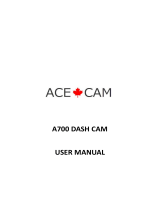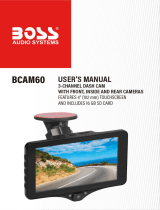Page is loading ...

EagleEye 4: 3-4 Cam Dashcam GPS
Dash System Instructional Manual
Thank you for purchasing our dash camera, we develop this product based on the difficulty of
proving innocence if involved in a traffic accident.
This product combines the industry-leading wide dynamic HD recording, with seamless loop
recording, ultra-wide-angle shooting, comes with crystal clear HD display screen and real-time
playback, motion detection recording, and other technologies.
This manual will explain in detail how to install, operate, product parameters and precautions, etc.
Please read and keep it in good condition before use and we hope that this product will meet
your needs and serve you for a long time! However, the specifications may make changes due to
firmware upgrade, updates and other reasons, please subject to our actual products, without
notice. Manufacturers have the right to change the technology directly without notice.
Installation instructions
The installation of this product should be windshield mounted in the middle of your windshield.
For the clearest picture quality, do not touch the lens with your fingers, because the grease on the
finger may stay on the lens. Suggestion to clean the lens regularly.
Precautions
• use the original factory standard charger;
• cannot be privately disassembled on the dash camera to avoid affecting the scope of
warranty

Button and interface function description:
No.
Name
Operating Instructions
1
Power button
Long press on / off
short press to switch camera views
2
Mode Button (M)
Middle left button
A mode button for switching between recording / photo / playback function,
short press this button in the recording mode to lock the current video file, not
being overwritten
3
OK button
Recording / photo / confirmation button, short press this button to start
recording in shooting mode, short press again to stop shooting.
In the recording mode, press this button to take picture, and it is the
confirmation button in menu mode.
4
UP button
Function buttons upward in menu options,
Insert the 2-4 cameras, toggle between cameras when in standby or video
recording mode
5
Menu button Middle right button
Short press to enter the setup menu when under Standby
6
Down button
select the function buttons down in menu options,
shortcut button of turning on / off the recording sound.
7
USB Power CLA port
Use to power on device using CLA
8
VGA rear camera port
This port is limited to access VGA rear camera, there are 4-night vision white
light displayed on the camera as VGA rear camera; the video recorded by this
camera is saved in the memory card of SD card slot 1 – 4
th
VGA CAM IS NOT
INCLUDED, MUST BE PURCHASED SEPERATELY as ACCESSORY
9
TF card slot 1
Video files of Main camera and VGA rear camera will be saved in memory card
of this TF slot, it is recommended to use Class 10 or higher SD card.
Dash cam will automatically shut down when plugging in or out SD cards.
10
GPS jack
This jack is to access the external GPS module, real-time positioning,
automatically update the local date and time, and users can clearly view the
driving track in a dedicated player. GPS ONLY WORKS for FRONT MAINCAM
11
Rear camera jack1
720P interface AHD cameras. Videos recorded by this camera are saved in the
memory card of TF card slot 2.
12
Rear camera jack2
720P interface AHD cameras. Videos recorded by this camera are saved in the
memory card of TF card slot 2.
13
TF card slot 2
Video files of rear 720P cameras will be saved in memory card of this SD slot, it is
recommended to use Class 10 or higher SD card.

Dash cam will automatically shut down when plugging in or out SD cards.
14
Display screen
4-inch high-definition display
15
Lens
Main Front Facing Camera
16
Mic
Recording receiver
17
Reset button
Used to restore dash camera if it freezes
15
Speaker
Audio source of button sounds or audio playback
19
Bracket
Connect the car bracket to install and mount to windshield
Basic operation instructions
Powering on and off
Long press the power button once, dash cam will turn on, the red indicator
will light up when the boot logo is off;
Long pressing the power button again, dash cam will turn off, and the red
indicator light is off;
Recording mode
Dash cam should automatically start recording once it is powered on. If it does
not, Short press the button to switch to the camera mode, and the camera
icon is displayed in the upper left corner of the screen;
Press the button to start the camera, and the camera icon will flash red dot
to indicate the video recording;
Photo mode (only available when dash cam is not recording)
Short press the button one time to switch to the photo mode, and the photo
icon is displayed in the upper left corner of the screen;
Press the button to take a picture. When the picture is taken, the screen
flashes once, indicating that the picture is completed.
Video/photo play back (only available when dash cam is not recording)
Short press the mode button two times to switch to the playback mode, and
the playback icon is displayed in the upper left corner of the screen;
Short press to select a file on the browse page;
Short press to enter the browse page of video/photo file, you can pull down
to select the file; Short press to play the selected video file

Menu settings (only available when dash cam is not recording)
Short press the middle right button to enter the video setting. Top left
“Video Icon” field is blue background; short press the button again to switch
to the setting setup Icon. The “Setup icon” is blue.
In the menu settings, you can select to switch up and down in the setting sub-
item by short pressing the button , and press the button to
enter the setting sub-item, short press button , exit the setting screen
Time setting (only available when dash cam is not recording)
Short press button 2x to enter the setup setting state, scroll down to select
the date and time option by the button , short button to enter,
short button , it can switch between year/month/day/hour/minute/second,
you can adjust the value by press , press to confirm the
modification; the machine automatically updates the local time after the GPS
access to the satellite successfully.
G-sensor function
When abnormal rapid deceleration or acceleration occurs, or an accident is detected, the dash
camera automatically saves the video as a non-erasable file to micro SD card
G-sensor can be adjusted to High- Medium - Low – Off in the menu. Factory default Medium.
RECOMMENDATION TO SET TO LOW
File locking function
Press M while recording, the dash camera will save the current video as a non-erasable file. Note: Do
not operate the dash camera in the car, to avoid any traffic accident.
Parking monitoring function
parking monitoring is turned on, when the vehicle is turned off, dash cam enters into the automatic
shutdown program, If the car receives a vibration from the external force, the dash cam will start
recording, automatic shutdown after recording 10-15 seconds; When the vibration is detected again,
the recording function will be started again.
the of parking guard recording is for 1080P 30 fps, and the file is automatically locked. Note: The
parking guard function must be in the case of automatic shutdown of dash cam. the parking guard
function does not work after turning on/off manually.
Motion detection function
After turning the motion detection on, short press OK button to start the recording, it automatically
switches to motion detection standby state after the recording 10 seconds. there will be flashing
yellow dots on the upper left corner of the screen, when detecting moving objects. The motion
detection start time is 10-30 seconds. After motion detecting, the dash camera automatically enters
the motion detection standby state, the upper left corner of the screen switches to yellow flashing;
when the object is detected again to move, start the recording again!
GPS:
GPS antenna is included and will record vehicle speed and location on MAIN front cam video file only.
KM/H will be displayed on 4” LCD. To view location on map, use included GPS software or go to
website where you purchased dashcam and download GPS software for your laptop/computer.

Menu Options
Description
Available options
Video Quality
Video Resolutions
FHD (1920×1080) 30FPS – MAIN CAM
HD (1280×720) 30FPS – 2 Outside Cams
VGA (640x480) 30GPS, optional 4
th
cam
Loop recording
Set the time of each video file
3 minutes, 5 minutes, 10 minutes, off
HDR
High dynamic, automatic adjustment of light
On, off
Exposure compensation
Lack of exposure, the screen is dim, need to fill light
+2.0, +5/3,+4/3,+1.0, +2/3,+1/3,+ 0.0, -1 / 3, -2/3, -1.0,
-4/3, -5/3, -2.0
Motion Detection
In standby mode, automatically records when
motion is detected
On, off
Video, audio
The recording function is turned on or off
On, off
Time watermark
Watermark of the date and time
On, off
G-sensor
Video generated by collisions is never overwritten
High, medium, low, off
Parking monitoring
when the car is stopped, dash cam will start
recording if motion, or vibration is detected by the
external force
On, off
License plate number
You can input license plate number of the car and
display it in the video file
Such as: LP A123456
Date / time
Date and time
Can set year, month, day, hour, minute, second
Button sound
the button sound when navigating on dash camera
On, off
language settings
The language of the operation menu
Simplified Chinese, Traditional Chinese, English
Light source frequency
Lights flashing frequency
50HZ, 60HZ
screen saver
Set auto turn off time
Off, 30 seconds, 1 minute, 3 minutes
format
delete the data on the memory card
SD card
default setting
Restore factory settings
cancel, confirm
version
Factory software version
Software version number
WHAT’S INCLUDED IN THE PACKAGE:
▪ Main Dash Cam with 4.0" LCD
▪ Includes 3 Cams, Can add 4th Cam
▪ Outside cameras are waterproof with 30 foot cable
▪ Includes 2 SD Card slots
▪ 1 Cigarette Lighter Mobile Charger
▪ 1 Heavy duty windshield mount
▪ USB MicroSD/SD card Reader
▪ 1 Remote
▪ 1 User Manual
▪ GPS antenna to track vehicle speed and location!

Product Specification Sheet:
product name
EagleEye 4 GPS Dash Camera
Number of cameras
Quad core
Video pixels
3MP
Recording pixels
12 million
screen size
4 inch 16: 9
Lens
A + level high resolution ultra-wide-angle lens
Language
English
file format
MP4
Photo format
JPG
Video resolution
* 1080P ,1280 * 720P *480
Color effect
standard
Uninterrupted loop recording
Seamless loop recording, no seconds left
Car switch on/off
Support turn on when car boot, turn off when car shutdown
Run memory
1024M
Lens aperture
F1.8
Collision induction
Support
Motion detection function
Support
storage card
SD card (maximum support 128GB)
Reverse image
Support
microphone
Support
Built-in speaker
Support
Night vision
Starlight night vision
Current frequency
50HZ / 60HZ
USB function
stand by
Power interface
CLA power supply
battery
built-in battery
Infringement of copyright / privacy notice
Please note that this product is for personal use only, and its use must not
violate national or international copyright / privacy laws, that is, the
recorded images are for personal use only, may not be released at random,
and in some cases, using this product to record performances, exhibitions
or commercial activities may infringe the copyright or legal interests of
others.
LIMITED WARRANTY

What warranty covers: Manufacturer warrants to original purchaser that the product
finished hereunder shall be free from defects in material and workmanship under
normal use and service. In the event of any defect in material or workmanship, the
Manufacturer will for twelve (12) months from the date of delivery of product to
purchaser, F.O.B. point of origin replace any defective parts in respect to the product
or replace the product with new or like new product at Manufacturers option. In the
event of a defect, return the product in tact to the Manufacturer (shipping to
Manufacturer will be paid by purchaser) with evidence of purchase date within last
12 months for proper handling of the warranty claim.
What is Not Covered:
− Defects or damage resulting from use of products in other than it normal and
customary manner
− Defective or damage from misuse, accident, water or neglect
− Scratches or cosmetic damage that does not affect operation of the product
− Product damage or bodily injury
− Contact Manufacturer to purchase extended replacement warranty
General Provisions: This warranty is given in lieu of all other express warranties,
implied warranties, including without limitation, implied warranties or
merchantability and fitness for a particular purpose, are limited to the duration of
this limited warranty, in no event shall the Manufacturer or seller be liable for
damages in excess of the purchase price of the product
Product Disclaimer: This system is designed to be an aid and should not replace the need to drive
carefully and will not guarantee that driver will not have any accidents while driving. Under no
circumstances will manufacturer, supplier or retailer accept any responsibility or cannot be held
liable for any direct or indirect incidental or consequential damage or for injuries that result from
installing or using this system or from any accident. This device may not be used to violate the
privacy rights of others. In no way will manufacturer or its subsidiaries or partners be held
responsible for inappropriate use of this product. It is the sole responsibility of the buyer to consult
legal counsel for the interpretation of any laws applicable to the area of intended use of these
products.
/