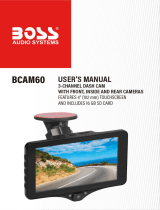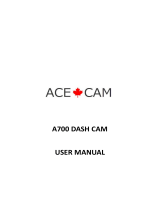Page is loading ...

AK-L6B 23022018
In Car Dash Camera
Instruction Manual
Model Ref: AK-L6B

INTRODUCTION
Thank you for choosing the In Car Dash Camera. This product is
manufactured to the highest standards of performance and safety.
This product uses a high performance chipset, with high denition
video, seamless dynamic pictures and support for 1080p HD
recording. Before use, please read this manual carefully. It gives
important instructions about safety, use and maintenance of your
in car dash camera.
Remove all packaging material. You may wish to keep the
packaging for future use or storage of your in car dash camera.
Alternatively, dispose of accordingly.
CONTENTS
Introduction ............................................................. 2
Important Safety Information .................................. 3
Product Overview ................................................... 4
Installation Instructions ........................................... 5
Button Function ...................................................... 5
Functions ................................................................ 6
Settings................................................................... 9
Troubleshooting .................................................... 11
Product Specications .......................................... 12
Disposal Information ............................................. 13
01

IMPORTANT SAFETY INFORMATION
WARNING - To reduce the risk of re, electric shock, or
injury:
• DO NOT drop the product from a great height or strike it
with an object.
• DO NOT allow the in car dash camera to come within a
close proximity of objects with a strong magnetic force,
such as magnets. In addition please avoid objects that
transmit strong radio-waves. These may cause the in car
dash camera to become faulty or eect the image/sound
quality of the recording.
• DO NOT use an unbranded Micro SD/TF card with your
in car dash camera. Unbranded cards cannot guarantee
a reliable performance from your in car dash camera.
• If the in car dash camera gives out intense heat, smoke
or gives o a peculiar smell when charging, please
unplug the in car dash camera immediately to avoid
causing a re.
• When charging the in car dash camera battery, leave
the in car dash camera in a place where children cannot
reach it to avoid the risk of electric shock.
• Please store the in car dash camera in a cool dry place
when not in use.
02

PRODUCT OVERVIEW
Car Charger
Accessories Included
Car Mount USB Cable
11
1
2
3
4
56
9
10
7
8
12
12
11 USB Interface
10 OK Button
9Mode Button
8Lock Button
Power
6Reset
5Microphone
4Down Button
3Menu Button
2Up Button
1Micro SD/TF card slot
Car Mount Connector
714
13 Power Indicator Light
Recording Indicator Light
14
13
03

INSTALLATION INSTRUCTIONS
1. Power o the In car dash camera.
2. Insert the Micro SD/TF card (not supplied) into the card slot.
Note: Please use a high speed Micro SD/ TF card (more than
class 6), the capacity should be more than 2GB. The In
car dash camera can support a Micro SD/ TF card with up
to 32GB of storage.
3. Fasten the in car dash camera to the inner car window using
the car mount accessory supplied.
4. Insert the car charger into the car cigarette lighter.
5. Connect the car charger into the USB interface of the in car
dash camera.
6. Adjust the lens and keep the view parallel with the ground.
7. Power on the In car dash camera via the power button and
check to see if the in car dash camera is installed correctly.
Note: When in car dash camera is installed in the correct way, the
power indicator light (red) will be turned on.
BUTTON FUNCTION
• Power Button - Long press for approximately 1-3 seconds to
turn on/o the device.
• Up/Down Button - Select options in both menus and
playback mode.
• Menu Button - In Video/Photo/Audio mode or Playback
mode, quick press the menu button to enter into menu.
• Lock Button - Lock the current recording, protecting against
the accidental deletion of data.
• Mode Button - In standby mode, quick press the mode button
to switch between dierent modes (Video / Photo / Audio/
Playback).
• OK button - When in the menu, use the OK button to
conrm. When in Video/Photo/Audio mode press the OK
button to capture/record.
• Menu - In standby mode, press the menu button, enter into
main menu setting and press the Up/Down button. Choose
the options which you need and press the OK button to
conrm. When settings are adjusted to preference, press the
Menu button to exit.
04

FUNCTIONS
• Date and time set - In standby mode, press the Menu button
(3) twice until the heading “setup” has been highlighted. From
here scroll down the list using the up button (2) and down
button (4) until you highlight the heading “Date input”. Conrm
your selection using the OK button (10). From here, use the
up button (2) and down button (4) to set the date/time and
conrm using the OK button (10).
Note: in order to correctly record the date and time of any potential
accident, please set the correct date and time before using this in car
dash camera.
Before recording, ensure that you insert a Micro SD/TF card into
the provided slot (1). This in car dash camera will support cards for
up to 32GB.
• Automatic recording - To automatically start recording
video, power the unit on by pressing the power button (7) for
3 seconds. This is indicated by the red ashing circle located
at the top middle of the screen. The blue record indicator light
(14) will start ashing. To stop recording, simply press the OK
button again (10).
• Manual recording - To manual record video, power the unit
on by pressing the power button (7) for 3 seconds. Press the
OK button (10) once. Recording has started. This is indicated
by the red ashing circle located at the top middle of the
screen. The blue record indicator light (14) will start ashing.
To stop recording, simply press the OK button again (10).
• Photo - In standby mode, quick press the mode button (9)
until the upper right of the screen displays the letter “A”. To
take a picture, press the OK button (10).
• Audio - In standby mode, quick press the mode button (9)
until the upper right of the screen displays a microphone
symbol . To begin recording audio, press the OK button
(10).
• Playback - In standby mode, quick press the mode button (9)
until the upper right of the screen displays a play symbol .
05

• Battery Level Indicator - In standby mode, the upper left
corner will display how much battery the in car dash camera
currently has.
There are two ways in which you can charge the in car dash
camera:
• Connect to a power source using the provided USB cable
accessory.
• Use the in car charger accessory to power the in car dash
camera when in use.
It is advised that you use the car charger accessory to power the
in car dash camera upon when using in the car as to avoid loss of
recording.
Charging Full Charge Slightly Low
Battery
Low Battery Battery
Empty
To play recorded video and audio press the OK button (10).
To cycle through recorded media, press the up button (2) and
down button (4) respectively.
To delete saved media, press the Menu button (3) and select the
“Delete” option with the OK button (10). Here you can choose to delete
all media or just the one selected.
• Motion detection - In standby mode, there will be an icon of
a body at the upper left of the screen. This indicates that
the Motion detection mode is on. If you do not see the icon,
press the Menu button (3), highlight the “Motion detection”
setting and turn it on using the up button (2) and down
button(4). Conrm your selection using the OK button (10).
Motion detection will automatically begin recording when
movement is detected on the in car dash camera.
• Connecting to a computer - To view your saved media
on a computer, connect the in car dash camera using the
provided USB cable accessory. Once connected the in car
dash camera LCD screen will show that it is connected to
the computer. Open the le location on your computer to
review your saved media. Video media: Saved as AVI les.
Photographic media: Saved as JPG les. Audio media: Saved
as WAV les.
06

SETTINGS
In standby mode on each mode, press the menu button (3) to
display an array of settings.
To adjust a setting, press the Up button (2) and Down button (4)
to the highlighted setting. Press the OK button (10) to conrm
selected settings.
Video:
• Size - Select from ‘1080FHD’, ‘720P’ and ‘VGA’.
• Time Stamp - Select ‘On’ or ‘O’ to display the time/date on
recorded media.
• Motion detection - Select “On” or “O” to activate Motion
detection.
• Video Time - Select from “O, 1, 3, 5, 10 minutes”. This is
how long you wish recording to last. Choose “O” if you wish
to continuously record.
• Voice record - Select “On” or “O” to record sound when
video recording.
• Screen Saver - Select a timer for the screen saver to activate,
from “O, 1, 3 or 5 minutes”.
Picture:
• Size - Select quality from 3M, 2M, 1.3M or VGA.
Playback:
• Delete - Select “Delete one” or “Delete all”.
• Lock/Unlock - This will protect a le from being deleted.
Select from “Lock one, Lock all, Unlock one, Unlock all”.
• Thumbnail - This will display all media as thumbnails, with
respective numbers. Select from “Cancel” or “Execute”.
• Volume - Adjust the playback volume for recorded media
(Video/Audio). Select from sound levels 0-6.
07

Setup
• Format - Select from “Cancel” or “Execute” to clear the
current inserted Micro SD/TF memory card.
• Language - Select from “English, Chinese traditional,
Chinese simplied, Japanese, French, Korean, Italian,
Portuguese, Russian, Spanish etc”. Note that the default
language is English.
• Auto O - The device will automatically turn o after a
set period of time. Select from “O, 1, 3 or 5 minutes”
respectively.
• Sys. Reset - Select from “Cancel” or “Execute” to completely
reset all settings adjusted.
• Light Frequency - Select from “50 or 60 Hz” respectively.
This is helpful if you are experiencing issues with lighting.
• Date Input - Set the current date and time. See section “Date
and time set” in the functions section for further help.
• USB - The in car dash camera can be used to connect to a
PC via the supplied USB cable accessory. Select from “PC
Cam” or “Disk Drive”, to access les or use as a Web camera.
• Version - This will show you the current rmware Version.
08

TROUBLESHOOTING
The in car dash camera
cannot read the card.
Please format the micro SD/TF Card on a
computer before you insert it into the in car
dash camera.
When the in car dash
camera is turned on it
shows that it is at full
power but after a quick
time the battery shows
there is no power
remaining.
Please recharge the in car dash camera
for at least 2-3 hours.
The in car dash camera
gets stuck in recording
mode.
Power o the in car dash camera. Leave
for one minute then power the in car dash
camera back on.
The in car dash camera
will not take any
pictures or video.
Please check that the inserted micro SD/
TF memory card has enough space on it
and has not been locked.
The in car dash camera
automatically stops
when recording.
Use a compatible high-speed micro SD/TF
memory card (class 6 or above).
“File Error” appears
when attempting
to replay photos or
videos.
Files are uncomplete because of an error
with micro SD/TF memory card storage.
To solve, you will have to format the micro
SD/TF memory card.
Video is unclear.
Check if there is anything such as dirt or
nger prints on the lense, if so clean with a
soft cloth.
There are cross stripes
interfering with the
image.
Adjust the frequency of the in car dash
camera to 50/60Hz according to the local
power supply frequency.
The in car dash
camera has completely
crashed.
Using a thin point, push inside the reset
hole to reset the in car dash camera.
09

PRODUCT SPECIFICATIONS
Screen 3” High Resolution LCD.
Video Resolution HD 1080P, 720P, VGA.
Photo Resolution 3MP, 2MP, 1.3MP, VGA.
Video Format AVI.
Audio Format WAV.
Photo Format JPEG.
Storage
Supports micro SD/TF memory
card sizes of a minimum of 2GB up
to 32GB.
Function Motion detection, loop recording,
date stamp, etc.
Accessories Car charger, car mount, USB,
cable, user manual.
Battery 200mAh.
Certicates CE, ROHS, MSDS.UN38.3
010

DISPOSAL INFORMATION
IMPORTANT INFORMATION FOR CORRECT DISPOSAL OF
THE PRODUCT IN ACCORDANCE WITH EC DIRECTIVE
2002/96/EC.
At the end of its working life, the product must not be disposed
of as urban waste. It must be taken to a special local authority
dierentiated waste collection centre or to a dealer providing this
service.
Disposing of a house hold product seperately avoids possible
negative consequences for the environment and health deriving
from inappropriate disposal and enables the constituent materials
to be recovered to obtain signicant savings in energy and
resources. As a reminder of the need to dispose of products
seperately, the product is marked with a crossed-out wheeled
dustbin.
2011/65/EU
M606ESO1
011
/