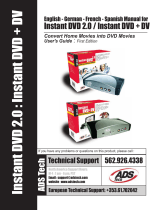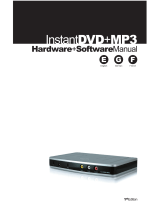Page is loading ...

ADS Instant Music
Quick Start
Revision 070717
Guide for hardware and software installation and
basic use in Microsoft Windows.
Some procedural details will vary depending on your Windows version.
Section 1 – Hardware installation and configuration
1) Connect it up.
a) Connect the output on your source (LP preamp, power amp, stereo receiver etc.) to the L/R
inputs on the back of the Instant Music. If your source has an optical digital output you can use
that to connect to the Instant Music.
If your source does not have a set of RCA outputs (boom boxes, some shelf systems with only speaker-wire out) then
you can use an adapter to connect from the headphone jack to the L/R in on the back of the Instant Music.
b) Run a USB cable from the USB port on the back of the Instant Music to an available USB port on
your PC.
c) Windows will detect that new hardware has been connected to the PC. If you receive a “Found
New Hardware Wizard” have Windows search
automatically for the appropriate drivers.
Drivers for USB Audio are built into every
current Windows version.
Depending on your own Windows Installation, you may
be asked to provide the Windows CD. You must do this;
the only drivers available are part of the Windows
operating system and as such are legal property of
Microsoft Corporation and cannot be distributed outside
of the Windows CD.
2) Confirm proper driver installation.
a) Right-click “Computer” and select “Properties.”
b) Click Device Manager on the side pane.
In
Windows 2K/XP, click the Hardware tab first, then click
the “Device Manager” button.
c) Locate “USB Audio Device” under the “Sound,
video and game controllers” category.
Assuming you have no other USB Sound
devices connected to your system, that is the
Instant Music.

3) Set the correct input and output devices.
a) Click the “Start” menu then to “Control Panel.”
b) Select “Hardware and Sound” then click “Sound.”
In
WinXP, select “Sounds, Speech, and Audio Devices” followed
by “Sounds and Audio Devices.” In Win2K, open “Sounds and
Multimedia.”
c) Vista users:
i) On the “Playback” tab, select “Speakers” for
your system’s native sound chip (NOT the USB
Audio CODEC).
ii) On the “Recording” tab, select “Microphone” for
the USB Audio CODEC.
iii) Click OK.
d) WinXP/2K users:
i) Go to the “Audio” Tab.
ii) Under the first region, “Sound playback,” set it to
your system’s native sound chip.
iii) Under the second region, “Sound recording,” the
default device should be set to USB Audio CODEC or
USB Audio Device.
iv) Click OK.
Warning: If you set the default playback device to USB Audio, you will not be able to hear any sound from your
PC speakers as long as the USB unit is connected. This setting is essential to monitoring your recordings as
they are being made.
Section 2 – Software Installation
1) Insert the Instant Music CD into your CD/DVD drive.
2) If the CD does not autoplay, open “Computer” and double-click
the drive in which you inserted the disc.
3) Click on the “Spin It Again 2.1” button to begin software
installation.
4) Run through the installation routine. For the vast majority of
users, it is sufficient to use all of the default options, including
the installation target location, and just selecting “Next” at
each step.
5) Once you’ve finished the installation, you’re ready to begin
recording.

Section 3 – Recording your first CD
1) Setup After initially running the Spin It Again program, it is recommended that you check on
some initial setup items before you start recording.
a) Click on the “Settings…” button.
b) On the “Recording” tab, you can check and
change the location of the recording folder.
This is where all temporary recordings are
stored for your projects.
c) The sensitivity for the program’s automatic
track detection is also set on the “Recording”
page. See the program help for further details.
d) You can optionally run the level wizard which will aid you in correctly adjusting the amount of gain
the software imposes on the incoming audio. Note that this is software control only when used
with a USB Audio device, thus if your source is either too loud or too soft for the device itself,
volume will have to be adjusted at the source or through an amp/mixer.
e) On the “Audio” Tab, you should confirm that
your playback and recording devices are set to
match what was selected in the earlier
hardware setup stage.
i) The playback device should be your sound
card or, if everything was previously set
correctly, “Default Wave Device” can be
selected.
ii) The recording device should be set to the USB Audio CODEC (the ADS Device).
iii) In order to hear your music as you’re recording it, you should check the option to monitor
recording through the playback device.
f) When you’ve got everything set to your satisfaction, click OK.
2) Recording You’ll begin the
recording process by selecting either to
“Record A Vinyl LP” or to “Record A
Cassette Tape.”
a) The first time you make one of these
selections, you’ll be asked if you
wish to run the level and hookup
wizards.
These wizards are optional but
if you have problems hearing sound while
recording, the Hookup Wizard will guide
you through the correct way to hook
everything up.

b) On the first screen of the Recording Wizard is where you’ll begin recording.
i) Make sure that the “Monitor” box
is checked or you will not be able
to hear your recording.
ii) In order to begin recording, you
simply click the record button.
You can stop and resume the
recording as well if you wish to
not record certain segments.
c) After you have recorded everything
you want on the album (up to 80
minutes for most CD’s) you should
click “Next” to proceed to the next
step.
Do not proceed until you’ve
recorded everything you want on your
album!
3) Track Detection The next stage allows you to detect and adjust where CD track splits go
into your project.
a) In most cases, your tracks will be
separated correctly by the program.
b) In some cases, adjustment will be
desirable. This can be done by
adjusting the drag handles above
your selected track in the lower bar.
Please review the Spin It Again
manual for further details.
c) This is also where you can apply
affects in order to clean up and
enhance the audio. You can choose
from a number of preset filters and
you can also customize your own
(see Spin It Again documentation for
details).
4) Name Your Recording
In this step you can add CD Text information to your album.
a) CD Text contains such information as the artist, album name and individual track names on the
CD. This allows an application or a system that can interpret CD text to display this information
during playback.
b) Note that this step is optional but if you choose not to fill in the information, it is recommended that
you turn off the CD Text option later when you get to the burn configuration.

5) Finishing Your Project You’re ready to burn your project to a CD
a) On the “Burn A CD and/or Create Audio Files” screen, select “Burn Audio CD.”
i) You also have the option to create audio files from your
project (each track becomes its own file). The program can
create uncompressed WAV files (.wav), Windows Media
(.wma), and Ogg Vorbis
(.ogg, a high-quality free format made to
compete with .mp3
) files. Check your .mp3 player’s manual for supported formats.
ii) For format details, see the Spin It Again documentation.
iii) Note for iPod users: Use iTunes to convert your saved audio files to .AAC or .MP3 for use on
your iPod device.
b) You’ll then be prompted to set your CD options
including what burner to use (if you’ve more
than one), burn speed, and whether to use CD
Text on your disc. Once set, click Next.
c) If you do not have a blank CD-R disc in your
CD/DVD Recorder, the program will prompt
you to insert one.
Note that CDRW discs should
normally NOT be used, as regular CD players cannot
read them.
d) Once the program begins to write to
CD, you can sit back and wait for the
burn to complete. The program will
provide you with a progress meter
so you know how far into the burn
process it is and how much is left to
go.
e) When finished, the completed disc
will be ejected from the drive and
you’ll be given the opportunity to
design and print a label and jewel
case insert for the disc.
Congratulations! You now have a disc that will play in most home and car CD players. You
can now take your music anywhere with access to a CD player.
Details of using the Acoustica Spin It Again program that are not covered here are beyond the scope of the ADS hardware and cannot
be supported by ADS Technologies.
Additional information and support for the Spin It Again software can be obtained by viewing
the Spin It Again manual which we have included on the Instant Music CD in the \Software\Help\ folder.
Additional support for technical issues with the ADS Instant Music device itself can be obtained by visiting our technical support site
at
www.adstech.com. Go to the support section, select “Instant Music” then go to “Knowledge Base.”
© 2007; ADS Technologies, Inc.
/