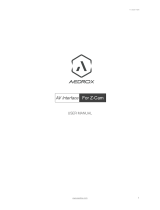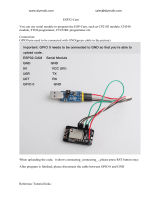Register your product and get support at
series
www.philips.com/welcome
User Manual
32PFH5300
32PFT5300
40PFH5300
40PFT5300
50PFH5300
50PFT5300

Contents
1 My new TV 3
1.1 Smart TV 3
1.2 App gallery 3
1.3 Rental videos 3
1.4 Social networks 3
1.5 Pause TV and recordings 3
1.6 EasyLink 4
2 Setting up 5
2.1 Read safety 5
2.2 TV stand and wall mounting 5
2.3 Tips on placement 5
2.4 Power cable 5
2.5 Antenna cable 6
3 Network 7
3.1 Wireless network 7
3.2 Wired network 8
3.3 Network settings 8
4 Connections 10
4.1 Tips on connections 10
4.2 EasyLink HDMI CEC 11
4.3 Common interface - CAM 12
4.4 Set-top box - STB 13
4.5 Home Theatre System - HTS 13
4.6 Blue-ray Disc player 15
4.7 DVD player 15
4.8 Game console 15
4.9 USB Hard Drive 16
4.10 USB keyboard or mouse 16
4.11 USB flash drive 17
4.12 Photo camera 18
4.13 Camcorder 18
4.14 Computer 19
4.15 Headphones 19
5 Switch on 20
5.1 On or Standby 20
5.2 Keys on TV 20
6 Remote control 21
6.1 Key overview 21
6.2 IR sensor 21
6.3 Batteries 22
6.4 Cleaning 22
7 TV channels 23
7.1 Watching TV channels 23
7.2 Channel installation 28
8 Home menu 32
9 TV guide 33
9.1 What you need 33
9.2 Using the TV guide 33
9.3 Recording 33
10 Sources 34
10.1 Sources list 34
10.2 From standby 34
10.3 EasyLink 34
11 Timers and clock 35
11.1 Sleeptimer 35
11.2 Clock 35
11.3 Switch off timer 35
12 Games 36
12.1 Play a game 36
13 Your photos, videos and music 37
13.1 From a USB connection or network computer
37
13.2 Wi-Fi Miracast 38
14 Pause TV 40
15 Recording 41
15.1 What you need 41
15.2 Record a programme 41
15.3 Watch a recording 42
16 Smart TV 43
16.1 About Smart TV 43
16.2 What you need 43
16.3 Setup Smart TV 43
16.4 Smart TV Apps 43
16.5 Multi view 45
16.6 Reset Smart TV 45
17 Multi room 46
17.1 About Multi room 46
17.2 What you need 46
17.3 Using Multi room 46
18 Settings 48
18.1 Setup menu 48
18.2 Picture 49
18.3 Sound 51
18.4 Universal access 54
19 Specifications 56
19.1 Environmental 56
19.2 Reception 56
19.3 Display 57
19.4 Power 57
19.5 Dimensions and weights 57
19.6 Connectivity 57
19.7 Multimedia 58
20 Software 59
20.1 Software update 59
20.2 Software version 59
20.3 Open source software 59
20.4 Open source license 59
21 Troubleshooting and support 66
21.1 Troubleshooting 66
21.2 Register 67
21.3 Help 67
21.4 Online help 68
21.5 Consumer Care / Repair 68
22 Safety and care 69
22.1 Safety 69
22.2 Screen care 70
23 Terms of use, copyrights and licenses
71
23.1 Terms of use 71
23.2 Copyrights and licenses 71
Index 74
2

1
My new TV
1.1
Smart TV
Connect this Philips Smart LED TV to the Internet and
discover a new world of television. You can make a
wired connection to your router or you can link up
wirelessly with Wi-Fi.
With the TV connected to your home network, a
smartphone can show a photo on TV, you can play
videos stored on your computer or control the TV with
your tablet.
With your TV connected to the Internet, you can
watch a rental video from an online video store, read
the online TV guide or record your favourite TV show
on a USB Hard Drive.
The Smart TV Apps add to the fun with all sorts of
entertainment and convenient services.
In Help, press
Keywords and look up Smart TV
for more information.
1.2
App gallery
Open the App gallery in Smart TV to browse the
Apps, the collection of tailored websites for TV.
Find the App for YouTube videos, a national
newspaper, an online photo album, Twitter, etc.
There are Apps to rent a video from an online video
store and Apps for watching programmes you
missed.
If the App gallery does not hold what you are
looking for, try the World Wide Web and surf the
Internet on TV.
In Help, press
Keywords and look up App
gallery for more information.
1.3
Rental videos
To watch a rental video, you don't need to leave your
home.
Simply rent the latest movie from your regional online
video store.
Start Smart TV and add the video store App to the
Smart TV start page.
Open the video store App, create your personal
account, select the movie and press play.
No fuss with downloading, you can watch the
movie immediately*.
In Help, press
Keywords and look up Rental
videos for more information.
* Depending on the video streaming service of the
selected video store.
1.4
Social networks
No need to get up to check your friend's messages on
your computer.
On this TV you get the messages from your social
network on your TV screen. You can send a return
message from your couch. You can find the Twitter
App on the Home menu tab
Apps
.
In Help, press
Keywords and look up App
gallery for more information.
1.5
Pause TV and recordings
If you connect a USB Hard Drive, you can pause and
record a broadcast from a digital TV channel.
Pause your TV and answer that urgent phone call or
simply take a break during a sports match, while the
TV stores the broadcast on the USB Hard Drive. You
can start watching again later.
With a USB Hard Drive connected, you can also
record digital broadcasts. You can record while you
are watching a programme or schedule a recording
3

of an upcoming programme.
In Help, press
Keywords and look up Pause TV
or Recording for more information.
1.6
EasyLink
With EasyLink you can operate a connected device,
like a Bluray Disc player, with the remote control of
the TV.
EasyLink uses HDMI CEC to communicate with the
connected devices.
In Help, press
Keywords and look
up EasyLink for more information.
4

2
Setting up
2.1
Read safety
Read the safety instructions first before you use the
TV.
In Help, go to Safety and care > Safety.
2.2
TV stand and wall mounting
TV stand
You can find the instructions for mounting the TV
stand in the Quick Start Guide that came with the TV.
In case you lost this guide, you can download it from
www.philips.com.
Use the product type number of the TV to look for the
Quick Start Guide to download.
Wall mounting
Your TV is also prepared for a VESA-compliant wall
mount bracket (sold separately).
Use the following VESA code when purchasing the
wall mount . . .
To fix the bracket securely, use screws with a length
indicated in the drawing.
• For 5300 series 32-inch TV
VESA MIS-F 100x100, M4
• For 5300 series 40-inch TV
VESA MIS-F 200x200, M4
• For 5300 series 50-inch TV
VESA MIS-F 400x200, M6
Caution
Wall mounting the TV requires special skills and
should only be performed by qualified personnel. The
TV wall mounting should meet safety standards
according to the TV's weight. Also read the safety
precautions before positioning the TV.
TP Vision Europe B.V. bears no responsibility for
improper mounting or any mounting that results in
accident or injury.
2.3
Tips on placement
• Position the TV where light does not shine directly
on the screen.
• Position the TV up to 15 cm away from the wall.
• The ideal distance to watch TV is 3 times its diagonal
screen size. When seated, your eyes should be level
with the centre of the screen.
2.4
Power cable
• Insert the power cable into the POWER connector
on the back of the TV.
• Make sure the power cable is securely inserted in
the connector.
• Make sure that the power plug, in the wall socket, is
accessible at all times.
• When you unplug the power cable, always pull the
plug, never pull the cable.
For 32"/40"
For 50"
5

Although this TV has a very low standby power
consumption, unplug the power cable to save energy
if you do not use the TV for a long period of time.
In Help, press
Keywords and look up Switching
on for more information on switching the TV on or off.
2.5
Antenna cable
Insert the antenna plug firmly into the ANTENNA
socket at the back of the TV.
You can connect your own antenna or an antenna
signal from an antenna distribution system. Use an
IEC Coax 75 Ohm RF antenna connector.
Use this antenna connection for DVB-T and DVB-C
input signals.
6

3
Network
3.1
Wireless network
What you need
To connect the TV wirelessly to the Internet, you need
a wireless router. Use a high-speed (broadband)
connection to the Internet..
Network devices
The TV can connect to other devices in your wireless
network, like your computer or smartphone. You can
use a computer with Microsoft Windows or Apple OS
X.
File sharing
On this TV, you can open photos, music and videos
stored on your computer. Use a recent version of
media server software like Philips MediaManager*,
Windows Media Player 11, Twonky™ or similar.
Install the media server software on your computer
and set it up to share your media files with the TV.
Read the manual of the media server software for
more information. This software must be running on
your computer to view or play your files on TV.
* You can download the Philips MediaManager
software from the Philips support
site www.philips.com/support
Make the connection
Follow steps 1 to 5.
Step 1 - Make sure that the router of your wireless
network is switched on.
Step 2 - Press
and select Setup and press OK.
Step 3 - Select Connect to network and press OK.
Step 4 - Select Connect and press OK.
Step 5 - Select Wireless and press OK.
Step 6 - Select Scan to scan for your wireless
network. If you have a router with WPS (Wi-Fi
Protected Setup), you can select WPS. Select your
choice and press OK.
• Scan
Select Scan to scan for your wireless network (your
wireless router). The TV might find several wireless
networks in your proximity.
• WPS
If your router has WPS, you can directly connect to
the router without scanning. Go to the router, press
the WPS button and return to the TV within 2 minutes.
Then press Connect to make the connection.
If you have devices in your wireless network that use
the WEP security encryption system, you cannot use
WPS.
If you must use the WPS PIN code to connect, select
Scan instead of WPS.
Step 7 - In the list of networks found, select your
wireless network and press OK.
If your network is not in the list because the network
name is hidden (you switched off the SSID broadcast
of the router), select Manual entry to enter the
network name yourself.
Step 8 - Depending on the type of router, you can
now enter your encryption key (WEP, WPA or WPA2).
If you entered the encryption key for this network
before, you can select Next to make the connection
immediately.
If your router supports WPS or WPS PIN, you select
WPS, WPS PIN or Standard. Select your choice and
press OK.
• Standard
Select Standard to enter the encryption key
(password, passphrase or security key) manually.You
can use the keyboard on the RC to enter the
encryption key. Once you have entered the key, press
Connect.
• WPS PIN
To make a secured WPS connection with a PIN code,
select WPS PIN and press OK. Write down the 8-digit
PIN code shown and enter it in the router software on
your PC. Return to the TV and press Connect. Consult
the router manual on where to enter the PIN code in
the router software.
Step 9 - A message will be shown when the
connection is successful.
Network configuration
If the connection fails, you can check the DHCP
setting of the router. DHCP should be set to On.
Alternatively, if you are an advanced user and want to
install your network with Static IP addressing, set the
TV to Static IP.
To set the TV to Static IP, press
and select Setup
and press OK. Select Network settings > Network
settings > Network configuration > Static IP. With
Static IP selected in the menu, you can set the IP
address and other necessary settings in Static IP
configuration in the same menu.
7

Network problems
Wireless network not found or distorted
• Microwave ovens, DECT phones or other Wi-Fi
802.11b/g/n devices in your proximity might disturb
the wireless network.
• Make sure that the firewalls in your network allow
access to the TV's wireless connection.
• If the wireless network does not work properly in
your home, try the wired network installation.
Internet does not work
• If the connection to the router is OK, check the
router connection to the Internet.
The PC and Internet connection are slow
• Look in your wireless router's user manual for
information on indoor range, transfer rate and other
factors of signal quality.
• Use a high-speed (broadband) Internet connection
for your router.
3.2
Wired network
What you need
You need a network router to connect the TV to the
Internet. Use a router with a high-speed (broadband)
connection to the Internet.
File sharing
On this TV, you can open photos, music and videos
stored on your computer. Use a recent version of
media server software like Philips MediaManager*,
Windows Media Player 11, Twonky™ or similar.
Install the media server software on your computer
and set it up to share your media files with the TV.
Read the manual of the media server software for
more information. This software must be running on
your computer to view or play your files on TV.
* You can download the Philips MediaManager
software from the Philips support
site www.philips.com/support
In Help, press
Keywords and look up Media
server software, supported for an overview of
supported media server software.
Connect the router
To connect and setup the router follow steps 1 to 5.
1 - Connect the router to the TV with a network cable
(Ethernet cable**).
2 - Make sure that the router is switched on.
3 - Press
and select Setup and press OK.
4 - Select Connect to network and press OK.
5 - Select Wired and press OK.
The TV constantly searches for the network
connection. A message will be shown when the
connection is successful.
Network configuration
If the connection fails, you can check the DHCP
setting of the router. DHCP should be set to On.
Alternatively, if you are an advanced user and want to
install your network with static IP addressing, set the
TV to Static IP.
To set the TV to Static IP, press
and
select Setup and press OK.
Select Network settings > Network
settings > Network configuration > Static IP. With
Static IP selected in the menu, you can set the IP
address and other necessary settings in Static IP
configuration in the same menu.
**To fulfill EMC regulations, use a shielded FTP Cat.
5E Ethernet cable.
3.3
Network settings
To open the Network settings . . .
1 - Press
and select Setup and press OK.
2 - Select Network settings and press OK.
• View network settings
All current network settings are shown here. The IP
and MAC address, signal strength, speed, encryption
method, etc.
• Network settings
- Network type
Sets the network to Wired or Wireless.
- Network configuration
Sets the network configuration to DHCP or Static IP.
• Wi-Fi media playback
To receive multimedia files from smartphones or
tablets, set the DMR to On.
• Static IP configuration
8

If Static IP is selected in Network Settings menu, you
can set all necessary static IP settings here.
• Wi-Fi Miracast
For more information on Wi-Fi Miracast,
press
Keywords and look up Wi-Fi Miracast™.
• Reset Wi-Fi Miracast group
Clear the list of connected and blocked devices that
are used with Miracast.
• Wi-Fi smart screen
For more information on Wi-Fi smart screen,
press
Keywords and look up Wi-Fi smart
screen.
• TV network name
If you have more than one TV in your network, you
can rename the TVs here.
• Netflix Settings
Adjust Netflix settings.
• Clear Internet memory
With Clear Internet memory, you can clear all Internet
files stored on your TV. You clear your Philips Smart
TV registration and parental rating settings, your
video store app logins, all Smart TV app favourites,
Internet bookmarks and history. Interactive MHEG
applications can also save so-called 'cookies', on
your TV. These files will also be cleared.
9

4
Connections
4.1
Tips on connections
Connectivity guide
Always connect a device to the TV with the highest
quality connection available. Also, use good quality
cables to ensure a good transfer of picture and
sound.
If you need help to connect several devices to the TV,
you can visit the Philips TV connectivity guide. The
guide offers information on how to connect and
which cables to use.
Go to www.connectivityguide.philips.com
Antenna
If you have a Set-top box (a digital receiver) or
Recorder, connect the antenna cables to run the
antenna signal through the Set-top box and/or
Recorder first before it enters the TV. In this way, the
antenna and the Set-top box can send possible
additional channels to the Recorder to record.
HDMI
HDMI CEC
An HDMI connection has the best picture and sound
quality. One HDMI cable combines video and audio
signals. Use an HDMI cable for High Definition (HD)
TV signals. For best signal quality transfer, use a High
speed HDMI cable and do not use an HDMI cable
longer than 5 m.
EasyLink HDMI CEC
If your devices are connected with HDMI and have
EasyLink, you can operate them with the TV remote
control. EasyLink HDMI CEC must be switched On on
the TV and the connected device.
For more information on using EasyLink, press
Keywords and look up EasyLink CEC.
DVI to HDMI
Use a DVI to HDMI adapter if your device only has a
DVI connection. Use one of the HDMI connections
and add an Audio L/R cable (mini-jack 3.5mm) to
AUDIO IN for sound, on the back of the TV.
Copy protection
DVI and HDMI cables support HDCP (High-bandwidth
Digital Content Protection). HDCP is a copy protection
signal that prevents copying content from a DVD disc
or Blu-ray Disc. Also referred to as DRM (Digital
Rights Management).
HDMI ARC
All of the HDMI connections on the TV have HDMI
ARC (Audio Return Channel).
If the device, typically a Home Theatre Sysytem
(HTS), also has the HDMI ARC connection, connect it
to any of the HDMI connections on this TV. With the
HDMI ARC connection, you do not need to connect
the extra audio cable that sends the sound of the TV
picture to the HTS. The HDMI ARC connection
combines both signals.
You can use any HDMI connection on this TV to
connect the HTS but ARC is only available for 1
device/connection at a time.
In case you prefer to switch off ARC on the HDMI
connections, press
and select Setup and press OK.
Select TV settings > Sound > Advanced > HDMI ARC.
Y Pb Pr - Audio L R
Y Pb Pr - Component Video is a high quality
connection. The YPbPr connection can be used for
High Definition (HD) TV signals. Next to the Y, Pb and
Pr signals add the Audio Left and Right signals for
sound.
• Y shares the same jack with CVBS.
• Component and Composite share audio jacks.
10

• Only for TVs with component connectors.
CVBS - Audio L R
CVBS - Composite Video is a high quality
connection. Next to the CVBS signal adds the Audio
Left and Right signals for sound.
• Y shares the same jack with CVBS.
• Component and Composite share audio jacks.
• Only for TVs with component/composite
connectors.
Scart
SCART is a good quality connection. The SCART
connection can be used for CVBS and RGB video
signals but cannot be used for High Definition (HD) TV
signals. The SCART connection combines video and
audio signals.
Use the SCART adapter cable to connect your device.
Audio Out - Optical
Audio Out - Optical is a high quality sound
connection. This optical connection can carry 5.1
audio channels. If your device, typically a Home
Theatre System (HTS), has no HDMI ARC connection,
you can use this connection with the Audio In -
Optical connection on the HTS. The Audio Out -
Optical connection sends the sound from the TV to
the HTS.
You can set the type of the audio out signal to fit the
audio capabilities of your Home Theatre System.
For more information, press
Keywords and look
up Audio Out settings.
If the sound does not match the video on screen, you
can adjust the audio to video synchronisation.
For more information, press
Keywords and look
up Audio to video sync.
4.2
EasyLink HDMI CEC
EasyLink
With EasyLink you can operate a connected device
with the TV remote control. EasyLink uses HDMI CEC
(Consumer Electronics Control) to communicate with
the connected devices. Devices must support HDMI
CEC and must be connected with an HDMI
connection.
EasyLink setup
The TV comes with EasyLink switched on. Make sure
that all HDMI CEC settings are properly set up on the
connected EasyLink devices. EasyLink might not work
with devices from other brands.
HDMI CEC on other brands
The HDMI CEC functionality has different names on
different brands. Some examples are: Anynet, Aquos
11

Link, Bravia Theatre Sync, Kuro Link, Simplink and
Viera Link. Not all brands are fully compatible with
EasyLink.
Example HDMI CEC branding names are property of
their respective owners.
Operate devices
To operate a device connected to HDMI and set up
with EasyLink, select the device - or its activity - in
the list of TV connections. Press
SOURCES , select
a device connected to an HDMI connection and press
OK.
Once the device is selected, the TV remote control
can control the device. However
and
OPTIONS
keys and some other TV keys are not forwarded to
the device.
If the key you need is not on the TV remote control,
you can select the key in the Options menu.
Press
OPTIONS and select Controls in the menu
bar. On the screen, select the device key you need
and press OK.
Some very specific device keys might not be available
in the Controls menu.
Note: Only devices that support EasyLink remote
control function will respond to the TV remote
control.
EasyLink settings
The TV comes with all EasyLink settings switched on.
You can switch off any EasyLink setting
independently.
EasyLink
To switch off EasyLink completely . . .
1 - Press
and select Setup and press OK.
2 - Select TV settings > General settings > EasyLink,
and press OK.
3 - Select Off and press OK.
4 - Press
, repeatedly if necessary, to close the
menu.
EasyLink Remote Control
If you want devices to communicate but you don't
want to operate them with the TV remote control, you
can switch off EasyLink remote control separately.
In the EasyLink settings menu, select EasyLink
remote control and select Off.
Pixel Plus Link
Some devices, a DVD or Blu-ray Disc player, might
have their own picture quality processing. To avoid
bad picture quality caused by interference with the
TV processing, the picture processing of these devices
should be disabled. The TV comes with Pixel Plus Link
switched on and disables the picture quality
processing of recent Philips devices connected to the
TV.
To switch off Pixel Plus Link, in the EasyLink settings
menu, select Pixel Plus Link and select Off.
Auto switch off devices
You can set the TV to switch off the connecting HDMI-
CEC compliant devices if they are not the active
source. The TV switches the connected device to
standby after 10 minutes of inactivity.
4.3
Common interface - CAM
CI+
This TV is ready for the CI+ Conditional Access.
With CI+ you can watch premium HD programmes,
like movies and sports, offered by digital TV
broadcasters in your region. These programmes are
scrambled by the TV broadcaster and descrambled
with a prepaid CI+ module.
Digital TV broadcasters provide this CI+ module
(Conditional Access Module - CAM) when you
subscribe to their premium programmes. These
programmes have a high level of copy protection.
Contact a digital TV broadcaster for more information
on terms & conditions.
For more information on connecting a CAM module,
press
Keywords and look up Common Interface
CAM.
CAM
Insert a CAM module
Switch off the TV before inserting a CAM.
Look on the CAM for the correct method of insertion.
Incorrect insertion can damage the CAM and TV.
12

Use the Common Interface slot on the TV to insert the
CAM card.
With the front of the card facing towards you, gently
insert the CAM as far as it will go.
Leave the card in the slot permanently.
It may take a few minutes before the CAM is
activated. Removing the CAM will deactivate the
broadcast service on TV.
If a CAM is inserted and subscription fees are paid,
(connection methods can differ), you can watch the
TV broadcast. The inserted CAM is exclusively for
your TV.
CAM settings
To set passwords or PIN codes for the CAM TV
broadcast, press
and select Setup and press OK.
Select Channel settings > Common Interface.
Select the CAM TV broadcaster and press OK.
4.4
Set-top box - STB
Use 2 antenna cables to connect the antenna to the
Set-top box (a digital receiver) and the TV.
Next to the antenna connections, add an HDMI cable
to connect the Set-top box to the TV.
Alternatively, you can use a SCART cable if the Set-
top box has no HDMI connection.
Switch off timer
Switch off this automatic timer, if you only use the
remote control of the Set-top box. Do this to prevent
the TV from switching off automatically after a 4 hour
period without a key press on the remote control of
the TV.
To switch off the Switch off timer, press
and
select Setup and press OK.
Select TV settings > General settings > Switch off
timer and set the slider bar to Off.
4.5
Home Theatre System - HTS
Connect HTS
Use an HDMI cable to connect a Home Theatre
System (HTS) to the TV. You can connect a Philips
Soundbar or an HTS with a built-in disc player.
Alternatively, you can use a SCART cable if the device
has no HDMI connection.
HDMI ARC
If your Home Theatre System has an HDMI ARC
connection, you can use any HDMI connection on the
TV to connect. With HDMI ARC, you do not need to
connect the extra audio cable. The HDMI ARC
connection combines both signals.
All HDMI connections on the TV can offer the Audio
Return Channel (ARC) signal. But once you have
connected the Home Theatre System, the TV can
only send the ARC signal to this HDMI connection.
If the Home Theatre System has no HDMI ARC
connection, add an optical audio cable (Toslink) to
send the sound of the TV picture to the Home Theatre
System.
13

Audio to video synchronisation (sync)
If the sound does not match the video on screen, you
can set a delay on most Home Theatre Systems with
a disc player to match the sound with the video.
For more information, press
Keywords and look
up Audio to video sync.
Audio Out settings
Audio Out delay
With a Home Theatre System (HTS) connected to the
TV, the picture on TV and the sound from the HTS
should be synchronised.
Automatic audio to video sync
With recent Philips Home Theatre Systems, the audio
to video sync is done automatically synchronised and
always correct.
Audio sync delay
For some Home Theatre Systems you might need to
adjust the audio sync delay to synchronise the audio
to the video. On the HTS, increase the delay value
until there is a match between picture and sound. A
delay value of 180ms may be required. Read the user
manual of the HTS. With a delay value set up on the
HTS, you need to switch off Audio out delay on the
TV.
To switch off the Audio Out delay . . .
1 - Press
and select Setup and press OK.
2 - Select TV settings > Sound > Advanced > Audio
out delay.
3 - Select Off and press OK.
4 - Press
, repeatedly if necessary, to close the
menu.
Audio Out offset
If you cannot set a delay on the Home Theatre
System, you can set the TV to sync the sound. You
can set an offset that compensates for the time
necessary for the Home Theatre System to process
the sound of the TV picture. You can set the value in
steps of 5ms. Maximum setting is -60ms. The Audio
Out delay setting should be switched on.
To synchronise the sound on the TV . . .
1 - Press
and select Setup and press OK.
2 - Select TV
settings > Sound > Advanced > Audio out offset.
3 - Use the slider bar to set the sound offset and
press OK.
4 - Press
, repeatedly if necessary, to close the
menu.
Audio Out format
If you have a Home Theatre System (HTS)
with multichannel sound processing capabilities like
Dolby Digital, DTS® or similar, set the Audio out
format to Multichannel. With Multichannel, the TV can
send the compressed multichannel sound signal from
a TV channel or connected player to the Home
Theatre System. If you have a Home Theatre System
without multichannel sound processing, select Stereo.
To set the Audio out format . . .
1 - Press
and select Setup and press OK.
2 - Select TV
settings > Sound > Advanced > Audio out format.
3 - Select Multichannel or Stereo.
4 - Press
, repeatedly if necessary, to close the
menu.
Audio Out levelling
Use the Audio Out levelling setting to level the
volume (loudness) of the TV and the Home Theatre
System when you switch over from one to another.
Volume differences can be caused by differences in
sound processing.
To level the difference in volume . . .
1 - Press
and select Setup and press OK.
2 - Select TV
settings > Sound > Advanced > Audio out
levelling.
3 - If the volume difference is large, select More. If
the volume difference is small, select Less.
4 - Press
, repeatedly if necessary, to close the
menu.
Audio Out levelling affects both the Audio Out -
Optical and HDMI ARC sound signals.
Problems with HTS sound
Sound with loud noise
If you watch a video from a plugged in USB flash drive
or connected computer, the sound from your Home
Theatre System might be distorted. This noise is heard
when the audio or video file has DTS sound but the
Home Theatre System has no DTS sound processing.
You can fix this by setting the Audio out format of the
TV to Stereo.
Press
and select Setup > TV settings > Sound >
Advanced > Audio out format.
No sound
If you cannot hear the sound from the TV on your
Home Theatre System, check the following . . .
• Check if you connected the HDMI cable to an HDMI
14

ARC connection on the Home Theatre System. All
HDMI connections on the TV are HDMI ARC
connections.
• Check if the HDMI ARC setting on the TV is switched
On.
Press
and select Setup > TV settings > Sound >
Advanced > HDMI ARC.
4.6
Blue-ray Disc player
Use a High speed HDMI cable to connect the Blu-ray
Disc player to the TV.
If the Blu-ray Disc player has EasyLink HDMI CEC,
you can operate the player with the TV remote
control.
For more information on EasyLink, press
Keywords and look up EasyLink HDMI CEC.
4.7
DVD player
Use an HDMI cable to connect the DVD player to the
TV.
Alternatively, you can use a SCART cable, if the
device has no HDMI connection.
If the DVD player is connected with HDMI and has
EasyLink CEC, you can operate the player with the TV
remote control.
For more information on EasyLink,
press
Keywords and look up EasyLink HDMI
CEC.
4.8
Game console
HDMI
For best quality, connect the game console with an
High speed HDMI cable to the TV.
Y Pb Pr - Audio LR
Connect the game console with a component video
cable (Y Pb Pr) and an audio L/R cable to the TV.
• Y shares the same jack with CVBS.
• Component and Composite share audio jacks.
CVBS - Audio L R / Scart
Connect the game console to the TV with a
composite cable (CVBS) and an audio L/R cable to
the TV.
If your game console only has Video (CVBS) and
Audio L/R output, use a Video Audio L/R to SCART
adapter to connect to the SCART connection.
Note: the CVBS to SCART Adapter is not provided in
the TV set.
15

CVBS - Audio L R
Connect the game console to the TV with a
composite cable (CVBS) and an audio L/R cable to
the TV.
• Y shares the same jack with CVBS.
• Component and Composite share audio jacks.
4.9
USB Hard Drive
What you need
If you connect a USB Hard Drive, you can pause or
record a TV broadcast. The TV broadcast must be a
digital broadcast (DVB broadcast or similar).
To pause
To pause a broadcast, you need a USB 2.0
compatible Hard Drive with a minimum of 32GB disk
space.
To record
To pause and record a broadcast, you need a
minimum of 250GB disk space.
TV guide
Before you decide to buy a USB Hard Drive to record,
you can check if it is possible to record digital TV
channels in your country.
Press
TV GUIDE on the remote control. If there is
a Record button on the TV guide page, you can
record.
For more information on how to install a USB Hard
Drive, press
Keywords and look up USB Hard
Drive, installation.
Installation
Before you can pause or record a broadcast, you
must connect and format a USB Hard Drive. If you
want to record a broadcast with TV guide data from
the Internet, you need to have the Internet
connection installed on your TV before you install the
USB Hard Drive. Formatting removes all files from the
USB Hard Drive.
1 - Connect the USB Hard Drive to one of the USB
connections on the TV. Do not connect another USB
device to the other USB ports when formatting.
2 - Switch on the USB Hard Drive and the TV.
3 - When the TV is tuned to a digital TV channel,
press
(Pause). Trying to pause will start the
formatting.
Follow the instructions on screen.
When the USB Hard Drive is formatted, leave it
connected permanently.
Warning
The USB Hard Drive is formatted exclusively for this
TV, you cannot use the stored recordings on another
TV or PC. Do not copy or change recording files on
the USB Hard Drive with any PC application. This will
corrupt your recordings. When you format another
USB Hard Drive, the content on the former will be lost.
A USB Hard Drive installed on your TV will need
reformatting for use with a computer.
For more information, press
Keywords and look
up Pause TV or Recording.
16

4.10
USB keyboard or mouse
USB keyboard
Connect a USB keyboard (USB-HID type) to enter text
on your TV.
You can connect a keyboard and a mouse to the TV.
Use one of the USB connections to connect.
Install the keyboard
To install the USB keyboard, switch on the TV and
connect the USB keyboard to one of the USB
connections on the TV. When the TV detects the
keyboard for the first time, you can select your
keyboard lay-out and test your selection. If you
select a Cyrillic or Greek keyboard lay-out first, you
can select a secondary Latin keyboard lay-out.
To change the keyboard lay-out setting when a lay-
out was selected…
1 - Press
and select Setup and press OK.
2 - Select TV settings > General settings > USB
keyboard settings and press OK.
Keys for channel renaming
• Enter key = OK
• Backspace = delete character before cursor
• Arrow keys = navigate within a text field
• To switch between keyboard lay-outs, if a
secondary lay-out is set, press the Ctrl + Shift keys
simultaneously.
Keys for Smart TV Apps and Internet pages
• Shift + Tab = Next and Previous
• Home = scroll to the top of the page
• End = scroll to the bottom of the page
• Page Up = jump one page up
• Page Down = jump one page down
• + = zoom in one step
• - = zoom out one step
• * = fit the web page to the screen width.
USB mouse
Connect USB mouse
You can connect a USB mouse (USB-HID type) to
navigate pages on the Internet.
On an Internet page, you can select and click on links
more easily.
Connect the mouse
Switch the TV on and connect the USB mouse to one
of the USB connections on the TV. You can also
connect the USB mouse to a connected USB
keyboard.
Mouse clicks
• Left click = OK
You can use the scroll wheel to scroll pages up and
down.
For more information on how to connect a keyboard,
press
Keywords and look up USB keyboard.
Mouse speed
You can adjust the speed of the mouse moving on
screen.
To adjust the speed . . .
1 - Press
and select Setup and press OK.
2 - Select TV settings and press OK.
3 - Select General settings > Pointer / Mouse
settings and press OK.
4 - Press the arrows
(up) or
(down) to increase
or lower the speed.
5 - Press OK to store and close the setting.
6 - Press
, repeatedly if necessary, to close the
menu.
17

4.11
USB flash drive
You can view photos or play your music and videos
from a connected USB flash drive.
Insert a USB flash drive in one of the USB
connections on the TV while the TV is switched on.
The TV detects the flash drive and opens a list
showing its content.
If the contents list does not appear automatically,
press
SOURCES , select USB and press OK.
To stop watching the USB flash drive content, press
EXIT or select another activity.
To disconnect the USB flash drive, you can pull out
the flash drive anytime.
For more information on watching or playing content
from a USB flash drive, press
Keywords and look
up Your photos, videos and music.
4.12
Photo camera
To view photos stored on your digital photo camera,
you can connect the camera directly to the TV.
Use one of the USB connections on the TV to
connect. Switch on the camera after you made the
connection.
If the contents list does not appear automatically,
press
SOURCES , select USB and press OK.
Your camera might need to be set to transfer its
content with PTP (Picture Transfer Protocol). Read
the user manual of the digital photo camera.
For more information on viewing photos, press
Keywords and look up Your photos, videos and
music.
Ultra HD on USB
You can view photos in Ultra HD resolution from a
connected USB device or flash drive. The TV will
downscale the resolution to Ultra HD if the resolution
of the photo is higher. You cannot play a native Ultra
HD video on any of the USB connections.
4.13
Camcorder
HDMI
For best quality, use an HDMI cable to connect the
camcorder to the TV.
CVBS - Audio L R / Scart
You can use an HDMI, YPbPr or SCART connection to
connect your camcorder. If your camcorder only has
Video (CVBS) and Audio L/R output, use a Video
Audio L/R to SCART adapter to connect to the SCART
connection.
Note: the CVBS to Scart Adaptor is not provided in
the TV set.
18

CVBS - Audio L R
Use a Video Audio L/R cable to connect the
camcorder to the TV.
• Y shares the same jack with CVBS.
• Component and Composite share audio jacks.
4.14
Computer
Connect
You can connect your computer to the TV and use
the TV as a PC monitor.
With HDMI
Use an HDMI cable to connect the computer to the
TV.
With DVI to HDMI
Alternatively, you can use a DVI to HDMI adapter to
connect the PC to HDMI and an audio L/R cable (mini-
jack 3.5mm) to AUDIO IN L/R on the back of the TV.
Settings
Ideal monitor setting
If your computer is added as a Computer type of
device in the Source menu (the list of connections),
the TV is set to the ideal Computer setting
automatically.
If you use your computer to watch movies or use it to
play games, you might want to set the TV back to the
ideal TV watching or gaming setting.
To set the TV to the ideal setting manually . . .
1 - Press
and select Setup and press OK.
2 - Select TV settings > Picture > Advanced >
Activity style and press OK.
3 - Select Game (for gaming) or
select Computer (for watching a movie) and
press OK.
4 - Press
, repeatedly if necessary, to close the
menu.
Remember to set the Game or computer setting back
to Computer when you stop playing the game.
4.15
Headphones
You can connect a set of headphones to the
connection on the TV. The connection is a mini-jack
3.5mm. You can adjust the volume of the headphones
separately.
To adjust the volume . . .
1 - Press
and select Setup and press OK.
2 - Select TV settings > Sound > Headphones
volume and press OK.
3 - Press
(up) or
(down) to adjust the volume.
4 - Press
, repeatedly if necessay, to close the
menu.
19

5
Switch on
5.1
On or Standby
Make sure you plugged in the mains power on the
back of the TV before you switch on the TV.
If the red indicator light is off, press the Joystick on
the right side or on the back of the TV to put the TV in
standby - the red indicator will light up.
With the TV in standby, press
on the remote
control to switch the TV on.
Switch to standby
To switch the TV to standby, press
on the remote
control.
Switch Off
To switch the TV Off, press the Joystick on the right
or on the back. The red indicator light is off. The TV is
still connected to the mains power but consumes a
minimum of energy.
To switch off the TV completely, disconnect the
power plug.
When disconnecting the power plug, always pull the
power plug, never the cord. Ensure that you have full
access to the power plug, power cord and outlet
socket at all times.
5.2
Keys on TV
While the on-screen display is on, press the Joystick
to display the menu.
• Use the arrow/navigation keys to navigate up, down,
left or right.
• Press the Joystick to confirm a selection or setting.
20
Page is loading ...
Page is loading ...
Page is loading ...
Page is loading ...
Page is loading ...
Page is loading ...
Page is loading ...
Page is loading ...
Page is loading ...
Page is loading ...
Page is loading ...
Page is loading ...
Page is loading ...
Page is loading ...
Page is loading ...
Page is loading ...
Page is loading ...
Page is loading ...
Page is loading ...
Page is loading ...
Page is loading ...
Page is loading ...
Page is loading ...
Page is loading ...
Page is loading ...
Page is loading ...
Page is loading ...
Page is loading ...
Page is loading ...
Page is loading ...
Page is loading ...
Page is loading ...
Page is loading ...
Page is loading ...
Page is loading ...
Page is loading ...
Page is loading ...
Page is loading ...
Page is loading ...
Page is loading ...
Page is loading ...
Page is loading ...
Page is loading ...
Page is loading ...
Page is loading ...
Page is loading ...
Page is loading ...
Page is loading ...
Page is loading ...
Page is loading ...
Page is loading ...
Page is loading ...
Page is loading ...
Page is loading ...
Page is loading ...
Page is loading ...
Page is loading ...
Page is loading ...
-
 1
1
-
 2
2
-
 3
3
-
 4
4
-
 5
5
-
 6
6
-
 7
7
-
 8
8
-
 9
9
-
 10
10
-
 11
11
-
 12
12
-
 13
13
-
 14
14
-
 15
15
-
 16
16
-
 17
17
-
 18
18
-
 19
19
-
 20
20
-
 21
21
-
 22
22
-
 23
23
-
 24
24
-
 25
25
-
 26
26
-
 27
27
-
 28
28
-
 29
29
-
 30
30
-
 31
31
-
 32
32
-
 33
33
-
 34
34
-
 35
35
-
 36
36
-
 37
37
-
 38
38
-
 39
39
-
 40
40
-
 41
41
-
 42
42
-
 43
43
-
 44
44
-
 45
45
-
 46
46
-
 47
47
-
 48
48
-
 49
49
-
 50
50
-
 51
51
-
 52
52
-
 53
53
-
 54
54
-
 55
55
-
 56
56
-
 57
57
-
 58
58
-
 59
59
-
 60
60
-
 61
61
-
 62
62
-
 63
63
-
 64
64
-
 65
65
-
 66
66
-
 67
67
-
 68
68
-
 69
69
-
 70
70
-
 71
71
-
 72
72
-
 73
73
-
 74
74
-
 75
75
-
 76
76
-
 77
77
-
 78
78
Philips 50PFT5300 User manual
- Category
- LED TVs
- Type
- User manual
Ask a question and I''ll find the answer in the document
Finding information in a document is now easier with AI
Related papers
-
Philips 32PFT5300 User manual
-
Philips 50PFT4509/12 User manual
-
Philips 50PFK5300 User manual
-
Philips 47PFH5209/88 User manual
-
Philips 48PFG6110 User manual
-
Philips 55PFT6309/12 User manual
-
Philips 32PHH4101/88 User manual
-
Philips 32PHH4101 32 Inch HD Ready Freeview TV User manual
-
Philips 40PFS5709/12 User manual
-
Philips 43PUT4900/12 User manual
Other documents
-
Sony Bravia KDL-55W817B Quick start guide
-
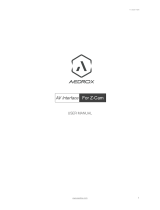 Aedrox Z-Cam E1 User manual
Aedrox Z-Cam E1 User manual
-
HEC HEC HV3A User manual
-
Zenith ITV User manual
-
KWorld DVB-T 100 Installation guide
-
Ares Ultra Micro User manual
-
Nagra ARES-PII+ Owner's manual
-
 Avov TVOnline V2 User manual
Avov TVOnline V2 User manual
-
OTT MXQ User manual
-
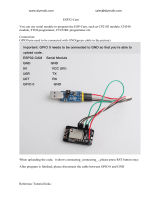 Stemedu Stemedu ESP32-CAM ESP32 OV2640 Camera User manual
Stemedu Stemedu ESP32-CAM ESP32 OV2640 Camera User manual