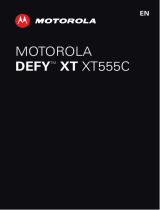motorola defy satellite link
and the human body. Carry this device at least 5 mm away from your body to ensure RF exposure level
compliant or lower to the reported level.
Industry Canada statement
This device complies with Innovation, Science and Economic Development Canada license-exempt RSS
standard(s). Operation is subject to the following two conditions:
(1) this device may not cause interference, and
(2) this device must accept any interference, including interference that may cause
undesired operation of the device.
Le présent appareil est conforme aux CNR Innovation, Sciences et Développement économique Canada
applicables aux appareils radio exempts de licence. L’exploitation est autorisée aux deux conditions suiv-
antes:
(1) l’appareil ne doit pas produire de brouillage, et
(2) l’utilisateur de l’appareil doit accepter tout brouillage radioélectrique subi, même si le brouillage est
susceptible d’en
CAN ICES-3 (B)/NMB-3(B)
This Class B digital apparatus complies with Canadian ICES-003.
Cet appareil numérique de la classe B est conforme à la norme NMB-003 du Canada.
ISED Radiation Exposure Statement
This EUT is compliant with SAR for general population/uncontrolled exposure limits in ISED RSS-102 and
had been tested in accordance with the measurement methods and procedures specifi ed in IEEE 1528
and IEC 62209. This equipment should be installed and operated with a minimum distance of 0.5 cm
between the radiator and your body. This device and its antenna(s) must not be co-located or operating
in conjunction with any other antenna or transmitter.
Cet appareil est conforme aux limites d’exposition DAS incontrôlée pour la population générale de
la norme CNR-102 d’Industrie Canada et a été testé en conformité avec les méthodes de mesure et
procédures spécifi ées dans IEEE 1528 et IEC 62209. Cet appareil doit être installé et utilisé avec une
distance minimale de 0.5 cm entre l’émetteur et votre corps. Cet appareil et sa ou ses antennes ne
doivent pas être co-localisés ou fonctionner en conjonction avec tout autre antenne ou transmetteur.
Disposal and Recycle Information
This symbol on the device (and any included batteries) indicates that they should not be disposed of as
normal household garbage. Do not dispose of the device or batteries as unsorted municipal
waste. The device (and any batteries) should be handed over to a certifi ed collection point
for recycling or proper disposal at the end of their life.
For more detailed information about the recycling of the device or batteries, contact your local city
o ce, the household waste disposal service, or the retail store where you purchased this device.
The disposal of the device is subject to the Waste from Electrical and Electronic Equipment (WEEE)
directive of the European Union. The reason for separating WEEE and batteries from other waste is to
minimize the potential environmental impacts on human health from any of the hazardous substances
that may be present.
Reduction of Hazardous substances
This device is compliant with the EU Registration, Evaluation, Authorization and Restriction of Chemicals
(REACH) Regulation (EU Regulation (EC) No 1907/2006 (REACH) of the European Parliament and of the
Council) and the EU Restriction of Hazardous Substances (RoHS).
Directive (Directive 2011/65/EU (RoHS) and its amendment directive (EU) 2015/863 of the European
normal household garbage. Do not dispose of the device or batteries as unsorted municipal
waste. The device (and any batteries) should be handed over to a certifi ed collection point
for recycling or proper disposal at the end of their life.