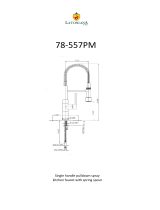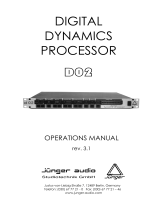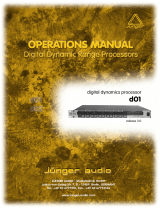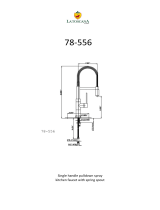Page is loading ...

DENSITÉ series
FRS-3901
3Gbps/HD/SD Embedded Audio
& Metadata
Processor
Guide to Installation and Operation
M932-9900-310
16 June 2014
Miranda Technologies
3499 Douglas-B.-Floreani
St-Laurent, Québec, Canada H4S 2C6
Tel. 514-333-1772
Fax. 514-333-9828
www.miranda.com
© 2014 Miranda Technologies

GUIDE TO INSTALLATION AND OPERATION
FRS-3901
Electromagnetic Compatibility
This equipment has been tested for verification of compliance with FCC Part 15, Subpart B requirements for
Class A digital devices.
NOTE: This equipment has been tested and found to comply with the limits for a Class A digital device, pursuant to
part 15 of the FCC Rules. These limits are designed to provide reasonable protection against harmful interference
when the equipment is operated in a commercial environment. This equipment generates, uses, and can radiate
radio frequency energy and, if not installed and used in accordance with the instruction manual, may cause harmful
interference to radio communications. Operation of this equipment in a residential area is likely to cause harmful
interference in which case the user will be required to correct the interference at his own expense.
This equipment has been tested and found to comply with the requirements of the EMC directive
2004/108/CE:
• EN 55022 Class A radiated and conducted emissions
• EN 55024 Immunity of Information Technology Equipment
• EN 61000-3-2 Harmonic current injection
• EN 61000-3-3 Limitation of voltage changes, voltage fluctuations and flicker
• EN 61000-4-2 Electrostatic discharge immunity
• EN 61000-4-3 Radiated electromagnetic field immunity – radio frequencies
• EN 61000-4-4 Electrical fast transient immunity
• EN 61000-4-5 Surge immunity
• EN 61000-4-11 Voltage dips, short interruptions and voltage variations immunity
Manufactured under license from Dolby Laboratories. Dolby and the Double-D symbol are trademarks of Dolby
Laboratories.
How to contact us:
For technical assistance, please contact the Miranda Technical support center nearest you:
Americas
9:00 am – 9:00 pm EST
Tel: +1 800 224 7882
Fax: +1 514 335 1614
support@miranda.com
Asia
9:30 am – 6:00 pm GMT+8
Tel: +852 2539 6987
Fax: +852 2539 0804
asiatech@miranda.com
Europe, UK, Middle East, Africa
9:00 am – 6:00 pm GMT
Tel: +44 118 952 3444
Fax: +44 118 952 3401
eurotech@miranda.com
Emergency After Hours
(worldwide)
Tel: 1 800 224 7882
-or-
Tel: 1 514 333 1772
and choose menu
option 2
France
9:00 am – 5:00 pm GMT+1
Tel: +33 1 55 86 87 88
Fax: +33 1 55 86 00 29
eurotech@miranda.com
China
9:30 am – 6:00 pm GMT+8
Tel: +86 10 5873 1814
asiatech@miranda.com
(Playout Automation Only)
9:00 am – 5:30 pm GMT
Tel: +44 8705 004 350
Fax: +44 8705 004 333
automationsupport@miranda.com
Visit our web site at www.miranda.com

GUIDE TO INSTALLATION AND OPERATION
FRS-3901
Table of Contents
1 FRS-3901 3Gbps/HD/SD Frame Synchronizer with Embedded Audio Processor ............... 1
1.1 Introduction ......................................................................................................................................... 1
1.2 Features .............................................................................................................................................. 2
1.3 Functional Block Diagram ................................................................................................................... 3
1.4 Front Card-edge Interface ................................................................................................................... 3
2 Installation ................................................................................................................................ 4
2.1 Installation of Rear Connector Panels ................................................................................................ 4
2.2 Card Installation .................................................................................................................................. 5
2.3 Rear Panels and Connectors .............................................................................................................. 5
2.3.1 Images of rear connector panels ........................................................................................... 5
2.4 Optional Audio Module Installation ..................................................................................................... 7
3 User Interface ........................................................................................................................... 8
3.1 Control options .................................................................................................................................... 8
3.2 Card-Edge Status LED ....................................................................................................................... 8
4 Local control using the Densité frame control panel ............................................................ 9
4.1 Overview ............................................................................................................................................. 9
4.2 Menu for local control .......................................................................................................................... 9
5 Remote control using iControl .............................................................................................. 10
5.1 The iControl graphic interface window .............................................................................................. 10
5.2 Video Input/Output panel .................................................................................................................. 13
5.2.1 Deglitcher tab ....................................................................................................................... 13
5.2.2 Freeze tab ............................................................................................................................ 15
5.2.3 Timing tab ............................................................................................................................ 16
5.3 Metadata panel ................................................................................................................................. 17
5.3.1 GPI tab ................................................................................................................................. 17
5.3.2 AFD tab ................................................................................................................................ 18
5.4 Video Processing Panel .................................................................................................................... 21
5.4.1 Basic tab .............................................................................................................................. 21
5.4.2 Advanced tab ....................................................................................................................... 22
5.5 Audio Processing panel .................................................................................................................... 22
5.5.1 Audio Proc – Levels tab ....................................................................................................... 23
5.5.2 Audio Proc – Fixed Delay tab .............................................................................................. 24
5.5.3 Audio Proc – Silence tab ...................................................................................................... 24
5.5.4 Downmix .............................................................................................................................. 25
5.5.5 Status tab ............................................................................................................................. 27
5.6 Miranda ALC panel ........................................................................................................................... 28
5.6.1 Config tab ............................................................................................................................. 28
5.6.2 PGM1-8 tabs ........................................................................................................................ 29
5.7 Dynamic Processing panel ............................................................................................................... 31
5.8 Audio Modules panel ........................................................................................................................ 34
5.9 Dolby Metadata panel ....................................................................................................................... 34
5.9.1 Config tab ............................................................................................................................. 34
5.9.2 Input/Output tab ................................................................................................................... 42
5.10 Audio Output panel ........................................................................................................................... 43

GUIDE TO INSTALLATION AND OPERATION
FRS-3901
5.10.1
CH 1-2, CH 3-4, … CH 15-16 tabs ....................................................................................... 43
5.10.2 Config tab ............................................................................................................................. 44
5.11 Loudness Panel ................................................................................................................................. 44
5.11.1 Loudness | Config panel ....................................................................................................... 45
5.11.2 Loudness | PGM panel ......................................................................................................... 46
5.11.3 Loudness | Logging Panel .................................................................................................... 48
5.12 Fingerprint panel ................................................................................................................................ 48
5.13 Reference panel ................................................................................................................................ 49
5.14 Monitoring panel ................................................................................................................................ 50
5.14.1 Thumbnails tab ..................................................................................................................... 50
5.14.2 RALM tab .............................................................................................................................. 50
5.15 Test panel .......................................................................................................................................... 51
5.16 Factory/Presets panel ........................................................................................................................ 52
5.16.1 Factory/Presets tab .............................................................................................................. 52
5.16.2 Automatic Preset Recall tab ................................................................................................. 56
5.17 Options panel .................................................................................................................................... 59
5.17.1 Dynamic Processing option: ................................................................................................. 60
5.17.2 ALC option ............................................................................................................................ 60
5.17.3 Loudness Measurement option ............................................................................................ 61
5.18 Alarm Config panel ............................................................................................................................ 62
5.19 Info panel ........................................................................................................................................... 65
6 Audio Modules ....................................................................................................................... 67
6.1 Dolby E and Dolby Digital decoder .................................................................................................... 67
6.1.1 Control tab ............................................................................................................................ 67
6.1.2 Dolby E tab ........................................................................................................................... 68
6.1.3 Dolby Digital tab ................................................................................................................... 69
6.1.4 PCM tab ................................................................................................................................ 69
6.2 Dolby Digital and Dolby Digital Plus encoder .................................................................................... 70
6.2.1 Shuffler Inputs ...................................................................................................................... 70
6.2.2 Configuration ........................................................................................................................ 70
6.2.3 Status:................................................................................................................................... 71
6.3 Dolby E encoder ................................................................................................................................ 72
6.3.1 Input channel selection ......................................................................................................... 72
6.3.2 Configuration ........................................................................................................................ 72
6.3.3 Status:................................................................................................................................... 73
6.4 Upmixing using Linear Acoustic Technology upMAX
TM
.................................................................... 73
6.5 N-channel ALC and upmix licensed by Linear Acoustic .................................................................... 75
6.5.1 Config tab ............................................................................................................................. 76
6.5.2 Basic tab ............................................................................................................................... 77
6.5.3 Advanced Configuration – ALC PGM 1 & 2 ......................................................................... 78
6.5.4 Upmix using Linear Acoustic UpMAX
tm
................................................................................ 83
6.6 N-channel ALC licensed by Jünger Audio & upmix by Linear Acoustic ............................................ 84
6.6.1 ALC Models .......................................................................................................................... 84
6.6.2 Program Configurations........................................................................................................ 84
6.6.3 Loudness Monitoring ............................................................................................................ 89
6.6.4 ALC PGMx Configuration ..................................................................................................... 90
6.6.5 Notes .................................................................................................................................... 93

GUIDE TO INSTALLATION AND OPERATION
FRS-3901
7 Specifications......................................................................................................................... 94
ANNEX 1 – FRS-3901 Local User Interface ................................................................................ 96
ANNEX 2 – Installing the Optical Interface ................................................................................. 98
ANNEX 3 – Installing the Audio Module ................................................................................... 100
ANNEX 4 – Dolby Digital Main Channel Output Functions ..................................................... 103
ANNEX 5 – AFD Flags ................................................................................................................ 104
ANNEX 6 – Loudness Logging and the Miranda Audio Loudness Analyzer ......................... 106

GUIDE TO INSTALLATION AND OPERATION
FRS-3901

GUIDE TO INSTALLATION AND OPERATION
FRS-3901 | 1
1 FRS-3901 3Gbps/HD/SD Frame Synchronizer with Embedded Audio
Processor
1.1 Introduction
The FRS-3901 is a highly integrated module which offers frame synchronization and video/audio processing, including
color correction and delay, for 3G, HD and SD signals in 3Gbps/HD/SD hybrid plants. The FRS-3901 features an
advanced embedded audio processor which can simultaneously process up to 32 channels of audio (16 channels of
embedded audio from the video plus others generated internally). Functions include downmixing, Proc Amp, channel
shuffling and mixing. Options include Automatic Loudness Control, dynamic processing (limiter, compressor, and
expander) and loudness measurement. The FRS-3901 generates audio/video fingerprints (via an iControl option) to
detect and measure lip-sync errors in a broadcast facility.
The new loudness measurement option allows the measurement and logging of up to 4 audio programs with iControl
Loudness Monitoring software to analyze and report compliance with respect to various loudness legislations around
the world (See iControl Loudness Monitoring).
The FRS-3901 has one on-board socket for optional modules, including Dolby E and Dolby Digital decoding, upmixing
using Linear Acoustic upMAX™ technology, Dolby E encoding, Dolby Digital and Dolby Digital Plus encoding. In
addition to Miranda’s own automatic loudness control (ALC) solution for up to eight programs, the AMX-3981 offers
ALC using the AEROMAX™ technology by Linear Acoustic, or Level Magic™ by Jünger Audio, implemented using
optional modules.
The card will pass and delay automatically all 32 internal audio channels to preserve lip-sync between the channels.
Each channel can be delayed independently to correct any lip-sync issues. All audio channels can be mixed and
shuffled to provide 16 channels for embedding in the video output.
An Automatic Preset Recall feature provides basic automation to select user preset based on the status of the
incoming audio.
When genlocked to an external reference or to the frame reference using the internal URS signal, the FRS-3901 can
handle video hot switches at the input without losing sync at the output. In absence of the video input, the card can
freeze the output to the last good frame, field or black.
The card has a frame buffer which allows an increase in the video delay of up to 15 frames to compensate for the long
audio processing delay required by some modules.
The FRS-3901 has 3 GPIO that can be used as input or output to embed or extract GPI events to/from the Time Code
user bits in transport applications, or they can be used simultaneously to trigger the card's user presets.
Dolby Metadata insertion in the VANC is possible from multiple sources, such as a Dolby E decoder module, an
embedded VANC stream, an external RS-422 link, or from the integrated Metadata generator. All parameters in the
Metadata stream can be probed and monitored. Dolby Metadata can be used to steer the behavior of the audio
downmix and upmix modules.
The FRS-3901-3SRP-R rear module has a bypass relay that can be used to bypass the main input directly to the
output in the event of card failure, loss of power, or card removal.
The FRS-3901-3SRP-F rear module has a fiber input/output cartridge. Once the cartridge is installed, the inputs or
outputs are selectable through the control interface. The input of the card allows you to select between fiber and
copper inputs. The outputs are via copper and fiber simultaneously (with appropriate fiber cartridge).

GUIDE TO INSTALLATION AND OPERATION
2 | FRS-3901
1.2 Features
Video
• 3Gbps/HD/SD frame synchronizer, delay and line sync
• Supports 3Gbps level A (mapping 1) and level B
• Flexible HD/SD reference using the internal URS frame reference or external reference support
• Video delay up to 15 frames
• Audio/Video deglitcher to handle video hot switch at the input
• Automatic detection of input video loss and switchover to local grey for continuity of embedded audio
• Built-in Proc Amp with YUV/RGB color correction
• Bypass relay with FRS-3901-3SRP-R rear module
• Optional optical fiber module with FRS-3N01-3SRP-F rear module
• Compatible with iControl end-to-end A/V fingerprint analyzer for lip-sync error detection and measurement
Audio
• Full audio shuffling and mixing on a channel basis
• 32 channels internal audio processing
• Audio 5.1 surround down-mix to Lt/Rt or Lo/Ro
• Optional on-board Automatic Loudness Control with Miranda Wideband processing
• Optional loudness measurement of up to 4 audio programs and logging with iControl
• Loudness compliant to EBU R128, ATSC A/85 and ARIB TR-B32 (up to ITU-R BS.1770-3)
• Optional on-board Audio dynamic processor option (compressor/limiter/expander)
• Automation capabilities based on audio signal type detection
• Audio delay adjustments of up to 2 seconds to compensate for lip-sync issues
• Compatible with iControl end-to-end A/V fingerprint analyzer for lip-sync measurement
• On-board socket for 1 optional expansion module:
o Dolby E and Dolby Digital decoder module
o Dolby E encoder module
o Dolby Digital and Dolby Digital Plus encoder module
o Linear Acoustic upMAX™
o Linear Acoustic AEROMAX™ Automatic Loudness Control
o Jünger Audio LevelMagic™ Automatic Loudness Control
Metadata
• AFD (SMPTE-2016), VLI (RP-186) and WSS insertion
• Audio Metadata insertion and extraction (SMPTE 2020-A)
• RS-422 serial data input & output to carry audio metadata
• 3 GPI inputs & outputs that can be inserted or extracted in the time code user bits. They can also be used for
automation, user preset recall and loudness reset.

GUIDE TO INSTALLATION AND OPERATION
FRS-3901 | 3
1.3 Functional Block Diagram
Figure 1.1 FRS-3901 Functional Block Diagram
1.4 Front Card-edge Interface
The front card-edge of the FRS-3901 incorporates
two elements:
• Status LED (see section 3.2)
• Select Button (see section 4)
Figure 1.2 Front card-edge layout
Select Button
IRD-3802
Status LED
St
atu
s
Select
FRS-3901

GUIDE TO INSTALLATION AND OPERATION
4 | FRS-3901
2 Installation
2.1 Installation of Rear Connector Panels
Miranda Densité-series cards are each associated with a rear connector panel, which must be installed in the Densité
frame before the card can be inserted.
The FRS-3901 card is designed to fit into Miranda’s Densité-3 frame. Three different rear connector panels are
available:
• FRS-3901-3SRP Single-slot-width panel
• FRS-3901-3SRP-R Single-slot-width panel with integral bypass relay
• FRS-3901-3SRP-F Single-slot-width panel with fiber I/O
See section 2.3 for details of the signal connections available on each of these panel types.
All cards and rear panels can be installed with the frame power on. The card has connectors which plug into a mid-
frame mother board for distribution of power and for connection to the controller card, and a second connector which
plugs directly into the rear connector panel for input and output.
The rear connector panel must be installed with the card out of the frame.
• To remove an existing card from the slot, tilt up the swivel handle on the front of the card to lever the connectors
apart, then use the handle to pull the card straight out of the slot.
Figure 2.1 Densité-3 frame – rear panel installation
To install the connector panel:
1. If a card is installed in the slot whose rear panel is being changed, remove it as described above.
2. Remove the existing panel (either blank or belonging to an existing card that is being changed) by releasing the
captive screw(s) at the bottom.
3. Position the new panel and secure it in place with the captive screw(s) at the bottom.

GUIDE TO INSTALLATION AND OPERATION
FRS-3901 | 5
2.2 Card Installation
Once a matching rear connector panel has been installed, install the FRS-3901 card as follows:
1. Open the front panel of the frame.
2. Slide the FRS-3901 card into the slot and push gently on the handle to seat the connectors.
3. Close the front panel of the frame.
2.3 Rear Panels and Connectors
2.3.1 Images of rear connector panels
The three available rear panels are shown in the figure below, and their various inputs and outputs are described.
REF IN – Studio reference input
For external synchronization, connect a black studio reference signal to the BNC labeled REF IN.
The reference input must conform to SMPTE 170M/SMPTE 318M/ITU 624-4/BUT 470-6 for standard definition
signals and SMPTE 274M / SMPTE 296M for high definition signals and is used to phase the HD/SD SDI outputs to
the studio. A reference mismatch may occur if there is a difference between the input video format’s frame rate and
the reference format’s frame rate. When a mismatch occurs, the output will freeze to the reference frame rate and
produce an input error and the card-edge Status LED will turn red to indicate the mismatch.
Note that in the case of HD signals of the same frame rate, any reference signal may be used to genlock any output
signal, regardless of scan type (progressive or interlaced). When a 720p/tri-level sync reference signal is used with an
interlaced output, the output is synchronized but there may be a delay of one field depending on when the
synchronization started.
Figure
2-1 FRS-3901 rear panels

GUIDE TO INSTALLATION AND OPERATION
6 | FRS-3901
3G/HD/SD IN – Serial digital 3G/HD/SD input
Connect a serial digital video signal, conforming to the SMPTE 425M standard for 3G input signals, SMPTE 292M
standard for HD input signals or SMPTE 259M standard for SD input signals, to the BNC labeled 3G/HD/SD IN. The
FRS-3901 will automatically switch to the detected line/frame rate format.
• NOTE - The input signal must be locked to the reference in use (either the external reference or the URS)
3G/HD/SD OUT – Serial digital video outputs
The FRS-3901 provides four 3G/HD/SD SDI video outputs on BNC connectors, labeled 3G/HD/SD OUT 1 through 4
(but note that OUT 4 is not available on the –F and –R rears). The SDI video signal conforms to the SMPTE 425M,
SMPTE 292M or SMPTE 259M-C standard. The same signal is carried on all outputs.
GPI / RS-422 B – GPI I/O and Metadata I/O
GPI and RS-422 signals are carried on an RJ-45 connector. The pinout is shown in
the table.
Fiber I/O – Fiber-optic inputs and outputs
The FRS-3901-3SRP–F rear panel incorporates a fiber optic interface. The interface consists of two parts:
• A socket on the rear panel into which an SFP interface module is plugged
• An SFP (Small Form-factor Pluggable) module into which the optical fibers are plugged, and which incorporates
the optical/electrical interface
The optical fibers must be terminated in an LC connector.
See Annex 3 for instructions on installing and removing the SFP interface module, and for plugging and unplugging
the LC-terminated fibers.
The SFP modules supported by the FRS-3901 are:
SFP Modules
Description
SFP-RR-LC Dual Rx module with LC connector
SFP-TT-S13S13-LC Dual Tx module at 1310 nm with LC connector
SFP-RT-S13-LC Single Rx and Tx transceiver module at 1310 nm with LC connector
SFP-R-LC Single Rx module with LC connector
SFP-T-S13-LC Single Tx module at 1310 nm with LC connector
Function
Pin #
GPIO USER1
7
GPIO USER2
5
GPIO USER3
4
RS422-RX1-1
1
RS422-RX1-0
2
RS422-TX2-1
3
RS422-TX2-0
6
GND
8

GUIDE TO INSTALLATION AND OPERATION
FRS-3901 | 7
2.4 Optional Audio Module Installation
The FRS-3901 may be equipped with an optional audio module. The audio module must be installed into a socket on
the FRS-3901 card.
See ANNEX 4 – Installing the Audio Module beginning on page 100 for complete installation instructions.

GUIDE TO INSTALLATION AND OPERATION
8 | FRS-3901
3 User Interface
3.1 Control options
The FRS-3901 can be controlled in three different ways:
• The local control panel and its push-buttons can be used to move through a menu of parameters and to adjust
parameter values (see section 4).
• Miranda’s iControl system can be used to access the card’s operating parameters from a remote computer, using
a convenient graphical user interface (GUI) (see section 5).
• Miranda’s RCP-200 panel (check for availability).
3.2 Card-Edge Status LED
The status monitor LED is located on the front card-edge of the FRS-3901, and is visible through the front access door
of the DENSITÉ frame. This multi-color LED indicates the status of the FRS-3901 by color, and by flashing/steady
illumination.
The chart shows how the various error conditions that can be flagged on the FRS-3901 affect the LED status.
• If a cell is gray, the error condition cannot cause the LED to assume that status
• If more than one LED status is possible for a particular error condition, the status is configurable.
See Section 5.16 for details.
• The factory default status is shown by a
The LED will always show the most
severe detected error status that it is
configured to display, and in the chart
error severity increases from left to
right, with green representing no
error/disabled, and flashing red the
most severe error.
If the LED is Flashing Yellow, it
means that the card is selected for
local control using the Densité frame’s
control panel. See Section 4 for
details.
Error Condition
LED Status
Green
Yellow
Red
Flashing
Red
Cooling Fan 1 error
FPGA error
Dataflash Error
No Rear
AES Receiver 1 error
AES receiver 8 error
Reference missing
Reference mismatch
Test Mode
Carrier 1 detect error
AES 1 Presence error
AES 8 Presence error
Silence detected Channel 1
Silence detected Channel 32

GUIDE TO INSTALLATION AND OPERATION
FRS-3901 | 9
4 Local control using the Densité frame control panel
4.1 Overview
Push the SELECT button on the FRS-3901 card edge
(see Section 1.4) to assign the local control panel to
operate the FRS-3901. Use the control panel buttons to
navigate through the menu, as described below.
All of the cards installed in a Densité frame are
connected to the frame’s controller card, which handles
all interaction between the cards and the outside world.
There are no operating controls located on the cards
themselves. The controller supports remote operation
via its Ethernet ports, and local operation using its
integrated control panel.
The local control panel is fastened to the front of the
CPU-ETH2 controller card, and when installed is
located in the front center of the frame, positioned in front of the power supplies. The panel consists of a display unit
capable of displaying two lines of text, each 16 characters in length, and five pushbuttons.
The panel is assigned to operate any card in the frame by pushing the SELECT button on the front edge of that card.
• Pushing the CONTROLLER button on the control panel selects the Controller card itself.
• The STATUS LED on the selected card flashes yellow.
The local control panel displays a menu that can be navigated using the four pushbuttons located beside the display.
The functionality of the pushbuttons is as follows:
[+] [–] Used for menu navigation and value modification
[SELECT] Gives access to the next menu level. When a parameter value is shown, pushing this button once
enables modification of the value using the [+] and [–] buttons; a second push confirms the new value
[ESC] Cancels the effect of parameter value changes that have not been confirmed; pushing [ESC] causes the
parameter to revert to its former value.
Pushing [ESC] moves the user back up to the previous menu level. At the main menu, [ESC] does not
exit the menu system. To exit, re-push the [SELECT] button for the card being controlled.
If no controls are operated for 30 seconds, the controller reverts to its normal standby status, and the selected card’s
STATUS LED reverts to its normal operating mode.
4.2 Menu for local control
The FRS-3901 has operating parameters which may be adjusted locally at the controller card interface.
• Press the SELECT button on the FRS-3901 front card edge to assign the Densité frame’s local control panel
to the FRS-3901
• Use the keys on the local control panel to step through the displayed menu to configure and adjust the FRS-
3901.
The complete menu structure is shown in Annex 1 to this document, beginning on page 95.
Figure
4.1 Densité Frame local control panel

GUIDE TO INSTALLATION AND OPERATION
10 | FRS-3901
5 Remote control using iControl
The operation of the FRS-3901 may be controlled using Miranda’s iControl system.
• This manual describes the control panels associated with the FRS-3901 and their use.
• Please consult the iControl User’s Guide for information about setting up and operating iControl.
In iControl Navigator or iControl Websites, double-click on the FRS-3901 icon to open the control panel.
5.1 The iControl graphic interface window
The basic window structure for the FRS-3901 is shown in figure 5.1. The window identification line gives the card type
(FRS-3901) and the slot number where the card is installed in its Densité frame.
There are four main sections in the window itself, identified in figure 5.1:
Section 1. The top section displays six icons on the left. These icons report different statuses such as card
communication status, input signal and reference signal format and statuses. In some instances, they relate to
conditions defined through parameters settings.
Icon # 1 2 3 4 5 6
Move the mouse over an icon and a status message appears below the icon providing additional information.
If there is an error, the error status message appears in the message area without mouse-over.
Figure
5-1 FRS-3901 iControl graphic interface window
1
2
3
4

GUIDE TO INSTALLATION AND OPERATION
FRS-3901 | 11
• If there are multiple errors, the error messages cycle so all can be seen
• The icon whose status or error message is shown is highlighted with a mauve background
The table below describes the various status icons that can appear, and how they are to be interpreted.
• In cases where there is more than one possible interpretation, read the error message in the iControl window to
see which applies.
Table –iControl Status Icon interpretation
Icon #1 – Manual Card Configuration
(green)
Remote card control activated. The iControl interface can be used to operate the card
(yellow)
Local card control active, The card is being controlled using the Densité frame control
panel, as described in section 4. Any changes made using the iControl interface will have
no effect on the card.
Icon #2 – Input status
(green)
Signal detected and valid.
• Beneath the icon, the format will be indicated as 3G, HD or SD, and the specific
format details will be listed if the cursor is moved over the icon.
(red)
Signal absent
No rear
Reference mismatch
Video/TRS error
Icon #3 – Operation Mode
(green)
Operation mode: process – normal processing of the input signal
(yellow)
Operation mode: TEST – color bar and audio test tones enabled (see Sect. 5.13)
(yellow)
Operation mode: Manual Freeze ON (see Sect. 5.2 – Freeze tab)

GUIDE TO INSTALLATION AND OPERATION
12 | FRS-3901
Icon #4 – Audio Status
(green)
Audio OK
(yellow)
Yellow alarm condition detected on 1 or more channels
(red)
Red alarm condition detected on 1 or more channels
Icon #5 – Reference
(green)
Reference OK. Mouse over to see the source of the reference, and its format, e.g.
External, NTSC
(red)
Reference missing. The reference is required for correct deglitcher operation.
(gray)
Reference absent
Icon #6 – Operation Mode
(green)
Hardware OK
(red)
Hardware Health Monitoring (Fan1, Fan2, Hardware fault detected)
If this icon appears red, return the card to Miranda and specify the error code.
Section 2. The left portion of the window contains all the parameter groups, which become highlighted when they are
selected; the main panel (4) then displays the group’s set of parameters. Each of the groups is described in detail
below.
Section 3. The lower left corner of the window identifies the Preset currently in use or “Custom” if none is applicable.
Section 4. The main panel contains all the parameters specific to the group selected. It may contain several tabs to
help manage the different parameters.
Each of the panels associated with the groups accessed from the buttons in Section 2, and shown in Section 4, is
described individually in the following sections.

GUIDE TO INSTALLATION AND OPERATION
FRS-3901 | 13
5.2 Video Input/Output panel
This panel allows input selection, control of the deglitcher
and freeze functions, and timing delay.
Input Select: In this release, there is only one input, so the
pulldown is inactive.
Bypass Relay: select the checkbox to activate the bypass
relay in the FRS-3901-3SRP-R rear panel
• This connects the rear panel input directly to output 2,
bypassing the card.
• The checkbox will be only be displayed if a rear panel
with a bypass relay is installed.
5.2.1 Deglitcher tab
When the Deglitcher is active, the card supports a
hot-switch between two signals without producing a
freeze on the frame buffer, and without producing
artifacts on the output.
• In order to enable the deglitcher, a valid
external reference signal must be installed or
the URS signal must be selected as the
reference in the Reference panel
(see section 5.13)
Deglitcher: select OFF or ON from the pulldown
For this mode to function correctly, the following
requirements must be met:
• The two inputs must be synchronized to the reference
• They must be phased within one line of each other
• They must be phased to within +/- ½ line of the HREF of the reference signal
The offset from the VREF can be variable, but a distance of greater than 10 lines could create an artifact in the active
video. If the two signals are more than 1 line apart, we will see a vertical jump at the moment of switching that is
proportional to the number of vertical lines of offset between the two signals. This will last for only one frame. There
may also be problems in the transition when in the AFD automatic or forced mode.
Figure
5-3 Video Input/Output – Deglitcher tab
Figure
5-2 Video Input/Output panel

GUIDE TO INSTALLATION AND OPERATION
14 | FRS-3901
When a reference is present and the deglitcher is active, the card reports the difference in timing between the input
and the reference when the transition occurs.
• If the reference is missing when the deglitcher is activated, the Input timing to reference box will indicate
“Missing reference” in red, and the reference status icon at the top of the iControl window will turn red and show
the message “Reference missing”.
• If the deglitcher is OFF, the reference status icon will be grey, and its message will read “Reference absent”
To perform a glitch-free switch between two
sources, they must be in the same clean switch
region. A clean switch region is contained within
± ½ line about an H=0 point in the reference
signal, as shown by the dotted lines in the
figure. There is a clean switch region centered
on every H interval. As you can see, vertical
alignment with the reference is not important for
the deglitcher to operate properly.
Referring to the figure on the right, you may
switch between signals A, B or C, without any
glitch, and also between signals DE and
signals FG. Any other transition, like AD,
will cause a vertical image shift for one frame.
To determine whether a clean hot switch is
possible, you need to determine whether the two
input signals lie in the same clean switch region. There are two ways to measure the position of the signals with
respect to the reference:
• Use the deglitcher tab in iControl (InputDeglitcher)
• Use the controller menu in Annex 1 (videotimingin timing to ref).
When the deglitcher mode is on, each of these sources will display the alignment offset between the reference signal
and the input signal. Knowing the offset for both input signals, you can determine if they are in the same clean switch
region. If so, any hot-switch between those two signals will be glitchless.
To determine the limits of a clean switch region, you must know the input’s line length in µs. The first region is
delimited by +½ line and -½ line of the reference. For example, with an SD (525) signal the line length is 63.5 µs and
so the first region lies between -31.76 µs and 31.76 µs. Other regions can be found by adding or removing a multiple
of line length to the two boundaries.
Example: for an SD (525) input signal, we have these clean switch regions:
-1 line and -31.76 µs to 0 line and -31.76 µs
0 line and -31.76 µs to 0 line and 31.76 µs
0 line and 31.76 µs to 1 line and 31.76 µs
etc.
Practical examples:
Example 1: we have two SD (525) sources, one that indicates an offset of -25 µs with respect to the reference (A)
and the other an offset of -35 µs (B). We know that a clean switch region limit is present at -½ line, which corresponds
to -31.76 µs. We can now determine that this switch will not be clean, because the two sources are on opposite sides
of the limit, and are therefore not in the same clean switch region.
Ref signal
Signal A
Signal B
Signal C
Signal D
Signal E
Signal F
Signal G
H=½ line H=½ line
H = 0
Line = x
H = 0
Line = x+1
clean switch region #2
H = 0
Line = x-1
clean switch region #3
clean switch region #1
H=0
V=1
H=0
V=1
H=0
V=1
H=0
V=1
H=0
V=1
H=0
V=1
H=0
V=1
/