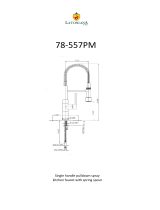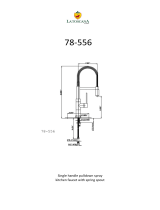Page is loading ...

DENSITÉ series
EAP-1101
SDI Embedded Audio Processor/Shuffler/Mixer
Guide to Installation and Operation
M764-9700-101
19 Nov 2008
Miranda
Technologies Inc.
3499 Douglas-B.-Floreani
St-Laurent, Québec, Canada H4S 1Y6
Tel. 514-333-1772
Fax. 514-333-9828
www.miranda.com
© 2008 Miranda Technologies Inc.

GUIDE TO INSTALLATION AND OPERATION
EAP-1101
Safety Compliance Information
Safety Compliance
This equipment complies with:
- CSA C22.2 No. 60950-1-03 / Safety of Information Technology Equipment, Including Electrical Business Equipment.
- UL 60950-1 (1
st
Edition) / Safety of Information Technology Equipment, Including Electrical Business Equipment.
- IEC 60950-1 (1
st
Edition) / Safety of Information Technology Equipment, Including Electrical Business Equipment.
CAUTION
These servicing instructions are for use by qualified service personnel only. To reduce the risk of electric shock, do not
perform any servicing other than that contained in the operating instructions unless you are qualified to do so. Refer all
servicing to qualified service personnel. Servicing should be done in a static-free environment.
Electromagnetic Compatibility
- This equipment has been tested for verification of compliance with FCC Part 15, Subpart B, class A requirements for Digital
Devices.
- This equipment complies with the requirements of:
EN 55022 Class A, Electromagnetic Emissions,
EN 61000-3-2 & -3-3, Disturbance in Supply Systems
EN 61000-4-2, -3, -4, -5, -6, -8 & -11 Electromagnetic Immunity
How to contact us:
For technical assistance, please contact the Miranda Technical support centre nearest you:
• Americas (9:00am - 9:00pm EST)
Telephone +1-800-224-7882
Fax: +1-514-335-1614
techsupp@miranda.com
• Europe, Middle East, Africa, UK (9:00am - 6:00pm GMT)
Telephone +44 (0) 1491 820222
Fax: +44 (0) 1491 820002
• France (9:00am - 5:00pm GMT+1)
Telephone +33 1 55 86 87 88
Fax: +33 1 55 86 00 29
• Asia (9:00am - 5:00pm GMT+8)
Telephone +852-2539-6987
Fax: +852-2539-0804
asiatech@miranda.com
• China
Telephone: +86-10-5873-1814
asiatech@miranda.com
Visit our web site at www.miranda.com

GUIDE TO INSTALLATION AND OPERATION
EAP-1101
Table of Contents
1 EAP-1101 SDI Embedded Audio Processor/Shuffler/Mixer................................................... 1
1.1 Introduction..........................................................................................................................................1
1.2 Features...............................................................................................................................................1
1.3 Functional Block Diagram....................................................................................................................1
1.4 Front Card-edge Interface ...................................................................................................................2
2 Installation.................................................................................................................................. 3
2.1 Unpacking............................................................................................................................................3
2.2 Installation in the Densité frame..........................................................................................................3
2.3 ABUS Connection to Companion Audio Cards...................................................................................3
2.4 Rear Panel Connectors .......................................................................................................................4
3 Operation.................................................................................................................................... 5
3.1 Control options.....................................................................................................................................5
3.2 Card-Edge Status LED........................................................................................................................5
3.3 Local control using the Densité frame control panel ...........................................................................6
3.3.1 Overview.................................................................................................................................6
3.3.2 Menu for local control.............................................................................................................7
3.4 Remote Control Using the RCP-100 ...................................................................................................7
3.5 Remote control using iControl.............................................................................................................7
3.5.1 The iControl graphic interface window...................................................................................8
3.5.2 The Audio Processing Panel................................................................................................11
3.5.3 The Audio Output Panel.......................................................................................................12
3.5.4 The Thumbnail Panel............................................................................................................13
3.5.5 The RALM Panel ..................................................................................................................13
3.5.6 The Blanking Panel...............................................................................................................15
3.5.7 The Timing Panel..................................................................................................................15
3.5.8 The Test Panel .....................................................................................................................16
3.5.9 The Options Panel................................................................................................................16
3.5.10 The ABUS Panel...................................................................................................................17
3.5.11 The Factory Panel ................................................................................................................17
3.5.12 The Info panel.......................................................................................................................18
3.5.13 Alarm Configuration..............................................................................................................19
3.5.14 User Presets.........................................................................................................................21
3.5.15 Profiles..................................................................................................................................22
4 Specifications .......................................................................................................................... 24
ANNEX – EAP-1101 User Interface............................................................................................... 25

GUIDE TO INSTALLATION AND OPERATION
EAP-1101

GUIDE TO INSTALLATION AND OPERATION
EAP-1101 | 1
1 EAP-1101 SDI Embedded Audio Processor/Shuffler/Mixer
1.1 Introduction
The EAP-1101 is an SDI embedded audio processor / shuffler / mixer which allows audio to be reconfigured to
match a station’s infrastructure.
This card will allow you to process up to 8 channels (2 groups) of audio. Audio processing includes gain, phase
inversion, delay, shuffling and mixing. All audio channels can be mixed multiple times, and re-embedded into
different audio channels.
The EAP-1101 generates up to 8 audio level meters for display with the iControl Web control and monitoring over
IP system. This allows the signals being controlled to be monitored more effectively, with operators able to see and
hear changes to the signal.
This card operates with the MSB-1121 Monitoring Switching Bridge which allows the output of any module in a
Densité frame to be monitored. Multiple MSB-equipped frames may be cascaded, eliminating the need for
dedicated monitoring routers.
1.2 Features
SDI isolated input with auto-detection 525/625
10-bit processing (video)
Ancillary Data Blanking or pass-through
Audio processing of 8 channels of embedded audio
Audio Level Meter generation
Provides output to Monitoring Switching Bridge option (MSB-1121)
1.3 Functional Block Diagram
Video
Deserializer
Video
Delay
Test
Gen
Micro Controller
8 Ch
Phase
Invert
8 Ch.
Video
Match
Delay
8 Ch.
Video
Fixed
Delay
8 Ch.
Gain
Adjust
SDI IN
REMOTE
CONTROL
Line
Scope
1
2
3
8 Ch.
MUX
SDI
OUT
MSB
2X1 mix
Audio bus
2X1 mix
2X1 mix
2X1 mix
4
Ch.
ALM
1
2
3
8
8 Ch.
Audio
Demux
Audio bus
Figure 1.1 Functional block diagram EAP-1101

GUIDE TO INSTALLATION AND OPERATION
2 | EAP-1101
1.4 Front Card-edge Interface
The front card-edge of the EAP-1101 incorporates three elements:
• Status LED (see section 3.2)
• Select Button (see section 3.3)
• ABUS connector (see section 2.3)
Figure 1.2 Front card-edge layout
Select
Status
Status LED
SELECT button
ENC-1101
ABUS connector
EAP-1101

GUIDE TO INSTALLATION AND OPERATION
EAP-1101 | 3
2 Installation
2.1 Unpacking
Make sure the following items have been shipped with your EAP-1101. If any of the following items are missing,
contact your distributor or Miranda Technologies Inc.
• EAP-1101 SDI Embedded Audio Processor/Shuffler/Mixer
• EAP-1101-SRP Single Rear Panel (see figure 2.2)
2.2 Installation in the Densité frame
The EAP-1101 must be mounted in a DENSITÉ frame. The installation includes both the EAP-1101 module, and
the rear panel module. It is not necessary to switch off the power from these frames when installing or removing the
EAP-1101.
Detailed instructions for installing cards and their associated rear panels in the Densité frame are given in the
Densité Frame manual.
2.3 ABUS Connection to Companion Audio Cards
When the EAP-1101 is used in conjunction with one or two companion audio cards (Miranda’s AAP, DAP or UAP
series), the ABUS flat cable must be installed between the ABUS connector of the EAP-1101 and the connectors
on the audio cards. The ABUS flat cable is supplied with the audio card.
Figure 2.1 ABUS flat cable installation
Note: If only one
audio card is used,
you must use the two
end connectors on the
ABUS cable, and
leave the center
connector unplugged
EAP-1101
UAP-XXXX
DAP-XXXX

GUIDE TO INSTALLATION AND OPERATION
4 | EAP-1101
2.4 Rear Panel Connectors
SDI IN – serial digital video input
Connect an SD-SDI video signal. The SD-SDI video signal must conform
to the SMPTE 292M and SMPTE 259M-C standard.
SDI OUT – serial digital video outputs (3)
The EAP-1101 provides three SD-SDI video outputs on BNC connectors,
labeled SDI OUT 1 through 3. The SDI video signal conforms to the
SMPTE 292M and SMPTE 259M-C standard.
Figure 2.2 EAP-1101-SRP Rear Panel

GUIDE TO INSTALLATION AND OPERATION
EAP-1101 | 5
3 Operation
3.1 Control options
The EAP-1101 can be controlled in three different ways:
• The local control panel in the Densité frame can be used to move through a menu of parameters and to adjust
parameter values (see section 3.3).
• Miranda’s RCP-100 remote control panel can be used to access the same menu structure from a remote
location (see section 3.4).
• Miranda’s iControl system can be used to access the card’s operating parameters from a remote computer,
using a convenient graphical user interface (GUI). (see section 3.5)
3.2 Card-Edge Status LED
The status monitor LED is located on the front card-edge of the EAP-1101, and is visible through the front access
door of the DENSITÉ frame. This multi-color LED indicates the status of the EAP-1101 by color, and by
flashing/steady illumination.
The chart shows how the various error conditions that can be flagged on the EAP-1101 affect the LED status.
• If a cell is gray, the error condition cannot cause the LED to assume that status
• If more than one LED status is possible for a particular error condition, the status is configurable.
See Section 3.5.13 for details.
• The factory default status is shown by a
• The error conditions that affect the LED status can be viewed on the Densité frame’s local control panel.
Push the Status button on the front of the card and see the error message displayed.
For example:
See section 3.3 for more information.
The LED will always show the most severe detected error status that it is configured to display, and in the chart
error severity increases from left to right, with green representing no error/disabled, and flashing red the most
severe error.
E A P - 1 1 0 1
I N GA 1 M I S S

GUIDE TO INSTALLATION AND OPERATION
6 | EAP-1101
LED Status
Error Condition
Green Yellow Red
Flashing
Red
No rear panel
Hardware error
No SDI signal
No audio grp 1
No audio grp 2
No audio grp 3
No audio grp 4
Silence Ch. 1
Silence Ch. 2
Silence Ch. 3
Silence Ch. 4
Silence Ch. 5
Silence Ch. 6
Silence Ch. 7
Silence Ch. 8
Overload
Test
Card system
: Factory default.
If the LED is Flashing Yellow, it means that the card is selected for local control using the Densité frame’s control
panel. See Section 3.3 for details.
3.3 Local control using the Densité frame control panel
3.3.1 Overview
Push the SELECT button on the EAP-1101 card edge (see Section 1.4) to assign the local control panel to operate
the EAP-1101. Use the control panel buttons to navigate through the menu, as described below.
All of the cards installed in a Densité frame are connected to the frame’s controller card, which handles all
interaction between the cards and the outside world. There are no operating controls located on the cards
themselves. The controller supports remote operation via its Ethernet ports, and local operation using its integrated
control panel.
The local control panel is fastened to the controller
card by a hinged connector, and when installed is
located in the front center of the frame, positioned in
front of the power supplies. The panel consists of a
display unit capable of displaying two lines of text,
each 16 characters in length, and five pushbuttons.
The panel is assigned to operate any card in the
frame by pushing the SELECT button on the front
edge of that card.
Figure 3.1 Densité Frame local control panel
• Pushing the CONTROLLER button on the control panel selects the Controller card itself.
SELECT
ESC
+
-
CONTROLLER

GUIDE TO INSTALLATION AND OPERATION
EAP-1101 | 7
• The STATUS LED on the selected card flashes yellow.
The local control panel displays a menu that can be navigated using the four pushbuttons located beneath the
display. The functionality of the pushbuttons is as follows:
[+] [–] Used for menu navigation and value modification
[SELECT] Gives access to the next menu level. When a parameter value is shown, pushing this button once
enables modification of the value using the [+] and [–] buttons; a second push confirms the new value
[ESC] Cancels the effect of parameter value changes that have not been confirmed; pushing [ESC] causes
the parameter to revert to its former value.
Pushing [ESC] moves the user back up to the previous menu level. At the main menu, [ESC] does not
exit the menu system. To exit, re-push the [SELECT] button for the card being controlled.
If no controls are operated for 30 seconds, the controller reverts to its normal standby status, and the selected
card’s STATUS LED reverts to its normal operating mode.
3.3.2 Menu for local control
The EAP-1101 has operating parameters which may be adjusted locally at the controller card interface.
• Press the SELECT button on the EAP-1101 front card edge to assign the Densité frame’s local control
panel to the EAP-1101
• Use the keys on the local control panel to step through the displayed menu to configure and adjust the
EAP-1101.
The complete menu structure is shown in the Annex to this document, beginning on page 25.
3.4 Remote Control Using the RCP-100
The EAP-1101 can be controlled through a menu accessible using Miranda’s RCP-100 remote control panel.
Please refer to the RCP-100 Guide to Installation and Operation for detailed instructions on installing and operating
the RCP-100, and for instructions on how to connect the RCP-100 to the EAP-1101 (or any other supported card)
so that the menu can be accessed.
3.5 Remote control using iControl
The operation of the EAP-1101 may be controlled using Miranda’s iControl system.
• This manual describes the control panels associated with the EAP-1101 and their use.
• Please consult the iControl User’s Guide for information about setting up and operating iControl.
In iControl Navigator or iControl Websites, double-click on the EAP-1101 icon to open the control panel.

GUIDE TO INSTALLATION AND OPERATION
8 | EAP-1101
3.5.1 The iControl graphic interface window
The basic window structure for the EAP-1101 is shown in figure 3.2. The window identification line gives the card
type (EAP-1101) and the slot number where the card installed in its Densité frame.
Figure 3.2 EAP-1101 iControl graphic interface window:
There are four main sections in the window itself, identified in figure 3.2:
1. The top section displays icons on the left. These icons report different statuses such as card communication
status, input signal and reference signal format and statuses. In some instances, they relate to conditions defined
through parameters settings.
Icon # 1 2 3 4
Move the mouse over an icon and a status message appears below the icon providing additional information.
If there is an error, the error status message appears in the message area without mouse-over.
• If there are multiple errors, the error messages cycle so all can be seen
• The icon whose status or error message is shown is highlighted with a mauve background
The table below lists the various status icons that can appear, and how they are to be interpreted.
• In cases where there is more than one possible interpretation, read the error message in the iControl window
to see which applies.
1
2
3
4

GUIDE TO INSTALLATION AND OPERATION
EAP-1101 | 9
Table –iControl Status Icon interpretation
Icon #1 – Manual Card Configuration
(green)
Remote card control activated. The iControl interface can be used to operate the card
(yellow)
Local card control active, The card is being controlled using the Densité frame control
panel, as described in section 3.3. Any changes made using the iControl interface will have
no effect on the card.
Icon #2 – Input status
(green)
Signal detected and valid.
• The video format is shown under the icon; move the cursor over the icon to see a
more detailed description in the message area.
(red)
Signal absent
No rear
Reference mismatch
Icon #3 – Video/Audio Test
(green)
Operation mode: process – normal processing of the input signal – test signals OFF
(yellow)
Operation mode: TEST – color bar enabled (see Sect.3.5.8)
(yellow)
Operation mode: TEST – audio test tones enabled (see Sect.3.5.8)
(yellow)
Operation mode: TEST – color bar and audio test tones enabled (see Sect.3.5.8)
Icon #4 – ABUS Multiple card configuration / presence
(green)
OK – detected card configuration matches configuration set in the ABUS control panel
(red)
Card System Mismatch – the audio cards detected on the ABUS do not match the
configuration selected in the ABUS panel

GUIDE TO INSTALLATION AND OPERATION
10 | EAP-1101
2. The left portion of the window contains selection buttons for the various control panels, which become
highlighted when they are selected; the main pane (4) then displays the selected panel. Each of the panels is
described in detail below.
3. The lower left corner of the window contains the controls for user presets.
4. The main panel contains all the parameters specific to the group selected. It may contain several tabs to help
manage the different parameters.
The Main Window shows all controls, adjustments and information pertaining to the area of interest which appears
as a title to the panel, corresponding to the selection button to the left of the control panel.
In many cases, controls are provided to configure the EAP-1101’s features. Types of controls that may be found
are:
Slider:
The current value is displayed beneath the center of the slider bar (e.g. 39 in the example shown). To change the
value, move the slider by clicking and dragging it, or by clicking the arrow icon at either end.
Slider with data box:
The current value is displayed in the data box at the right hand side (e.g. 50 in the example shown). To change the
value, move the slider by clicking and dragging it, or by clicking the arrow or double-arrow icon at either end, or
type a new value directly into the data box, and hit “enter” from your keyboard. If you enter a value outside the
permitted range (as shown beneath the slider), the data box will flash red and the value will not be changed.
Pull-down list:
The current selection is shown on the icon. To change it, click on the down arrow at the right of the box, and click
on the desired option in the list that appears below the box.
Check box (with label):
A selected box has a checkmark in it, as shown in the example, while an unselected box is blank. Click on the box
to change its status.
Each of the panels associated with the groups accessed from the buttons in Section 2, and shown in Section 4, is
described individually in the following sections.

GUIDE TO INSTALLATION AND OPERATION
EAP-1101 | 11
3.5.2 The Audio Processing Panel
Group Detected: If an embedded audio group is detected
on the input signal, its icon is green.
Channel Presence: Indicates the channels found in the
detected groups
CH 1-4 and CH 5-8 tabs:
Each of these tabs controls Levels and Fixed Delays for
two pairs of channels; each channel is provided with a set
of controls.
Levels sub-tab: grouped by pair of channels, each
channel has the following controls: a Level slider
(from -96 to 12 dB), an input box where the desired
level may be input directly, a Mute icon button and a
Phase Invert checkbox. At the bottom is a Lock
checkbox that “locks” both channel sliders together for
levels and delay, so that moving one slider moves the
other one as well.
Fixed Delay sub-tab: inserts an audio delay offset from the nominal
value. For each channel, two sliders allow delay to be adjusted.
• The Coarse slider adjusts the delay in ms, from 0 ms to
2000 ms
• The Fine slider adjusts the delay in sample increments,
from 0 to 47.
Config tab:
Audio De-Embedding: The Audio De-Embedding pull-downs allow
selection of the Groups (from among the four available groups in the
incoming SDI signal) from which audio channels 1-4 and 5-8 will be
de-embedded.
No signal detect: Signal Threshold – Use the pull-down list to set
the level below which the EAP-1101 will consider that no audio
signal is present in a channel (range: -48 to -72 dB)
Delay – Set the period of time over which the EAP-1101 must
continuously detect no signal (see Signal Threshold) before a No
Signal Detect alarm will be triggered. (range: 1 sec to 255 sec)
Tracking Delay: click in the check box to turn the tracking delay ON.
This adds additional delay to the audio channels to match video
timing.
WORD LENGTH: Select the audio word length (20 or 24 bits)
Figure 3.5 Audio Processing – Config tab
Figure 3.4 Fixed Delay sub-tab
Figure 3.3 Audio Processing – Levels tab

GUIDE TO INSTALLATION AND OPERATION
12 | EAP-1101
3.5.3 The Audio Output Panel
This panel allows the audio from the incoming video, plus the audio from any external audio cards connected via
ABUS, to be configured for embedding in the EAP-1101’s SDI output.
CH 1-2, CH 3-4, CH 5-6, CH 7-8 tabs: each of these tabs
controls a pair of channels; each channel is provided with
a set of controls.
Operation Mode: Off, A, SUM (A+B), Mix: Select the
source of the signal that will be output on this channel:
• Off: The output channel is muted.
• A: Output only the channel selected in the Source A
pulldown
• SUM (A+B): Output the sum of two channels selected
in the SOURCE A and SOURCE B pulldowns. Use
the SUM (A+B) Level pulldown to apply an
attenuation (–6 dB, -3 dB, 0 dB) to the summed
output.
• Mix: Output a mono mix of two channels selected in
the SOURCE A and SOURCE B pulldowns.
• MUTE: click the checkbox to mute this channel.
Source A and Source B
ABUS Select: A1, A2: selects the external audio card
to be used for this channel (A1 or A2). V refers to the
audio associated with the incoming video on this card.
Channel: Channel 1 …, Channel 16: selects the
source channel to be used from the Audio Bus.
Level (dB): -96, -95 …, -1, 0: sets an attenuation
Level for the selected source.
Note: SOURCE A and SOURCE B must be made
available through Multiple Card Config in the ABUS
panel (see page 17) before they can be used in this
panel.
Embedding tab
CH 1, 2, 3, 4 and CH 5, 6, 7, 8: use the pulldown lists to choose
the AES audio groups in which audio channels 1 to 4 and 5 to 8
will be embedded.
Figure 3.6 Audio Output panel – CH 1-2 tab
Figure 3.7 Audio Output panel – Embedding tab

GUIDE TO INSTALLATION AND OPERATION
EAP-1101 | 13
3.5.4 The Thumbnail Panel
Thumbnails are used to monitor the video output signal of
the EAP-1101. Streaming parameters are set using these
controls.
ENABLE: OFF, Video: enables thumbnail streaming or
turns streaming OFF
SIZE: Small, Medium, Large: selects the size of the
Thumbnail image.
PLAYER: OFF, Thumbnail: Click on the Thumbnail box to
enable the thumbnail Player. A window opens in the top
section and shows a thumbnail associated with the SDI
video stream that is being encoded by the EAP-1101.
• Note: you must check the VIDEO box in the
ENABLE section to see the video image.
QUALITY: Use the left-hand pulldown to select the video
quality to be sent by the streaming encoder.
• The choices are Poor, Normal and HiQ (i.e. high
quality).
RATE: Use the right-hand pulldown to select the refresh
rate for the transmitted thumbnails.
• The choices are Fast, 1 sec, 2 sec …, 10 sec.
Streaming Priority Control: Click the Take control from Slot [##] checkbox to force the Densité Controller for this
frame to assign more bandwidth for this card’s streaming output. Only one card in the frame can use this feature. It
has no effect unless you have selected Fast for the refresh rate. The actual slot number of this card, as shown in
the window title bar, will appear when the checkbox is ticked.
3.5.5 The RALM Panel
Click on the RALM button at the left side of the EAP-1101
control panel to open this view in the main window.
The Real-time Audio Level Meter (RALM) visually displays
the status of each audio channel present. Channels are
displayed in pairs, so up to four meters will be present in
the meter display window.
The top section of the window shows a Status Reporting
section on the left, and the audio level meters on the right.
Audio meters
The meter display includes four double meters
Each meter is divided into three zones, and the dividing
points and color of each zone are individually configurable
under the Meter Ballistics Config tab.
F
i
g
ure 3.8 Thumbnail panel
Figure 3.9 RALM panel

GUIDE TO INSTALLATION AND OPERATION
14 | EAP-1101
• The Overload Counter shows a running count of the number of overloads
detected. The Overload level is shown by a marker beside the mater, and its
position can be set under the Meter Ballistics Config tab
• The Phasemeter (located at the bottom of the RALM meter display) is a small
meter that represents the phase correlation factor between the two channels of
a pair.
RALM CONNECTIONS tab: applies to local display in the iControl panel.
CH 1&2, CH 3&4, CH 5&6 and CH 7&8:
Audio meters for each pair of channels may be turned
on (RALM) or OFF.
Reset counter: click this button to reset the overload
counter to zero.
METER BALLISTICS CONFIG tab:
TYPE pull-down box: this pull-down offers a list of the
available meter types, whose ballistics are identified
by the standard to which they conform.
UPPER ZONE LIMITS (dB): select the crossover level
between the upper and middle zones of the meter
(the range of values shown in the pull-down list
depends on the type of meter selected)
LOWER ZONE LIMITS (dB): select the crossover level between the middle and lower zones of the meter (the
range of values shown in the pull-down list depends on the type of meter selected)
COLOR SAMPLES: the three samples show the current selected color for the upper, middle and lower zones of
the meter. Click on the color sample of a zone to open a color selection panel to choose a different color for
that zone.
OVERLOAD CURSOR (dB):The overload cursor appears on the meter as an arrowhead in the meter scale.
The two pulldown boxes set the position of the overload cursor on the left and right meters (the range of values
shown in the pull-down list depends on the type of meter selected).
Figure 3.10 RALM audio level meter
Fi
g
ure 3.11 RALM Connections tab
Figure 3.12 Meter Ballistics Config tab

GUIDE TO INSTALLATION AND OPERATION
EAP-1101 | 15
RALM Remote Control: Click in the check box to select
Remote Control ON for the indicated RALM.
Use the pulldown list to select the Speed.
3.5.6 The Blanking Panel
This panel provides control over VBI data handling.
HANC: Pass, Blank:
Select whether the incoming horizontal ancillary data
packets will be passed through the EAP-1101, or blanked.
VBit: Line 7, Line 23
Select the line for VBit insertion
(625 only; grayed out for other formats)
3.5.7 The Timing Panel
FRAME DELAY Pulldown box: sets delay by frame steps:
0, 1 or 2 frames.
Figure 3.15 Timing panel
Figure 3.13 RALM Remote Control section
Figure 3.14 Blanking panel

GUIDE TO INSTALLATION AND OPERATION
16 | EAP-1101
3.5.8 The Test Panel
Use these controls to place test signals at the video and/or
audio outputs
VIDEO: check the box to select a 75% color bar test signal
at the output.
AUDIO: an audio tone may be selected for each of the 4
channel pairs. Check the boxes for the desired channel
pairs.
3.5.9 The Options Panel
IP SCOPE Option: adds Waveform Monitor and
Vectorscope over IP functions to the EAP-1101.
To activate this option, you must obtain a licence key from
Miranda Technologies.
• Type the licence key in the Enter Key box
• Click Enable Option to activate the waveform
monitor and vector scope feature.
To view the waveform monitor and vector scope data, use
the Streaming Player that is provided with the iControl
software. Consult the iControl documentation to learn
more about the Streaming Player.
• Click the ENABLE checkbox to enable the
transmission of waveform monitor and vector scope
data
• Use the slider to select the line that will carry the
data.
• The REFRESH RATE pulldown box selects the
desired refresh rate:
Fast, 1 sec, 2 sec, …, 9 sec, 10 sec.
Figure 3.16 Test panel
Figure 3.17 Options panel – IP Scope
/