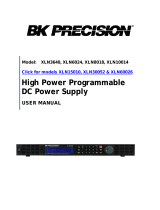Page is loading ...

QUICK-START INSTALLATION GUIDEQUICK-START INSTALLATION GUIDE
Telos VSet Desktop Controller
For use with Telos VX, Hx6, and iQ6 Systems
Welcome to VSet Desktop Controller
We have made the Telos VSet easy to set up and configure. This quick-start guide will take you through
the basic steps to configure your new VSet to start delivering top quality caller audio to your show in no
time. Before we get started, let’s make sure you have what you need.
Items you need to supply:
• Configured Telos VX Engine, iQ6, or Hx6 Talkshow System
• Configured Ethernet Switch (if using more than one VSet,
a computer network, or the VX Engine)
• PoE Injector and AC Power Cable (if you are not using PoE
from a Telos-approved switch, Telos Alliance xSwitch,
or Axia console engine)
Included items:
• VSet Desktop Controller
• Ethernet cable
REQUIRED EQUIPMENT, CABLES, AND ACCESSORIES:
There are a few additional items required for a successful installation. Check the list below and
make sure you have what you need.

QUICK-START INSTALLATION GUIDE
Physical Connections
1. Important: Please be sure your Telos VX Engine, iQ6, or Hx6 Talkshow System is configured
before connecting your VSet to the network.
2. If installing on a network, determine whether your system’s Ethernet switch provides PoE (power
over Ethernet) then proceed to the appropriate step below.
3. To protect your VSet from static electric discharge and other problems, you will want to make sure
the chassis has a good connection to ground. We have provided a grounding screw on the unit
near the RJ-45 connector. We highly suggest connecting it to your studio’s grounding system.
If your system’s Ethernet switch provides PoE:
A. Connect one end of the Ethernet cable to the VSet Ethernet port (A), connect the other end to a
PoE enabled port on your configured Ethernet switch (B). Continue to Step 3.
If your system’s Ethernet switch does NOT provide PoE or if installing without a switch:
A. Connect one end of the Ethernet cable to the “Data In” jack on an in-line PoE Injector (C), connect
the other end to a configured Ethernet switch (D) or the Livewire/Ethernet port on the Hx6/iQ6.
B. Connect one end of another Ethernet cable to the VSet Ethernet port (E), connect the other end to
the “Data & Power Out” port (F) on the PoE Injector.
C. Plug the AC power connector into the PoE Injector (G), then connect to AC Mains.
Continue to Network Configuration
The initial set up of your VSet is complete and ready to be linked to your network. Continue to the
“Network Configuration” instructions.

QUICK-START INSTALLATION GUIDE
Press the “Menu” key (H) and find the “Setup” option (I).
Press the numbered Line button next to “Setup”.
Press the left-hand line button next to “VSet IP address”. Using the
VSet numbered keypad (K), enter the IP address for your VSet. The
star key “*” is used to enter a dot “.”, and the pound key “#” is used
to backspace/delete. Once the proper address is entered, press the
left hand line button next to VSet IP to save the setting.
Press the left hand line button next to “VSet Netmask”. Using the
VSet numbered keypad (K), enter the Netmask values for your VSet.
Once the proper address is entered, press the left hand line button
next to VSet Netmask to save the setting.
Do not assign a Gateway address unless directed to by Telos
support.
Press the “Menu” key (H) to save and exit.
Continue to system connections
The VSet is connected to the network and is ready for System,
Studio, Show, and Mode set up. Continue to the “System
Connections - Connect to the Gateway Device” instructions.
K
VSet IP Address
192.168.2.118
255.255.255.0
VSet Netmask
J
Setup
12 item(s)
I
H

QUICK-START INSTALLATION GUIDE
Connect to the Gateway Device
Engine IP
192.168.2.200
VX Prime 1
VX Engine List
P
Engine Setup
5 item(s)
O
K
H
1. Press the “Menu” key (H) and find the “Engine Setup” option (N).
2. Press the left hand Line button next to “Engine Setup”.
3. There are two options to select your desired Engine/Talkshow system based on your preferred method:
Select from a list of installed Engines/Systems. From the “Engine Setup” menu (O), press the left
hand line button next to “VX Engine List” (P) to see a list of VX Engines and/or talkshow systems
installed on your network. Press the left hand line button next to your desired Engine to select.
Manually enter the IP of the desired Engine/System. From the “Engine Setup” menu (O), press
the left hand line button next to “Engine IP” (P) which will then allow you to manually enter the IP
address of Telos hybrid/engine you wish to connect to. Using the VSet numbered keypad (K), enter
the IP address for your engine. The star key “*” is used to enter a dot “.”, and the pound key “#” is
used to backspace/delete. Once the proper address is entered, press the left hand line button next
to ENGINE IP to save setting..
Note: If the login information of the talkshow system has been changed, enter it into the User and
Password fields. Default Username is “user” and there is no password so it should be left blank.
Press the “Menu” key (H) to save and exit.
Continue to Select Studio
The VSet has undergone gateway device setup. Continue to the “Select Studio and Show” instructions.

QUICK-START INSTALLATION GUIDE
Select Studio and Show
K
H
Select
Studio
1. Hybr...
Q
1. After pressing the “Menu” key (H) to save and exit in the previous step, you will be prompted to
select your studio. (If you are not prompted, press the numbered line button next to the “Select
Studio” option to view a list of available Studios.)
2. The available studios will be listed on the OLED (Q). Press the left hand line button to select your
desired Studio.
3. After the studio is selected, the VSet will automatically list and select the active show. If you are
operating a Telos VX, multiple shows may be available and will be listed. Select your desired show
by pressing the left-hand line key next to the show name.
4. Press the “Menu” key (H) to save & exit.
Your Setup is Complete!
That’s it! You are now ready to experience the VSet, the high performance phoneset for high quality
caller audio. Enjoy!
Installation Help
For more details on other configuration options, or for additional information about configuring a VSet,
please access the full manual online at https://www.telosalliance.com/Telos/VX.
If you have more questions, call the Telos Alliance 24/7 Support Team at +1 (216) 622-0247, or email us
at [email protected], we’d be happy to help you out.

QUICK-START INSTALLATION GUIDE
THIS PAGE INTENTIONALLY LEFT BLANK

QUICK-START INSTALLATION GUIDE
THIS PAGE INTENTIONALLY LEFT BLANK

QUICK-START INSTALLATION GUIDE
1241 Superior Ave. • Cleveland, Ohio, 44114, USA • +1.216.241.7225 • TelosAlliance.com
© 2020 TLS Corp. The Telos Alliance®. All Rights Reserved. C20/2/17045 1490-00206-003 --- QUICK START GUIDE: VSDC
Subscribe to our Newsletter
Weekly updates on all things broadcast via email
TelosAlliance.com/directcurrent
Social Media
Facebook: /TelosAlliance
Twitter: @TelosAlliance
LinkedIn: /TelosAlliance
YouTube: TelosAllianceTV
Product Catalog
TelosAlliance.com/mobile
24/7 Tech Support
Radio: +1 (216) 622-0247
TV: +1 (717) 735-3611
Radio: [email protected]
TV: [email protected]om
QUICK LINKS
/