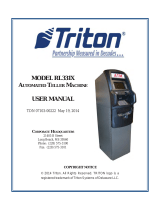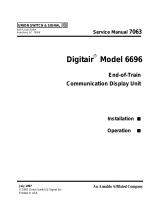Page is loading ...

SECURITY MODULE UPGRADE
TRAVERSE
TDN 07103-00232 February 27, 2014
COPYRIGHT NOTICE
© 2014 Triton. All Rights Reserved. TRITON logo is a
registered trademark of Triton Systems of Delaware, LLC
Corporate Headquarters
21405 B Street
Long Beach, MS 39560
Phone: (800) 259-6672
Fax: (228) 868-9445

2
ADVANCED SECURITY MODULE UPGRADE PROCEDURES
Ensure the most up-to-date software is installed on
the unit BEFORE proceeding.
Document Updates
February 27, 2014 Original

3
INTRODUCTION
INTRODUCTION
PURPOSE
This guide covers the steps for installing a new Security Module (SM). The new module adds additional
security to the mainboard to dispenser communications path. These procedures include a list of all tools
and hardware necessary for the replacement as well as the steps involved.
SCOPE
These procedures apply to all VERIFIED TRITON TRAINED service personnel involved in the process
of maintaining or converting Triton ATMs.
APPLICATION
This conversion kit applies to the Traverse model ATM. If you have any questions contact Triton Technical
Support.
NOTES
SOFTWARE DEPENDENCY
It is unlikely but possible that your unit will not recognize the new Security Module with your current
software. Please visit the Triton web site (http://www.Triton.com) for the latest version, or contact Triton
Technical Support.
UNIT CONFIGURATIONS
Due to production, rehab, update, or repair differences, your unit may vary in hardware, or, cable color,
length, and routing, as compared to the examples given. These instructions are representative of the
upgrade for each type of unit. Your units appearance may vary.
TOOLS
The use of magnetic implements may be helpful in the removal and replacement of some hardware.
KITS
Due to the versatility of the kit, there will be parts that are not used in your particular unit.
ADDITIONAL NOTES
IT MAY BE BENEFICIAL TO ASSEMBLE THE SECURITY MODULE, CABLES AND BRACKET INTO A COMPLETED
ASSEMBLY BEFORE GOING TO YOUR PARTICULAR SITE.

4
ADVANCED SECURITY MODULE UPGRADE PROCEDURES
Ensure the most up-to-date software is installed on
the unit BEFORE proceeding.
REQUIRED PARTS AND TOOLS
TOOLS REQUIRED
#2 Phillips screwdriver with a 4 inch shank
Small fl athead screwdriver with an 8 inch shank
Side cut pliers
USB fl ash drive
Small paperclip (straightened out)
KIT 06200-00189
Traverse with SCDU or HCDU - Advanced Security Module Upgrade Kit
Part # Description Qty
09105-80309 FT/RL/Traverse Live- (PPA) Security Module v2.1 1
03011-02109 Security Module Bracket 1
09120-07162 Controller to SM Communication Extension Cable 1
09120-00589 CDU to SM Power Splitter 1
09120-00590 SM to CDU Communication Cable 1
03072-00052 8 inch Ty Wrap 6
02054-00343 Phillips pan head, steel, zinc plated screw, M4x0.7 x 8mm, with split lock
washer, with 8mm OD x .8mm thick washer
1
03072-00038 3/4” quick release cable clip 1

5
TRAVERSE
1. Open the upper cabinet and power up the unit by fl ipping the power switch on the unit’s power
supply to the ON position (I).
2. When the unit is powered up completely, press and hold the “blank” key on the keypad and then
press the “1” key.
3. Enter your password to log into Management Functions and press ENTER.
4. If applicable, press “0” to navigate to the Main Menu page.
5. On the Main Menu page, press “2” Diagnostics.
6. On the Terminal Diagnostics page, press “4” Dispenser.
7. On the Cash Dispenser Diagnostics page, press “7” Initialize Dispenser.
Synchronizing the Security Module to the Mainboard
8. When prompted to initialize the security module,
gently insert the paperclip into the security
module.
9. Press ENTER on the keypad.
10. When the “Dispenser initialize is complete” screen appears, press ENTER to return to the Cash
Dispenser Diagnostics page.
11. Press “1” Cash Dispenser Status. Review
the status report to ensure the “Security
Module Keys Synchronized” states “Yes”.
If “No”, repeat Steps 7 - 11.
12. Press ENTER on the keypad 3 times to exit out of Management Functions. Return the ATM to
customer mode.
Skip to page 6 and perform the security module installation and cable routing
BEFORE completing the “Synchronizing the Security Module...” instructions.

6
ADVANCED SECURITY MODULE UPGRADE PROCEDURES
TRAVERSE UPGRADE
BEFORE PROCEEDING:
• Ensure all of your Journal Records have been saved to a USB fl ash drive.
• Perform a proper management function shut down to remove power from the ATM.
• Unlock and open the ATM control panel. Turn the power switch to the OFF (0) position. If possible,
unplug the ATM power cord at the wall outlet.
• Open the dispenser area.
Installation
1. Obtain the security module and bracket. Insert the two posts on the bracket into the two notches on
the security module.
2. Gently push the security module towards the two
posts, fl exing the plastic ends slightly on both
sides, to insert the single post on the bracket into
the single notch on the module.
3. Connect the SM to CDU Communication cable
to the security module. Secure the cable to the
security module by tightening the screws with
a small fl athead screwdriver.

7
TRAVERSE
5. Connect the Controller to SM Communication
Extension cable to the security module as
shown.
4. Connect the CDU to SM Power Splitter cable
to the security module as shown.
For an SCDU dispenser, continue on page 8.
For an HCDU dispenser, skip to page 13.

8
ADVANCED SECURITY MODULE UPGRADE PROCEDURES
7. Locate the two screws on the bottom of the
mainboard cover as shown. Remove the screws
and set aside for reinstallation.
6. Pull the dispenser out to the fullest extension.
(picture of SCDU before any upgrades).
SCDU
8. Install the security module bracket under
the cover. Using the inner two screw holes,
reinstall the two screws to secure the assembly
and the cover as shown. Ensure the bracket is
sitting fl at against the dispenser.

9
TRAVERSE
10. Plug the unit dispenser communication cable
into the Controller to SM Communication
Extension cable as shown.
11. Using two TY Wraps, secure the communication
data cables together as shown. Cinch the TY
Wraps tight and cut off excess TY Wraps.
9. Unplug the dispenser communication cable by
loosening the thumbscrews.

10
ADVANCED SECURITY MODULE UPGRADE PROCEDURES
12. Plug the SM to CDU Communication cable into
the dispenser as shown. Using the small fl athead
screwdriver, tighten the two screws on the cable
to secure it in place (arrows).
13. Unplug the security module power cable from
the dispenser.
14. Plug the CDU to SM Power Splitter cable into
the security module power cable as shown.

11
TRAVERSE
15. Plug the CDU to SM Power Splitter cable into
the dispenser as shown.
16. Ensure the CDU to SM Power Splitter cable is
routed BEHIND the SM to CDU Communication
cable and IN FRONT of the Controller to SM
Communication Extension cable as shown.
17. Remove the screw from the dispenser bracket
and install a quick release cable clip using the
same screw as shown. Angle the clip slightly
for easier cable routing.

12
ADVANCED SECURITY MODULE UPGRADE PROCEDURES
17. Fold all the cables against the dispenser as
shown. TY Wrap them together where necessary
to keep the cables against the dispenser. Cut
off excess TY Wraps. Push the dispenser back
into the unit and ensure the cables don’t hit the
cabinet wall.
18. To complete the security module install, perform
“Synchronizing the Security Module to the
Mainboard” on page 3.
18. Route all the cables through the cable clip as
shown.

13
TRAVERSE
7. Locate the two screws on the bottom of the
mainboard cover as shown. Remove the screws
and set aside for reinstallation.
6. Pull the dispenser out to the fullest extension.
(picture of HCDU before any upgrades).
HCDU
(continued from page #7)
8. Install the security module bracket under
the cover. Using the outer two screw holes,
reinstall the two screws to secure the assembly
and the cover as shown. Ensure the bracket is
sitting fl at against the dispenser.

14
ADVANCED SECURITY MODULE UPGRADE PROCEDURES
10. Plug the unit dispenser communication cable
into the Controller to SM Communication
Extension cable as shown.
11. Using two TY Wraps, secure the two
communication cables together as shown.
Cinch the TY Wraps tight and cut off excess
TY Wraps.
9. Unplug the dispenser communication cable by
loosening the thumbscrews.

15
TRAVERSE
12. Plug the SM to CDU Communication cable into
the dispenser as shown. Using the small fl athead
screwdriver, tighten the two screws on the cable
to secure it in place (arrows).
13. Unplug the security module power cable from
the dispenser.
14. Plug the CDu to SM Power Splitter cable into
the security module power cable as shown.

16
ADVANCED SECURITY MODULE UPGRADE PROCEDURES
15. Plug the CDU to SM Power Splitter cable into
the dispenser as shown.
16. Ensure the CDU to SM Power Splitter cable is
routed BEHIND the SM to CDU Communication
cable and IN FRONT of the Controller to SM
Communication Extension cable as shown.
17. Install a quick release cable clip using the
supplied screw as shown.

17
TRAVERSE
19. Fold all the cables against the dispenser as
shown. Pull the cables down away from the
blue wheel (green arrow). TY Wrap the cables
together where necessary to keep the cables
against the dispenser. Cut off excess TY Wraps.
Push the dispenser back into the unit and ensure
the cables don’t hit the cabinet wall.
18. To complete the security module install, perform “Synchronizing the Security Module to the
Mainboard” on page 3.
18. Route all the cables through the clip as shown.
/