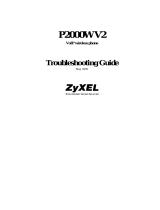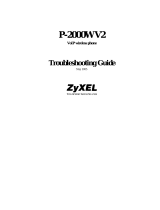Page is loading ...

www.zyxel.com
www.zyxel.com
V310
IP Phone
IMPORTANT!
READ CAREFULLY
BEFORE USE.
KEEP THIS GUIDE
FOR FUTURE
REFERENCE.
Copyright © 2012
ZyXEL Communications Corporation
Version 1.00
Edition 1, 02/2012
Default Login Details
LAN IP
Address
http://
10.0.0.254:8000
User Name admin
Password 1234

V310 User’s Guide2
IMPORTANT!
READ CAREFULLY BEFORE USE.
KEEP THIS GUIDE FOR FUTURE REFERENCE.
Graphics in this book may differ slightly from the product due to differences in operating systems,
operating system versions, or if you installed updated firmware/software for your device. Every
effort has been made to ensure that the information in this manual is accurate.
Related Documentation
•Quick Start Guide
The Quick Start Guide is designed to help you get up and running right away. It contains
information on setting up and configuring the V310.

Contents Overview
V310 User’s Guide
3
Contents Overview
User’s Guide .......................................................................................................................................11
Introducing the V310 ...............................................................................................................................13
Hardware .................................................................................................................................................16
Tutorials ..................................................................................................................................................23
Technical Reference ..........................................................................................................................33
Using the LCD Screen ............................................................................................................................35
Phonebook and Call History ....................................................................................................................39
Phone Settings and Alarm Clock ............................................................................................................44
Network Settings .....................................................................................................................................49
SIP Settings and SIP Accounts ...............................................................................................................56
System Settings ......................................................................................................................................60
The Web Configurator .............................................................................................................................63
The Dashboard Screen ...........................................................................................................................67
Monitor ....................................................................................................................................................69
Network Setup .........................................................................................................................................73
Phone ......................................................................................................................................................85
VPN .........................................................................................................................................................95
SIP Global Settings and SIP Accounts .................................................................................................103
Maintenance ..........................................................................................................................................117
Troubleshooting ....................................................................................................................................125

Contents Overview
V310 User’s Guide
4

Table of Contents
V310 User’s Guide
5
Table of Contents
Contents Overview ..............................................................................................................................3
Table of Contents .................................................................................................................................5
Part I: User’s Guide......................................................................................... 11
Chapter 1
Introducing the V310..........................................................................................................................13
1.1 Overview ...........................................................................................................................................13
1.2 Applications .......................................................................................................................................13
1.2.1 Make Calls via Internet Telephony Service Provider ...............................................................13
1.2.2 Make Calls via IP-PBX ............................................................................................................14
1.2.3 Make Peer-to-Peer Calls .........................................................................................................15
1.3 Ways to Manage the V310 ................................................................................................................15
1.4 Good Habits for Managing the V310 .................................................................................................15
Chapter 2
Hardware .............................................................................................................................................16
2.1 Overview ...........................................................................................................................................16
2.2 Physical Features ..............................................................................................................................16
2.2.1 The LCD Screen ......................................................................................................................19
2.3 Phone Functions ...............................................................................................................................20
2.3.1 Making a Call ...........................................................................................................................20
2.3.2 Receiving a Call .......................................................................................................................20
2.3.3 Ending a Call ...........................................................................................................................20
2.3.4 Changing the Volume ..............................................................................................................21
2.3.5 Muting a Call ............................................................................................................................21
2.3.6 Placing a Call on Hold .............................................................................................................21
2.3.7 Using Voicemail .......................................................................................................................21
2.3.8 Making Conference Calls ........................................................................................................21
2.3.9 Transferring a Call ...................................................................................................................22
Chapter 3
Tutorials...............................................................................................................................................23
3.1 Overview ...........................................................................................................................................23
3.2 Setting Up a Network Connection .....................................................................................................24
3.3 Configuring VoIP Options ..................................................................................................................27
3.4 Placing a Call ....................................................................................................................................29

Table of Contents
V310 User’s Guide
6
3.4.1 Receiving an Incoming Call on a 2nd Line ..............................................................................29
3.5 Making a Conference Call .................................................................................................................30
3.6 Retrieving Voice Mail .........................................................................................................................31
3.7 Setting the Time on Your V310 .........................................................................................................31
Part II: Technical Reference............................................................................33
Chapter 4
Using the LCD Screen........................................................................................................................35
4.1 Overview ...........................................................................................................................................35
4.2 Navigation .........................................................................................................................................35
4.3 Entering Numbers, Letters and Symbols ..........................................................................................35
4.4 LCD Menu Overview .........................................................................................................................36
4.5 The LCD Status Screen ....................................................................................................................38
4.6 Entering the Menu System ................................................................................................................38
Chapter 5
Phonebook and Call History..............................................................................................................39
5.1 Overview ...........................................................................................................................................39
5.1.1 What You Can Do in This Chapter ...........................................................................................39
5.2 View Phonebook Contacts ................................................................................................................39
5.3 Add a Phonebook Entry ....................................................................................................................40
5.4 Search for a Phonebook Contact ......................................................................................................40
5.5 Delete a Phonebook Contact ............................................................................................................41
5.6 Call a Phonebook Contact ................................................................................................................42
5.7 View Calls Logs .................................................................................................................................42
Chapter 6
Phone Settings and Alarm Clock......................................................................................................44
6.1 Overview ...........................................................................................................................................44
6.1.1 What You Can Do in This Chapter ...........................................................................................44
6.2 The Always Forward Menu ...............................................................................................................44
6.3 The Busy Forward Menu ...................................................................................................................45
6.4 The No Answer Forward Menu .........................................................................................................45
6.5 The Speed Dial Menu .......................................................................................................................46
6.6 The Auto Answer Menu .....................................................................................................................46
6.7 The Ring Tone Menu .........................................................................................................................47
6.8 The Music On Hold Menu .................................................................................................................47
6.9 The Language Menu .........................................................................................................................48
6.10 The Alarm Clock Menu ....................................................................................................................48

Table of Contents
V310 User’s Guide
7
Chapter 7
Network Settings ................................................................................................................................49
7.1 Overview ...........................................................................................................................................49
7.1.1 What You Can Do in This Chapter ...........................................................................................49
7.2 The Network Status Menu .................................................................................................................49
7.3 The Network Protocol Menu ..............................................................................................................50
7.4 The WAN Setup Menu ......................................................................................................................50
7.5 The LAN Setup Menu ........................................................................................................................51
7.6 The Bridge Setup Menu ....................................................................................................................51
7.7 The VLAN Setting Menu ...................................................................................................................52
7.8 The DNS Setting Menu .....................................................................................................................52
7.9 The DHCP Server Menu ...................................................................................................................53
7.10 The NTP & Time Menu ...................................................................................................................53
7.11 The IPv6 Setting Menu ....................................................................................................................53
7.12 The IEEE 802.1x Menu ...................................................................................................................54
7.13 The Daylight Saving Menu ..............................................................................................................54
Chapter 8
SIP Settings and SIP Accounts .........................................................................................................56
8.1 Overview ...........................................................................................................................................56
8.1.1 What You Can Do in This Chapter ...........................................................................................56
8.2 The Port Setting Menu ......................................................................................................................56
8.3 The Codec Setting Menu ..................................................................................................................57
8.4 The RTP Packet Size Menu ..............................................................................................................57
8.5 The RFC2833 Payload Menu ............................................................................................................57
8.6 The SIP Account Setup Menu ...........................................................................................................58
8.7 The SIP Account New Menu .............................................................................................................58
8.8 The SIP Account Delete Menu ..........................................................................................................59
Chapter 9
System Settings..................................................................................................................................60
9.1 Overview ...........................................................................................................................................60
9.1.1 What You Can Do in This Chapter ...........................................................................................60
9.2 The Date/Time Menu ........................................................................................................................60
9.3 The Version Menu .............................................................................................................................61
9.4 The Serial Number Menu ..................................................................................................................61
9.5 The Factory Reset Menu ...................................................................................................................62
9.6 The Reboot Menu .............................................................................................................................62
Chapter 10
The Web Configurator........................................................................................................................63
10.1 Overview .........................................................................................................................................63
10.2 Accessing the Web Configurator .....................................................................................................63

Table of Contents
V310 User’s Guide
8
10.2.1 Navigation Panel ...................................................................................................................64
10.2.2 Main Window .........................................................................................................................65
Chapter 11
The Dashboard Screen.......................................................................................................................67
11.1 Overview .........................................................................................................................................67
11.1.1 What You Can Do in this Chapter ..........................................................................................67
11.2 Dashboard Screen ..........................................................................................................................67
Chapter 12
Monitor.................................................................................................................................................69
12.1 Overview .........................................................................................................................................69
12.1.1 What You Can Do in this Chapter ..........................................................................................69
12.2 Call History ......................................................................................................................................69
12.2.1 Missed Calls ..........................................................................................................................69
12.2.2 Answered Calls ......................................................................................................................70
12.2.3 Dialed Calls ...........................................................................................................................71
Chapter 13
Network Setup.....................................................................................................................................73
13.1 Overview .........................................................................................................................................73
13.1.1 What You Can Do in This Chapter .........................................................................................73
13.1.2 What You Need to Know About Network Setup .....................................................................73
13.2 LAN Port Settings ............................................................................................................................74
13.2.1 IPv4 Settings ........................................................................................................................75
13.2.2 IPv6 Settings ........................................................................................................................77
13.3 PC Port Settings ..............................................................................................................................78
13.4 NTP & Time Settings .......................................................................................................................79
13.5 Routing Table ..................................................................................................................................81
13.6 SNMP ..............................................................................................................................................82
Chapter 14
Phone...................................................................................................................................................85
14.1 Overview .........................................................................................................................................85
14.1.1 What You Can Do in this Chapter ..........................................................................................85
14.2 Phone Book .....................................................................................................................................86
14.3 Alarm Clock .....................................................................................................................................87
14.4 Call Forward ....................................................................................................................................88
14.5 Speed Dial .......................................................................................................................................89
14.6 Ring Tone ........................................................................................................................................90
14.7 Dial Plan ..........................................................................................................................................91
14.7.1 Add/Edit Dial Plan ..................................................................................................................92
14.8 Voice Settings .................................................................................................................................93

Table of Contents
V310 User’s Guide
9
Chapter 15
VPN ......................................................................................................................................................95
15.1 Overview .........................................................................................................................................95
15.1.1 PPTP .....................................................................................................................................95
15.1.2 IPSec .....................................................................................................................................96
15.1.3 What You Can Do in This Chapter .........................................................................................96
15.1.4 What You Need to Know About IPSec VPN Setup ................................................................96
15.2 IPSec VPN ......................................................................................................................................98
15.2.1 IPSec VPN Advanced .........................................................................................................100
15.3 PPTP .............................................................................................................................................101
Chapter 16
SIP Global Settings and SIP Accounts...........................................................................................103
16.1 Overview .......................................................................................................................................103
16.1.1 What You Can Do in This Chapter .......................................................................................103
16.1.2 What You Need to Know About Network Setup ...................................................................103
16.2 SIP Port Settings ...........................................................................................................................109
16.3 SIP Codec Settings .......................................................................................................................110
16.4 SIP Other Settings ........................................................................................................................ 111
16.5 SIP Accounts .................................................................................................................................112
16.5.1 SIP Account Configuration ..................................................................................................112
Chapter 17
Maintenance......................................................................................................................................117
17.1 Overview .......................................................................................................................................117
17.1.1 What You Can Do in This Chapter .......................................................................................117
17.2 Auto Configuration ........................................................................................................................118
17.3 Upgrade Firmware ........................................................................................................................119
17.4 Backup/Recover ............................................................................................................................120
17.4.1 Backup Configuration ..........................................................................................................120
17.4.2 Restore Configuration ..........................................................................................................121
17.5 System Authority ..........................................................................................................................121
17.6 Factory Defaults ............................................................................................................................122
17.7 Reboot System ..............................................................................................................................122
Chapter 18
Troubleshooting................................................................................................................................125
18.1 Overview .......................................................................................................................................125
18.2 Power, Hardware Connections, and LEDs ....................................................................................125
18.3 Internet Access .............................................................................................................................127
18.4 Phone Calls and VoIP ...................................................................................................................128
Appendix A Setting Up Your Computer’s IP Address ......................................................................131

Table of Contents
V310 User’s Guide
10
Appendix B Pop-up Windows, JavaScripts and Java Permissions..................................................159
Appendix C Legal Information .........................................................................................................171
Index ..................................................................................................................................................175

11
PART I
User’s Guide

12

V310 User’s Guide 13
CHAPTER 1
Introducing the V310
1.1 Overview
This chapter introduces the main applications and features of the V310. It also introduces the ways
you can manage the V310.
The V310 is an IP phone that allows you to make phone calls over the Internet. Sending voice
signals over the Internet is called Voice over IP (VoIP). VoIP allows you to call other IP phones,
mobile phones or landlines all over the world.
The V310 is packed with features - including multiple lines, phonebook, conference calls, call
transfer, call hold, and many more.
You can configure and manage the V310 directly, using its multi-function keypad and LCD screen.
Alternatively, access the internal web configurator using a computer connected to the network for
remote administrative configuration.
The V310’s Ethernet ports allow you to connect it to your Local Area Network (LAN) and your
computer. Your computer can access the LAN through the V310, as shown in the following figure. A
is your computer, B is your V310 and C is your modem or router.
1.2 Applications
Here are some examples of how you can use your V310.
1.2.1 Make Calls via Internet Telephony Service Provider
In a home or small office environment, you can use the V310 to make and receive VoIP telephone
calls through an Internet Telephony Service Provider (ITSP).
The following figure shows a basic example of how you make a VoIP call through an ITSP. In this
example, you make a call from your V310 (A in the figure), which sends the call through your

Chapter 1 Introducing the V310
V310 User’s Guide
14
modem or router (B) to the Internet and the ITSP’s SIP server (C). The VoIP call server forwards
calls to PSTN (Public Switched Telephone Network) phones through a trunking gateway (D) to
phones on the PSTN network (E). The VoIP call server also forwards calls to IP phones (F) through
the Internet.
Figure 1 Internet Telephony Service Provider Application
1.2.2 Make Calls via IP-PBX
If your company has an IP-PBX (Internet Protocol Private Branch Exchange), such as the ZyXEL
ISG50, you can use the V310 to make and receive VoIP telephone calls through it.
In this example, you make a call from your V310 (A in the figure), which sends it to the ISG50. The
ISG50 forwards calls to PSTN phones (B) on the PSTN network. The ISG50 also forwards calls to IP
phones (C) through an IP network (this could include the Internet).
Figure 2 IP-PBX Application

Chapter 1 Introducing the V310
V310 User’s Guide
15
1.2.3 Make Peer-to-Peer Calls
Use the V310 to make a call to the recipient’s IP address without using a SIP server. Peer-to-peer
calls are also called “Point to Point” or “IP-to-IP” calls. You must know the peer’s IP address in order
to do this.
The following figure shows a basic example of how you would make a peer-to-peer VoIP call. You
make a call on your V310 (A), which sends your call through your modem or router (B) and the
Internet to the peer VoIP device (C).
Figure 3 Peer-to-peer Calling
1.3 Ways to Manage the V310
Use any of the following methods to manage the V310.
• Hardware keys. Use the control keys and LCD menus on the V310 for basic configuration.
• Web Configurator. This is for everyday management of the V310 using a (supported) web
browser.
• FTP. Use File Transfer Protocol for firmware upgrades and configuration backup/restore.
1.4 Good Habits for Managing the V310
Do the following things regularly to make the V310 more secure and to manage the V310 more
effectively.
• Change the web configurator password. Use a password that’s not easy to guess and that
consists of different types of characters, such as numbers and letters.
• Write down the password and put it in a safe place.
• Back up the configuration (and make sure you know how to restore it). Restoring an earlier
working configuration may be useful if the device becomes unstable or even crashes. If you
forget your password, you will have to reset the V310 to its factory default settings to access the
web configurator. If you backed up an earlier configuration file, you would not have to totally re-
configure the V310. You could simply restore your last configuration.

V310 User’s Guide 16
CHAPTER 2
Hardware
2.1 Overview
This chapter describes the V310’s physical features, and how to use the phone functions.
2.2 Physical Features
This section discusses the V310’s front, side and base panel hardware features. See your Quick
Start Guide for descriptions of how to set up the V310’s hardware and network connections.
Figure 4 Front Panel Hardware

Chapter 2 Hardware
V310 User’s Guide
17
The following table describes the front panel hardware.
Table 1 Front Panel Hardware
LABEL DESCRIPTION
1 Incoming Call Indicator
2 Handset cradle
3 LCD (Liquid Crystal Display) screen.
4 CONTACT Use this to access the phone book menu.
5 CALL LOG Use this to view the summary list of missed/dialed/received calls.
6 Navigator Use this to move around the V310’s screens. Press to go up one line in a
menu, and press to go down one line. In a field, press to move one
space to the right, and press to move one space to the left. When you are
editing a field, press to go to the end of the field and then press to delete
the character to the left of the cursor.
OK Press this to enter a menu or confirm your selection.
7 MENU Press this to display the V310’s configuration menu. When the menu displays,
you can press this key again to exit the menu or go back to the previous
menu. The menu is not accessible when a call is in progress.
8 EXIT Press this to go back to the previous menu.
9Speed Dial/BLF
Keys
Press a key to call the phone number using speed dial.
A key’s LED is on when BLF (Busy Lamp Field) monitoring is enabled to show
the line status from a SIP server for a speed dial number.
• The LED stays green when the phone number is registered to a SIP server
and the line is not in use.
• The LED stays red when the line is busy.
• The LED blinks red when there is an incoming call on the line.
10 Function keys The LEDs (lights) in these keys illuminate when they are active.
VOICE MSG Use this to check your voicemail messages, once the
voicemail number is configured in the V310.
DND Use this to toggle the Do Not Disturb function on or off.
MUTE Use this to mute the current call. The V310 no longer
transmits a signal, but you can still hear the incoming
signal.
SPEAKER Use this to activate a line using the speakerphone, or
to transfer a call to the speakerphone when using the
handset or the headset.
When a line is active and you are using the
speakerphone, press this key to hang up.
11 Action keys TRANSFER Use this to transfer a call to another phone.
CONF Use this to set up a conference call between the V310
and two other phones, or to split a conference call you
set up into two separate calls.
HOLD Use this to put a call on hold. Press it a second time to
take the call off hold.
REDIAL Use this to dial the last number that was called from
the V310.

Chapter 2 Hardware
V310 User’s Guide
18
Figure 5 Side Panel
The following table describes the side panel hardware.
12 Alphanumeric
keypad
Use this to enter numbers, letters and symbols. The alphanumeric keypad has
three input modes: Numeric, Lowercase Alphabet, and Uppercase Alphabet.
Press a key multiple times to access the different characters. For example,
press 9 four times to enter “y”.
Use the # key to start a call, once you have entered the phone number.
13 LINE1/LINE2 Press these to select the phone line you want to use. The V310 has two phone
lines.
• If a line key’s LED is off, the line is not active.
• If a line key’s LED stays green, the line is active and the V310 is placing an
outgoing call or answering an incoming call on that line.
• If a line key’s LED stays red, the line is busy.
• If a line key’s LED is blinking red, a call is on hold on that line.
14 Volume keys Use the key to increase the volume, and use the key to decrease it.
• When you use the handset, these keys control the handset’s listening
volume.
• When you use the speakerphone, these keys control the internal speaker
volume.
Table 2 Side Panel Hardware
LABEL DESCRIPTION
1 Handset port Use the included handset cable to attach the handset to this port.
Table 1 Front Panel Hardware (continued)
LABEL DESCRIPTION

Chapter 2 Hardware
V310 User’s Guide
19
Figure 6 Base Panel Hardware
The following table describes the rear panel hardware.
2.2.1 The LCD Screen
When the V310 is on, the LCD (Liquid Crystal Display) screen shows either the status screen, a
phonebook screen, or a configuration menu.
The LCD menus allow you to configure and control the V310. See Chapter 4 on page 35 for details
on configuring the V310 via the LCD menus.
Table 3 Base Panel Hardware
LABEL DESCRIPTION
1 Stand sockets Use these to attach the included stand (if you do not wall-mount the
V310).
2 Wall-mounting holes Use these to hang the V310 on a wall.
3 Power socket (6V DC) Attach the power adaptor (not included), if you are not using Power
over Ethernet.
4 LAN port Use an Ethernet cable to connect the V310 to your network.
5 PC port Use an Ethernet cable to connect a computer for configuration.

Chapter 2 Hardware
V310 User’s Guide
20
2.3 Phone Functions
This section describes how to use your V310’s basic telephone functions. See Chapter 4 on page 35
for information on the using the V310’s LCD screen menus and Chapter 5 on page 39 for
information on how to use the V310’s phonebook.
2.3.1 Making a Call
You can configure two SIP accounts (LINE1 and LINE2) on the V310. Outgoing calls use the first
SIP account by default.
1 Start the call:
• If you want to use the handset with the first SIP account:
Lift the handset.
• If you want to use the speakerphone with the first SIP account:
Press the SPEAKER key.
• If you want to use the speakerphone with a specific SIP account:
Press the LINE1 or LINE2 key.
• If you want to use the second SIP account and the first account is in use:
Press the HOLD key to put the first call on hold, and then press the LINE2 key.
2 Check that you can hear a dial.
3 Enter the number you want to call. If you have numbers stored in the V310’s phone book, you can
use the navigator to select from the list of entries.
4 Press the # key.
During the call:
• If you are using the speakerphone, you can switch to the handset by lifting it off the hook.
• If you are using the handset, you can switch to the V310’s speakerphone by pressing the
SPEAKER key.
Note that the call ends if you are using the speakerphone and press the SPEAKER key.
2.3.2 Receiving a Call
When the phone rings, do one of the following:
• Pick up the handset to receive the call using the handset.
• Press the SPEAKER key to receive the call using the internal speakerphone.
• Press the LINE1 or LINE2 key to answer calls using a specific SIP account.
2.3.3 Ending a Call
When you want to end a call, do one of the following:
• If you are using the handset, replace it in the cradle.
/