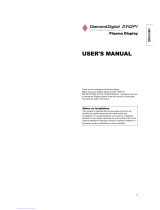Page is loading ...

Color Plasma Display
Model
42PD580DT
A
USER'S MANUAL
READ THE INSTRUCTIONS INSIDE CAREFULLY.
KEEP THIS USER'S MANUAL FOR FUTURE REFERENCE.
For future reference, record the serial number of your Plasma TV.
SERIAL NO.
The serial number is located on the rear of the Plasma TV.

NOTE:
The information in this manual is subject to change without notice. The manufacturer assumes no responsibility for
any errors that may appear in this manual.
TRADEMARK ACKNOWLEDGEMENT
VGA and XGA are registered trademarks of International Business Machines Corporation.
APPLE and Macintosh are registered trademarks of Apple Computer, Inc.
VESA is a trademark of a nonprofit organization, Video Electronics Standard Association.
All brand or product names are trademarks or registered trademarks of their respective holders.


E030039027
Printed in Thailand

1
USER'S MANUAL
Thank you ver
y much for purchasing the HITACHI PDP TV.
Before using your TV
, please car
efully r
ead the "SAFETY
INSTRUCTIONS" and this "USER'S MANUAL" so you will
know how to
operate the PDP TV pr
operly
. Keep this
manual in a safe place. You will find it useful in the future.
Notes on Installation Work:
This product is marketed assuming that it is installed by
qualified personnel with enough skill and competence.
Always have an installation specialist or your dealer install
and set up the product. HITACHI cannot assume liabilities
for damage caused by mistake in installation or mounting,
misuse, modification or a natural disaster.
Note for Dealers:
After installation, be sure to deliver this manual to the
customer and explain to the customer how to handle the
product.

2
IMPORTANT SAFETY INSTRUCTIONS
15. Televisions are designed to comply with the recommended
safety standards for tilt and stability.
Do not apply excessive pulling force to the front, or top, of
the cabinet which could cause the product to overturn
resulting in product damage and/or personal injury.
16. Follow instructions for wall, shelf or ceiling mounting as
recommended by the manufacturer.
17. An outdoor antenna should not be located in the vicinity of
overhead power lines or other electrical circuits.
18. Under no circumstances remove the rear cover of your PDP
TV.
Never guess or take any chances with electrical equipment
of any kind - it is better to be safe than sorry!
19. After the PDP TV has been on for any length of time, you will
notice that the screen becomes warm. Please note that this
is normal.
Sometimes the screen might have some tiny bright or dark
spots. Please note that this is normal.
20. To prevent scratches or damages to the Plasma screen, do
not knock or rub the surface with sharp or hard objects.
Clean the screen with a soft cloth moistened with warm
water and dry with a soft cloth. A mild soap may be used if
the screen is extremely dirty. Do not use harsh or abrasive
cleaners!
21. Use a soft cloth to clean the cabinet and control panel of the
PDP TV. When excessively soiled dilute a neutral detergent
in water, wet and wring out the soft cloth and afterward wipe
with a dry soft cloth.
Never use acid/alkaline detergent, alcoholic detergent,
abrasive cleaner, powder soap, OA cleaner, car wax, glass
cleaner, etc. especially because they would cause
discoloration, scratches or cracks.
Read before operating equipment
Follow all warnings and instructions marked on this television.
1. Read these instructions.
2. Keep these instructions.
3. Heed all warnings.
4. Follow all instructions.
5. Do not use this apparatus near water.
6. Clean only with a dry cloth.
7. Do not block any ventilation openings. Install in accordance
with the manufacturer’s instructions.
8. Do not install near any heat sources such as radiators, heat
registers, stoves, or other apparatus (including amplifiers)
that produce heat.
9. Do not defeat the safety purpose of the polarized or
grounding-type plug. A polarized plug has two blades with
one wider than the other. A grounding type plug has two
blades and a third grounding prong. The wide blade or
the third prong are provided for your safety. If the
provided plug does not fit into your outlet, consult an
electrician for replacement of the obsolete outlet.
10. Protect the power cord from being walked on or pinched
particularly at plugs, convenience receptacles, and the
point where they exit from the apparatus.
11. Only use the attachments/accessories specified by the
manufacturer.
12. Use only with the cart, stand, tripod, bracket,
or table specified by the manufacturer, or
sold with the apparatus. When a cart is used,
use caution when moving the cart/apparatus
combination to avoid injury from tip-over.
13. Unplug this apparatus during lightning storms or when
unused for long periods of time.
14. Refer all servicing to qualified service personnel. Servicing
is required when the apparatus has been damaged in any
way, such as power-supply cord or plug is damaged, liquid
has been spilled or objects have fallen into apparatus, the
apparatus has been exposed to rain or moisture, does not
operate normally, or has been dropped.
This product contains lead. Dispose of this product in accordance with applicable environmental laws. For product recycling and
disposal information, contact you local government agency.
Do not place any objects on the top of the television which may fall or cause a child to climb to retrieve the objects.
PREVENTION OF SCREEN BURN
Continuous on-screen displays such as video games, stock market quotations, computer generated graphics, and other fixed
(nonmoving) patterns can cause permanent damage to television receivers. Such “SCREEN BURNS” constitute misuse and are
NOT COVERED by your HITACHI Factory Warranty.
PUBLIC VIEWING OF COPYRIGHTED MATERIAL
Public viewing of programs broadcast by TV stations and cable companies, as well as programs from other sources, may require
p
rior authorization from the broadcaster or owner of the video
p
ro
g
ram material.

3
FEATURES
Large-screen, high-definition plasma display panel
The 42-inch color plasma display panel, with a resolution of 1024 (H) x 1024(V) pixels, creates a
high-definition,
large-scr
een (aspect ratio : 16:9) and low-profile flat
display
. Fr
ee from electromagnetic interferences fr
om geomagnetic
sources and ambient power lines, the panel pr
oduces high-quality display images fr
ee fr
om color misconvergence and
display distor
tion.
High Performance Digital Processor
A
wide range of input signals can be handled, including composite,
component, and HDMI.
High Definition Digital Pr
ocessor cr
eates the fine-textured image with
dynamic contrast.
In addition, it corresponds to a br
oad array of personal computer signals, fr
om 640 x 400 and 640 x 480 VGA to 1280 x
1024 XGA.
(PC RGB Input)
Easy-to-use remote control and on screen display system
T
he r
emote control included eases the work of setting display
contr
ols. Fur
ther, the on-screen display system, displays the
status of signal r
eception and display contr
ol settings in an easy-to-view fashion.
Power saving system
The power saver feature saves power consumption automatically when input signals are not available.
When connected to a
VESA DPMS-compliant PC, the
PDP TV
cuts its
power consumption while it is idle.
Connecting to an Audio Visual Device
•
One S-Video terminal, one composite terminal, one component terminals, a HDMI terminal and a PC RGB input terminal
have been added.
•
A video
output terminal is also provided as a monitoring output.
•
A wide range of devices can also be connected besides personal computers.
Options
TV stand or wall mount

4
CONTENTS
IMPORTANT SAFETY INSTRUCTIONS
…………2
FEATURES
.....................................................3
SAFETY INSTRUCTIONS
...............................5
IMAGE RETENTION OF PLASMA DISPLA
Y
..9
COMPONENT NAMES
.....................................10
Main Unit ...............................................................................10
Remote control ....................................................................11
Loading Batteries
..............................................................11
Handling the Remote Control............................................11
Function Buttons.........................................................12
INST
ALLA
TION INSTRUCTIONS
................19
Installation.............................................................................19
Connecting to an Audio V
isual Device..............................20
Connecting to a PC..............................................................24
Power Cor
d Connection
.......................................................25
OPERA
TING INSTRUCTIONS
.......................26
T
urning Power On and Off ..................................................26
Input Switching
....................................................................27
V
olume Adjustment .............................................................27
Audio Mute
..........................................................................27
Input Signal Scr
een Display
................................................28
Using the Menu Scr
een (On-screen display system)
........29
V
ideo
Menu
...........................................................................30
Image
Menu
.........................................................................31
Audio
Menu
..........................................................................32
Language Menu
...................................................................32
System Menu
.......................................................................33
Using the HDTV Menu Scr
een
.........................................36
Edit Channel
...........................................................................37
Parental Guidance
....................................................................38
Installation
..........................................................................39
General Setting
...................................................................41
System
.............................................................................42
OTHER FUNCTIONS
.....................................43
Audio Switching
...................................................................43
Signal Check .....................................................................44
Power Save Mode
.................................................................45
TROUBLESHOOTING
....................................46
Symptoms That Seemingly Appear to be Failures .............46
Actions to Corr
ect Abnor
mal Displays .................................48
PRODUCT SPECIFICA
TIONS
........................49
Recommended Signal List ...................................................50
Notes about This Manual
• The information in this manual is subject to change without notice.
• While meticulous care has been taken in the preparation of this manual, you are requested to notify your dealer or us
should you have any comments, views or questions about our product.
• Fully understand the prerequisites to using the product, such as hardware and software specifications and
constraints, in using the product. We are not held liable for damages caused by improper handling of the product.
• Reproduction of this manual in whole or in part without our prior written permission is prohibited.
• The product names mentioned in this manual may be trademarks or registered trademarks of their respective
owners.

5
SAFETY INSTRUCTIONS
This PDP TV has been designed and manufactured to meet international safety standards, but like any electrical
equipment, care must be taken if you are to obtain the best results and safety is to be assured.
Before using this product, please read and understand the Safety Instructions thoroughly to ensure correct usage, and
follow all the instructions.
About the Symbols
Various symbols are used in this manual, the user’s manual and on the product itself to ensure correct usage, to prevent
danger to the user and others, and to prevent property damage. The meanings of these symbols are described below. It is
important that you read these descriptions thoroughly and fully understand the contents.
This symbol indicates information that, if ignored, could possibly result in personal injury or even
death due to incorrect handling.
This symbol indicates information that, if ignored, could result possibly in personal injury or
physical damage due to incorrect handling.
Typical Symbols
This symbol indicates an additional warning (including cautions). An illustration is provided to clarify the contents.
This symbol indicates a prohibited action. The contents will be clearly indicated in an illustration or nearby (the
symbol to the left indicates that disassembly is prohibited).
This symbol indicates a compulsory action. The contents will be clearly indicated in an illustration or nearby (the
symbol to the left indicates that the power plug should be disconnected from the power outlet)
Never use the PDP TV if a problem should occur.
Abnormal operations such as smoke, strange odor, no image, no sound, excessive sound, damaged casing, elements,
cables, penetration of liquids or foreign matter, etc. can cause a fire or electrical shock.
In such case, immediately turn off the power switch and then disconnect the power plug from the power outlet. After making
sure that the smoke or odor has stopped, contact your dealer. Never attempt to make repairs yourself because this could be
dangerous.
Do not insert liquids or foreign objects.
Penetration of liquids or foreign objects could result in fire or electrical shock. Use special caution in households where
children are present.
If liquids or foreign objects should enter the television, immediately turn off the power switch, disconnect the power plug from
the power outlet and contact your dealer.
• Do not place the television in a bathroom.
• Do not expose the television to rain or moisture.
• Do not place flower vases, pots, cups, cosmetics, liquids such as water, etc on or around the television.
• Do not place metals, combustibles, etc on or around the television.
Never disassemble or modify the PDP TV.
The television contains high voltage components. Modification could result in fire or electrical shock.
• Never remove any fixed cover.
Do not give the PDP TV any shock or impact.
If the television should be shocked and/or broken, it could result in an injury, and continued use could result in fire or
electrical shock. If the glass panel is broken or damaged, immediately turn off the power switch, disconnect the power plug
from the power outlet and contact your dealer.
Do not place the PDP TV on an unstable surface.
If the television should be dropped and/or broken, it could result in an injury, and continued use could result in fire or
electrical shock.
• Do not place the television on an unstable, slant or vibrant surface such as a wobbly or inclined stand.
Do not obstruct the ventilation of the PDP TV.
If the ventilation is obstructed during the operation of the television or just after switching off the power, it could result in
damage and shorten the lifespan of your television due to overheating. Make sure there is ample ventilation.
• Keep a space of 100mm (10cm) or more between the sides, rear and top of the television and other objects such as walls.
• Do not place anything around ventilation openings of the television.
• Never block ventilation openings.
• Do not put the PDP panel side up.
• Do not cover the television with a tablecloth, etc.
• Do not place the television on a carpet or bedding, or near a curtain.
Use only the correct power outlet.
Incorrect power supply could result in fire or electrical shock. Use only the correct power outlet depending on the indication
on the television and the safety standard.
• The enclosed power cord must be used depending on the power outlet to be used.
WARNING
Disconnec
t
the plug
from the
power outlet.
Do not
disassemble.

6
SAFETY INSTRUCTIONS (continued)
About the Symbols (continued)
Be cautious of the power cord connection.
Incorrect connection of the power cord could result in fire or electrical shock.
• Do not touch the power cord with a wet hand.
• Check that the connecting portion of the power cord is clean (with no dust), before using. Use a soft and dry
cloth to clean the power plug.
• Insert the power plug into a power outlet firmly. Avoid using a loose, unsound outlet or contact failure.
• Do not cut off the fitted power plug, the removal of which could lead to impaired performance. If you wish to
extend the lead, obtain an appropriate extension lead or consult your dealer.
• Should you require replacing the fuse in the molded plug with a new fuse, then please replace with new one of
the same value, type and approval as the original. Ensure the fuse cover is returned to its original position.
Be sure to keep safety ground connection.
Connect the ground terminal of AC inlet of this television with the ground terminal provided at the power outlet
using the enclosed power cord. If the provided plug does not fit your outlet, consult an electrician for
replacement of the obsolete outlet.
Be careful in handling the power cord and external connection cables.
If you keep using a damaged the power cord or cables, it can cause a fire or electrical shock. Do not apply too
much heat, pressure or tension to the power cord and cables.
If the power cord or cables are damaged (exposed or broken core wires, etc.), contact your dealer.
• Do not place the television or heavy objects on the power cord and cables. Also, do not place a spread, cover,
etc, over them because this could result in the inadvertent placing of heavy objects on the concealed power
cord or cables.
• Do not pull the power cord and cables. When connecting and disconnecting the power cord or cables, do it
with your hand holding the plug or connector.
• Do not place the cord near the heater.
• Do not touch the power plug just after disconnecting it from the power outlet to prevent electric shock.
• Do not touch the power plug when lightening is close to you.
• Avoid coiling the power cord and bending it sharply.
• Protect the power cord from being walked on, pinched particularly at plugs, conveniences receptacles, and the
point where they exit from the apparatus.
• Do not modify the power cord.
Be careful in handling the battery of the remote control.
Incorrect handling of the battery could result in fire or personal injury. The battery may explode if not handled
properly.
• Keep the battery away from children and pets. If swallowed consult a physician immediately for emergency
treatment.
• Do not allow the battery to be exposed to fire or water.
• Avoid fire or high-temperature environment.
• Do not hold the battery with metallic tweezers.
• Keep the battery in a dark, cool and dry place.
• Do not short circuit the battery.
• Do not recharge, disassemble or solder the battery.
• Do not physically impact the battery.
• Use only the battery specified in the manual of this television.
• Make sure the plus and minus terminals are correctly aligned when loading the battery.
• If you observe a leakage of the battery, wipe out the liquid and then replace the battery. If the liquid adheres
your body or clothes, rinse well with water.
• Obey the local laws on disposing the battery.
WARNING
Surel
y
connect
the ground wire.

7
SAFETY INSTRUCTIONS (continued)
About the Symbols (continued)
Be careful in moving the PDP TV
Neglect could result in an injury or damage.
• Do not move the television during use. Before moving, disconnect the power plug and all external connections.
• You are advised to move the television with two persons.
• Avoid any impact or shock to the television; particularly take care of glass screen.
Do not put anything on top of the PDP TV.
Placing anything on the television could result in loss of balance or falling, and cause an injury or damage. Use special
caution in households where children are present.
Avoid a humid or dusty place.
Placing the television in a smoke, a highly humid, dusty place, oily soot or corrosive gas could result in fire or electrical
shock.
• Do not place near the kitchen, a humidifier or other place where there is oil, smoke or humidity.
Avoid a high temperature environment.
The heat could have adverse influence on the television and other parts, and could result in transformation, melting or
fire.
• Do not place the television, the remote control and other parts in direct sunlight or near a hot object such as heater, etc.
• Do not put the television in a place where the temperature is widely changing.
Remove the power cord for complete separation.
• For safety purposes, disconnect the power cord if the television is not to be used for prolonged periods of time.
• Before cleaning, turn off and unplug the television. Neglect could result in fire or electrical shock.
Installation environment
Do not obstruct a ventilation hole.
Do not put the television on carpet or blanket, or near a curtain which has a possibility of obstructing a ventilation hole of the
television. Do not put the television in the following places.
• Hot places such as near heater, place exposed to the direct rays of the sun.
• A place where the temperature is widely changing.
• Places with soot, dust or high humidity.
• Poor air ventilation place.
• Place near fire.
• A wet place such as bathroom, or shower room.
• Place where you can trip over it.
• Always vibrating or strongly vibrating places.
• Distorted or unstable places.
How to view the PDP TV
If you use the television in too dark a room, your eyes may become tired. Please use it in a reasonably bright room.
Avoid direct rays of the sun to the screen in order to prevent eye fatigue. Your eyes will get fatigued after viewing the television for
long period of time. Relax your eyes by viewing away from the television from time to time.
Please watch the television in downward direction.
Note on image retention
The plasma PDP TV illuminates phosphor to display images. The phosphor has a finite illumination life. After extended periods of
illumination, the brightness of the phosphor will be degraded to such extent that stationary images would burn-in that part of the
screen as grayed-out images.
Tips to prevent such image retention are:
• Do not display images having sharp brightness differences or high-contrast images, such as monochrome characters and
graphic patterns, for long.
• Do not leave stationary images appearing for long, but try to refresh them at appropriate intervals of time, or try to move them
using screen saver function.
• Turn down the contrast and brightness controls.
How to clean the plasma screen panel of the PDP TV
Before cleaning the television, turn off the television and disconnect the power plug from the power outlet.
To prevent scratching or damaging the PDP screen face, do not knock or rub the surface with sharp or hard objects. Clean the
screen with a soft cloth moistened with warm water and dry with a soft cloth. If it is not enough, then use a cloth with mild detergent.
Do not use harsh or abrasive cleaners.
How to clean the cabinet of the PDP TV
Use a soft cloth to clean the cabinet and control panel of the television. When excessively soiled dilute a neutral detergent in water,
wet and wring out the soft cloth and afterward wipe with a dry soft cloth.
Never use acid/alkaline detergent, alcoholic detergent, abrasive cleaner, powder soap, OA cleaner, car wax, glass cleaner, etc.
especially because they would cause discoloration, scratches or cracks.
CAUTION
PRECAUTIONS
Disconnec
t
the
plug from the
power outlet.

8
SAFETY INSTRUCTIONS (continued)
About the Symbols (continued)
Prevention of an obstacle to Radio receivers
This television has been designed pursuant to the international EMI standards. This is to prevent a problem to Radio
receivers.
• Keep the television away from Radio.
• Adjust Radio antennas in order for the television not to receive interference.
• The antenna cable of Radio should be kept away from the television.
• Use a coaxial cable for antenna.
You can check if this television influences Radio receivers by turning off all other equipment other than the television. If you
find a problem receiving Radio when using the television, check the instructions mentioned above.
Precautions for the cable connection
• Do ensure that all connections, (including the power plug, extension leads and interconnections between the pieces of
equipment), are properly made and in accordance with the manufacturers instructions. Switch off and withdraw the
power plug before making or changing connections.
• Confirm the connector is fixed tightly when the signal cable is connected. Also confirm the screws on the connector are
tightened.
• Plug the power cord of the television into a different socket from that for other equipment, such as Radio etc.
• Use a plug with ground terminal and make sure that it connects to the ground.
Precaution during transportation
Please pay attention when you transport this television because it is heavy.
Furthermore, use the original carton box and its packaging materials when the television is transported. Failure to transport
the television in any carton except the original carton may result in damage to the television. Save the original carton box
and all packing material.
Do not physically impact the remote control.
A physical impact could cause damage or malfunction of the remote control.
• Take care not to drop the remote control.
• Do not place heavy objects on the remote control.
Avoid strong rays.
Any strong rays (such as direct sun rays or room lighting) onto the remote control sensors could invalidate the remote
control.
Avoid radio interference.
Any interfering radiation could cause distorted images or noises.
• Avoid radio generator such as a mobile telephone, transceiver, etc. around the television.
Set the sound volume at a suitable level.
It is better to keep the volume level low and close the windows at night to protect the neighborhood environment.
Precautions for the installation
• Do not use makeshift stands and NEVER fix legs with wood screws - to ensure complete safety, always fit the
manufacturers approved stand or legs with the fixings provided according to the instructions.
• Use only with the cart, stand, tripod, bracket, or table specified by the manufacturer, or sold with the apparatus. When a
cart is used, use caution when moving the cart/apparatus combination to avoid injury from tip-over.
• This product is designed to comply with the recommended safety standards for tilt and stability. Do not apply excessive
pulling force to the front, or top, of the cabinet that could cause the product to overturn resulting in product damage
and/or personal injury.
• Follow instructions for wall, shelf or ceiling mounting as recommended by the manufacturer.
• Only use the attachments/accessories specified by the manufacturer.
• Consult your dealer if you are in any doubt about installation, operation or safety of your equipment.
Other precautions
• Do not leave equipment switched on when it is unattended unless it is specifically stated that it is designed for unattended
operation or has a stand-by mode. Switch off using the switch on the equipment and show your family how to do this.
Make special arrangements for infirm or handicapped people.
• Disposal of this product may require specific instructions pertaining to your resident region.
• Never guess or take any chances with electrical equipment of any kind - it is better to be safe than sorry!

9
I
MAGE RETENTION OF PLASMA DISPLA
Y
There are different characteristics that result in panel image retention depending on how the plasma display is
used. Situations and effective usage methods related to ghosting are provided below.
Image retention characteristics of a plasma display
The image r
etention phenomenon of a plasma panel occurs due to par
tial phosphor degradation arising fr
om par
tial character and
figur
e
display
.
For example, when the character image as shown in Fig. A at the
right is
continuously displayed for a long period of time, the only
part of the phosphor
(Red, Gr
een, Blue) that will degrade will be
the color of the applicable character display por
tion.
Consequently
, when a white image is displayed on the entir
e
scr
een as shown in Fig. a, the character marks displayed up to
that time will
become a color dif
fer
ence visible to the eye, but the
phosphor will never bur
n.
Fig. A Fig. a
■
The degree of image retention is pr
opor
tional to the brightness of the characters and figures displayed as well as the display
time.
•
The tendency of the phosphor is to degrade more the
brighter the characters
and figur
es ar
e displayed. When
images of figures with dif
ferent levels of brightness, as
shown in Fig. B, ar
e continuously displayed for a long
period
of time, it becomes easier for image marks at
locations when the brighter
figur
es ar
e displayed to be
noticeable.
Fig. B Fig. b
* The image r
etention images in this document are exaggerated for the purpose of explanation. The actual manner in which the im
age
r
etention
is seen differs depending on the operation time and brightness.
Methods to Reduce the Occurrence of Image Retention
• Lower the Contrast and Brightness settings of the plasma display as much as possible.
A function is pr
ovided in the display that contr
ols the brightness of the scr
een to r
educe degradation of the panel. Using this
function
makes it
possible to reduce image r
etention.
• Set the PDP TV to a
“Move Screen” display
.
Move Screen
function
works to r
educe image r
etention when displaying images on the four corners, such as TV station logos and
clock display
.
(Settings can be made using
Move Screen
fr
om Function MENU shown on
33 .)
• Using in combination with moving images
Since the degradation of the fluorescent material pr
ogr
esses comparatively unifor
m for moving images, the occurr
e
nce of par
tial
image
r
etention can be contr
olled. We r
ecommend to use in combination with moving images such as a DVD.
* Please be car
eful since image retention will occur if display is left in PIP display state for a long period of time
.
*
T
elevision br
oadcasts include images displayed for long periods of time in which the left and right or top and bottom of the
image
ar
e cut and br
oadcast station name or time ar
e displayed for a long period of time at the same portion of the screen. Image r
etention
in these
portions can be expected to occur
, so please be awar
e.
Notes
About screen defects
•
High pr
ecision technology is used in the making of plasma panels but there may be dark spots (points that do not illuminate)
and
bright
spots (points that are too bright) in some cases. These do not indicate a malfunction.
About residual images
•
In some cases, r
esidual images may r
emain after the short-ter
m display of still images and another image is displayed, but
th
ese will
disappear and r
eturn to nor
malcy
. This is not a malfunction.
About the panel screen
•
Plasma displays display images by means of electrical discharges inside the panel. Because of this, the temperature of the pa
nel
sur
face
may rise in some cases. Also, plasma displays are made of finely pr
ocessed glass. A r
einfor
ced glass filter is installed over
the panel sur
face but avoid strong impact because ther
e is still danger of glass breakage.

10
Contr
ol panel
External device connection terminals
COMPONENT NAMES
Main Unit
•
Adjustment buttons ar
e
located
on the bottom.
•
The front bezel is pr
ovided
with indications to distinguish
the adjustment buttons.
•
The main power switch is located at the back, on
the right side.
* Input terminals from 20 to 24.
F
r
ont
Indicating lamp 26
① POWER
② PROGRAMS/UPS
③ PROGRAMT/DOWNT
④ VOLUMEX/RIGHTX
⑤ VOLUMEW/LEFTW
⑥ INPUT/EXIT
⑦ MENU/ENTER
•
Normal button action/Button action when MENU engaged
Remote-control 11
receiver
Main power switch
26
Caution when moving the main unit
•
As this product is heavy
, whenever it is moved, two
people
ar
e r
equir
ed to transpor
t it safely.
•
Whenever the unit is moved it should be lifted forwar
ds
using the two handgrips at the back, and the unit should
then be held at the base on both sides for stability
.
Rear
Main power switch
26
Power cord

11
COMPONENT NAMES (continued)
Remote control
• Do not use new and old batteries together. The batteries
could explode or leak, resulting in fires, physical injury, or
stains.
• When loading batteries, observe their correct polarities as
marked on the product. If loaded in the wrong direction, the
batteries could explode or leak, resulting in fires, physical
injury, or stains.
Loading Batteries Handling the Remote Control
Use the remote control within about 5 m from front of the unit’s
remote control sensor and within 30 degrees on both sides.
A
TTENTION
• Do not drop or impact the remote control.
• Do not splash the remote control with water or put it on a wet
object to avoid possible failures.
• Before leaving the remote control out of use for an extended
period of time, remove the batteries from it.
• If the remote control begins to lack responsiveness, replace
the batteries.
• Strong light such as direct sunlight impinging on the
photoreceptor of the remote control can cause operational
failure. Position this unit to avoid direct contact with such
light.
1. Open the battery cover of the remote control by pressing the
notched part of the cover with your fingers and pulling the
cover off.
2. Insert two new “AAA” size batteries for the remote control.
When replacing old batteries, push them towards the springs
and lift them out.
3. Match the batteries to the (+) and (-) marks in the battery
compartment.
4. Replace the cover.
BOTTOM VIEW
(Remote Control)
Press and pull the back cover to
remove

12
COMPONENT NAMES (continued)
Remote control (continued)
1. POWER button
Press this button to turn the TV set on or standby.
2. I/II button
Press to select sound mode: Mono Stereo , Language A , Language B .
Function Buttons
NOTE
ZOOM+ & ZOOM- buttons
This function not support.

13
COMPONENT NAMES (continued)
Remote control (continued)
3. (MUTE) button
Press to mute the volume. Press again to restore the volume.
4. RECALL button
Press to display source input signal on the display. When the PIP function is working, press to display audio source.
Then press
buttons to select between the sound of your main picture or PIP.
5. PC/HDMI button
Press to switch directly to PC and HDMI mode. Press repeatedly to circle through the selections.
6. VIDEO button
Shortcut to access the Composite Video, S-Video, and Component mode. Press repeatedly to circle through the
selections.
7. NUMBER buttons
Use Number buttons with --/--- button to choose specific channel.
8. RTN (RETURN) button
Press this button to toggle between the current and last channel viewed and press jump back to last page of OSD.
9. --/--- button
Press this button to choose specific number channel for three code upper channel.
10. EXIT button
This button will exit all On-Screen Displays.
11. MENU button
The MENU button will start the OSD.
12. W
X
buttons
Press Up/Down/Left/Right buttons to adjust the options under OSD menu.
13. ENTER button
Press ENTER button to select the functions under OSD menu.
14. CHANNEL POSITION+/- buttons
Press Channel
+/
Channel
-
buttons to change channels under TV mode.
15. VOLUME+/- buttons
Press Vol+ / Vol- buttons to increase and decrease the volume.
16. SORT button
Press to access the TV channel list table.
17. SORT EDIT button
Press SORT EDIT button to enter function menu for editing, channel name, Insert, and delete the channel from list
table.
18. P. MODE button
Press to select Natural, Cinema and Dynamic picture mode. Press repeatedly to circle through the selections.

14
COMPONENT NAMES (continued)
Remote control (continued)
19. P. SIZE button
Press repeatedly to change image to different size. Sizes include Full, 4:3 Standard, Panoramic, 4:3 Zoom and 16:9
zoom.
4:3 Standard Use this side mode to display conventional (4:3) images. Side panels (gray areas) are placed to
the left and right of the image to preserve the original aspect ratio of the source. Note: Use this
mode for only 15% of your total viewing time to prevent uneven aging of the phosphors.
Phosphors in the lighted area of the picture will age more rapidly than the gray areas.
16:9 Zoom Use this side mode to display conventional (4:3) sources by linearly increasing image expansion
from the center towards the edges of the display area in order to fill it.
4:3 Zoom Use these side modes to zoom in on conventional (4:3) sources.
Full Use this side mode to display 16:9 sources like HDTV and DVD’s preserving the original 16:9 side
ratio.
Panoramic Use this side to Zoom-in once while in 16:9 side.
Depending on the input signal format received, the picture format ratio allows you to adjust the images through the
following options.
(1) TV/Composite/S-Video/Component(480i/480p/576i/576p) Input
(2) Component(720p/1080i)/HDMI Input
(3) RGB Input
Auto adjust to full size. (Aspect ratio is not changeable.)
20. ZOOM +/- buttons
This function not support.
21. PIP SWAP button
Press to exchange the main video signal source with PIP video signal source.
Input
Full
ATTENTION
Using a wide picture size.
• This TV has a picture size selection feature. If an incompatible size is selected to play certain software, such as a TV program, the
image would appear different from original. Take this into consideration when making picture size choices.
• Use of this TV in its enlarged display mode with the wide feature enabled in coffee shops and other establishments for commercial
or public viewing purposes could infringe on the copyright holders right protected by Copyright Law.
• When a normal 4:3 image is displayed over the entire picture in the Panoramic mode, parts of the periphery of the image may
disappear and appear distorted in some cases. Use the 4:3 mode to view image, which were created in 4:3 mode.
Input
4:3 Standard
Panoramic
4:3 Zoom
Full
16:9 Zoom

15
COMPONENT NAMES (continued)
Remote control (continued)
22. PIP INPUT button
Activate PIP by pressing PIP Input button to select desired video input. To turn off PIP by keep pressing PIP Input
button until the PIP window disappear. PIP source cannot be the same with main video source. (Component YC
B
C
R
/YP
B
P
R
, HDMI and PC RGB are not accessible to PIP) / (HDMI 480i / 576i cannot support PIP function.)
Main
Sub
TV HDTV Composite S-Video Component HDMI PC RGB
TV
HDTV
Composite
S-Video
Component
HDMI
PC RGB
23. SLEEP button
Press the sleep button repeatedly to set the sleep timer to 30, 60, 90, and 120 minutes
NOTE
For changing TV channel under PIP function, Press directly channel+/-, number and return buttons on remote control to change
the channel.

16
COMPONENT NAMES (continued)
Remote control (continued)
A. TV/TEXT button
Press to switches between the TV mode and the Teletext mode.
B. BLUE button
Press to operate the Teletext function in Teletext pattern. (Function depends on the Teletext pattern.)
C. YELLOW button
Press to operate the Teletext function in Teletext pattern. (Function depends on the Teletext pattern.)
D. GREEN button
Press to operate the Teletext function in Teletext pattern. (Function depends on the Teletext pattern.)
E. RED button
Press to operate the Teletext function in Teletext pattern. (Function depends on the Teletext pattern.)
F. REVEAL button
Press this allows hidden information (found on some Teletext pages) to be displayed on the screen.
G. SUB PAGE button
Use this to activate sub page mode directly in Teletext service.
H. CANCEL button
This allows the screen to return to the TV mode temporarily while searching for a required text page. When the required
text page has been received, the page number will be displayed at the top left of the screen. Press the CANCEL button
again to display the Teletext screen.
I. INDEX button
Press this button to select the index page that displays the list of Teletext contents.
Teletext Function Buttons
NOTE
• Certain pages do not show linked pages at the bottom of the screen. To display linked pages, press the INDEX button.
• Refer to Teletext Language shown on 34 .
/