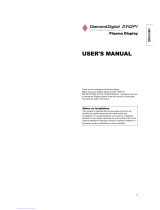Page is loading ...
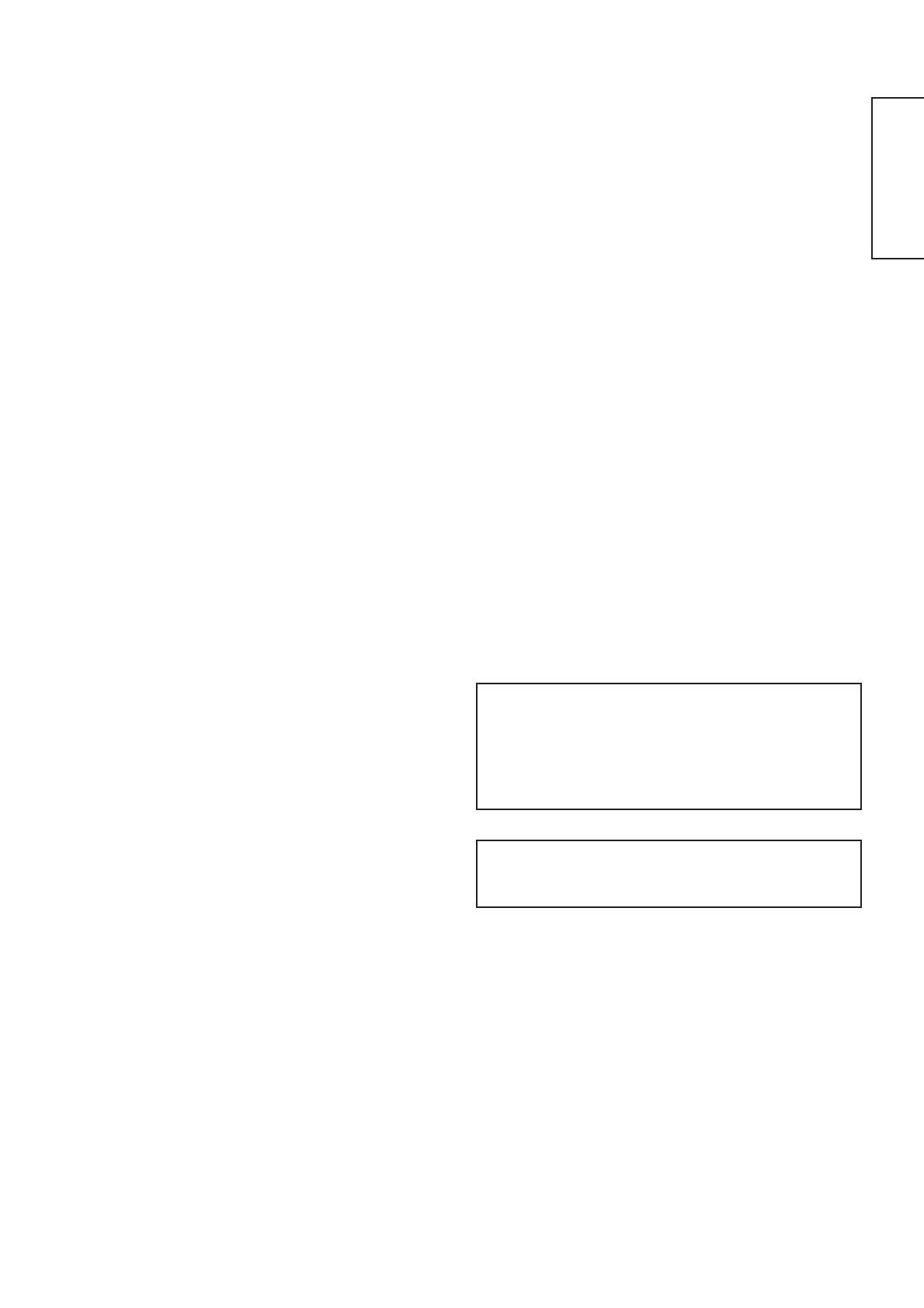
1
ENGLISH
USER'S MANUAL
Thank you very much for purchasing the HITACHI Plasma Display.
Before using your monitor, please carefully read the "SAFETY
INSTRUCTIONS" and this "USER'S MANUAL" so you will know how to
operate the monitor properly. Keep this manual in a safe place. You
will find it useful in the future.
Notes on lnstallation Work:
This product is marketed assuming that it is installed by qualifed
personnel with enough skill and competence. Always have an
installation specialist or your dealer install and set up the product.
HITACHI cannot assume liabilities for damage caused by mistake
in installation or mounting, misuse, modification or a natural
disaster.
Note for Dealers:
After installation, be sure to deliver this manual to the customer
and explain to the customer how to handle the product.
32PD7800
42PD7800
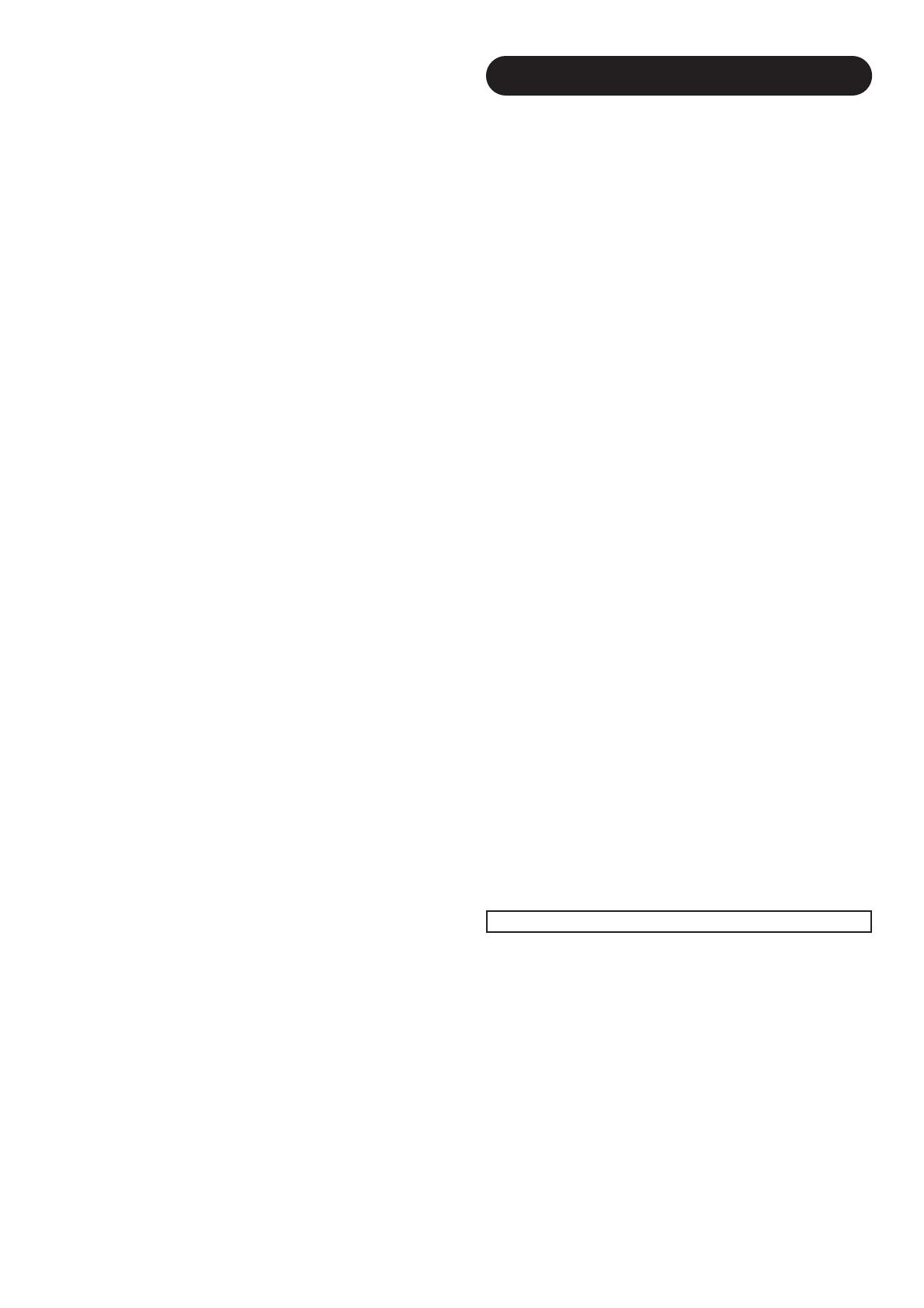
2
Important
Please read this User's Manual thoroughly, especially the Safety
Instructions on Page 4 to 7. Mis-use may cause damage to your
plasma monitor, which could shorten its lifespan, or cause injury to
yourself. Should you encounter any difficulty in the set-up or
operation of your monitor, firstly refer to the Troubleshooting guide at
the rear of this manual.
In the unlikely event of a problem occurring with your plasma
monitor, switch off at the mains sockets, pull out the plugs, and
contact your dealer immediately.
CAUTION
Under no circumstances remove the rear cover of your plasma
monitor.
Never guess or take any chances with electrical equipment of any
kind - it is better to be safe than sorry!
Software Notice
It is prohibited for the end user of this product to copy, reverse
engineer or reverse compile the software included therein, save to
the extent permitted by law.
Plasma Monitor
After the plasma monitor has been on for any length of time, you will
notice that the screen becomes warm. Please note that this is
normal.
Sometimes the screen might have some tiny bright or dark spots.
Please note that this is normal.
CAUTION
To prevent scratches or damages to the plasma screen, do not
knock or rub the surface with sharp or hard objects. Clean the
screen with a soft cloth moistened with warm water and dry with a
soft cloth. A mild soap may be used if the screen is extremely dirty.
Do not use harsh or abrasive cleaners!
CAUTION
Use a soft cloth to clean the cabinet and control panel of the
monitor. When excessively soiled dilute a neutral detergent in water,
wet and wring out the soft cloth and afterward wipe with a dry soft
cloth.
Never use acid/alkaline detergent, alcoholic detergent, abrasive
cleaner, powder soap, OA cleaner, car wax, glass cleaner, etc.
especially because they would cause discoloration, scratches or
cracks.
FEATURES
Large-screen, high-definition plasma display
panel
The 42-inch color plasma display panel, with a resolution of 1024 (H)
x 1024(V) pixels, the 37-inch color plasma display panel with a
resolution of 1024(H) x 1024(V) pixels, and the 32-inch color plasma
display panel with a resolution of 852(H) X 1024(V) pixels, creates a
high-definition, large-screen (aspect ratio : 16:9) and low-profile flat
display. Free from electromagnetic interferences from geomagnetic
sources and ambient power lines, the panel produces high-quality
display images free from color misconvergence and display
distortion.
High Performance Digital Processor
A wide range of input signals can be handed, including composite,
component, and HDMI.
High Definition Digital Processor creates the fine-textured image with
dynamic contrast.
In addition, it corresponds to a broad array of personal computer
signals, from 640 x 400 and 640 x 480 VGA to 1600 x 1200 UXGA.
(Analog Input)
Easy-to-use remote control and on screen
display system
The remote control included eases the work of setting display
controls. Further, the on-screen display system, displays the status of
signal reception and display control settings in an easy-to-view
fashion.
Power saving system
The International ENERGY STAR® power saver feature saves power
consumption automatically when input signals are not available.
When connected to a VESA DPMS-compliant PC, the monitor cuts its
power consumption while it is idle.
Connecting to an Audio Visual Device
• Two composite/S terminals
*1
, three composite terminals
*2
, two
component terminals
*2
, a HDMI terminal and a photo input terminal
(37/42 only) have been added. A composite video output terminal
is also provided as a monitoring output.
*1
A composite/S terminal = A side input
*2
Two composite terminal and two component terminal are used
at the same time. The component terminal would govern.
• A wide range of devices other than personal computers can also
be connected.
• A RGB input is possible to switch to component signals from the
Menu screen.
Power Swivel Feature (TV model only)
It allows to turn the plasma display left or right within ± 30 degree
using the remote control.
Options (AV monitor model only)
Plasma monitor speaker
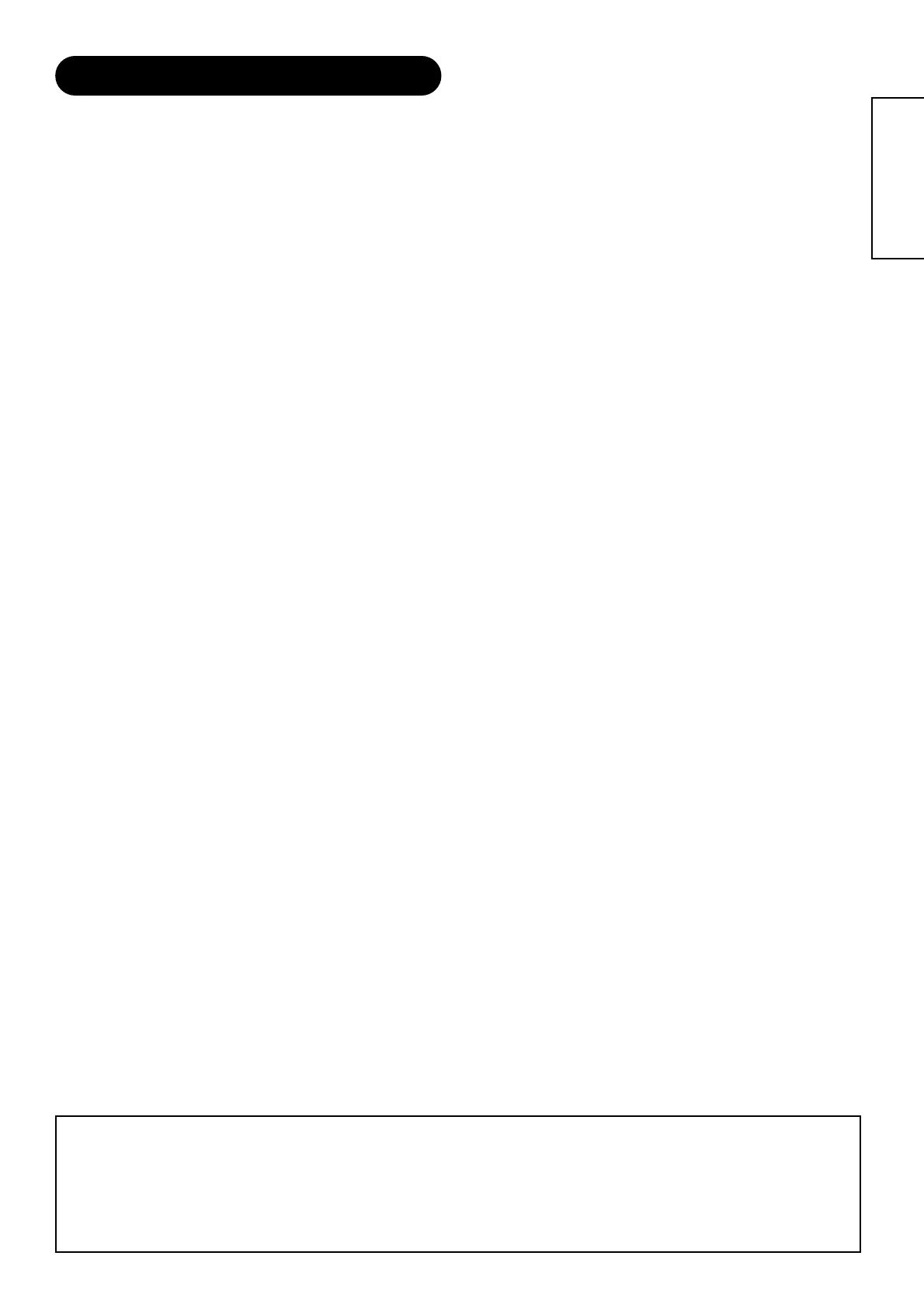
3
ENGLISH
CONTENTS
FEATURES ..............................................................2
SAFETY INSTRUCTIONS ..............................4
IMAGE RETENTION OF PLASMA DISPLAY ..8
COMPONENT NAMES ..................................9
Main Unit ............................................................................9
Remote control ..................................................................10
Loading Batteries ............................................................10
Handling the Remote Control..........................................10
INSTALLATION INSTRUCTIONS ................13
Installation..........................................................................13
Anti-tumble measures........................................................13
Connecting to an Audio Visual Device..............................14
Connecting to a PC ..........................................................16
Mounting the Speaker Unit................................................17
Mounting the Side Input ..................................................19
Power Cord Connection ....................................................20
OPERATING INSTRUCTIONS......................21
Turning Power On and Off ................................................21
Input Switching..................................................................22
Size Switching ..................................................................22
Volume Adjustment............................................................24
Audio Mute ........................................................................24
Power Swivel ....................................................................25
Input Signal Screen Display..............................................26
Displaying MULTI PICTURE ..............................................27
Picture Freezing ................................................................29
Photo Input Display (37/42 only) ......................................30
Using the Menu Screen (On-screen display system) ......33
SETUP MENU (TV mode) ..................................................34
SETUP MENU (Video mode) ............................................36
SETUP MENU (RGB mode: RGB1 (DVI-PC),
RGB2 (RGB)) ..................................................................37
FUNCTION MENU ............................................................39
PICTURE MENU (TV/Video mode) ....................................40
PICTURE MENU (RGB mode) ..........................................43
AUDIO MENU....................................................................44
TIMER MENU ....................................................................45
LANGUAGE MENU ..........................................................45
Notes about This Manual
• The information in this manual is subject to change without notice.
• While meticulous care has been taken in the preparation of this manual, you are requested to notify your dealer or us should you have
any comments, views or questions about our product.
• Fully understand the prerequisites to using the product, such as hardware and software specifications and constraints, in using the
product. We are not held liable for damages caused by improper handling of the product.
• Reproduction of this manual in whole or in part without our prior written permission is prohibited.
• The product names mentioned in this manual may be trademarks or registered trademarks of their respective owners.
OTHER FUNCTIONS ..................................46
Automatic Store ................................................................46
Audio Switching ................................................................47
Power Save Mode ............................................................48
DVD Player/STB Selection ................................................48
Signal Check (RGB mode)................................................49
TROUBLESHOOTING ..................................50
Symptoms That Seemingly Appear to be Failures............50
Actions to Correct Abnormal Displays ..............................52
PRODUCT SPECIFICATIONS ......................53
Signal Input ......................................................................54
Recommended Signal List ................................................55

4
SAFETY INSTRUCTIONS
About the Symbols
This Plasma monitor has been designed and manufactured to meet international safety standards, but like any electrical equipment, care must
be taken if you are to obtain the best results and safety is to be assured.
Before using this product, please read and understand the Safety Instructions thoroughly to ensure correct usage, and follow all the instructions.
Various symbols are used in this manual, the user’s manual and on the product itself to ensure correct usage, to prevent danger to the user and
others, and to prevent property damage. The meanings of these symbols are described below. It is important that you read these descriptions
thoroughly and fully understand the contents.
WARNING
WARNING
CAUTION
This symbol indicates information that, if ignored, could possibly result in personal injury or even death due to
incorrect handling.
This symbol indicates information that, if ignored, could result possibly in personal injury or physical damage due
to incorrect handling.
Typical Symbols
This symbol indicates an additional warning (including cautions). An illustration is provided to clarify the contents.
This symbol indicates a prohibited action. The contents will be clearly indicated in an illustration or nearby (the symbol to the left
indicates that disassembly is prohibited).
This symbol indicates a compulsory action. The contents will be clearly indicated in an illustration or nearby (the symbol to the left
indicates that the power plug should be disconnected from the power outlet).
Never use the monitor if a problem should occur.
Abnormal operations such as smoke, strange odor, no image, no sound, excessive sound, damaged casing, elements, cables,
penetration of liquids or foreign matter, etc. can cause a fire or electrical shock.
In such case, immediately turn off the power switch and then disconnect the power plug from the power outlet. After making sure
that the smoke or odor has stopped, contact your dealer. Never attempt to make repairs yourself because this could be
dangerous.
Do not insert liquids or foreign objects.
Penetration of liquids or foreign objects could result in fire or electrical shock. Use special caution in households where children
are present.
If liquids or foreign objects should enter the monitor, immediately turn off the power switch, disconnect the power plug from the
power outlet and contact your dealer.
• Do not place the monitor in a bathroom.
• Do not expose the monitor to rain or moisture.
• Do not place flower vases, pots, cups, cosmetics, liquids such as water, etc on or around the monitor.
• Do not place metals, combustibles, etc on or around the monitor.
Never disassemble or modify the monitor.
The monitor contains high voltage components. Modification could result in fire or electrical shock.
• Never remove any fixed cover.
Do not give the monitor any shock or impact.
If the monitor should be shocked and/or broken, it could result in an injury, and continued use could result in fire or electrical shock.
If the glass panel is broken or damaged, immediately turn off the power switch, disconnect the power plug from the power outlet
and contact your dealer.
Do not place the monitor on an unstable surface.
If the monitor should be dropped and/or broken, it could result in an injury, and continued use could result in fire or electrical shock.
• Do not place the monitor on an unstable, slant or vibrant surface such as a wobbly or inclined stand.
Do not obstruct the ventilation of the monitor.
If the ventilation is obstructed during the operation of the monitor or just after switching off the power, it could result in damage
and shorten the lifespan of your monitor due to overheating. Make sure there is ample ventilation.
• Keep a space of 100mm (10cm) or more between the sides, rear and top of the monitor and other objects such as walls.
• Do not place anything around ventilation openings of the monitor.
• Never block ventilation openings.
• Do not put the plasma screen side up.
• Do not cover the monitor with a tablecloth, etc.
• Do not place the monitor on a carpet or bedding, or near a curtain.
Use only the correct power outlet.
Incorrect power supply could result in fire or electrical shock. Use only the correct power outlet depending on the indication on
the monitor and the safety standard.
• The enclosed power cord must be used depending on the power outlet to be used.
Disconnect the
plug from the
power outlet.
Do not
disassemble.
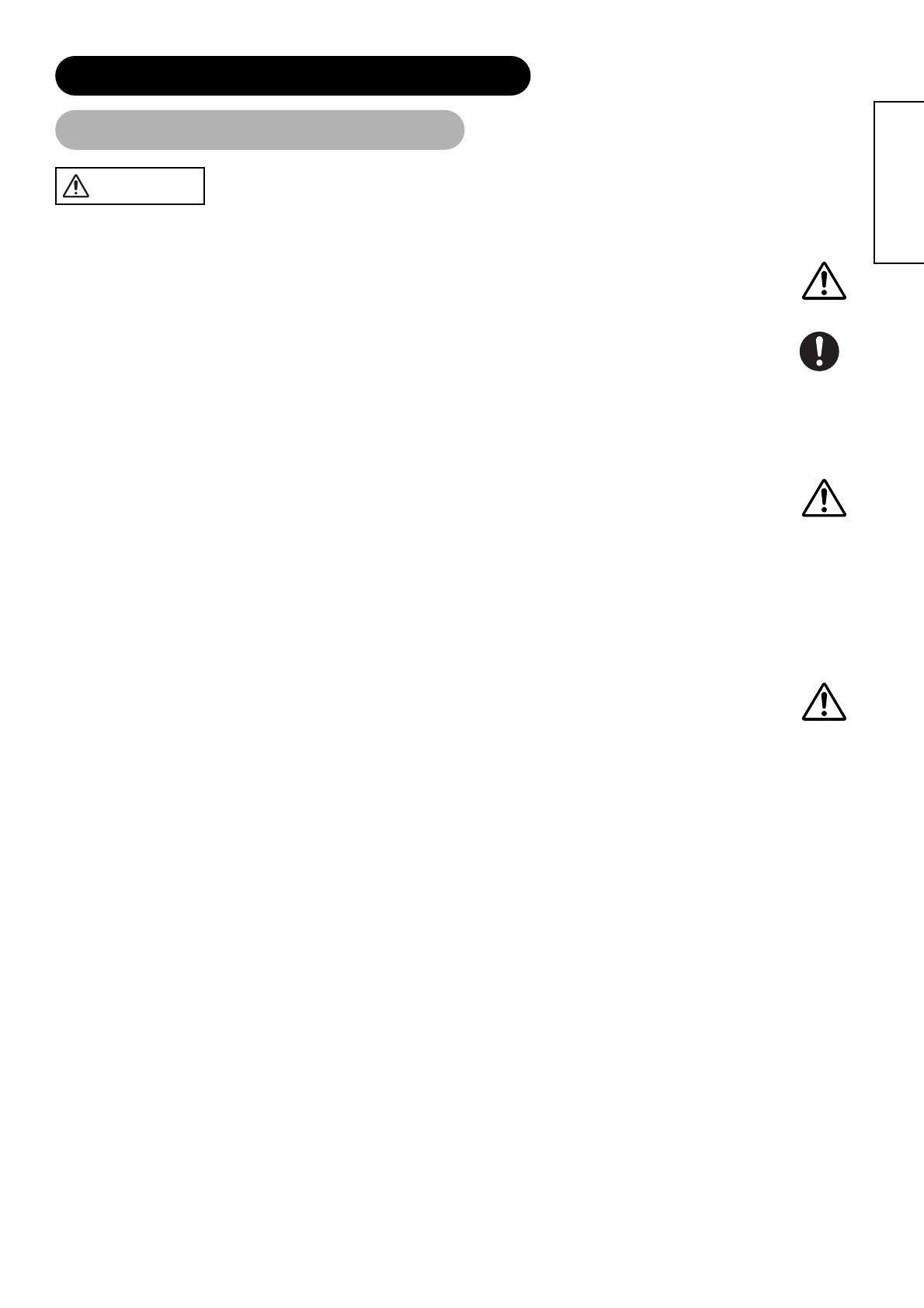
5
ENGLISH
WARNING
Be cautious of the power cord connection.
Incorrect connection of the power cord could result in fire or electrical shock.
• Do not touch the power cord with a wet hand.
• Check that the connecting portion of the power cord is clean (with no dust), before using. Use a soft and dry cloth to clean the
power plug.
• Insert the power plug into a power outlet firmly. Avoid using a loose, unsound outlet or contact failure.
• Do not cut off the fitted power plug, the removal of which could lead to impaired performance. If you wish to extend the lead,
obtain an appropriate extension lead or consult your dealer.
• Should you require replacing the fuse in the molded plug with a new fuse, then please replace with new one of the same value,
type and approval as the original. Ensure the fuse cover is returned to its original position.
Be sure to keep safety ground connection.
Connect the ground terminal of AC inlet of this monitor with the ground terminal provided at the power outlet using the enclosed
power cord. If the provided plug does not fit your outlet, consult an electrician for replacement of the obsolete outlet.
Be careful in handling the power cord and external connection cables.
If you keep using a damaged the power cord or cables, it can cause a fire or electrical shock. Do not apply too much heat,
pressure or tension to the power cord and cables.
If the power cord or cables are damaged (exposed or broken core wires, etc.), contact your dealer.
• Do not place the monitor or heavy objects on the power cord and cables. Also, do not place a spread, cover, etc, over them
because this could result in the inadvertent placing of heavy objects on the concealed power cord or cables.
• Do not pull the power cord and cables. When connecting and disconnecting the power cord or cables, do it with your hand
holding the plug or connector.
• Do not place the cord near the heater.
• Do not touch the power plug just after disconnecting it from the power outlet to prevent electric shock.
• Do not touch the power plug when lightening is close to you.
• Avoid coiling the power cord and bending it sharply.
• Protect the power cord from being walked on, pinched particularly at plugs, conveniences receptacles, and the point where
they exit from the apparatus.
• Do not modify the power cord.
Be careful in handling the battery of the remote control.
Incorrect handling of the battery could result in fire or personal injury. The battery may explode if not handled properly.
• Keep the battery away from children and pets. If swallowed consult a physician immediately for emergency treatment.
• Do not allow the battery to be exposed to fire or water.
• Avoid fire or high-temperature environment.
• Do not hold the battery with metallic tweezers.
• Keep the battery in a dark, cool and dry place.
• Do not short circuit the battery.
• Do not recharge, disassemble or solder the battery.
• Do not physically impact the battery.
• Use only the battery specified in the manual of this monitor.
• Make sure the plus and minus terminals are correctly aligned when loading the battery.
• If you observe a leakage of the battery, wipe out the liquid and then replace the battery. If the liquid adheres your body or
clothes, rinse well with water.
• Obey the local laws on disposing the battery.
Surely connect
the ground wire.
SAFETY INSTRUCTIONS (continued)
About the Symbols (continued)
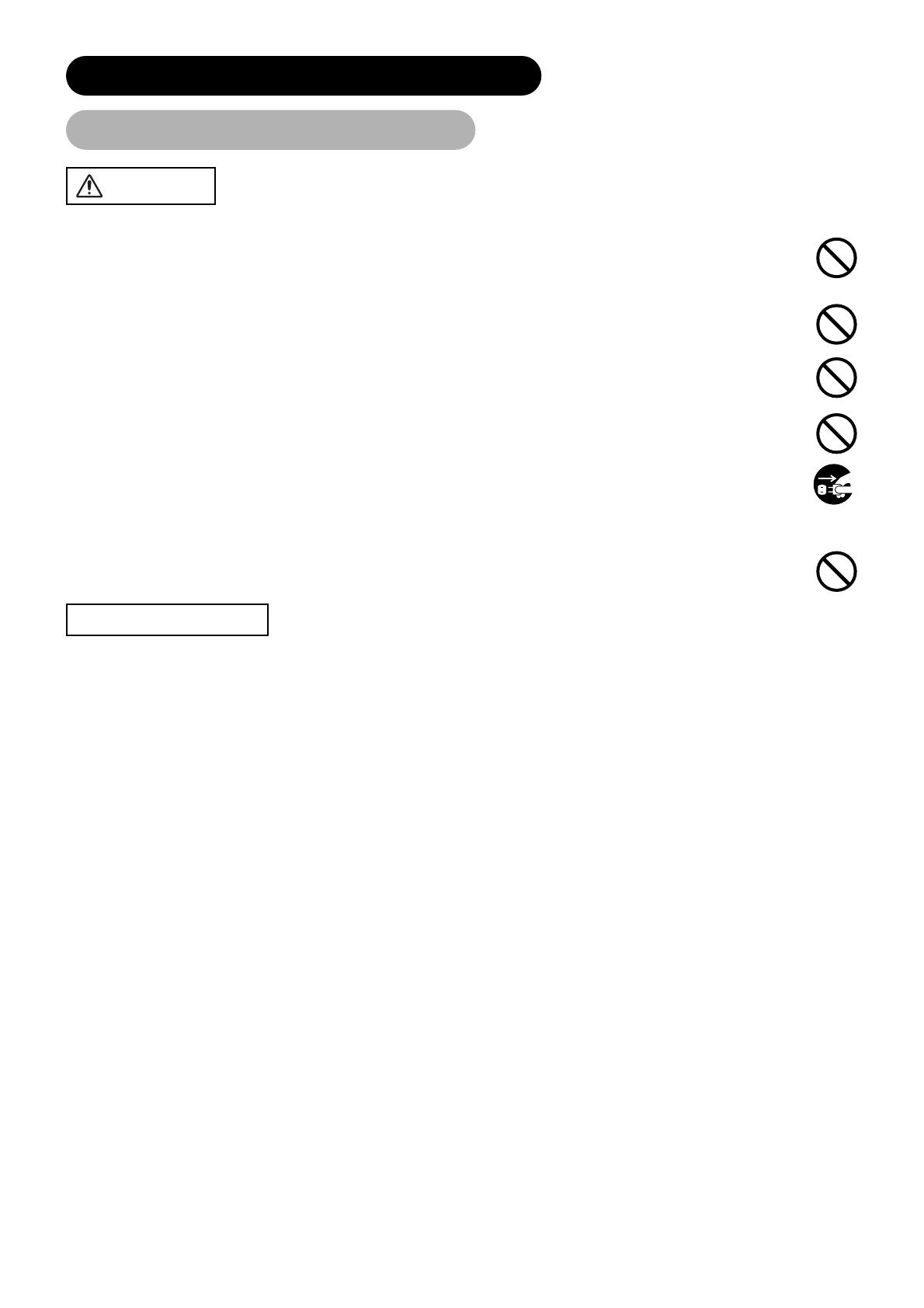
6
CAUTION
PRECAUTIONS
Be careful in moving the monitor.
Neglect could result in an injury or damage.
• Do not move the monitor during use. Before moving, disconnect the power plug and all external connections.
• You are advised to move the monitor with two persons.
• Avoid any impact or shock to the monitor; particularly take care of glass screen.
Do not put anything on top of the monitor.
Placing anything on the monitor could result in loss of balance or falling, and cause an injury or damage. Use special caution in
households where children are present.
Avoid a humid or dusty place.
Placing the monitor in a smoke, a highly humid, dusty place, oily soot or corrosive gas could result in fire or electrical shock.
• Do not place near the kitchen, a humidifier or other place where there is oil, smoke or humidity.
Avoid a high temperature environment.
The heat could have adverse influence on the monitor and other parts, and could result in transformation, melting or fire.
• Do not place the monitor, the remote control and other parts in direct sunlight or near a hot object such as heater, etc.
• Do not put the monitor in a place where the temperature is widely changing.
Remove the power cord for complete separation.
• For safety purposes, disconnect the power cord if the monitor is not to be used for prolonged periods of time.
• Before cleaning, turn off and unplug the monitor. Neglect could result in fire or electrical shock.
Be careful in operating power swivel.
Placing hands or faces near the monitor while operating the swivel function could cause a physical injury or damage.
Use special caution in households where children are present.
• Installation environment
Do not obstruct a ventilation hole.
Do not put the monitor on carpet or blanket, or near a curtain which has a possibility of obstructing a ventilation hole of the monitor.
Do not put the monitor in the following places.
• Hot places such as near heater, place exposed to the direct rays of the sun.
• A place where the temperature is widely changing.
• Places with soot, dust or high humidity.
• Poor air ventilation place.
• Place near fire.
• A wet place such as bathroom, or shower room.
• Place where you can trip over it.
• Always vibrating or strongly vibrating places.
• Distorted or unstable places.
• How to view the monitor
If you use the monitor in too dark a room, your eyes may become tired.
Please use it in a reasonably bright room.
Avoid direct rays of the sun to the screen in order to prevent eye fatigue.
Your eyes will get fatigued after viewing the monitor for long period of time.
Relax your eyes by viewing away from the monitor from time to time.
Please watch the monitor in downward direction.
• Note on image retention
The plasma monitor illuminates phosphor to display images. The phosphor has a finite illumination life. After extended periods of illumination,
the brightness of the phosphor will be degraded to such extent that stationary images would burn-in that part of the screen as grayed-out images.
Tips to prevent such image retention are:
- Do not display images having sharp brightness differences or high-contrast images, such as monochrome characters and graphic patterns,
for long.
- Do not leave stationary images appearing for long, but try to refresh them at appropriate intervals of time, or try to move them using screen
saver function.
- Turn down the contrast and brightness controls.
• How to clean the plasma screen panel of the monitor
Before cleaning the monitor, turn off the monitor and disconnect the power plug from the power outlet.
To prevent scratching or damaging the plasma screen face, do not knock or rub the surface with sharp or hard objects. Clean the screen
with a soft cloth moistened with warm water and dry with a soft cloth. If it is not enough, then use a cloth with mild detergent. Do not use
harsh or abrasive cleaners.
• How to clean the cabinet of the monitor
Use a soft cloth to clean the cabinet and control panel of the monitor. When excessively soiled dilute a neutral detergent in water, wet and
wring out the soft cloth and afterward wipe with a dry soft cloth.
Never use acid/alkaline detergent, alcoholic detergent, abrasive cleaner, powder soap, OA cleaner, car wax, glass cleaner, etc. especially
because they would cause discoloration, scratches or cracks.
Disconnect the
plug from the
power outlet.
SAFETY INSTRUCTIONS (continued)
About the Symbols (continued)
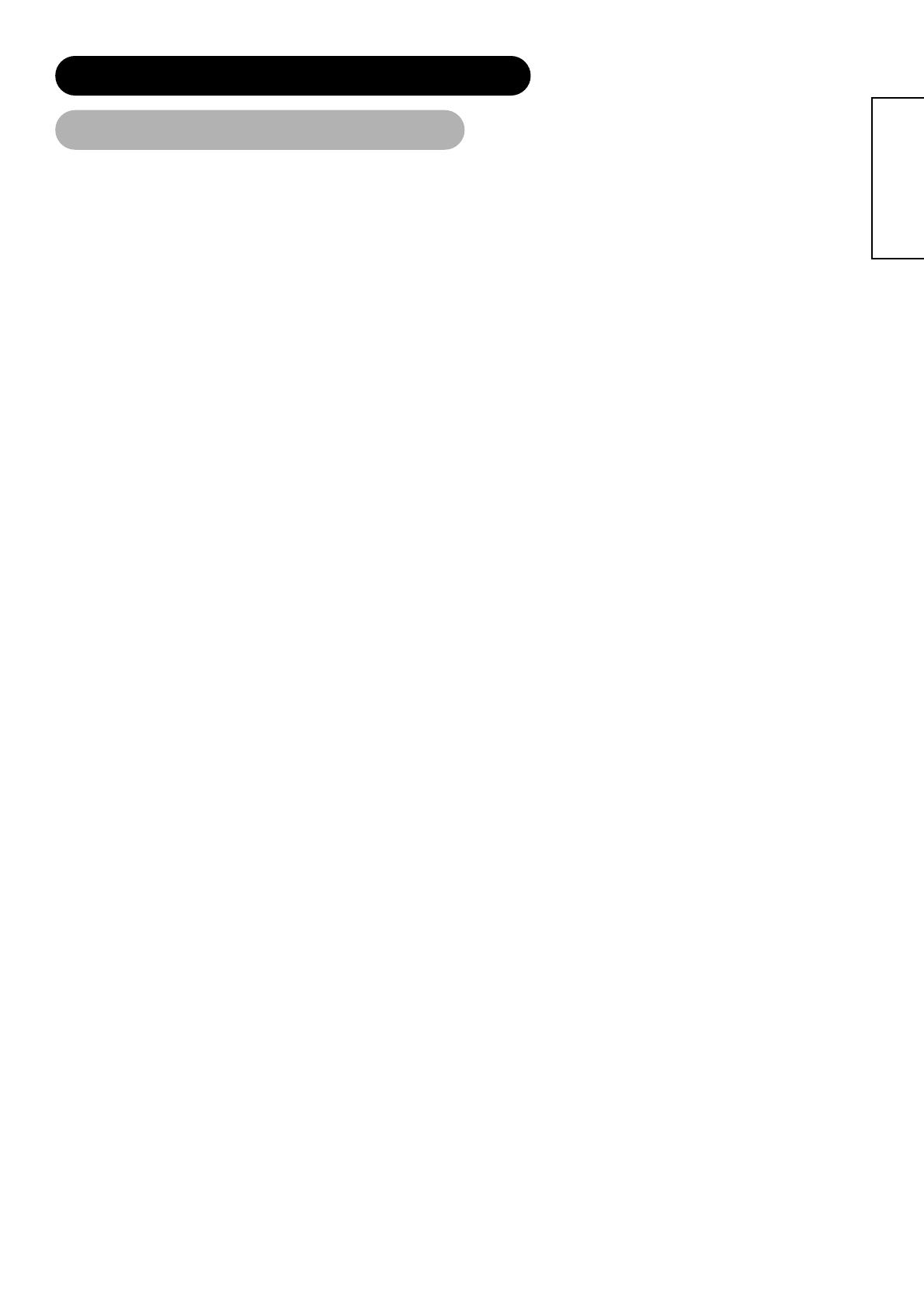
7
ENGLISH
• Prevention of an obstacle to Radio receivers
This monitor has been designed pursuant to the international EMI standards. This is to prevent a problem to Radio receivers.
- Keep the monitor away from Radio.
- Adjust Radio antennas in order for the monitor not to receive interference.
- The antenna cable of Radio should be kept away from the monitor.
- Use a coaxial cable for antenna.
You can check if this monitor influences Radio receivers by turning off all other equipment other than the monitor.
If you find a problem receiving Radio when using the monitor, check the instructions mentioned above.
• Precautions for the cable connection
- Do ensure that all connections, (including the power plug, extension leads and interconnections between the pieces of equipment), are
properly made and in accordance with the manufacturers instructions. Switch off and withdraw the power plug before making or changing
connections.
- Confirm the connector is fixed tightly when the signal cable is connected.
Also confirm the screws on the connector are tightened.
- Plug the power cord of the monitor into a different socket from that for other equipment, such as Radio etc..
- Use a plug with ground terminal and make sure that it connects to the ground.
• Precaution during transportation
Please pay attention when you transport this monitor because it is heavy.
Furthermore, use the original carton box and its packaging materials when the monitor is transported.
Failure to transport the monitor in any carton except the original carton may result in damage to the monitor.
Save the original carton box and all packing material.
Do not physically impact the remote control.
A physical impact could cause damage or malfunction of the remote control.
• Take care not to drop the remote control.
• Do not place heavy objects on the remote control.
Avoid strong rays.
Any strong rays (such as direct sun rays or room lighting) onto the remote control sensors could invalidate the remote control.
Avoid radio interference.
Any interfering radiation could cause distorted images or noises.
• Avoid radio generator such as a mobile telephone, transceiver, etc. around the monitor.
Set the sound volume at a suitable level.
It is better to keep the volume level low and close the windows at night to protect the neighborhood environment.
• Precautions for the installation
- Do not use makeshift stands and NEVER fix legs with wood screws - to ensure complete safety, always fit the manufacturers approved
stand or legs with the fixings provided according to the instructions.
- Use only with the cart, stand, tripod, bracket, or table specified by the manufacturer, or sold with the apparatus. When a cart is used, use
caution when moving the cart/apparatus combination to avoid injury from tip-over.
- This product is designed to comply with the recommended safety standards for tilt and stability. Do not apply excessive pulling force to the
front, or top, of the cabinet that could cause the product to overturn resulting in product damage and/or personal injury.
- Follow instructions for wall, shelf or ceiling mounting as recommended by the manufacturer.
- Only use the attachments/accessories specified by the manufacturer.
- Consult your dealer if you are in any doubt about installation, operation or safety of your equipment.
• Other precautions
- Do not leave equipment switched on when it is unattended unless it is specifically stated that it is designed for unattended operation or has
a stand-by mode. Switch off using the switch on the equipment and show your family how to do this. Make special arrangements for infirm
or handicapped people.
- Disposal of this product may require specific instructions pertaining to your resident region.
- Never guess or take any chances with electrical equipment of any kind - it is better to be safe than sorry!
SAFETY INSTRUCTIONS (continued)
About the Symbols (continued)

8
IMAGE RETENTION OF PLASMA DISPLAY
There are different characteristics that result in panel image retention depending on how the plasma display is used.
Situations and effective usage methods related to ghosting are provided below.
Image retention characteristics of a plasma display
The image retention phenomenon of a plasma panel occurs due to partial phosphor degradation arising from partial character and figure
display.
For example, when the character image as shown in Fig. A at the right is
continuously displayed for a long period of time, the only part of the phosphor
(Red,Green, Blue) that will degrade will be the color of the applicable character
display portion. Consequently, when a white image is displayed on the entire
screen as shown in Fig. a, the character marks displayed up to that time will
become a color difference visible to the eye, but the phosphor will never burn.
■ The degree of image retention is proportional to the brightness of the characters and figures displayed as well as the display time.
• The tendency of the phosphor is to degrade more the brighter the characters
and figures are displayed. When images of figures with different levels of
brightness, as shown in Fig. B, are continuously displayed for a long period
of time, it becomes easier for image marks at locations when the brighter
figures are displayed to be noticeable.
* The image retention images in this document are exaggerated for the purpose of explanation. The actual manner in which the image retention
is seen differs depending on the operation time and brightness.
Methods to Reduce the Occurrence of Image Retention
• Lower the Contrast and Brightness settings of the plasma display as much as possible.
A function is provided in the display that controls the brightness of the screen to reduce degradation of the panel. Using this function makes it
possible to reduce image retention.
(Refer to Panel Life (Extend 1.or Extend 2) shown on )
• Set the plasma monitor to an “Screen Wipe” or “Luminance Manager” display.
The occurrence of image retention when displaying images of identical patterns, such as static images, for long periods of time can be
reduced by displaying a completely white screen for about 1 ~ 2 hours after terminating the display. Luminance Manager function works to
reduce image retention when displaying images on the four corners, such as TV station logos and clock display.
(Settings can be made using Screen Wipe and Luminance Manager from Function MENU shown on )
• Using in combination with moving images
Since the degradation of the fluorescent material progresses comparatively uniform for moving images, the occurrence of partial image
retention can be controlled. We recommend to use in combination with moving images such as a DVD.
* Please be careful since image retention will occur if display is left in a two screen display state for a long period of time.
* Television broadcasts include images displayed for long periods of time in which the left and right or top and bottom of the image are cut
and broadcast station name or time are displayed for a long period of time at the same portion of the screen. Image retention in these
portions can be expected to occur, so please be aware.
[Fig. A]
[Fig. B]
[Fig. a]
[Fig. b]
39
39
Notes
About screen defects
• High precision technology is used in the making of plasma panels but there may be dark spots (points that do not illuminate) and bright
spots (points that are too bright) in some cases. These do not indicate a malfunction.
About residual images
• In some cases, residual images may remain after the short-term display of still images and another image is displayed, but these will
disappear and return to normalcy. This is not a malfunction.
About the panel screen
• Plasma displays display images by means of electrical discharges inside the panel. Because of this, the temperature of the panel surface
may rise in some cases.Also, plasma displays are made of finely processed glass. A reinforced glass filter is installed over the panel surface
but avoid strong impact because there is still danger of glass breakage.
About the power swivel
• Do not put hands or faces close to the monitor while operating the swivel function. It could cause a physical injury. Use special caution in
households where children are present. (Refer to Power Swivel shown on )
25
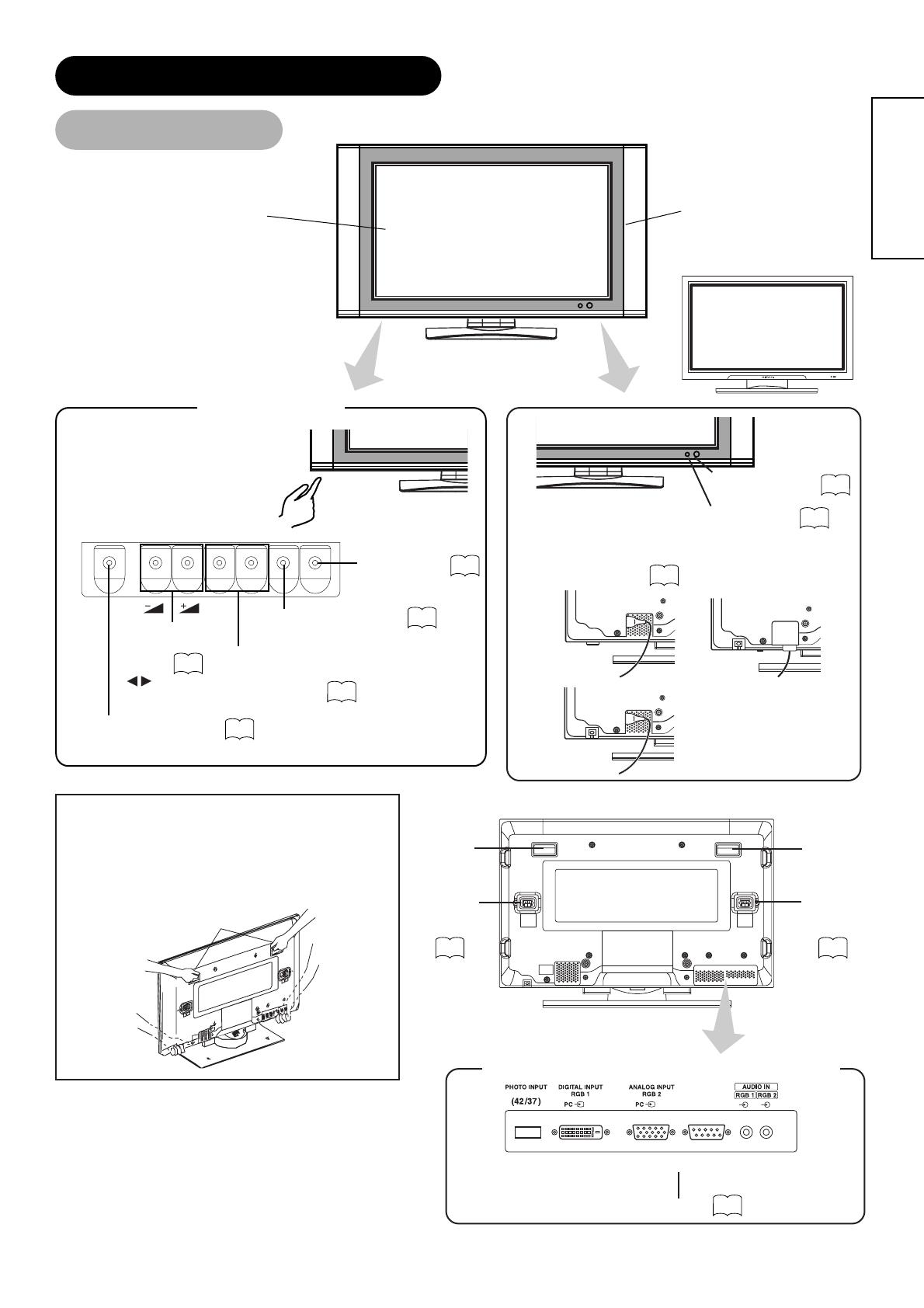
9
ENGLISH
COMPONENT NAMES
Main Unit
Control panel
• Adjustment buttons are located
on the bottom.
• The back cover is provided
with indications to distinguish
the adjustment buttons.
MENU button
SUB-POWER button
VOLUME
UP/DOWN
buttons
( ADJUST
buttons)
INPUT SELECT button
(OK button)
CHANNEL
UP/DOWN buttons
(SELECT button)
• ( ) indicates the function while the MENU is displayed on the screen.
33
22
22
24
21
(32)
(37)
(42)
Remote-control
receiver
10
Indicating lamp
• The main power switch is located at the back, on the
lower surface.
Main power switch
21
21
Caution when moving the main unit
• As this product is heavy, whenever it is moved, two
people are required to transport it safely.
• Whenever the unit is moved it should be lifted forwards
using the two handgrips at the back, and the unit should
then be held at the base on both sides for stability.
Handgrips
Rear
Handgrips
External
speaker
terminals
Handgrips
External
speaker
terminals
16 16
External device connection terminals
RGB input terminals
16
Panel
Cabinet
(front frame)
Front
AV monitor
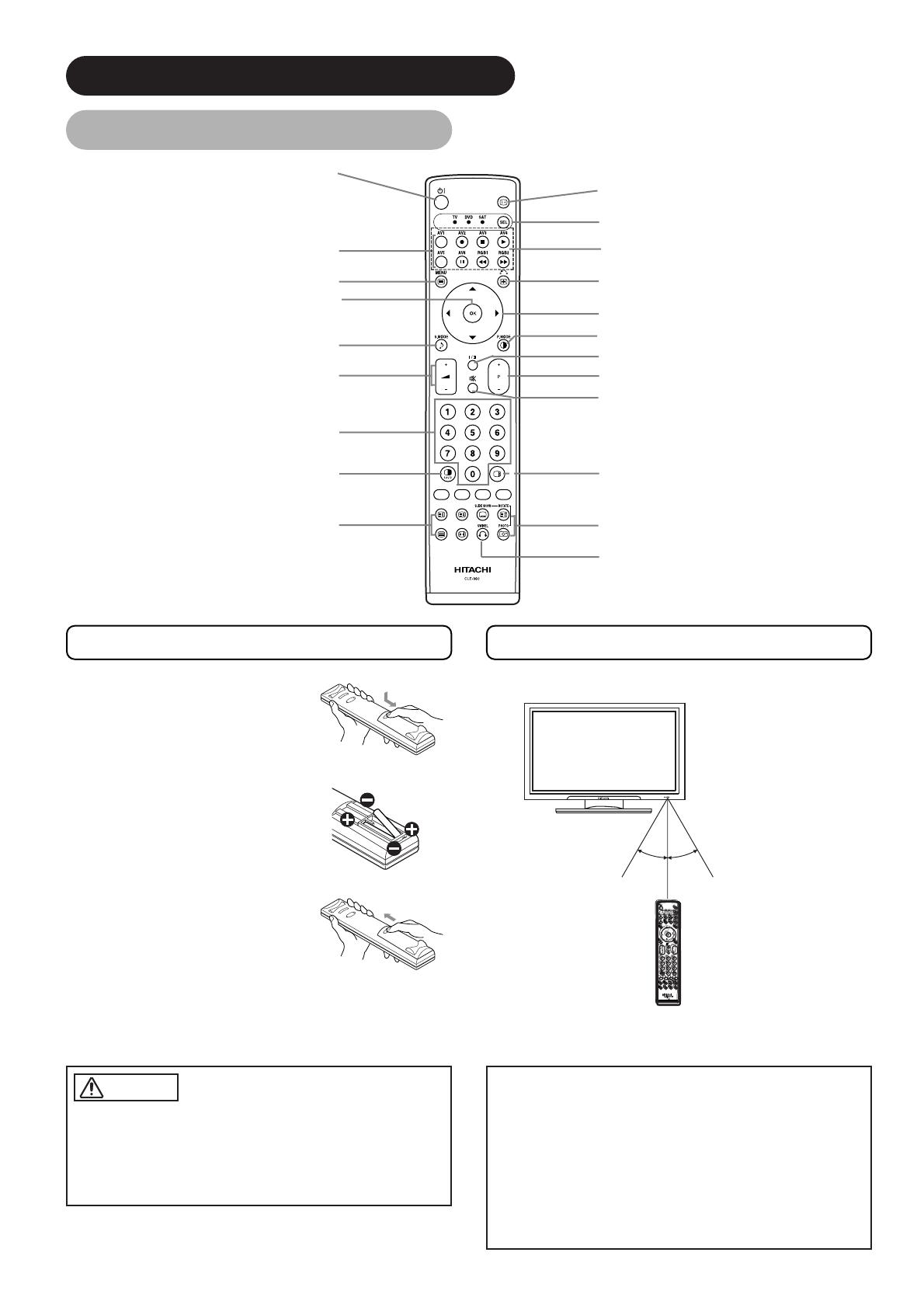
10
Remote control
POWER ON/OFF button
INPUT SELECT buttons
MENU button
OK button
SOUND MODE button
VOLUME UP/DOWN button
PROGRAM SELECT buttons
(TV)
MULTI MODE button
RECALL button
FUNCTION SELECT button
DVD CONTROL button
FREEZE/RETURN buttons
SELECT/ADJUST button
PICTURE MODE button
CH I/CH II button (TV)
CHANNEL UP/DOWN button (TV)
MUTE button
MULTI PICTURE button
PHOTO INPUT buttons
SWIVEL button
T/TEXT button
(TV)
Loading Batteries
1. Open the battery cover.
• Slide back and remove the battery
cover in the direction of the arrow.
2. Load batteries.
• Load two Size AA batteries included
observing the correct polarities.
3. Close the battery cover.
• Replace the battery cover in the
direction of the arrow and snap it back
into place.
Handling the Remote Control
Use the remote control within about 5 m from front of the unit’s
remote-control sensor and within 30 degrees on both sides.
With in 30
degrees
About 5m
About 3m
With in 30
degrees
About 3m
• Do not use new and old batteries together. The batteries could
explode or leak, resulting in fires, physical injury, or stains.
• When loading batteries, observe their correct polarities as
marked on the product. If loaded in the wrong direction, the
batteries could explode or leak, resulting in fires, physical injury,
or stains.
CAUTION
ATTENTION
• Do not drop or impact the remote control.
• Do not splash the remote control with water or put it on a wet
object to avoid possible failures.
• Before leaving the remote control out of use for an extended
period of time, remove the batteries from it.
• If the remote control begins to lack responsiveness, replace the
batteries.
• Strong light such as direct sunlight impinging on the
photoreceptor of the remote control can cause operational
failure. Position this unit to avoid direct contact with such light.
COMPONENT NAMES (continued)

11
ENGLISH
Dynamic
Natural
Cinema
Movie Music
Favorite Speech
PICTURE MODE
You may recall the picture mode by
pressing this button. Each time pressed,
picture mode is changed in following
sequence.
INPUT SELECT
Press this button to change input
mode.
DVD CONTROL
You can use these buttons to operate
the selected brand of DVD player.
PROGRAM SELECT
Press these buttons to select a TV
program directly.
SOUND MODE
You may recall the sound mode by pressing
this button. Each time pressed, sound mode
is changed in following sequence.
FUNCTION SELECT
Press this button to indicate function
mode with a lamp.
MULTI MODE
In multi-picture mode, pressing this
button will change the multi-picture
mode.
CH I/II
This button is for A2 / NICAM
models only.
MULTI PICTURE
Press this button to change the
screen to multi-pictures. Press it
again to return to normal picture.
PHOTO INPUT (37/42 only)
Press this button to display the
pictures from digital camera and USB
card reader.
SWIVEL
Press this button to rotate TV. Use
cursor key ( ) to select the degree
of rotation.
MUTE
Press this button to turn off the set
sound. When press again or the
volume up button, the audio will be
restored.
FREEZE/RETURN
Press this button to change the
picture to freeze mode. Press it again
to return to normal picture.
ZOOM
Press this button can change Picture size.
RECALL (TV)
With this button, the display change
between “--”,“---”,“-” and AV00 on the
top right hand corner of the screen.
“--” is for 2 digit channel selection, “---”
is for 3 digit channel selection and “-” is
for 1 digit channel selection.
RECALL (Video/RGB)
Press this button to display input signal.
TIME (TV)
Pressing this button can indicate the
time by On-Screen display when
receiving a TV program on the screen
including TELETEXT service with the
time information.
*2
*1
DVD and SAT
*1 FUNCTION SELECT button
This remote controls has functions to control DVD player, DVD recorder, and STB for certain makers, besides this set.
Press button to operate those equipments.
Each time pressed, LED lamps (TV, DVD, SAT) left to button lights to indicate the selection.
For details, refer to
*2 LED
LED lamps of DVD and SAT have 2 conditions (lighting or blinking).
Lighting: Indicate that the corresponding button becomes DVD (STB) mode.
Change to STB (TV) mode when press the button during LED lighting.
Blinking: Indicate that DVD or STB makers can be set up.
Set up makers/types for DVD or STB during LED blinking (30 sec). For details, refer to
If press the button on the remote control after LED light is off, LED light becomes on the corresponding code.
Remote control (continued)
COMPONENT NAMES (continued)
48
48

12
TV / TEXT button
CANCEL button
INDEX button
TEXT / TV + TEXT button
PAGE UP / DOWN button
COLOR buttons
(RED, GREEN, YELLOW, BLUE)
SUB TITLE button
REVEAL button
Buttons on Remote Control
This switches the receiver between the TV mode and the TELETEXT mode.
Function
In TELETEXT mode, this button switches between TV+TEXT screen (split) and TELETEXT only.
This selects the P100 (100 page).
Use this to access a subtitle service directly rather than through a TELETEXT service (subject to subtitle service broadcasting).
This allows the screen to return to the TV mode temporarily while searching for a required text page. When the required text
page has been received, the page number will be displayed at the top left of the screen. Press the CANCEL button again to
display the TELETEXT screen.
Each of these buttons selects a link page displayed at the lower part of the screen.
This allows hidden information (found on some teletext pages) to be displayed on the screen.
These buttons increase / decrease the TELETEXT page number.
TV / TEXT
TEXT / TV + TEXT
INDEX
SUB TITLE
CANCEL
RED
GREEN
YELLOW
BLUE
REVEAL
PAGE UP / DOWN
NOTE
• Certain pages do not show linked pages at the bottom of the screen. To display linked pages, press the INDEX button.
[Button for TELETEXT Mode]
TELETEXT FUNCTION
Remote control (continued)
COMPONENT NAMES (continued)
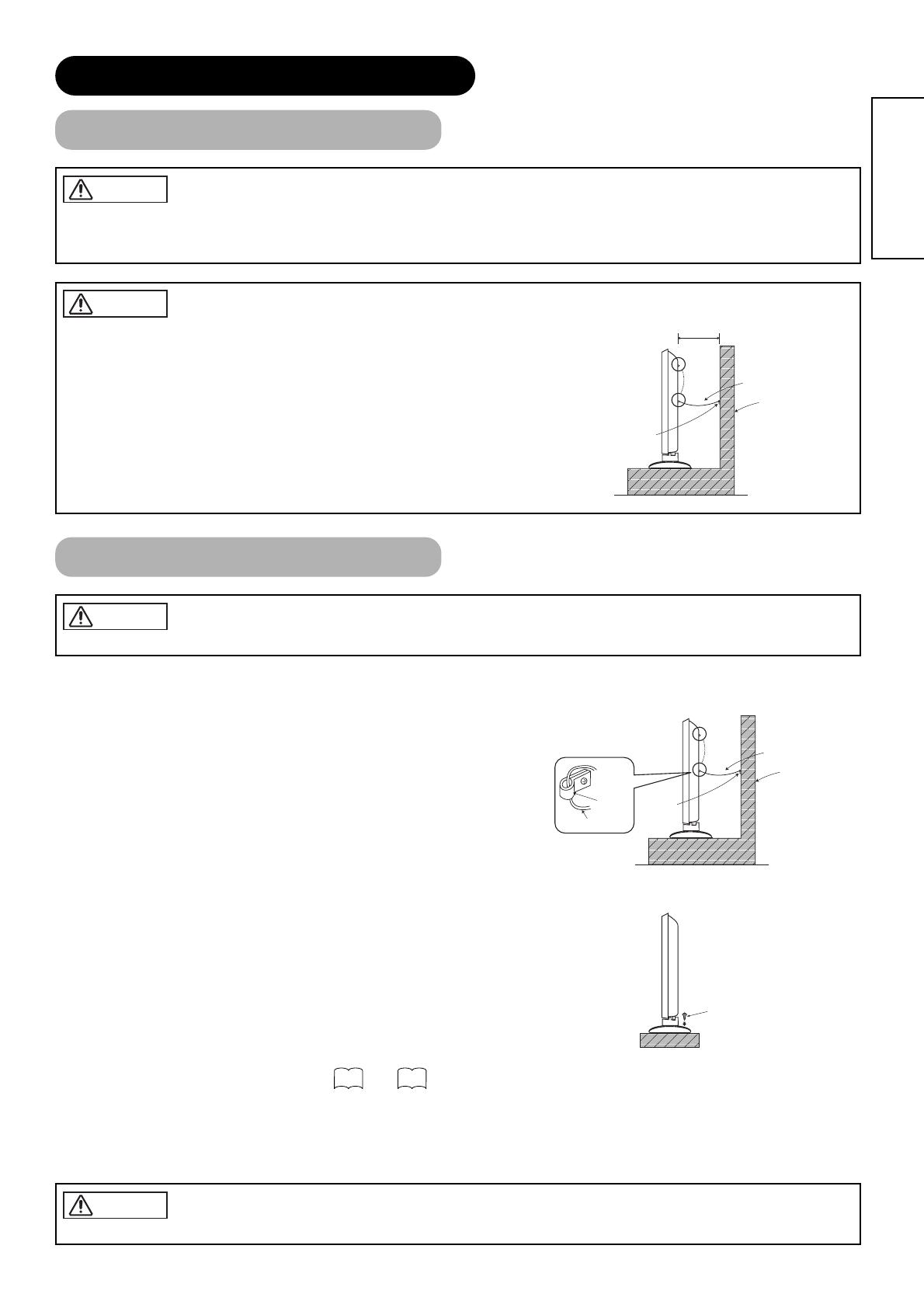
• In order to prevent an internal temperature increase, maintain a space of 10cm (4 inches
: For a desktop set-up) or more between the sides and other objects such as walls, etc.,
so that the ventilation holes are not blocked.(*)
CAUTION
13
ENGLISH
INSTALLATION INSTRUCTIONS
Installation
Use one of the special mount units to install this product. A mount of insufficient strength or inadequate design can cause overturning or
dropping and result in fire, electrical shock or injury. Please note that our company assumes absolutely no responsibility for personal injuries
or property damage caused by use of other mount units or improper installation.
WARNING
Have this unit mounted in a stable place. Take measures to prevent it from tumbling down to avoid possible physical injury.
CAUTION
Loosen a cord or chain enough while operating power swivel to avoid possible physical injury.
CAUTION
10cm or more*
Cord or chain
Clamp
Wall or Pillar
Anti-tumble measures
Securing to a wall or pillar
Using a commercially available cord, chain and clamp, secure the set to a firm wall or pillar.
Securing desktop
1) Using wood screws (two), fasten the set to the clamping screw holes on the rear of the
stand as shown.
2) Using commercially available wood screws, secure the set firmly in position.
Read SAFETY INSTRUCTIONS ( to ) carefully to ensure maximum safety before pro-
ceeding to these steps:
• Choose an appropriate site and install the product on a level table where the stand is secure.
• Install the monitor to have ready access to a power socket available.
• Make sure that the power switch of this device is turned off.
Hook
Cord or chain
Clamp
Cord or chain
Wall or Pillar
Two places
Wood screw
4 7

14
Connecting to an Audio Visual Device
(1) Make sure that the power switch of the monitor is turned off.
(2) Make sure that the power switch of the imaging device is turned off.
(3) Use a commercially available cable and connector to connect the signal input terminal on the rear panel of this
device and the signal output terminal of the imaging device.
Monitor (rear panel)
Speaker (R)
Speaker (L)
Power
cord
Side Input
To component
output terminals
To component
output terminals
To S video
output terminal
To composite
output terminals
To audio
output terminals
To audio output
terminals
To audio output
terminals
To composite
output terminal
To audio output
terminals
To S, composite
audio output
terminal
To USB output
terminal
Headphone
To composite
input terminals
To audio input
terminals
Set-Top Box
Antenna
VTR VTR
VTR
DVD Player
DVD Player
To component
input terminals
To component
input terminals
TV Type only
Photo input terminal
(37/42 only)
• If a component input terminal and a composite input terminal of AV1 and AV2 connect to the monitor at the same time, component input would
govern.
• If a video equipment with an S video output terminal is used, cabling by the S video cable is recommended to provide finer video quality.
(If an S video input terminal and a video input terminal of AV3 or AV5 (side input) connect to the monitor at the same time, S video input would
govern.)
• If the OUTPUT (Monitor) terminal is connected to an external monitor with a 75 Ohm terminal, it is possible to view the same image as on the
main unit. But it is possible to monitor only the composite video signal from AV1 ~ AV5 input or the S video signal from AV3 and AV5 that is
displayed on the screen at the time.
• The photo input function might not be provided, depending on a model.
• Secure connecting cables to the stand with the provided clamp.
HDMI*
• HDMI (High-Definition Multimedia Interface) is a digital interface based on DVI (Digital Visual Interface), which is an added function for audio
visual equipment.
– It does not have degradation by transmission since it is digital.
– With only one cable, it is possible to transmit both picture signals and audio signals.
• In case of using analog audio as connecting with DVI-HDMI transformation connector, use an analog audio terminal for AV1 input.
[An example of connecting audio visual devices]
INSTALLATION INSTRUCTIONS (continued)
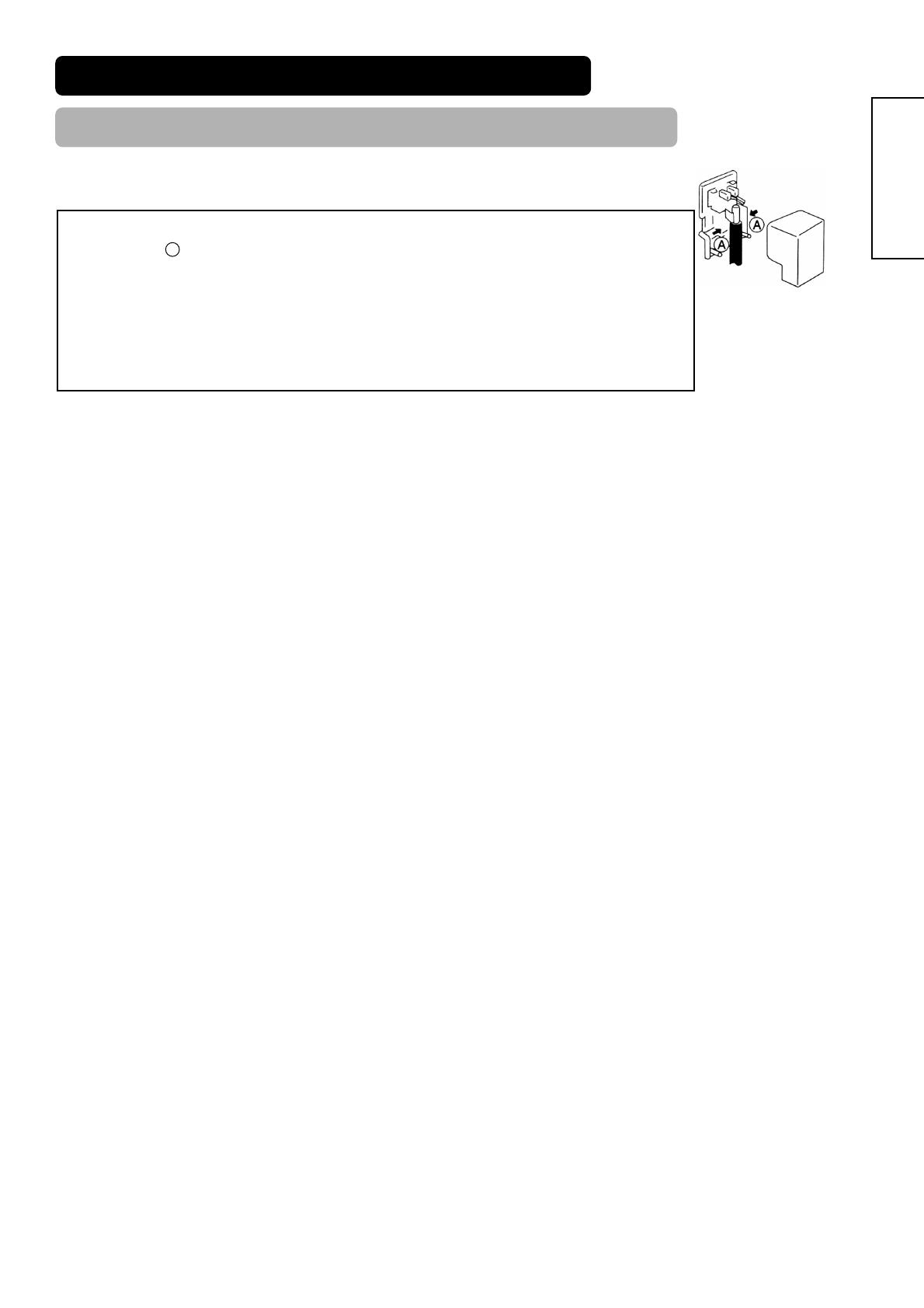
15
ENGLISH
When the "ANT" terminal is connected to outdoor antenna instead of CATV system, please note that a good
antenna adaptor is necessary. See the diagram on the right.
Precautions when connecting the antenna
• Clamp section A using pliers when installing the coaxial cable. If other types of adaptors are used, be
sure that the core and shielding are good.
• Please use a coaxial cable which is free from interference to connect the antenna. Avoid using a parallel
flat feeder wire as interference may occur, causing reception to be unstable and stripe noise to appear on
the screen.
• Avoid using indoor antenna as this may be affected by interference. Please use CATV net or outdoor
antenna.
• Keep the power cord as far away from the antenna wire as possible.
• For safety, install an external antenna conforming to AS1417.1 (applicable for Australia only)
If there are noise appearance in the picture of VHF-Low band channel, please use the double-shielded cable (not
provided) for RF LEADS to reduce the noise.
Connecting to an Audio Visual Device (continued)
INSTALLATION INSTRUCTIONS (continued)
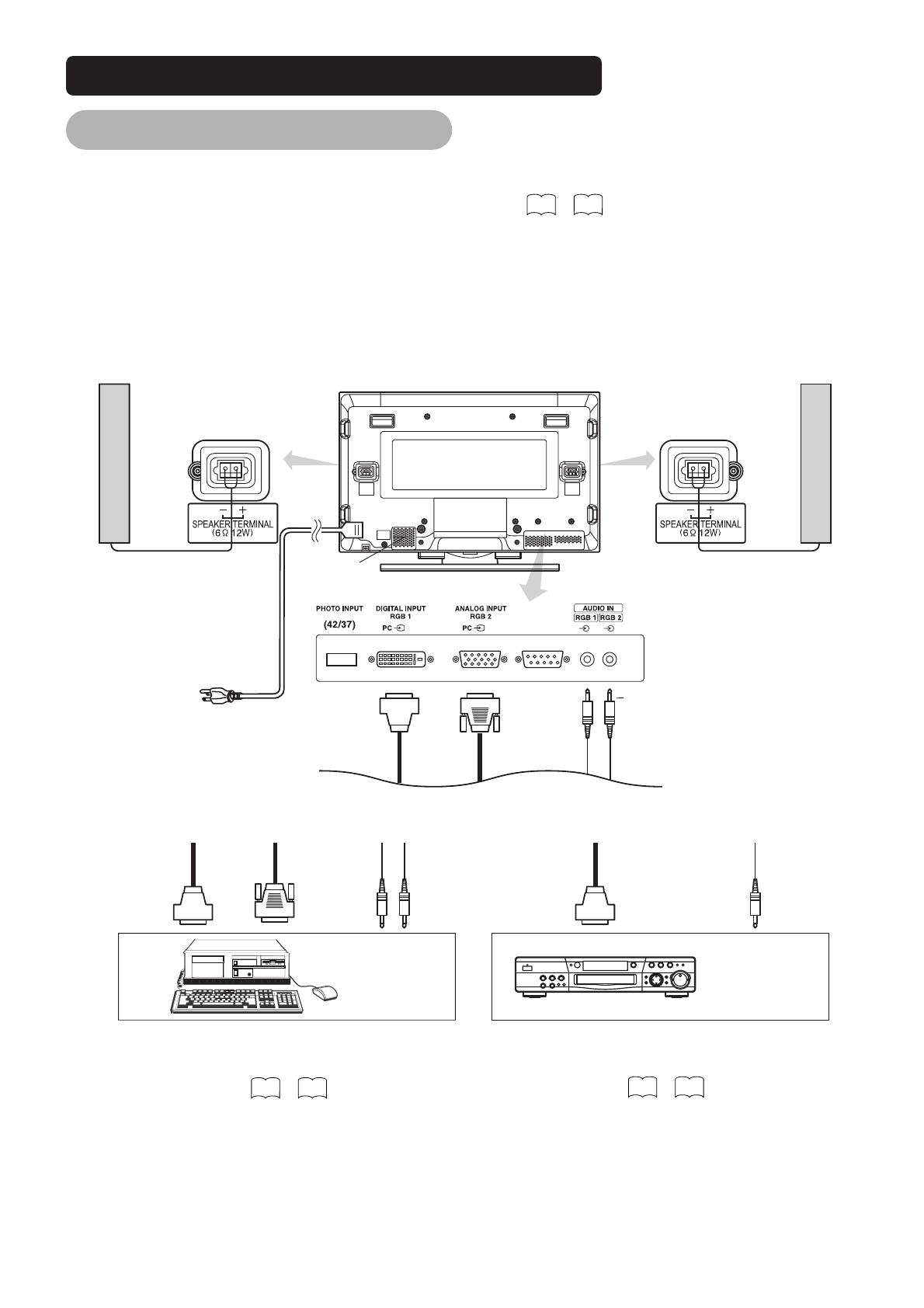
16
Connecting to a PC
(1) Make sure that the display signal of the personal computer to be used is compatible with the specifications of this
device.
• See "Product Specifications" concerning the specifications of this device.
(2) Make sure that the power switch of the personal computer is turned off.
(3) Connect the signal input terminal (RGB 1 or RGB 2) on the rear panel of this device to the display signal output
terminal of the personal computer.
• Use a cable that fits the input terminal of this device and the output terminal of the personal computer.
• Depending on the type of personal computer being connected, the use of an optional conversion adapter or the adapter provided with
the personal computer may be necessary in some cases. For details, refer to the instruction manual of the personal computer or ask
the personal computer manufacturer or your local retail dealer.
53 57
(D-sub)(DVI)
Monitor (rear panel)
Speaker (R) Speaker (L)
Power cable
connector
Power
cord
To signal
output
terminal
(DVI)
To audio
output
terminal
To audio
output
terminal
3.5mm
Stereo
mini jack
PC
To signal
output
terminal
(D-sub)
To signal
output
terminal
(DVI)
(Example)
DVD Player
Connecting to a PC Device Connecting to an Audio Visual Device
• Setting
RGB1: DVI-PC
RGB2: RGB
For details, refer to
• Setting
RGB1: DVI-STB
RGB2: Component
For details, refer to
INSTALLATION INSTRUCTIONS (continued)
56 57
55 56
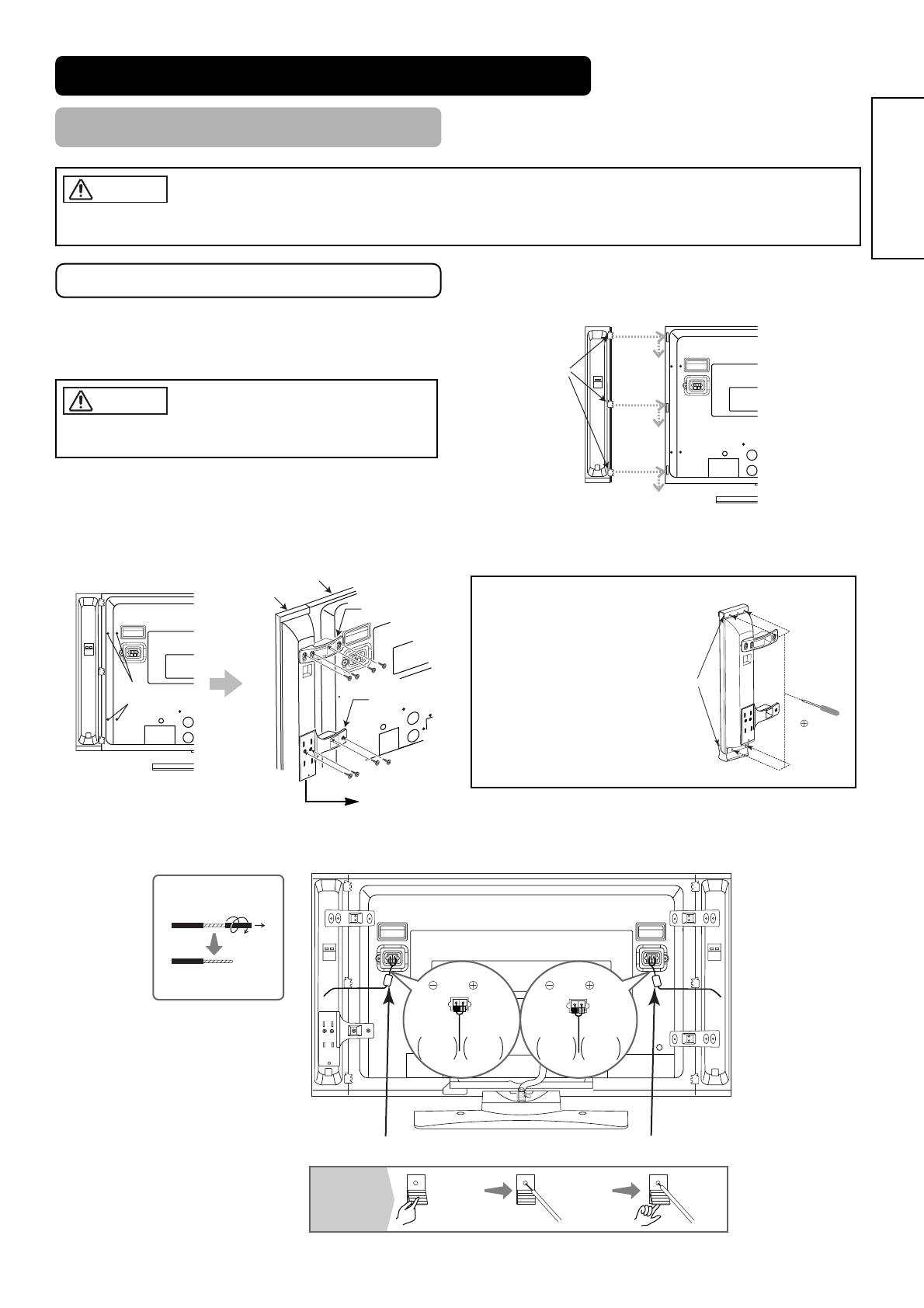
17
ENGLISH
Mounting the Speaker Unit
INSTALLATION INSTRUCTIONS (continued)
Make sure that the main power swich of the monitor is turned off (standby or indicating lamp: off/red) when removing or connecting the
speaker cables.
CAUTION
Make sure to use the speaker systems fastened with the speaker
holders and the screws.
CAUTION
Mounting the Speaker System to the Monitor
1. Mounting the Speaker System to the Monitor
Hook the clamps (3 pieces) into the holes as shown in the figure,
and pull them down.
Follow the step in both Right and Left sides.
2. Attach the speaker holders
After twisting the screws off as shown, fasten the speaker system to the monitor with the speaker holder by the screws.
The speaker holder direction is opposite on the Right and Left speaker systems.
3. Attach the speaker connecting cables to the monitor. (Make sure the ferrite core is toward the monitor side)
Right Side
Rear of the monitor
Clamps
Right Side
Rear of the monitor
Twist off
the screws
Speaker holder
Monitor
Speaker
System
Speaker holder
Screws x 4
Screws x 4
Aluminum pieces
Screwdriver
NOTE
In case that the speaker
systems do not fit with
the monitor body’s
height.
When loosen the screws
fixing the aluminum pieces,
the speaker system is
movable up and down.
Adjust the position to the
monitor body’s height, then
tighten up the screws.
Pull off while twisting
Please prepare the supplieol
speaker cables
Treating the wire ends
Ferrite core Ferrite core
(R)
RedBlack
(L)
RedBlack
Connect the
copper
colored wire
Connect the
silver
colored wire
Connect the
silver
colored wire
Connect the
copper
colored wire
Press down
the lever
Raise
the lever
Insert the wire
How to connect
the speaker
cables
(Moniter side)
Place to attach the side input.

18
Mounting the Speaker Unit (continued)
INSTALLATION INSTRUCTIONS (continued)
4. Attach the speaker cables to speaker systems.
Connect the copper - colored
wire to the Red side.
Connect the silver - colored
wire to the Black side.
Speaker
terminals
Hold down
the lever
Release
the lever
Insert the wire
How to connect
the speaker
cables
(Speaker side)
Make sure to secure the power cable and the connecting cables for other audio visual devices, except the speaker connecting cables, to the
clamp of the monitor stand and the rear of it. When the monitor is swiveled, the connectors might be dropped out and generate heat. It could
cause fire and/or connector failures.
CAUTION

19
ENGLISH
Mounting the Side Input
INSTALLATION INSTRUCTIONS (continued)
• With the speaker unit
1. Mount the side input into the speaker holder.
Hook the clamps (4 pieces) of the speaker holder into the holes as shown in the figure and pull them down until it sounds click.
Fasten the side input with the speaker holder by the screws.
Refer to about the connection of side input.
See the below figure how to treat the cable.
2. Mount the side input into the securing holder.
Fasten the side input with the speaker holder by the screws.
See the below figure how to treat the cable.
• Without the speaker unit
1. Attach the holder for the side input.
14
Side input
Screw x 1
Speaker holder
Clamp (42, 37)Side input
32 inch
42 inch
37 inch
Screw hole Clamp (42, 37)
Clamp (32)
Screw x 2
Holder
Screw hole
Clamp (32)
Clamp (42, 37)
42 inch
37 inch
32 inch
Side input
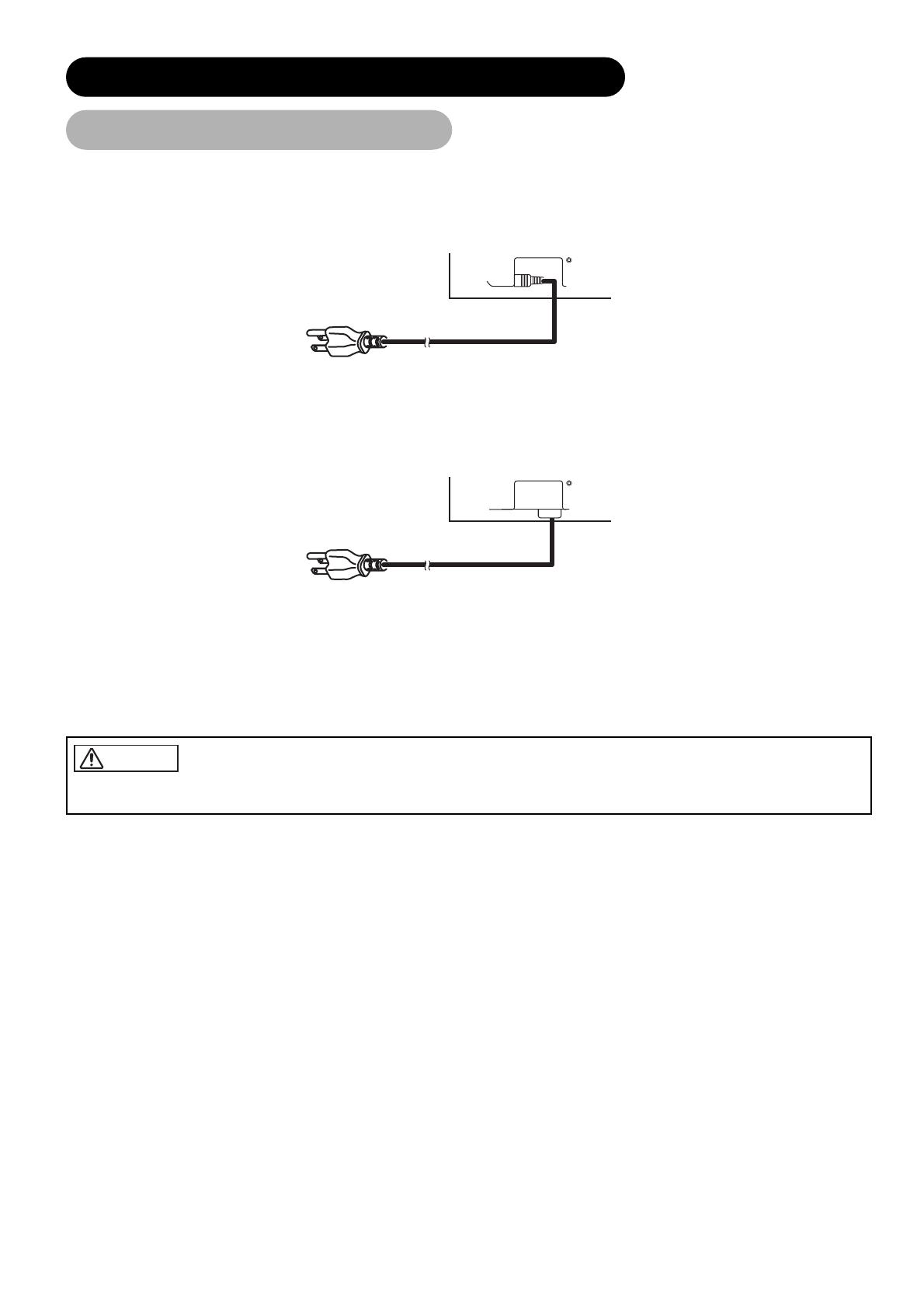
20
INSTALLATION INSTRUCTIONS (continued)
Connect the power cord, after completing all other connections. ...42, 32
Connect the power cord to this device.
Connect the power cord plug to the power outlet.
(The type of plug is different from this drawing for some countries.)
Power Cord Connection
• Use only the power cord provided. (Ask your local retail dealer about the power cord for AV monitor)
• Do not use a power supply voltage other than that indicated (AC100-240V, 50/60Hz) as this may cause fire or electric shock.
CAUTION
Connect the power cord, after completing all other connections. ...37
/