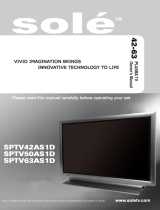Page is loading ...

PALSONIC CORPORATION PTY LTD
1 JOYNTON AVENUE
WATERLOO NSW 2017 AUSTRALIA
TEL: (02) 9313 7111
FAX: (02) 9313 7555
www.palsonic.com.au
PALSONIC CUSTOMER SERVICE
TELEPHONE
AUSTRALIA: 1300 657 888
107CM CORDLESS REMOTE PLASMA TELEVISION & MONITOR
MODEL: PDP4275
OWNER'S MANUAL
N111

Table of Contents
Important Information ....................................................................................................................................................
Important Safety Precautions ........................................................................................................................................
Preparations ..................................................................................................................................................................
Using the Remote Control ......................................................................................................................................
Cautions regarding use of remote control ..............................................................................................................
Batteries for the Remote Control ............................................................................................................................
Precaution on battery use ......................................................................................................................................
Antenna Connection ...............................................................................................................................................
Power Connection ..................................................................................................................................................
Identification of Controls ................................................................................................................................................
Main Unit ................................................................................................................................................................
Remote Control ......................................................................................................................................................
Connections ..................................................................................................................................................................
Cautions Before Connecting ..................................................................................................................................
Connect AV1 Input Terminals ................................................................................................................................
Connect AV2 Input Terminals ................................................................................................................................
Connect AV Output Terminals ...............................................................................................................................
Connect Component Input Terminals ....................................................................................................................
Connect the HDMI Interface ...................................................................................................................................
Connect the D-SUB Interface ................................................................................................................................
Basic Operations ...........................................................................................................................................................
Turning the Unit On and Off ...................................................................................................................................
Viewing the MENU .................................................................................................................................................
Select Input Signal Source .....................................................................................................................................
Displaying Status Information ................................................................................................................................
Displaying Supported Formats ...............................................................................................................................
Changing Channels ................................................................................................................................................
Adjusting the Volume .............................................................................................................................................
Memorising the Channels ..............................................................................................................................................
Storing Channels in Memory Automatically ...........................................................................................................
Storing Channels in Memory Manually ..................................................................................................................
Setting Auto Frequency Control (AFC) ..................................................................................................................
Manual Fine Tuning ...............................................................................................................................................
Adding and Erasing Channels ................................................................................................................................
Setting Colour and Sound System .........................................................................................................................
Editing Channels ...........................................................................................................................................................
Editing Channel. Number .......................................................................................................................................
Editing Channel Name ...........................................................................................................................................
Setting Picture ...............................................................................................................................................................
Setting Picture ........................................................................................................................................................
Customising Colour Temperature ..........................................................................................................................
Setting Sound ................................................................................................................................................................
Setting Sound .........................................................................................................................................................
Setting System ..............................................................................................................................................................
Setting System .......................................................................................................................................................
Setting On-Screen Display .....................................................................................................................................
Setting Menu Skin ..................................................................................................................................................
Setting Time ...........................................................................................................................................................
Setting Window .............................................................................................................................................................
Setting Window ......................................................................................................................................................
Troubleshooting.............................................................................................................................................................
Care and Maintenance ..................................................................................................................................................
Specifications ................................................................................................................................................................
1
2
5
5
5
5
5
6
6
7
7
9
10
10
10
11
12
13
14
15
16
16
16
16
16
16
17
17
18
18
18
18
19
19
19
20
20
20
21
21
21
22
22
23
23
23
23
24
25
25
26
27
28

Important Information
1
WARNING:
TO REDUCE THE RISK OF OR ELECTRIC SHOCK, DO NOT EXPOSE THIS
APPARATUS TO RAIN OR MOISTURE.
The lightning flash with arrowhead symbol, within
an equilateral triangle is intended to alert the user
to the presence of insinuated dangerous voltage
within the product's enclosure that may be of
sufficient magnitude to constitute a risk of electric
shock to persons.
The exclamation point within an equilateral
triangle is intended to alert the user to the
presence of ,important operating and
maintenance (servicing) instructions in the
literature accompanying the appliance.
Note to CATV system installer: This reminder is provided to call the CATV system installer's attention to Article 820-40
of the National Electrical Code that provides guidelines for proper grounding and, in particular, specifies that the cable
ground shall be connected to the grounding system of the building, as close to the point of cable entry as practical.
(America only)
This product utilises tin-lead solder, and fluorescent lamp containing a small amount of mercury. Disposal of these
materials may be regulated due to environmental considerations. For disposal or recycling information, please contact
your local authorities or the Electronic Industries Alliance: www.eia.org (America only)
FCC STATEMENT (America only)
FCC Notice
PDP TV: A CLASS B digital device
This equipment has been tested and found to comply with the limits for a Class digital device, pursuant to part
15 of the FCC Rules. These limits are designed to provide reasonable protection against harmful interference
when the equipment is operated in a commercial environment.
This equipment generates, uses, and can radiate radio frequency energy and, if not installed and used in
accordance with the instruction manual, may cause harmful interference to radio communications. Operation
of this equipment in a residential area is likely to cause harmful interference in which case the user will be
required to correct the interference at his own expense.
FCC CAUTION:
Pursuant to 47CFR, Part 15.21 of the FCC rules, any changes or modifications to this monitor not
expressly approved by the manufacturer could cause harmful interference and would void the user's
authority to operate this device.
WARNING: This is a CLASS B product. In a domestic environment this product may cause
radio interference in which case the user may be required to take adequate
measures to counter interference.

Important Safety Precautions
2
Electrical energy can perform many useful functions, but it can also cause personal injuries and property damage if improperly
handled. This product has been engineered and manufactured with the highest priority on safety. But IMPROPER USE CAN
RESULT IN POTENTIAL ELECTRICAL SHOCK OR FIRE HAZARD. In order to prevent potential danger, please observe
the following instructions when installing, operating and cleaning the product. To ensure your safety and prolong the service
life of your PDP TV product, please read the following precautions carefully before using the product.
1. Read these instructions---All operating instructions must be read and understood before the product is operated.
2. Keep these instructions---These safety and operating instructions must be kept in a safe place for future reference.
3. Heed all warnings---All warnings on the product and in the instructions must be observed closely.
4. Follow all instructions---All operating instructions must be followed.
5. Do not use this apparatus near water---for example, near a bathtub,
washbowl, kitchen sink, or laundry tub, in a wet basement, or near swimming
pool, and the like.
Do not use immediately after moving from a low temperature to high
temperature environment, as this causes condensation, which may result in
fire, electric shock, or other hazards.
6. Clean only with dry cloth
---Unplug this product from the wall outlet
before cleaning. Do not use liquid cleaners or aerosol cleaners. Use a
damp cloth for cleaning.
7. Ventilation---Do not block any ventilation openings. Install in accordance
with the manufacturer instructions. The vents and other openings in the cabinet
are designed for ventilation. Do not cover or block these vents and openings
since insufficient ventilation can cause overheating and/or shorten the life of
the product. Do not place the product on a bed, sofa, rug or other similar
surface, since they can block ventilation openings. This product is not designed
for built-in installation; do not place the product in an enclosed place such as a
bookcase or rack, unless proper ventilation is provided or the manufacturer's
instructions are followed.
8. Heat sources---Do not install near any heat sources such as radiators,
heat registers, stoves, or other apparatus (including amplifiers) that
produce heat.
9. Grounding or Polarisation---Do not defeat the safety purpose of the polarised or grounding-type plug. A polarised
plug has two blades with one wider than the other. A grounding type plug has two blades and a third grounding prong.
The wide blade or the third prong are provided for your safety. If the provided plug does not fit into your outlet, consult
an electrician for replacement of the obsolete outlet. (America only)
10. Power cord protection---Protect the power cord from being walked on or pinched particularly at plugs,
convenience receptacles, and the point where they exit from the apparatus.
11. Attachments---Only use attachments/ accessories specified by the manufacturer. Do not use attachments not
recommended by the manufacturer. Use of improper attachments can result in accidents.

Important Safety Precautions
3
13. Carefully move---When a cart is used, use caution when moving the cart/apparatus
combination to avoid injury from tip-over. Sudden stops, excessive force and uneven
floor surfaces can cause the product to fall from the trolley.
15. Servicing---Refer all servicing to qualified service personnel. Servicing is required when the apparatus has been
damaged in any way, such as power-supply cord or plug is damaged, liquid has been spilled or objects have fallen into
the apparatus, the apparatus has been exposed to rain or moisture, does not operate normally, or has been dropped.
18. Entering of objects and liquids---Never insert an object into the product through vents or openings. High voltage
flows and/or in the product, and inserting an object can cause electric shock short internal parts. For the same reason,
do not spill water or liquid on the product.
17. Overloading---Do not overload wall outlets, extension cords, or convenience receptacles on other
equipment as this can result in a risk of fire or electric shock.
19. Damage, requiring service---If any of the following conditions occurs unplug the power cord from the AC outlet, and
repairs. request a qualified service person to perform
a. When the power cord or plug is damaged.
b. When a liquid is spilled on the product or when objects have fallen into the product.
c. When the product has been exposed to rain or water.
d. When the product does not operate properly as described in the operating instructions.
Do not touch the controls other than those described in the operating instructions. Improper adjustment of controls not
described in the instructions can cause damage, which often requires extensive adjustment work by a qualified technician.
e. If the product has been dropped or the cabinet has been damaged in any way.
f. When the product displays an abnormal condition or exhibits a distinct change in performance. Any noticeable
abnormality in the product indicates that the product needs servicing.
20. Safety checks---Upon completion of service or repair work, request the service technician to perform safety
checks to ensure that the product is in proper operating condition.
12. Stand---Use only with the cart, stand, tripod, bracket, or table specified by the
manufacturer, or sold with the apparatus. Do not place the product on an unstable
trolley, stand, tripod or table. Placing the product on an unstable base can cause the
product to fall, resulting in serious personal injuries as well as damage to the product.
When mounting the product on a wall, be sure to follow the manufacturer's instructions.
Use only the mounting by the hardware recommended manufacturer.
14. Lightning---Unplug this apparatus during lightning storms or when unused for long
of periods time.
For added protection for this television equipment during a lightning storm, or when it is
left unattended and unused for long periods of time, unplug it from the wall outlet and
disconnect the antenna. This will prevent damage to the equipment due to lightning and
power-line surges.
16. Replacement parts---In case the product needs replacement parts, make sure that the service person uses
replacement parts specified by the manufacturer, or those with the same characteristics and performance as the
shock and/or original parts. Use of unauthorised parts can result in fire, electric other danger.
21. Wall or ceiling mounting---When mounting the product on a wall or ceiling, be sure to install the product according
to the method recommended by the manufacturer. This is a safety feature.

Important Safety Precautions
4
22. Power source---This product is intended to be supplied by a listed power supply indicated on the marking label. If you
are not sure of the type of power supply to your home, consult your product dealer or local power company. For added
protection for this product during a lightning storm, or when it is left unattended and unused for long periods of time, unplug it
from the wall outlet and disconnect the cable system. This will prevent damage to the product due to lightning and power line
surges. When the unit has to be used with another power supply voltage, the power cable must be changed. Consult your
product dealer. The socket outlet should be installed near the equipment and easily accessible. Use only the power cord
designated by our dealer to ensure safety and EMC. When connecting other products such as VCRs and personal computers,
you should turn off the power of the unit for protection against electric shock.
23. Panel protection---The PDP panel used in this product is made of glass.
Therefore, it can break when the product is dropped or impacted upon by other
objects. Be careful not to be injured by broken glass pieces in case the PDP panel breaks.
24. Pixel defect---The PDP panel is a very high technology product, giving you finely detailed pictures. Occasionally,
a few non-active pixels may appear on the screen as a fixed point of blue, green or red. Please note that this does not
affect the performance of your product.
If an outside antenna is connected to the television equipment, be sure the antenna system is grounded so as to
provide some protection against voltage surges and built-up static charges. Section 810 of the National Electrical
Code provides information with respect to proper grounding of the mast and supporting structure, grounding of the
lead-in wire to an antenna discharge unit, size of grounding conductors, location of antenna-discharge unit,
connection to grounding electrodes, and requirements for the grounding electrode. (America only)
EXAMPLE OF ANTENNA GROUNDING AS PER
NATIONAL ELECTRICAL CODE
NEC---NATIONAL ELECTRICAL CODE
An outside antenna system should not be located in the vicinity of overhead
power lines or other electric light or power circuits, or where it can collide with
such power lines or circuits. When installing an outside antenna system, extreme
care should be taken to keep from touching such power lines or circuits, as
contact with them might be fatal.
ANTENNA
LEAD IN WIRE
ELECTRIC
SERVICE
EQUIPMENT
ANTENNA
DISCHARGE UNIT
(NEC SECTION 810-21)
GROUNDING CONDUCTORS
(NEC SECTION 810-21)
GROUND CLAMPS
POWER SERVICE GROUNDING
ELECTRODE SYSTEM
(NEC ART 250, PART H)

Preparations
5
Using the Remote Control
Use the remote control by pointing' it towards the remote sensor window of
the set. Objects between the remote control and sensor window may prevent
proper operation.
Note:
This illustration is for reference only. The remote sensor may be in
different locations on different models.
Cautions regarding use of remote control
Do not expose the remote control to shock. In addition, do not expose the
remote control to liquids, and do not place in an area with high humidity.
Do not install or place the remote control under direct sunlight. The heat may
cause deformation of the unit.
The remote control may not work properly if the remote sensor window of
the main unit is under direct sunlight or strong lighting. In such a case,
change the angle of the lighting or PDP TV set, or operate the remote control
closer to the remote sensor window.
Batteries for the Remote Control
If the remote control fails to operate the PDP TV functions, replace the batteries in the remote control.
Open the battery cover.
Insert two size-AAA batteries.
Install two "AAA" batteries matching the +/-
polarities of the battery to the +1- marks inside
the battery compartment.
Replace the battery cover.
Precaution on battery use
Improper use of batteries can result in a leakage of chemicals and/or explosion. Be sure to follow the
instructions below.
Place batteries with their terminals corresponding to the (+) and (-) indications.
Different types of batteries have different characteristics.
Do not mix batteries of different types.
Do not mix old and new batteries. Mixing old and new batteries can shorten the life of new
batteries and/or cause old batteries to leak chemicals.
Remove batteries as soon as they are non-operable. Chemicals that leak from batteries can
cause a rash. If chemical leakage is found, wipe with a cloth.
The batteries supplied with the product may have a shorter life expectancy due to storage conditions.
If the remote control is not used for an extended period of time, remove the batteries from the
remote control.

Preparations
6
AC-INPUT
AC cord
Plug into AC outlet
Household
power outlet
Antenna Connection
INSTALL the unit in a room where direct light will not fall upon the screen. Total darkness or a reflection on
the picture screen may cause eyestrain. Soft and indirect lighting is recommended for comfortable viewing.
Optimum reception of colour requires a good signal and will generally mean that an outdoor aerial must be used
.
The exact type and position of the aerial will depend upon your particular area.
Note:
It is recommended that the 75-ohm coaxial
cable be used to eliminate interference and
noise that may occur due to radio wave
conditions.
The aerial cable should not be bundled
with the power cord and the like.
Power Connection
1. Connecting the female plug to the AC socket on the unit.
2. Connecting the male plug to the wall outlet as illustrated.
Note:
This product should be operated only from the type of power source indicated on the marking label.
Always unplug the AC cord from power outlet when not using for a long period of time.
The illustration of the AC plug is for your reference only.

Identification of Controls
7
Main Unit
1.
2.
3.
4.
5.
6.
7.
REMOTE SENSOR
INDICATOR
POWER SWITCH
SOURCE
To select the input signal source.
MENU
Press this button to access the MENU main page.
VOL
Press the VOL or VOL button to directly increase or decrease the sound volume level;
In OSD MENU, press these buttons to adjust the value or setting of each item.
CH
Press these two buttons to directly change the TV channel;
In OSD MENU, press these buttons to choose the OSD items.
Note:
Functions of VOL , CH , MENU and SOURCE are also provided to the remote control.
This operating manual provides a description based on operating functions with the remote control.
3
4
5 7
6
1
2

Identification of Controls
8
Main Unit
1
2
3
4
5
6
9 10
RS232 control interface
For service only. The user cannot operate the unit through the RS232 terminals.
HDMI input
To connect with those equipments with HDMI interface, for example, Set-top box or DVD player.
D-Sub interface/Audio in
Connect with those equipments with D-Sub interface, for example, PC.
Connect the audio jacks as well with audio cable.
Component inputs 1
Connect to the audio and component output jacks of a DVD player or Set-Top Box.
Component inputs 2
Connect to the audio and component output jacks of a DVD player or Set-Top Box.
AV outputs
Connect to the VCR input jacks to record programs.
S-Video input
Receive a S-Video signal from external source such as VCR or DVD player.
AV inputs 1
Receive a video/audio signals from external sources such as VCR or DVD player.
AV inputs 2
Receive a video/audio signals from external sources such as VCR or DVD player.
Antenna input
Allow you to connect cable or outdoor antenna.
AC power input
1
2.
3.
4.
5.
6.
7.
8.
9.
10.
11.
8
7
11

Identification of Controls
9
Remote Control
1.
2.
3.
4.
5.
6.
7.
8.
9.
10.
11.
12.
13.
14.
15.
16.
17.
18.
19.
20.
Descriptions for the button functions
POWER
Turn the unit on or off
0-9 Buttons
Direct channel select
button
To select channel digit.
button
To quickly jump between current channel and last selected channel.
S-SYS
To set sound system
C-SYS
To set colour system
LIST
To display the supported format list in D-SUB, HDMI or Component
input mode.
ADJUST
To rectify the picture automatically in VGA mode
AUDIO
To select sound mode
PICTURE
To select picture mode
SLEEP
To set sleep timer
INFO
To display current status information
MUTE
Sound mute
INPUT
To access Input Select menu
FREEZE
To freeze current picture
MENU
To access the MENU main page
Menu navigators in menu operations
ENTER
To confirm your operation or setting or access the submenu
CHANNEL +/-
To switch channels
VOLUME +/-
To adjust volume
This button has no function

Connections
10
Cautions Before Connecting
Carefully check the terminals for position and type before making any connections.
The illustration of the external equipment may be different depending on your model.
Loose connectors can result in image or colour problems. Make sure that all connectors are securely inserted
into their terminals.
Refer to the operating manual of the external device as well.
When connecting an external device, turn the power off on the panel to avoid any issues.
Connect AV1 Input Terminals
Connect the Audio/Video cables between the Audio (L/R)/Video jacks on
the unit and the video player.
For better video, you can use the S-video jack if your source supports it.
The S-video shares the same audio terminals with video terminal.
To view the program from the AVI input terminals, please select AV1 (or
S-VIDEO when using s-video jack) in the INPUT SELECT menu after
proper connection.
Video player
Yellow (video)
White (audio L)
Red (audio R)
W
Y
R
INPUT SELECT
D-SUB
HDMI
TV
AV 1
AV 2
S-VIDEO
HDTV 1
HDTV 2
To video input
To audio
inputs
To video output
To audio
outputs
To S-video output
To S-video input

Connections
11
Connect AV2 Input Terminals
Connect the Audio/Video cables between the Audio (L/R)/Video jacks on
the unit and the video camera.
To view the program from the AV2 input terminals, please select AV2 in
the INPUT SELECT menu after proper connection.
Video camera
To video input
To video output
To audio
inputs
To audio
outputs
Yellow (video)
White (audio L)
Red (audio R)
W
Y
R
INPUT SELECT
D-SUB
HDMI
TV
AV 1
AV 2
S-VIDEO
HDTV 1
HDTV 2

Connections
12
Connect AV Output Terminals
Connect the Audio/Video cables between the Audio (L/R)/Video jacks on the unit and VCR.
To record the desired program, please select a program you wish to record firstly, then turn on your VCR,
insert videotape for recording and press the Record button to begin recording.
Note: The AV output terminals output the audio/video signal from the Antenna input or AV inputs.
VCR for recording
To video
input
To video
output
To audio
inputs
To audio
outputs
Yellow (video)
White (audio L)
Red (audio R)
W
Y
R

Connections
13
Connect Component Input Terminals
Connect the component video cable between the component input jacks on the unit
and component output jacks on the video player, for example, DVD player or Set-top
box.
Connect the Audio cable between the audio input jacks on the unit and audio output
jacks on the video player.
To view the program from component terminals, please select HDTV1 or HDTV2 in
the INPUT SELECT menu according to your connection.
INPUT SELECT
D-SUB
HDMI
TV
AV 1
AV 2
S-VIDEO
HDTV 1
HDTV 2
Video Player
White (audio L)
Red (audio R, Cr/Pr)
Green (Y)
Blue (Cb/Pb)
Audio cable
Component video cable
Audio cable
Component video cable

Connections
14
Video equipment with
HDMI interface
Connect the HDMI cable between the HDMI interface on the unit and the HDMI
output interface on the video equipment.
To view the program from the HDMI interface, please select HDMI in the INPUT
SELECT menu after proper connection.
Note:
The HDMI Sources are compatible with DVI displays through the use of a passive
cable converter. So you may connect product with DVI output jack to the unit.
Connect a passive cable converter between the HDMI input jack on the unit and
DVI jack on the product. Connect an Audio cable between the AUDIO output on
your product and AUDIO input jack of D-SUB IN on the unit.
Connect the HDMI Interface
INPUT SELECT
D-SUB
HDMI
TV
AV 1
AV 2
S-VIDEO
HDTV 1
HDTV 2
HDMI signal cable

Connections
15
D-SUB cable
Audio cable
Connect the D-SUB Interface
Connect the D-SUB cable between the D-SUB interface on the unit and the D-SUB
output interface on the video equipment or PC.
Connect the Audio cable between the audio input jacks on the unit and audio output
jacks on the video player or PC.
To view the program from the D-SUB interface, please select D-SUB in the INPUT
SELECT menu after proper connection.
PC or Video equipment
with D-SUB interface
INPUT SELECT
D-SUB
HDMI
TV
AV 1
AV 2
S-VIDEO
HDTV 1
HDTV 2

Basic Operations
16
Turning the Unit On and Off
Turning On
Insert the power cord into the wall outlet. Press the power switch to power on.
If the unit is in STANDBY mode, please press the POWER button to turn on the unit.
Turning Off
With the power on, press the Power button to turn off.
If you would like to cut off the power completely, press the power switch directly.
Viewing the MENU
Your PDP TV has a simple, easy-to-use menu system that appears on the
screen. This system makes it convenient and fast to use features on the unit.
The unit also lets you display the status of many of your PDP TV features.
With the power on, press the MENU button on the remote control. The
main menu appears on the screen.
Use to select submenu item. Use the ENTER or to access
the selected submenu page.
Use to select menu items and the to adjust the value of the
selected item. Also use the ENTER or to confirm your settings or
access the sub pages. Those items that are unnecessary to adjust
cannot be selected
During menu operations, use the MENU button to return to the parental menu or exit the menu operations.
Note:To clearly introduce the menu operations, this operating manual provides a description based on
operation with the remote control.
Select Input Signal Source
Press the INPUT button to display the INPUT SELECT menu.
Press to select the desired input source.
Press ENTER to confirm.
Note: the last input source will be memorised when the unit is turned off.
Displaying Status Information
Press the INFO button on the remote control, the unit displays current status information such as channel
number, signal source, etc.
Displaying Supported Formats
Press the LIST button on the remote control, the unit displays all formats supported by this unit in current mode.
The button may not work in some modes, for example, in TV mode.
INPUT SELECT
D-SUB
HDMI
TV
AV 1
AV 2
S-VIDEO
HDTV 1
HDTV 2
Brightness
Contrast
Color
Sharpness
Color Temp.
Picture Mode
65
50
50
3
Warm
Personal
PICTURE

Basic Operations
17
Changing Channels
Using the Channel Buttons (CH+ or CH-)
Press the CH+ or CH- to change channels.
When you press the CH+ or CH-, the unit changes channels in sequence. You will see all the channels
that the unit has memorised.
You will not see channels that were erased.
Direct Accessing Channels
Press the number buttons to go directly to a channel.
To select a one-digit channel: press the 1-9 number buttons to input the channel number and the unit
goes to the selected channel.
To select a two-digit channel: press the button to display - -, press the 0-9 number buttons to input
the channel number and the unit goes to the selected channel.
To select a three-digit channel: press the button to display - - -, press the 0-9 number buttons to
input the channel number and the unit goes to the selected channel.
Note: There are some other methods to select by using the 0-9 number buttons.
When you use the number buttons, you can directly select those channels that were skipped.
Using the Return button
Press this button to switch between the current channel and the previous channel.
Adjusting the Volume
Using the volume buttons (VOL+ and VOL-)
Press the VOL + or VOL- to increase or decrease the volume.
Using the MUTE button
At any time, you can temporarily cut off the sound using the MUTE button. To turn mute off, press the
MUTE button again.

Memorising the Channels
18
Your PDP TV can memorise and store all the available channels. After the available channels are memorised,
use CH+/- to scan the channels.
Storing Channels in Memory Automatically
Press MENU to display the menu main page.
Press repeatedly to select CHANNEL item.
Press ENTER or to access the submenu.
Press repeatedly to select Auto Search item.
Press to start the process of auto searching. The unit stores all
available channels in memory automatically.
During the process of the Auto Search, you can press MENU to exit.
Note:
Before you start Auto Search, please refer to the section of [Setting
Colour and Sound System] to select a proper sound system according
to your area.
Storing Channels in Memory Manually
Use Manual Search if desired channels cannot be memorised or if you would
like to store channels to specific channel numbers one by one.
Press MENU to display the menu main page.
Press repeatedly to select CHANNEL item.
Press ENTER or to access the submenu.
Press repeatedly to select Manual Search item.
Press start manual search.
Pressing the set searches towards higher frequency;
Pressing the set searches towards lower frequency;
The search stops when a program is found and this program will be
stored in current channel.
Setting Auto Frequency Control (AFC)
Press MENU to display the menu main page.
Press repeatedly to select CHANNEL item.
Press ENTER or to access the submenu.
Press repeatedly to select AFC item.
Press to select ON or OFF.
When the AFC is set to ON, the unit will automatically tune the program
frequency to provide the best possible picture and sound.
Channel Edit
Auto Search
Manual Search
Skip
AFC
Fine Tune
Right to select
L/R to select
OFF
ON
+00
CHANNEL
Channel Edit
Auto Search
Manual Search
Skip
AFC
Fine Tune
Right to select
L/R to select
OFF
ON
+00
CHANNEL
Channel Edit
Auto Search
Manual Search
Skip
AFC
Fine Tune
Right to select
L/R to select
OFF
ON
+00
CHANNEL
/