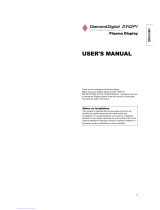Page is loading ...

1
ENGLISH
USER'S MANUAL
Thank you very much for purchasing the HITACHI Plasma Display Monitor.
Before using your monitor, please carefully read the "SAFETY
INSTRUCTIONS" and this "USER'S MANUAL" so you will know how to
operate the monitor properly. Keep this manual in a safe place. You will
find it useful in the future.
Notes on lnstallation Work:
This product is marketed assuming that it is installed by qualifed
personnel with enough skill and competence. Always have an
installation specialist or your dealer install and set up the product.
HITACHI cannot assume liabilities for damage caused by mistake in
installation or mounting, misuse, modification or a natural disaster.
Note for Dealers:
After installation, be sure to deliver this manual to the customer
and explain to the customer how to handle the product.
CMP4221

2
ENGLISH
!
IMPORTANT SAFETY INSTRUCTIONS
SAFETY POINTS THAT YOU SHOULD KNOW ABOUT YOUR HITACHI PLASMA MONITOR
Our reputation has been built on the quality, performance, and ease of service of HITACHI Plasma monitor.
Safety is also foremost in our minds in the design of these units. To help you operate these products properly, this section illustrates safety tips which will be
of benefit to you. Please read it carefully and apply the knowledge you obtain from it to the proper operation of your HITACHI Plasma monitor.
!
Follow all warnings and instructions marked on this monitor.
CAUTION
RISK OF ELECTRIC SHOCK
DO NOT OPEN
The lightning flash with arrowhead symbol, within an
equilateral triangle, is intended to alert the user to the
presence of uninsulated "dangerous voltage" within the
product's enclosure that may be of sufficient magnitude to
constitute a risk of electric shock to persons.
CAUTION: TO REDUCE THE RISK OF ELECTRIC SHOCK,
DO NOT REMOVE THE COVER (OR BACK).
NO USER SERVICEABLE PARTS INSIDE.
REFER SERVICING TO QUALIFIED SERVICE PERSONNEL.
The exclamation point within an equilateral triangle, is
intended to alert the user to the presence of important
operating and maintenance (servicing) instructions in the
literature accompanying the appliance.
WARNING:
z
TO PREVENT FIRE OR SHOCK HAZARD, DO NOT EXPOSE THIS MONITOR TO RAIN OR MOISTURE.
z
THE MONITOR SHOULD NOT BE EXPOSED TO DRIPPING OR SPLASHING AND OBJECTS FILLED WITH
LIQUIDS, SUCH AS V
ASES, SHOULD NOT BE PLACED ON THE MONITOR.
NOTE:
z
There are no user serviceable parts inside the monitor.
z
Model and serial numbers are indicated on the rear side of the monitor.
CAUTION:
Adjust only those controls that are covered in these instructions, as improper chan
g
es or modifications not
expressly approved by HITACHI could void the user's authority to operate the monitor.
MODIFICATIONS: The FCC requires that the user be notified that any changes or modifications made to this device, that are not
expressly approved by HITACHI America, Ltd. Home Electronics Division may void the user's authority to
operate the equipment.
!
POWER SOURCE
THIS MONITOR IS DESIGNED TO OPERATE ON 100-240 VOLT 50/60Hz, AC CURRENT. INSERT THE POWER CORD INTO Aʳ120
VOLT 60Hz OR 240 VOLT 50Hz OUTLET.ʳ
TO PREVENT ELECTRIC SHOCK, DO NOT USE THE MONITOR’S (POLARIZED) PLUG WITH AN EXTENSION CORD,
RECEPTACLE, OR OTHER OUTLET UNLESS THE BLADES AND GROUND TERMINAL CAN BE FULLY INSERTED TO PREVENT
BLADE EXPOSURE. NEVER CONNECT THE MONITOR TO DIRECT CURRENT OR ANYTHING OTHER THAN THE SPECIFIED
VOLTAGE.
!
CAUTION: Never remove the back cover of the monitor as this can expose you to very high voltages and other
hazards. If the monitor does not operate properly, unplug the monitor and call your authorized dealer or
service center.

3
ENGLISH
!
IMPORTANT SAFETY INSTRUCTIONS
Read before operating the appliance
Follow all warnings and instructions marked on this monitor.
1.
Read these instructions.
2. Keep these instructions.
3. Heed all warnings.
4. Follow all instructions.
5. Do not use this apparatus near water.
6. Clean only with a dry cloth.
7. Do not block any ventilation openings. Install in accordance with
the manufacturer's instructions.
8. Do not install near any heat sources such as radiators, heat
registers, stoves, or other apparatus (includin
g
amplifiers) that
produce heat.
9. Do not defeat the safety purpose of the polarized or grounding-
type plu
g
. A polarized plu
g
has two blades with one wider than the
other. A
g
roundin
g
type plu
g
has two blades and a third
g
roundin
g
pron
g
. The wide blade or the third pron
g
are provided for your
safety. If the provided plu
g
does not fit into your outlet, consult an
electrician for replacement of the obsolete outlet.
10.Protect the power cord from bein
g
walked on or pinched,
particularly at plu
g
s, convenience receptacles, and at the point
where they exit from the apparatus.
11.Only use the attachments/accessories specified by the
manufacturer.
17. The Shock Hazard Marking and Associated Graphical Symbol is
provided on the bottom panel of the unit.
18. This appliance is designed to comply with the recommended safety
standards for tilt and stability.
Do not pull the cabinet with excessive force. Doing so can cause the
product to overturn, resulting in damage to the product and/or
personal injury.
19. Follow instructions for wall, shelf, or ceiling mounting as
recommended by the manufacturer.
20. An outdoor antenna should not be located in the vicinity of overhead
power lines or other electrical circuits.
12
Use only with the cart, stand, tripod, bracket, or table
specified by the manufacturer, or sold with the
apparatus. When a cart is used, use caution when
moving the cart/apparatus combination to avoid injury
from tip-over.
13.Unplug this apparatus durin
g
li
g
htnin
g
storms or when unused for lon
g
periods of time.
14.Refer all servicin
g
to qualified service personnel. Servicin
g
is required when
the apparatus has been dama
g
ed in any way, such as when a
power-supply cord or plug is damaged, liquid has been spilled or objects
have fallen into apparatus, the apparatus has been exposed to rain or
moisture, does not operate normally, or has been dropped.
15.To Reduce the Risk of Fire or Electric Shock, Do not Expose This Appliance
To Rain or Moisture.
16.Apparatus shall not be exposed to drippin
g
or splashin
g
and no objects
filled with liquids, shall not be placed on the apparatus.
Do not place any objects on top of the monitor. They may fall or cause a child to climb up to retrieve the objects.
Disposal of this product may require specific instructions pertainin
g
to your resident state. For disposal or recyclin
g
information, please contact your local authorities or the Electronic Industries Alliance: www.eiae.org.
!
!
CAUTION: PREVENTION OF SCREEN BURN IN
Continuous on-screen displays such as video
g
ames, stock market quotations, computer
g
enerated
graphics and other fixed (non-moving) patterns can cause permanent damage to the monitor. Such
“SCREEN BURN IN” constitute misuse and are NOT COVERED by your HITACHI Factory Warranty.
PUBLIC VIEWING OF COPYRIGHTED MATERIAL
Public viewing of programs broadcast by TV stations and cable companies, as well as pro
g
rams from other sources, may require
prior authorization from the broadcaster or owner of the video program material.

4
ENGLISH
Important
Please read this User's Manual thoroughly, especially the Safety
Instructions on Page 4 to 7. Mis-use may cause damage to your plasma
monitor, which could shorten its lifespan, or cause injury to yourself.
Should you encounter any difficulty in the set-up or operation of your
monitor, firstly refer to the Troubleshooting guide at the rear of this manual.
In the unlikely event of a problem occurring with your plasma monitor,
switch off at the mains sockets, pull out the plugs, and contact your dealer
immediately.
CAUTION
Under no circumstances remove the rear cover of your plasma monitor.
Never guess or take any chances with electrical equipment of any kind - it
is better to be safe than sorry!
Software Notice
It is prohibited for the end user of this product to copy, reverse engineer or
reverse compile the software included therein, save to the extent permitted
by law.
Plasma monitor
After the plasma monitor has been on for any length of time, you will notice
that the screen becomes warm. Please note that this is normal. Sometimes
the screen might have some tiny bright or dark spots. Please note that this
is normal.
CAUTION
To prevent scratches or damages to the plasma screen, do not knock or
rub the surface with sharp or hard objects. Clean the screen with a soft
cloth moistened with warm water and dry with a soft cloth. A mild soap may
be used if the screen is extremely dirty. Do not use harsh or abrasive
cleaners!
CAUTION
Use a soft cloth to clean the cabinet and control panel of the monitor. When
excessively soiled dilute a neutral detergent in water, wet and wring out the
soft cloth and afterward wipe with a dry soft cloth. Never use acid/alkaline
detergent, alcoholic detergent, abrasive cleaner, powder soap, OA
cleaner, car wax, glass cleaner, etc. especially because they would cause
discoloration, scratches or cracks.
CARACTÉRISTIQUES
FEATURE
Large-screen, high-definition plasma
display panel
The 42-inch color plasma display panel, with a resolution of 1024 (H) x
1024 (V) pixels, creates a high-definition, large-screen (aspect ratio : 16:9)
and low-profile flat display. Free from electromagnetic interferences from
geomagnetic sources and ambient power lines, the panel produces
high-quality display images free from color misconvergence and display
distortion.
High Performance Digital Processor
A wide range of input signals can be handled, including composite,
component, and HDMI. High Definition Digital processor creates the
fine-textured image with dynamic contrast. In addition, a wide range of
personal computer signals can be handled, from 640 x 400, 640 x 480
VGA to 1600 x 1200 UXGA. (RGB Analog input)
Easy-to-use remote control and on screen
display system
The remote control included eases the work of setting display controls.
Further, the on-screen display system, displays the status of signal
reception and display control settings in an easy-to-view fashion.
Connecting to an Audio Visual Device
z Two composite and S-Video terminal, two component terminal, a PC
RGB terminal and a HDMI terminal have been added.
z A wide range of device can besides personal computers.
Options
Ask your local retail dealer for further details.
1. Desktop stand:
x
CMPAD24
2. Plasma monitor speaker:
x
CMPAS24

5
ENGLISH
CONTENTS
IMPORTANT SAFETY INSTRUCTIONS…………....….2
FEATURE…………………………………………….………….4
SAFETY INSTRUCTIONS……………………………
....….6
COMPONENT NAMES………….………………………….10
Main Unit…………………………………………………………10
Remote Control…………………………………………….…..11
Loading the Batteries……………………………………………11
Handing the Remote Control…………………………………..11
INSTALLATION INSTRUCTIONS…………………...….12
Installation the Desktop stand(option)……….………………..12
Anti-tumble measures…………………………….……..…..…..12
Mounting the Speaker Unit(option)…………..............…..…..12
Connecting to Video Imaging Device……………..….……….13
Connecting to a PC or a HDMI device…….………...………..14
Power Cord Connection………………….……………………..15
OPERATING INSTRUCTIONS………….………….…....16
Turning Power On and Off…………….………………………..16
Input Switching.......………………….………………………......17
Volume Adjustment.......………………….……………………..17
Audio Mute.......………………….…………………….……......17
Size Switching.......………………….………………………..…..18
Input Signal Screen Desplay......……….……………………... 18
Automatic Adjustment of Screen Pocition and the clock…... 18
Using the Menu Screen………….………………………..…..19
Picture Menu...........………………….……………………...........21
Image Menu……....………….………………....………......22
Audio Menu……....………………………….………….............24
Function Menu…....…….……..….…………………...............25
Setup1 Menu…....…………..…….………….………………....27
Setup2 Menu……..……..……….………….……………...….28
OTHER FEATURE……………….………………………….…….29
Automatic Store………...…………………………………….………29
Signal Check (RGB Input)………………………………….………30
IMAGE RETENTION OF PLASMA DISPLAY…………..…31
NOTES………………………………..……….………………......31
TROUBLESHOOTING………….……
…….……………………32
Symptoms That Seemingly Appear to be Failures…………..…….32
Actions to Corrections Abnormal Displays………………………..34
PROUDCT SPECIFICATIONS………..……………………...35
Signal Input……………………………………………………….... 36
Recommended Signal List………………………………………....37
Notes about this manual
z The information in this manual is subject to change without notice.
z While meticulous care has been taken in the preparation of this manual, you are requested to notify your dealer or us should you have any comments,
views or questions about our product.
z Fully understand the prerequisites to using the product, such as hardware and software specifications and constraints, in using the product. We are
not held liable for damages caused by improper handling of the product.
z Reproduction of this manual in whole or in part without our prior written permission is prohibited.
z The product names mentioned in this manual may be trademarks or registered trademarks of their respective owners.

6
ENGLISH
SAFETY INSTRUCTIONS
This Plasma monitor has been designed and manufactured to meet international safety standards, but like any electrical equipment, care must be taken if
you are to obtain the best results and safety is to be assured.
Before using this product, please read and understand the Safety Instructions thoroughly to ensure correct usage, and follow all the instructions.
About the Symbols
Various symbols are used in this manual, the user’s manual and on the product itself to ensure correct usage, to prevent danger to the users and to prevent
property damage. The meanings of these symbols are described below. It is important that you read these descriptions thoroughly and fully understand the
contents.
WARNING
This symbol indicates information that, if ignored, could possibly result in personal injury or even death due to incorrect
handling.
CAUTION
This symbol indicates information that, if ignored, could result possibly in personal injury or physical damage due to
incorrect handling.
Typical Symbols
This symbol indicates an additional warning (including cautions). An illustration is provided to clarify the contents.
This symbol indicates a prohibited action. The contents will be clearly indicated in an illustration or adjacent to the symbol (the symbol to the left
indicates that disassembly is prohibited).
This symbol indicates a compulsory action. The contents will be clearly indicated in an illustration or adjacent to the symbol. (The symbol to the
left indicates that the power plug should be disconnected from the power outlet).
WARNING
Never use the monitor if a problem should occur.
Abnormal operations such as smoke, stran
g
e odor, no ima
g
e, no sound, excessive sound, dama
g
ed casin
g
, elements, cables, penetration
of liquids or foreign matter, etc. can cause a fire or electrical shock. In such case, immediately turn off the power switch and then
disconnect the power plu
g
from the power outlet. After makin
g
sure that the smoke or odor has stopped, contact your dealer. Never
attempt to make repairs yourself because this could be dangerous.
Disconnect the
plug from the
power outlet.
Do not insert liquids or foreign objects.
Penetration of liquids or foreign objects could result in fire or electrical shock. Use special caution in households where children are
present.
If liquids or foreign objects should enter the projector, immediately turn off the power switch, disconnect the power plug from the power
outlet and contact your dealer.
x
Do not place the monitor in a bathroom.
x
Do not expose the monitor to rain or moisture.
x
Do not place flower vases, pots, cups, cosmetics, liquids such as water, etc on or around the monitor.
x
Do not place metals, combustibles, etc on or around the monitor.
Never disassemble or modify the monitor.
The monitor contains high voltage components. Modification could result in fire or electrical shock.
x
Never remove any fixed cover.
Do not
Disassemble.
Do not give the monitor any shock or impact.
If the monitor should be shocked and/or broken, it could result in an injury, and continued use could result in fire or electrical shock. If the
glass panel is broken or damaged, immediately turn off the power switch, disconnect the power plug from the power outlet and contact
your dealer.
Do not place the monitor on an unstable surface.
If the monitor should be dropped and/or broken, it could result in an injury, and continued use could result in fire or electrical shock.
x
Do not place the monitor on an unstable, slant or vibrant surface such as a wobbly or inclined stand.
Do not obstruct the ventilation of the monitor.
If the ventilation is obstructed during the operation of the monitor or just after switching off the power, it could result in damage and
shorten the lifespan of your monitor due to overheating. Make sure there is ample ventilation.
x
Keep a space of 100mm (10cm) or more between the sides, rear and top of the monitor and other objects such as walls.
x
Do not place anything around ventilation openings of the monitor.
x
Never block ventilation openings.
x
Do not put the plasma screen side up.
x
Do not cover the monitor with a tablecloth, etc.
x
Do not place the monitor on a carpet or bedding, or near a curtain.
Use only the correct power outlet.
Incorrect power supply could result in fire or electrical shock. Use only the correct power outlet depending on the indication on the
monitor and the safety standard.
x
The enclosed power cord must be used depending on the power outlet to be used.

7
ENGLISH
WARNING
Be cautious of the power cord connection.
Incorrect connection of the power cord could result in fire or electrical shock.
x
Do not touch the power cord with a wet hand.
x
Check that the connecting portion of the power cord is clean (with no dust), before using. Use a soft and dry cloth to clean the power
plug.
x
Insert the power plug into a power outlet firmly. Avoid using a loose, unsound outlet or contact failure.
x
Do not cut off the fitted power plug, the removal of which could lead to impaired performance. If you wish to extend the lead, obtain an
appropriate extension lead or consult your dealer.
x
Should you require replacing the fuse in the molded plug with a new fuse, and then please replace with new one of the same value, type
and approval as the original. Ensure the fuse cover is returned to its original position.
Surely connect
the ground wire.
Be sure to keep safety ground connection.
Connect the ground terminal of AC inlet of this monitor with the ground terminal provided at the power outlet using the enclosed power
cord. If the provided plug does not fit your outlet, consult an electrician for replacement of the obsolete outlet.
Be careful in handling the power cord and external connection cables.
If you keep using a damaged the power cord or cables, it can cause a fire or electrical shock. Do not apply too much heat, pressure or
tension to the power cord and cables. If the power cord or cables are damaged (exposed or broken core wires, etc.), contact your dealer.
x
Do not place the monitor or heavy objects on the power cord and cables. Also, do not place a spread, cover, etc, over them because this
could result in the inadvertent placing of heavy objects on the concealed power cord or cables.
x
Do not pull the power cord and cables. When connectin
g
and disconnectin
g
the power cord or cables, do it with your hand holdin
g
the
plug or connector.
x
Do not place the cord near the heater.
x
Do not touch the power plug just after disconnecting it from the power outlet to prevent electric shock.
x
Do not touch the power plug when lightening is close to you.
x
Avoid coiling the power cord and bending it sharply.
x
Protect the power cord from being walked on, pinched particularly at plugs, conveniences receptacles, and the point where they exit
from the apparatus.
x
Do not modify the power cord.
Be careful in handling the battery of the remote control.
Incorrect handling of the battery could result in fire or personal injury. The battery may explode if not handled properly.
x
Keep the battery away from children and pets. If swallowed consult a physician immediately for emergency treatment.
x
Do not allow the battery to be exposed to fire or water.
x
Avoid fire or high-temperature environment.
x
Do not hold the battery with metallic tweezers.
x
Keep the battery in a dark, cool and dry place.
x
Do not short circuit the battery.
x
Do not recharge, disassemble or solder the battery.
x
Do not physically impact the battery.
x
Use only the battery specified in the manual of this monitor.
x
Make sure the plus and minus terminals are correctly aligned when loading the battery.
x
If you observe a leakage of the battery, wipe out the liquid and then replace the battery. If the liquid adheres your body or clothes, rinse
well with water.
x
Obey the local laws on disposing the battery.

8
ENGLISH
SAFETY INSTRUCTIONS(continued)
CAUTION
Be careful in moving the monitor.
Neglect could result in an injury or damage.
x
Do not move the monitor during use. Before moving, disconnect the power plug and all external connections.
x
You are advised to move the monitor with two persons.
x
Avoid any impact or shock to the monitor; particularly take care of glass screen.
Do not put anything on top of the monitor.
Placing anything on the monitor could result in loss of balance or falling, and cause an injury or damage. Use special caution in
households where children are present.
Avoid a humid or dusty place.
Placing the monitor in a smoke, a highly humid, dusty place, oily soot or corrosive gas could result in fire or electrical shock.
x
Do not place near the kitchen, a humidifier or other place where there is oil, smoke or humidity.
Avoid a high temperature environment.
The heat could have adverse influence on the monitor and other parts, and could result in transformation, melting or fire.
x
Do not place the monitor, the remote control and other parts in direct sunlight or near a hot object such as heater, etc.
x
Do not put the monitor in a place where the temperature is widely changing.
Remove the power cord for complete separation.
x
For safety purposes, disconnect the power cord if the monitor is not to be used for prolonged periods of time.
x
Before cleaning, turn off and unplug the monitor. Neglect could result in fire or electrical shock.
Disconnect the
plug from the
power outlet.
Never remove the back cover of the monitor as this can expose you to very high voltages and other
haz
ards
x
If the monitor does not operate properly, unplug the monitor and call your authorized dealer or service center.
Prevention of screen burn in
x
Continuous on-screen displays such as video games, stock market quotations, computer generated graphics, and other fixed (non-moving) patterns can
cause permanent damage to the monitor. Such “SCREEN BURN IN” constitutes misuse and is NOT COVERED by our Factory Warranty.
These servicing instructions are for use by qualified service personnel only
x
To reduce the risk of electric shock, do not perform any servicing other than that contained in the operating instructions unless you are qualified to do so.
Do not place any objects on top of the monitor
x
They may fall or cause a child to climb up to retrieve the objects.
PRECAUTIONS
Installation environment
Do not obstruct a ventilation hole.
Do not put the monitor on carpet or blanket, or near a curtain which has a possibility of obstructing a ventilation hole of the monitor.
Do not put the monitor in the following places.
x Hot places such as near heater, place exposed to the direct rays of the sun.
x A place where the temperature is widely changing.
x Places with soot, dust or high humidity.
x Poor air ventilation place.
x Place near fire.
x A wet place such as bathroom, or shower room.
x Place where you can trip over it.
x Always vibrating or strongly vibrating places.
x Distorted or unstable places.
How to view the monitor
If you use the monitor in too dark a room, your eyes may become tired.
Please use it in a reasonably bright room.
Avoid direct rays of the sun to the screen in order to prevent eye fatigue.
Your eyes will get fatigued after viewing the monitor for long period of time.
Relax your eyes by viewing away from the monitor from time to time.
Please watch the monitor in downward direction.
Note on image retention
The plasma monitor illuminates phosphor to display images. The phosphor has a finite illumination life. After extended periods of illumination, the brightness
of the phosphor will be degraded to such extent that stationary images would burn-in that part of the screen as grayed-out images.
Please refer to the user manual for this model for instruction on how to use these features.
x Ensure screen saver mode is activated.
x Always display the image in a mode that fills the screen.
x Avoid using split screen mode for long periods of time.
x Do not allow the “On Screen Display” to stay on for long periods of time.
x Do not display still images, such as menus from game consoles, T/Text, PCs or logos, on the panel for long periods of time.
x We recommend that the “Contrast” and “Brightness” level is reduced as much possible.
How to clean the plasma screen panel of the monitor
Before cleaning the monitor, turn off the monitor and disconnect the power plug from the power outlet.
To prevent scratching or damaging the plasma screen face, do not knock or rub the surface with sharp or hard objects. Clean the screen with a soft cloth
moistened with warm water and dry with a soft cloth. If it is not enough, then use a cloth with mild detergent. Do not use harsh or abrasive cleaners.

9
ENGLISH
How to clean the cabinet of the monitor
Use a soft cloth to clean the cabinet and control panel of the monitor. When excessively soiled dilute a neutral detergent in water, wet and wring out the soft
cloth and afterward wipe with a dry soft cloth.
Never use acid/alkaline detergent, alcoholic detergent, abrasive cleaner, powder soap, OA cleaner, car wax, glass cleaner, etc. especially because they
would cause discoloration, scratches or cracks.
Prevention of an obstacle to Radio receivers
This monitor has been designed pursuant to the international EMI standards. This is to prevent a problem to Radio receivers.
x Keep the monitor away from Radio.
x Adjust Radio antennas in order for the monitor not to receive interference.
x The antenna cable of Radio should be kept away from the monitor.
You can check if this monitor influences Radio receivers by turning off all other equipment other than the monitor.
If you find a problem receiving Radio when using the monitor, check the instructions mentioned above.
Precautions for the cable connection
x Do ensure that all connections, (including the power plug, extension leads and interconnections between the pieces of equipment), are properly made
and in accordance with the manufacturers instructions. Switch off and withdraw the power plug before making or changing connections.
x Confirm the connector is fixed tightly when the signal cable is connected.
Also confirm the screws on the connector are tightened.
x Plug the power cord of the monitor into a different socket from that for other equipment, such as Radio etc.
x Use a plug with ground terminal and make sure that it connects to the ground.
Precaution during transportation
Please pay attention when you transport this monitor because it is heavy.
Furthermore, use the original carton box and its packaging materials when the monitor is transported.
Failure to transport the monitor in any carton except the original carton may result in damage to the monitor.
Save the original carton box and all packing material.
Do not physically impact the remote control.
x
A physical impact could cause damage or malfunction of the remote control.
x
Take care not to drop the remote control.
x
Do not place heavy objects on the remote control.
Avoid strong rays.
Any strong rays (such as direct sun rays or room lighting) onto the remote control sensors could invalidate the remote control.
Avoid radio interference.
Any interfering radiation could cause distorted images or noises.
x
Avoid radio generator such as a mobile telephone, transceiver, etc. around the monitor.
Set the sound volume at a suitable level.
It is better to keep the volume level low and close the windows at night to protect the neighborhood environment.
Precautions for the installation
x Do not use makeshift stands and NEVER fix legs with wood screws - to ensure complete safety, always fit the manufacturers approved stand or legs with
the fixings provided according to the instructions.
x Use only with the cart, stand, tripod, bracket, or table specified by the manufacturer, or sold with the apparatus. When a cart is used, use caution when
moving the cart/apparatus combination to avoid injury from tip-over.
x This product is designed to comply with the recommended safety standards for tilt and stability. Do not apply excessive pulling force to the front, or top, of
the cabinet that could cause the product to overturn resulting in product damage and/or personal injury.
x Follow instructions for wall, shelf or ceiling mounting as recommended by the manufacturer.
x Only use the attachments/accessories specified by the manufacturer.
x Consult your dealer if you are in any doubt about installation, operation or safety of your equipment.
Other precautions
x Do not leave equipment switched on when it is unattended unless it is specifically stated that it is designed for unattended operation or has a stand-by
mode. Switch off using the switch on the equipment and show your family how to do this. Make special arrangements for infirm or handicapped people.
x Disposal of this product may require specific instructions pertaining to your resident region.
x Never guess or take any chances with electrical equipment of any kind - it is better to be safe than sorry!

10
ENGLISH
COMPONENT NAMES
NOMS DES COMPOSANTS
Main Unit
Panel
Control Panel
x Adjustment buttons are located
on the bottom.
x The back cover is provided with
indications to distinguish the
adjustment buttons.
x ( ) indicates the function while the MENU is displayed on the screen.
SUB-POWER button (See page
16
)
VOLUME UP/DOWN buttons
(WXADJUST buttons)
17
OK button
PROGRAM UP/DOWN
buttons
(STSELECT button.)
19
SOURCE button
17
MENU button
19
Remote-control
sensor
11
Indicating lamp
16
Main power switch (See page
16
)
• The main power switch is located at the back, on the lower
surface.
Handgrips
External
Speaker
Terminals
13
External
Speaker
Terminals
13
Handgrips
Rear
Caution when moving the main unit
• As this product is heavy, whenever it is moved, two
people are required to transport it safely.
• Whenever the unit is moved it should be lifted forwards
usin
g
the two hand
g
rips at the back, and the unit should
then be held at the base on both sides for stability.
Handgrips
Front

11
ENGLISH
Remote Control
l
Handling the Remote Control
Use the remote control within about 5m from the front of the unit’s
remote-control sensor and within 30 degrees on both sides.
1. Open the battery cover.
Slide back and remove the battery
cover in the direction of the arrow.
2. Load batteries.
Load two Size AAA batteries included observing the Polarities.
3. Close the battery cover.
Replace the battery cover in the direction of the arrow and snap it back
into place.
With in 30
de
g
rees
With in 30
degrees
About 3m
About 3m
About 5m
CAUTION
z Do not use new and old batteries together. The batteries could explode or
leak, resulting in fires, physical injury, or stains.
z When loading batteries, observe their correct polarities as marked on the
product. If loaded in the wrong direction, the batteries could explode or
leak, resulting in fires, physical injury, or stains.
ATTENTION
z Do not drop or impact the remote control..
z Do not splash the remote control with water or put it on a wet object.
z Before leaving the remote control out of use for an extended period of
time, remove the batteries from it.
z If the remote control begins to lack responsiveness, replace the
batteries.
z Strong light, such as direct sunlight, shining on the photoreceptor of
the remote control can cause operational failure.Position this unit to
avoid direct contact with such light.
POWER ON button
1
6
OK button
1
9
AUTO button
18
PIP button
2
5
1
6
POWER OFF button
1
6
POWER ON/OFF
btt
1
7
AV1 button
1
7
VOLUME UP/DOWN buttons
1
7
AV4 button
19
RETURN button
1
8
RECALL button
1
7
SIZE button
HDMI button
1
7
AV2 button
1
7
AV3 button
1
7
19
SELECT/OK buttons
RGB button
1
7
MENU button
1
9
1
7
MUTE button
Loading Batteries
Handing the Remote Control

12
ENGLISH
INSTALLATION INSTRUCTIONS
Installation the Desktop stand
(option)
• If you have purchased the model without the stand attached:
When installing the monitor, use the optional Desktop stand.
The Desktop stand has been used for the illustrations in this manual.
WARNING
Use one of the special mount units to install this product. A mount of insufficient strength or inadequate design can cause overturning or dropping and
result in fire, electrical shock or injury. Please note that our company assumes absolutely no responsibility for personal injuries or property damage caused
by use of other mount units or improper installation.
CAUTION
x
Installation of the wall mount unit and ceiling mount unit can be dangerous, so do not attempt this by our self. Ask your dealer
to provide the name of a qualified installer.
x
In order to prevent an internal temperature increase, maintain a space of 10cm (4 inches: For a desktop set- up) or more
between the sides and other objects such as walls, etc., so that the ventilation holes are not blocked. (*)
10cm (4 inches) or more*
Clamp
Cord
or
chain
Anti-tumble measures
CAUTION
Have this unit mounted in a stable place. Take measures to prevent it from tumbling down to avoid possible physical injury.
Securing to a wall or pillar
Using a commercially available cord, chain and clamp, secure the set to a firm wall or pillar.
Hook
Chain
Clamp
cord or chain
Wall or Pillar
Securing desktop
1) Using wood screws (two) fasten the set to the clamping screw holes on the rear of the stand as shown.
2) Using commercially available wood screws, secure the set firmly in position.
Wood
Two places
Mounting the Speaker Unit
(option)
Refer to the instruction manual concerning mounting of the optional speaker unit.

13
ENGLISH
INSTALLATION INSTRUCTIONS (continued)
Read SAFETY INSTRUCTIONS
(
2
to
9
)
carefully to ensure maximum safety before proceeding to
these steps:
Choose an appropriate site and install the product on a level table where the stand is secure.
x Install the monitor to have ready access to a power socket available.
Make sure that the power switch of this device is turned off.
Connecting to Video Imaging Device
(1) Make sure that the display signal of the personal computer to be used is compatible with the specifications of this
device.
x
See "Product Specifications" concerning the specifications of this device.
35
~
37
(2) Make sure that the power switch of the monitor is turned off.
(3) Make sure that the power switch of the imaging device is turned off.
(4) Use a commercially available cable and connector to connect the signal input terminal on the rear panel of this device and the
signal output terminal of the imaging device.
*Cable shown are not supplied with the monitor and are available locally
where ever consumer electronic product are sold.
CAMCORDER
DVD PLAYER
Set-TopBox
VCR
Speaker(R)
Monitor rear panel
Speaker(L)
Basic Connection
Better
Connection
SPEAKER TERMINAL
(6ȍ) 10W
SPEAKER TERMINAL
(6ȍ) 10W
Power Code
[An example of connecting video components]
z If the AV OUT terminal is connected to a 2nd monitor, it is possible to view the same image as on the main source. The composite video signal
from AV1, AV2 input will be displayed on both screens at the same time.
z If video equipment with an S video output terminal is used, cabling by the S video cable is recommended to provide finer vedio quality.
Applicable signals for each input terminal (See PRODUCT SPECIFICATIONS for details,
35
)
RCA RCA D-sub
Applicable Signal
Terminal
Composite
S-video
Component RGB
HDMI
AV1 ϤϤ
AV2 ϤϤ
AV3 Ϥ
AV4 Ϥ
RGB Ϥ
HDMI Ϥ
(O: Available)

14
ENGLISH
Connecting to a PC or a HDMI device
Con
(1) Make sure that the display signal of the personal computer to be used is compatible with the specifications of this
device.
x
See "Product Specifications" concerning the specifications of this device.
35
~
37
(2) Make sure that the power switch of the personal computer or the DVD player is turned off.
(3) Connect the signal input terminal (RGB) or HDMI on the rear panel of this device.
Use a cable that fits the input terminal of this device and the output terminal of the personal computer.
x
Depending on the type of personal computer being connected, the use of an optional conversion adapter or the adapter provided with the
personal computer may be necessary in some cases. For details, refer to the instruction manual of the personal computer or ask the personal
computer manufacturer or your local retail dealer.
Speaker(R)
Monitor rear panel
Speaker (L)
SPEAKER TERMINAL
(6ȍ )10W
Power Cable
Connector
Power
Cord
3.5mm
Stereo
mini jack
To Audio
Output
DVD Player
SPEAKER TERMINAL
(6ȍ )10W
(D-Sub)
PC
3.5mm
Stereo
mini jack
ϡ1
To Audio
Output
(HDMI)
ϡ1 In case of using analog audio, when connecting with DVI-HDMI transformation connector, use HDMI audio terminal for input.
x
HDMI, the HDMI logo and High-Definition Multimedia Interface are trademarks or registered trademarks of HDMI Licensing LLC.
x
HDMI (High-Definition Multimedia Interface) is a digital interface based on DVI (Digital Visual Interface), which is an added function for audio visual
equipment.ʳ
Ёʳ ˜̇ʳ˷̂˸̆ʳ́̂̇ʳ˻˴̉˸ʳ˷˸˺̅˴˷˴̇˼̂́ʳ˵̌ʳ̇̅˴́̆̀˼̆̆˼̂́ʳ̆˼́˶˸ʳ˼̇ʳ˼̆ʳ˷˼˺˼̇˴˿ˁʳ
Ёʳ ˪˼̇˻ʳ̂́˿̌ʳ̂́˸ʳ˶˴˵˿˸ʿʳ˼̇ʳ˼̆ʳ̃̂̆̆˼˵˿˸ʳ̇̂ʳ̇̅˴́̆̀˼̇ʳ˵̂̇˻ʳ̃˼˶̇̈̅˸ʳ̆˼˺́˴˿̆ʳ˴́˷ʳ˴̈˷˼̂ʳ̆˼˺́˴˿̆ˁ

15
ENGLISH
INSTALLATION INSTRUCTIONS (continued)
Power Cord Connection
Connect the power cord, after completing all other connections.
c
Connect the power cord to this device.
d
Connect the power cord plug to the power outlet.
(The type of plug is different from this drawing for some countries.)
CAUTION
x
Use only the power cord provided.
x
Do not use a power supply voltage other than that indicated (AC100-240V, 50/60Hz) as this may cause fire or electric shock.
WARNING
Be cautious of the power cord connection.
Incorrect connection of the power cord could result in fire or electrical shock.
x
Do not touch the power cord with a wet hand.
x
Check that the connecting portion of the power cord is clean (with no dust), before using. Use a soft and dry cloth to clean the power plug.
x
Insert the power plug into a power outlet firmly. Avoid using a loose, unsound outlet or contact failure.
x
Do not cut off the fitted power plug, the removal of which could lead to impaired performance. If you wish to extend the lead, obtain an appropriate
extension lead or consult your dealer.
x
Should you require replacing the fuse in the molded plug with a new fuse, and then please replace with new one of the same value, type and approval
as the original. Ensure the fuse cover is returned to its original position.

16
ENGLISH
OPERATING INSTRUCTIONS
Indicating lamp
SUB-POWER button
POWER ON/OFF
button
Main power switch
POWER OFF
button
POWER ON
button
Control Panel
Turing Power On and Off
To turn the monitor power ON, press the main power switch on the
monitor main unit to ON, and then press the SUB POWER button or
the ON/OFF or ON button on the remote control.
To turn the monitor power OFF, press the SUB POWER button or
the ON/OFF or OFF button on the remote control, and then press the
main power switch on the monitor main unit to OFF.
z During normal use, the main power switch is set in the ON position, and
the monitor can then be turned ON/OFF using the SUB POWER button or
the ON/OFF button on the remote control.
Indicating lamp
Indicating
lamp
Power status Operating
OFF OFF
When the main power switch is set
to OFF.
Lights red ON
When the main power switch is set
to ON.
Lights green ON
When the main power switch is ON,
and the ON button on the remote
control or the SUB POWER button
on the underside of the front of the
frame is ON.
ATTENTION
x
Avoid repeatedly turning the monitor on and off at short time intervals.
Failures might result from such operation.
x
Turn off the main power switch before leaving the monitor out of use for
an extended period of time.
x
If a power failure occurs while the main unit is running, it would be
powered on upon recovery from the failure. Turn off the unit main
power switch before leaving the main unit.

17
ENGLISH
OPERATING INSTRUCTIONS (continued)
VOLUME UP/DOWN
buttons
SOURCE button
VOLUME
CONTROL
button
MUTE button
AV1,AV2,AV3,
AV4, RGB, HDMI
buttons
Select
buttons
RECALL button
SIZE button
AUTO button
Input Switching
- Input can be switched by pressing the AV1, AV2, AV4, AV4, HDMI, or RGB
buttons of the remote contro
l.
- AV1 S (AV2 S) Video input can be selected by two times pressing the AV1
(AV2) button of the remo
te control.
- Input can be switched in the sequence by pressing the SOURCE button of
the control pane
l.
AV1
HDMI
AV1 S
AV2
AV2 S
AV4
AV3
RGB
Volume Adjustment
The volume can be adjusted by pressing the VOLSand
VOLT buttons of the remote control (or the Sand Tvolume
buttons of the monitor unit).
Adjustment status guide display
z When a button is pressed, the volume adjustment status
guide will be displayed.
x The volume will increase when the VOL Sbutton is pressed while the
guide is being displayed.
x The volume will decrease when the VOL Tbutton is pressed while the
guide is being displayed.
Audio Mute
The audio volume can be temporarily muted by pressing the
MUTE button of the remote control.
zWhen the MUTE button is pressed, the above icon will appear.
x The volume setting can be lowered by pressing the VOLT button while
the audio is muted.
x Muting can be cancelled by pressing the VOLS button or the MUTE
button while the audio is muted.
Size Switching
Size S witc hing
Each time the SIZE button of the remote control, the screen
display area will change in sequence and
the status will be
displayed at the bottom of the screen.
Depending on the input signal format received, the picture format ratio
allows you to adjust the images through the following options.
(1) 4:3 Input signal of AV1, AV2, AV3, AV4
Full Normal
Cinema Panoramic
(2) 16:9 Input signal 720p/60, 1080i/60 of AV3, AV4, HDMI
Full
Panoramic
(3) RGB Input
Full Normal
(4) HDMI Input
Full Normal
x The size will fix as Full mode and not change when receiving 720p/60,
or 1080i/60
Volume setting value

18
ENGLISH
OPERATING INSTRUCTIONS (continued)
Size Switching (continued)
Size S witc hing
Display area selection diagram (RGB input)
When you want to Set the display size to Input signal Display screen Remarks
Play a 4:3 image faithfully in a 16:9
screen in the standard vertical size
and horizontally squeezed.
Full
(Squeeze)
An image with an aspect ratio of 16:9
shrunk horizontally to 4:3 to display in a
4:3 screen.
Play a 4:3 image in a 16:9 screen
faithfully.
Normal
(4:3 signal)
Blanking occurs on both sides.
Play a 21:9 Cinema size image in the
4:3 image expanded vertically on the
16:9 screen.
Cinema
(Cinema)
In some cases, some slight blanking may
remain at the top and bottom.
Play a 4:3 image faithfully in a 16:9
screen with the height and with of the
middle of the screen enlarged on
equal scales and with both sides
appearing somewhat enlarged.
Panoramic
(4:3 Signal)
An image with an aspect ratio of
Panoramic shrunk horizontally to 4:3 to
display in a 4:3 screen.
ATTENTION
Using a wide-screen monitor
x
This monitor has a screen mode selection feature. If an incompatible screen mode is selected to play certain software, such as a TV program, the image
would appear different from the original. Take this into consideration when making screen mode choices.
x
Use of this monitor in its enlarged display mode with the wide feature enabled in coffee shops, hotels and other establishments for commercial or pubic
viewing purposes could infringe on the copyright holder’s right protected by Copyright Law.
x
When a normal 4:3 image is displayed over the entire screen in the Panoramic mode, parts of the periphery of the image may disappear and/or appear
distorted in some cases. Use the 4:3 mode to view images, which were created in 4:3 mode.
x
This mode allows 4:3 content to be viewed without picture distortion.
Automatic Adjustment of Screen Position and the Clock
Adjustment of the screen to a position suitable for the PC signal and the clock adjustment can be performed automatically
by pressing the AUTO button of the remote control.
CAUTION
Perform this adjustment for RGB and for each signal.
* Depending on the signal, satisfactory adjustment may not be possible in some cases. In such case, adjust by referring
to the Image Menu item.
Input Signal Screen Display
The input signal status can be displayed on the screen by pressing the RECALL button of the remote control.
埛 The display will go out in approximately 2 seconds.
RGB
Input mode
H: 48.4 kHz
V: 60.0 Hz
Input vertical frequency of RGB
Input horizontal frequency of RGB

19
ENGLISH
OPERATING INSTRUCTIONS (continued)
MENU button
ADJUSTWX
buttons
SELECT buttons
OK button
RETURN button
PROGRAM UP/DOWN
buttons
Using the Menu Screen
(On-screen display system)
When the MENU button is pressed, the adjustment menu
screen will appear. Adjustment and setting are possible by
using the SELECT buttons; ADJUST buttons and the OK
button.
Refer to
20
_
28
concerning the adjustment items and the settings.
Example: Selecting the Picture screen
1. Press the MENU button to display the Main Menu screen.
Picture Image Audio Function Setup 1
Bri
g
htness
Contrast
Color
Tint
Sharpness
Color Temperature
Black Enhancement
Gamma
Noise Reduction
Low
2.8
On
2.2
Off
045
092
070
053
013
2. Press OK button then Use the
S
and
T
SELECT buttons
to select the item.
Picture Image Audio Function Setup 1
Bri
g
htness
Contrast
Color
Tint
Sharpness
Color Temperature
Black Enhancement
Gamma
Noise Reduction
Low
2.8
On
2.2
Off
045
092
070
053
013
3. Use the
W
and
X
to adjust (example: Brightness )
Picture Image Audio Function Setup 1
Bri
g
htness
Contrast
Color
Tint
Sharpness
Color Temperature
Black Enhancement
Gamma
Noise Reduction
Low
2.8
On
2.2
Off
040
092
070
053
013
x
Press the RETURN button to return to the previous screen.
x
If there is no operation for a period of 20 seconds, the
Adjustment Menu screen will disappear.

20
ENGLISH
OPERATING INSTRUCTIONS (continued)
Picture Image Audio Function Setup 1
Brightness
Contrast
Color
Tint
Sharpness
Color Temperature
Black Enhancement
Gamma
Noise Reduction
Low
2.8
On
2.2
Off
045
092
070
053
013
1. AV1~AV4, HDMI Input
Picture Image Audio Function Setup 1 Setup 2
Brightness Picture Size Volume PIP H Position Language System Reset
Contrast Treble PIP V Position Off Timer Freeze Mode
Color Bass PIP Layout Screen Saver Black Side Panel
Tint Balance Window Layout*
1
Screen Wipe Control Panel Lock
Sharpness Mute Main Picture*
1
Standby White
Color Temperature Audio Source*
1
Sub Picture*
1
Inverse
Black
Enhancement
Panel Life
Gamma
Selected
characters
Noise Reduction
*
1
Only available in the PIP mode.
2. RGB Input
Picture Image Audio Function Setup 1 Setup 2
Brightness Auto Adjustment Volume PIP H Position Language System Reset
Contrast H Position Treble PIP V Position Off Timer Freeze Mode
Color Temperature V Position Bass PIP Layout Screen Saver Black Side Panel
Black
Enhancement
Horizontal Clock Balance Window Layout*
1
Screen Wipe Control Panel Lock
Gamma Clock Phase Mute Main Picture*
1
Standby White
Noise Reduction Mode Display Audio Source*
1
Sub Picture*
1
Inverse
WVGA Type Panel Life
Vertical Filter
Frequency Mode
Selected
characters
Picture Size
*
1
Only available in the PIP mode.
/