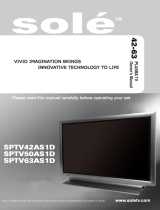Table of Contents
Important Information ....................................................................................................................................................
Important Safety Precautions ........................................................................................................................................
Preparations ..................................................................................................................................................................
Using the Remote Control ......................................................................................................................................
Cautions regarding use of remote control ..............................................................................................................
Batteries for the Remote Control ............................................................................................................................
Precaution on battery use ......................................................................................................................................
Antenna Connection ...............................................................................................................................................
Power Connection ..................................................................................................................................................
Identification of Controls ................................................................................................................................................
Main Unit ................................................................................................................................................................
Remote Control ......................................................................................................................................................
Connections ..................................................................................................................................................................
Cautions Before Connecting ..................................................................................................................................
Connect AV1 Input Terminals ................................................................................................................................
Connect AV2 Input Terminals ................................................................................................................................
Connect AV Output Terminals ...............................................................................................................................
Connect Component Input Terminals ....................................................................................................................
Connect the HDMI Interface ...................................................................................................................................
Connect the D-SUB Interface ................................................................................................................................
Basic Operations ...........................................................................................................................................................
Turning the Unit On and Off ...................................................................................................................................
Viewing the MENU .................................................................................................................................................
Select Input Signal Source .....................................................................................................................................
Displaying Status Information ................................................................................................................................
Displaying Supported Formats ...............................................................................................................................
Changing Channels ................................................................................................................................................
Adjusting the Volume .............................................................................................................................................
Memorising the Channels ..............................................................................................................................................
Storing Channels in Memory Automatically ...........................................................................................................
Storing Channels in Memory Manually ..................................................................................................................
Setting Auto Frequency Control (AFC) ..................................................................................................................
Manual Fine Tuning ...............................................................................................................................................
Adding and Erasing Channels ................................................................................................................................
Setting Colour and Sound System .........................................................................................................................
Editing Channels ...........................................................................................................................................................
Editing Channel. Number .......................................................................................................................................
Editing Channel Name ...........................................................................................................................................
Setting Picture ...............................................................................................................................................................
Setting Picture ........................................................................................................................................................
Customising Colour Temperature ..........................................................................................................................
Setting Sound ................................................................................................................................................................
Setting Sound .........................................................................................................................................................
Setting System ..............................................................................................................................................................
Setting System .......................................................................................................................................................
Setting On-Screen Display .....................................................................................................................................
Setting Menu Skin ..................................................................................................................................................
Setting Time ...........................................................................................................................................................
Setting Window .............................................................................................................................................................
Setting Window ......................................................................................................................................................
Troubleshooting.............................................................................................................................................................
Care and Maintenance ..................................................................................................................................................
Specifications ................................................................................................................................................................
1
2
5
5
5
5
5
6
6
7
7
9
10
10
10
11
12
13
14
15
16
16
16
16
16
16
17
17
18
18
18
18
19
19
19
20
20
20
21
21
21
22
22
23
23
23
23
24
25
25
26
27
28